Recently, a lot of users reported about PDF preview handler error in Outlook. If you're too going through this same situation, then you have come to the right place. No doubt, Outlook PDF preview handler error is quite frustrating. But, we have good news for you. There are several common workarounds out there to help you fix the error. So, spare some time to read the guide below and learn all plausible ways to get the PDF preview handler error in Outlook fixed.
Part 1: What Is Outlook PDF Preview Handler Error?
Well, the Outlook PDF preview handler error indicates that you can't preview a PDF file in the Outlook reading pane. It occurs when using the Preview feature in Outlook to preview a PDF file, it fails and you get the error messaging that says, "this file can't be previewed because of an error to the previewer. Generally, this issue begins occurring after updating an Outlook version and you use Acrobat Reader as your default PDF reader.
You may be also interested in: How to recover lost or deleted PDF files?
However, the great news is that you can fix this Outlook preview problem. So, continue reading to find out the way to come out of this issue.
Part 2: 7 Solutions to Fix Outlook PDF Preview Handler Error
To resolve the Outlook PDF preview handler error, we have come up with several solutions to help you out. So, try them and see which works out for you.
- Solution 1: Installing the Latest Version of Adobe Reader
- Solution 2: Set Adobe Acrobat Reader as Default PDF Previewer
- Solution 3: Deleting Temporary Files
- Solution 4: Making Sure That "PDF Preview Handler" is Enabled
- Solution 5: Manually Creating Required Adobe Reader-related Registry Records
- Solution 6: Disable Third-party Extensions
- Solution 7: Fix Corrupt PDF File Causing this Issue
1. Installing the Latest Version of Adobe Reader
You can encounter such errors due to the outdated Adobe Reader version on your system. So, in such cases, the best solution is to get the latest version of the Adobe Reader or check for its update.
To install the Adobe Reader latest version on the web, follow the below steps:

To check the updates for Adobe Reader from the product itself, follow the below steps:
- Run Adobe Reader or Acrobat.
- Select "Help">" Check for Updates".
- Follow the instructions in the Updater window for installing the latest updates.
- Open Reader and select "Help">" About Adobe Reader". (Make sure to remember your product version).
- Move to the Adobe Reader Downloads page and the web page will automatically detect your Reader and OS version.
- If the web page shows that a new version is available, select "Install Now".

Once installing the latest version of Adobe Reader, ensure that it's the default way to open PDF files. Then, restart your Outlook to check if you can now preview your files.
2. Set Adobe Acrobat Reader as Default PDF Previewer
When you attend to open and preview a PDF file from the Outlook, it may take a while to pick from the available preview handlers on your system and cause the PDF preview handler not working issue. In this case, you can make Adobe Acrobat Reader as the default software to preview PDFs and fix the Outlook pdf preview handler error.
Here are the steps:
- Launch the Adobe Acrobat reader.
- Click on Menu from the top left corner, then select preferences.
- Select General under the categories, and check the box for Enable PDF thumbnail previews in Windows Explorer.

- After that, scroll down and find the Application Startup section.
- Click on Select As Default PDF Handler, and choose Adobe Acrobat when it asks how you want to open pdf files.

3. Deleting Temporary Files
Corruptions and alike issues with the temporary or cache files could be the reason behind the Outlook PDF preview handler error. So, you can try to get rid of temporary files to fix the problem:
- Open Outlook.
- Use "Windows Key + R" to open the Run dialog.
- Copy the following paths and then paste into run dialog respectively:
%temp%
%userprofile%\AppData\Local\Microsoft\Windows\Temporary Internet Files\Content.Outlook\
- Delete all files or folders in these paths. Of course, make sure to backup them before getting rid of them from your system.
4. Making Sure That "PDF Preview Handler" is Enabled
It could be the case that the PDF Preview handler is turned off in your Outlook and that's why you're facing the PDF Preview handler error. So, ensure that it is enabled by following the below steps:
- Open Outlook.
- Go to "File">" Options">" Test Center">" Trust Center Settings">" Attachment Handling".
- Here, ensure that the "Turn off Attachment Preview" option is unchecked.
- Tap the "Attachment and Document Previewers" button and then check if the option that says "PDF Preview Handler" is ticked or enabled.
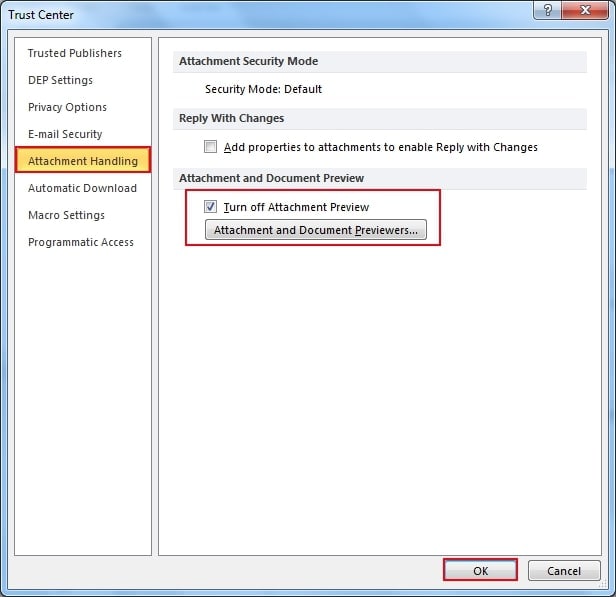
5. Manually Creating Required Adobe Reader-related Registry Records
Here comes one of the most common causes of Outlook PDF preview handler error. It could be possible that Adobe Reader has not created the required registry record or it might be damaged or corrupted. To resolve it, you have to create the required Adobe Reader-related registry records manually. Below is how to create them:
- Use "Windows + R" to open a Run dialog. Then, enter "Regedit" and hit Enter to open Registry Editor. When you're prompted by the User Account Control or UAC, tap the "Yes" option to grant administrative privileges.
- Once entering into the Registry Editor, you can use the left-hand section to navigate to the below location:
"{HKEY_LOCAL_MACHINE\SOFTWARE\Wow6432Node\Classes\CLSID\{DC6EFB56-9CFA-464D-8880-44885D7DC193}". - After reaching the correction location, double-tap on the AppID text value to change the Value Data to "{534A1E02-D58F-44f0-B58B-36CBED287C7C}".
- Click on "Ok" to save changes and reboot your computer.
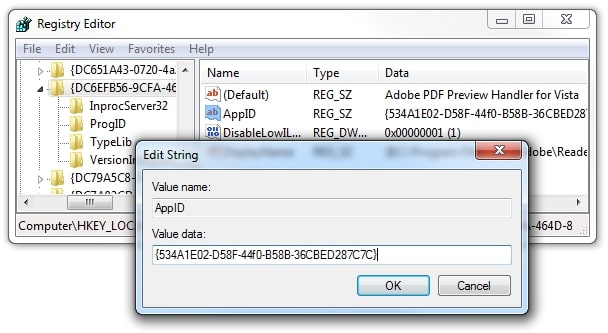
6. Disable Third-party Extensions
If the Outlook PDF preview handler is not working, it could be caused by the third-party add-ons. If the previous solutions do not resolve the issue, try disabling add-ons individually to target the problematic extension.
- Launch the Outlook program.
- Click on File from the top left corner and select Options.
- Go to Add-ins and click the Go button.
- All the add-ins are listed there. You can uncheck the box next to the Add-on and click OK to disable them.

Read More:
How to Recover/Unlock PDF File Password?
7. Fix Corrupt PDF File Causing this Issue
If nothing above helps with fixing the PDF preview handler error in Outlook, then we recommend you use a Wondershare Repairit Repair Tool for PDF. It is a powerful Windows-based PDF repair tool that comes in handy to repair corrupted PDF files. Use this tool to restore headers and footers, forms, word art, clip art, comments, tables, charts, page format, hyperlinks, watermark, etc. in PDF documents with ease.
Get Wondershare Repairit on your computer and follow the below steps to learn how to use it for resolving the Outlook PDF preview handler error:
Step 1: Add PDF file
Run the Wondershare Repairit. From the main interface, select the "More Types Repair" option, then "File Repair". Click the +Add option to upload the damaged PDF file that you would like to repair.

Step 2: Repair the PDF file
Once you click on the "Repair" button, the software will begin repairing your file.

Step 3: Preview and save
In a while, the software lets you preview the repaired PDF file. Finally, choose the file you want to save and hit on the "Save" button and that's it.

You may also be interested in: How to recover lost PDF files for free?
Part 3: Can I Turn off File Preview in Outlook?
File preview enables you to view attachments in your Outlook without opening them in a separate application. You can simply tap the attachment icon in the Outlook reading pane for previewing the file. But, you want to disable preview in your Outlook?
Well, the simple answer is YES. You can turn on/off the feature to preview files in the Outlook. To do so, go to Outlook>File>Options>Trust Center>Trust Center Settings>Attachment Handling. To turn off attachment previewers, simply tap Turn off Attachment Preview. If you want to disable a specific attachment previewer, then you can select Attachment and Document Previewers and clear out the checkbox for a previewer you like to turn off.
The Bottom Line:
That's how to resolve Outlook PDF preview handler error. As you can now see that fixing PDF preview handler error in Outlook is no more hassle thanks to the solution like Stellar Repair for PDF. Especially when common troubleshooting methods are of no help to you, this third-party solution comes in handy when you encounter the error due to a corrupted PDF file.
People Also Ask
-
Q1: What is the Outlook PDF preview handler error?
The Outlook PDF preview handler error indicates that you are unable to preview PDF attachments in the Outlook reading pane. -
Q2: What can cause the Outlook PDF preview handler error?
The error can be caused by various factors, including a corrupted PDF preview handler, outdated software, conflicts with other third-party applications, or you're using an outdated Acrobat Reader as your default PDF reader. -
Q3: How can I fix the Outlook PDF preview handler error?
To fix the error, you can try reinstalling or updating the PDF preview handler, updating Outlook and Adobe Acrobat Reader, or disabling conflicting add-ins in Outlook.


 ChatGPT
ChatGPT
 Perplexity
Perplexity
 Google AI Mode
Google AI Mode
 Grok
Grok























