Are you struggling with PDF files not opening? You're not alone. Many people face this frustrating problem every day. When a PDF will not open, it can stop your work and waste your time.
PDF document will not open problems happen for many reasons. Your PDF reader might be old. The file might be broken. Or your computer might have other issues. No matter why your PDF does not open, there are simple fixes you can try. In this guide, we'll show you why PDF files not opening happens and how to fix it.
We'll cover easy steps to get your PDF doc not opening problem solved fast. And if your PDF file will not open because it's damaged, we'll show you how to use Recoverit File Repair to save your data and how to use Recoverit to recover lost PDF files.
Try Recoverit to Recover PDF
Security Verified. Over 7,302,189 people have downloaded it.
In this article
Part 1: PDF Files Not Opening? Here's Why!
If your PDF files aren't opening, it could be due to a few different reasons. Here are some common culprits:
- Outdated PDF Reader: If your software (like Adobe Acrobat or a browser viewer) isn't up to date, it might struggle to open newer PDFs.
- Corrupt PDF File: If the file itself is damaged or incomplete, it may not open correctly.
- Browser or App Issues: Some browsers have built-in PDF viewers, but they don’t always work as expected. Try opening the PDF in a dedicated PDF reader instead.
- Missing or Disabled Extensions: Some software requires specific plugins or settings to view PDFs.
- Security Settings: If your PDF is password-protected or restricted, you may need the correct permissions to access it.
- Compatibility Issues: Older PDFs may not work properly with newer software versions (and vice versa).
Part 2: Resolve: Fix PDF Files Not Opening Issue?
Now that we know why PDF files not opening, let's look at some fixes to resolve how to fix PDF not opening issues. Try these steps one by one until your PDF document will not open problem gets fixed.
Fix 1: Update Adobe Acrobat Reader
Old PDF readers often can't open newer files. Updating your Adobe Reader can fix many PDF will not open problems.
Updates also fix bugs and security issues that could be preventing your PDF files not opening. Adobe regularly improves its software to work better with different operating systems and fixes known problems. A simple update could be all you need to solve your PDF doc not opening issue and get back to your work.
Steps:
- Open Adobe Acrobat Reader. Click on Help in the menu. Select Check for Updates.
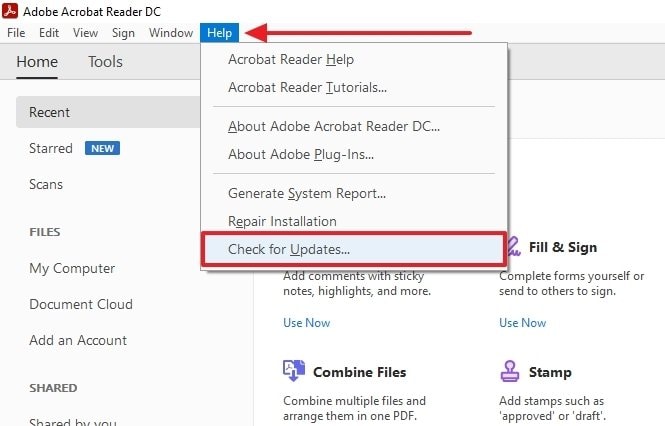
- If updates are found, click "Install". Restart your computer. Try opening your PDF again
Fix 2: Repair Adobe Installation
Sometimes Adobe Reader gets damaged and causes PDF doc not opening issues. Repairing the installation can fix this.
When Adobe isn't working right, even good PDF files might not open. The repair tool fixes Adobe's files without losing your settings. It checks all the program files and replaces any damaged ones. This is like giving your PDF reader a tune-up so it can open your PDF files not opening again. If updating doesn't work, repairing is your next best step.
Steps:
- Close Adobe Reader. Go to Control Panel. Select Programs and Features. Find Adobe Acrobat or Adobe Reader. Right-click and select Repair.
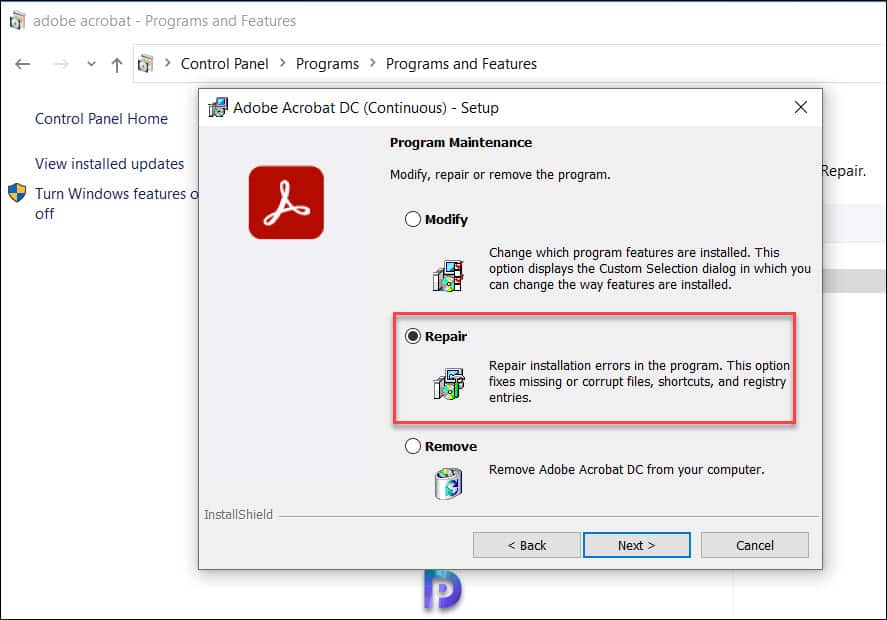
- Follow the on-screen steps. Restart your computer. Try opening your PDF again
Fix 3: Set Default PDF Reader
Your computer might be using the wrong program to open PDFs, causing PDF will not open problems.
Setting the right program as your default PDF reader can fix this common issue. Your computer needs clear instructions about which program should handle PDF files. By setting Adobe Reader or another good PDF program as your default, you tell your computer to always use the right tool for the job. This simple change can often fix PDF document will not open errors right away.
Steps:
- Right-click on any PDF file. Select "Open with" or "Properties". Choose "Change default program" or similar option. Select Adobe Reader or your preferred PDF reader.
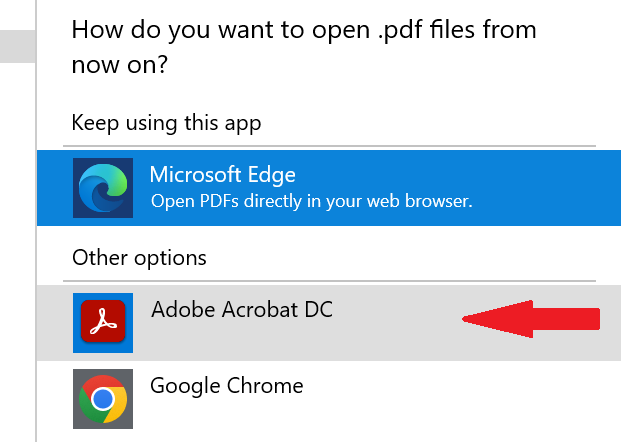
- Make sure "Always use this app" is checked. Click "OK" or "Apply". Try opening your PDF again
Fix 4: Disable Protected Mode
Adobe's Protected Mode can sometimes stop PDFs from opening. Turning it off can fix PDF files not opening issues.
This security feature sometimes blocks good files by mistake. Turning it off is safe for files you trust. If you work in a secure environment and get your PDFs from reliable sources, disabling Protected Mode can solve many PDF does not open problems. After you're done working with your PDFs, you can turn Protected Mode back on for extra security.
Steps:
- Open Adobe Reader. Click "Edit" then "Preferences". Select "Security (Enhanced)" on the left. Uncheck "Enable Protected Mode at startup".
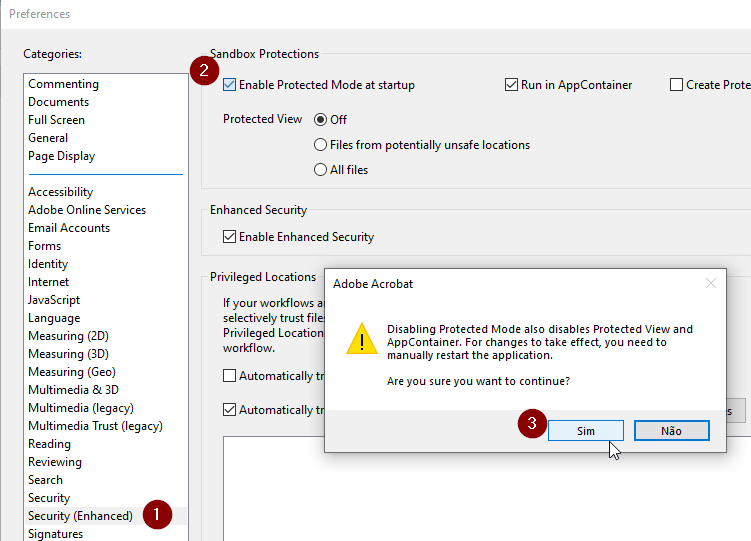
- Click "OK". Restart Adobe Reader. Try opening your PDF again
Fix 5: Open in a Different PDF Reader
If Adobe Reader won't open your file, try another PDF reader. This can often fix PDF doc not opening problems.
Different readers handle files in different ways. Your PDF might work in another program. Free alternatives like Foxit Reader, Sumatra PDF, or even your web browser's built-in PDF viewer might be able to open files that Adobe Reader can't. Sometimes, a fresh approach with new software is all you need to solve PDF will not open issues that seem impossible to fix with your current reader.
Steps:
- Download another free PDF reader like Sumatra PDF. Install the new reader. Right-click on your PDF file. Select "Open with". Choose your new PDF reader.
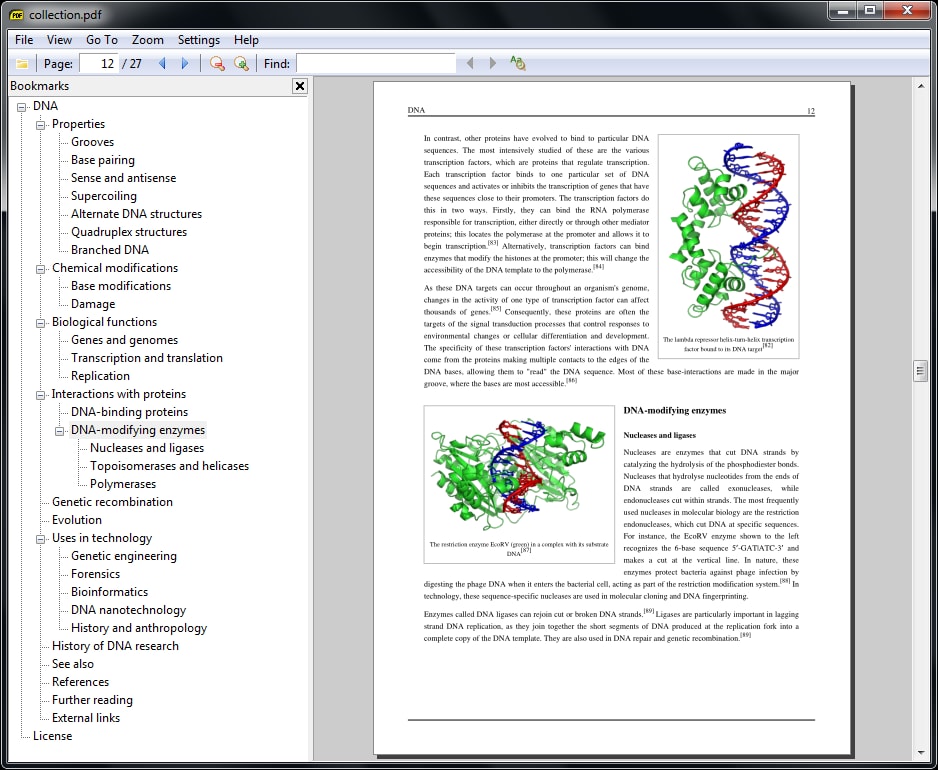
- Try opening your PDF again
Fix 6: Convert the PDF Online
Converting your PDF to another format can work when PDF does not open in any reader.
Changing the file format can bypass corruption or compatibility issues that stop your PDF from opening. When a PDF file will not open because of internal problems, converting it can extract the usable content and put it in a new container. While you might lose some formatting or features, this method often saves the important text and images when nothing else works. It's especially helpful for PDF doc not opening issues when you just need the information inside.
Steps:
- Visit the SmallPDF website. Upload your PDF file. Select output format (like DOCX or another PDF).
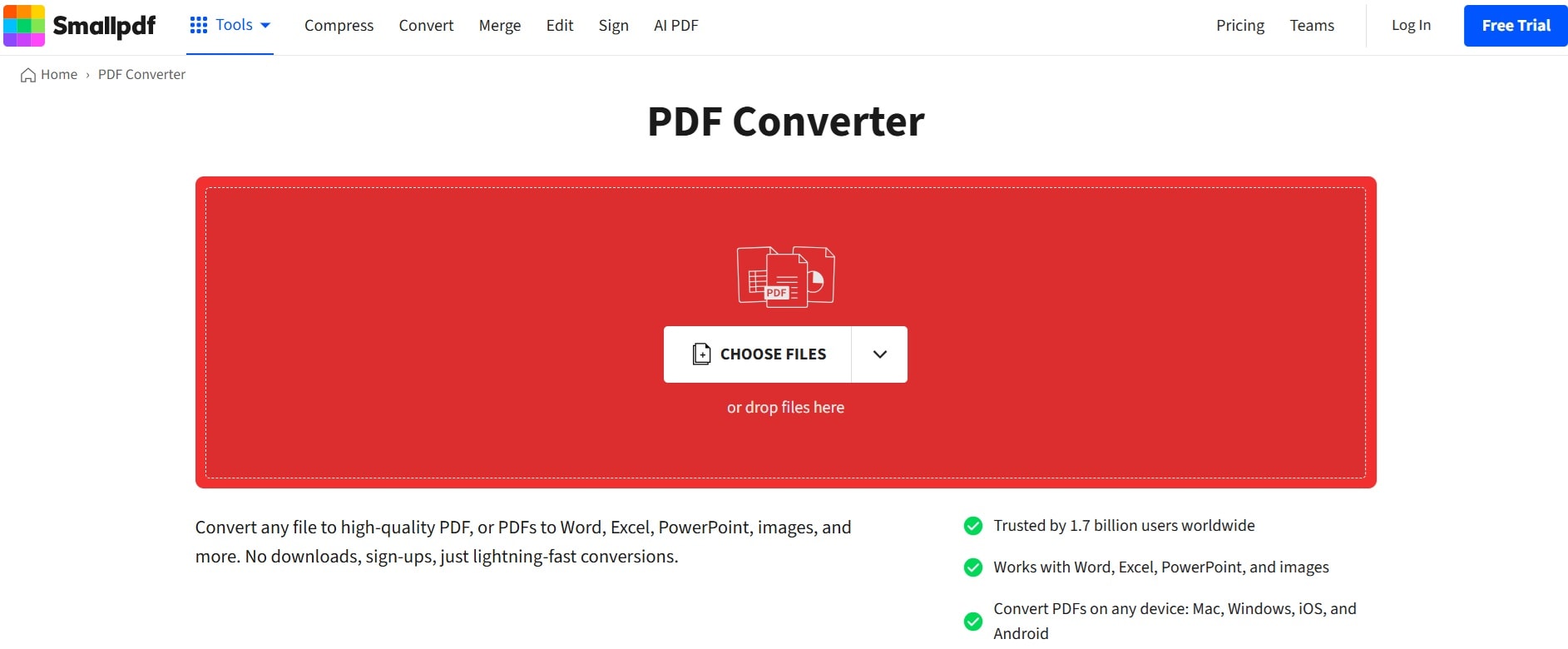
- Download the converted file. Try opening the new file
Part 3: Unable to Access PDF File? Use Recoverit Data Recovery Tool
When your PDF document will not open and you can't fix it with other methods, Recoverit Data Recovery can help. This tool can recover PDFs that are lost, deleted, or too damaged to open.
Recoverit Data Recovery can find and restore PDFs you thought were gone forever. It works by scanning your storage deeply to find lost data.
The tool can help when you can't open PDF files because:
- They were accidentally deleted
- Your drive was formatted
- The file system is damaged
- The PDF is corrupted
- System crash lost your files
- Virus attack damaged your PDFs
How to use Recoverit Data Recovery to recover PDFs:
- Download and install Recoverit Data Recovery. Launch the program. Select the drive where your PDF was stored/ Click "Start" to scan.

- Wait for the scan to complete. Filter results by file type "PDF".

- Preview recovered PDFs. Select the PDF you need. Click "Recover" and choose where to save it.

Related Video >>: How to Recover Lost PDF Files?
Part 4: Tips to Avoid the Failed to open PDF file Issue
Preventing PDF files not opening is easier than fixing them. Here are tips to keep your PDFs working well.
- Keep Your PDF Reader Updated – Ensure you're using the latest version of Adobe Acrobat or another trusted PDF viewer.
- Download Files Properly – Corrupted downloads can cause issues. If a PDF doesn’t open, try downloading it again.
- Clear Cache & Temporary Files – If you're opening PDFs in a browser, clearing cookies and cache can resolve glitches.
- Use a Compatible Viewer – Some PDFs may not be compatible with older versions of readers, so ensure you're using a viewer that supports all formats.
- Check Security Settings – If a PDF is password-protected, make sure you have the correct permissions and access.
- Disable Conflicting Browser Extensions – Extensions can interfere with the built-in PDF viewer in browsers. Disabling them temporarily may help.
- Try an Alternative Viewer – If your default program isn’t working, try opening the PDF in a different application.
Conclusion
When you face PDF files not opening problems, you now have many ways to fix them. Start with simple solutions like updating your reader or changing default programs. If those don't work, try more advanced fixes like Recoverit File Repair.
Remember that PDF will not open issues that happen to everyone. With the steps in this guide, you can fix most PDF doc not opening problems yourself without needing expert help. From simple reader updates to fixing damaged files, you have the tools to get your PDFs working again.
If you often work with PDFs, consider keeping Recoverit File Repair installed. It can save you time and stress when you can't open PDF files that contain important information. With the right tools and knowledge, you can overcome any PDF does not open challenge.
Try Recoverit to Recover Lost PDF Files
Security Verified. Over 7,302,189 people have downloaded it.
FAQ
-
Why does my PDF say "failed to open PDF file"?
This error usually means your PDF file will not open because it's damaged or your PDF reader can't understand it. Try updating your PDF reader first. If that doesn't work, the file might be corrupted. Use Recoverit File Repair to fix damaged PDF file won't open. -
Can I fix a PDF that won't open if I don't have the original file?
Yes, you can often fix PDF that won't open even without the original. First try opening it in different PDF readers. If that doesn't work, use Recoverit File Repair to repair the damaged file. For completely lost files, Recoverit Data Recovery might be able to find and restore them from your storage. -
Is it dangerous to open PDFs that have trouble opening?
Sometimes PDFs don't open because they contain malware. Always scan PDFs with antivirus before trying to repair PDF that won't open. Don't disable security features unless you fully trust the file source. If you're unsure, use a secure PDF reader or online viewer before trying to fix the file.



 ChatGPT
ChatGPT
 Perplexity
Perplexity
 Google AI Mode
Google AI Mode
 Grok
Grok























