Have you ever lost an Adobe PDF file due to a crash? It's a terrible feeling. You spend hours working on a document, and then suddenly your computer shuts down. Your unsaved Adobe PDF is gone. But don't worry! There are plenty of methods to recover PDF files.
The software has tools built in to help when Adobe crashed without saving. These tools can save you hours of work and lots of stress.
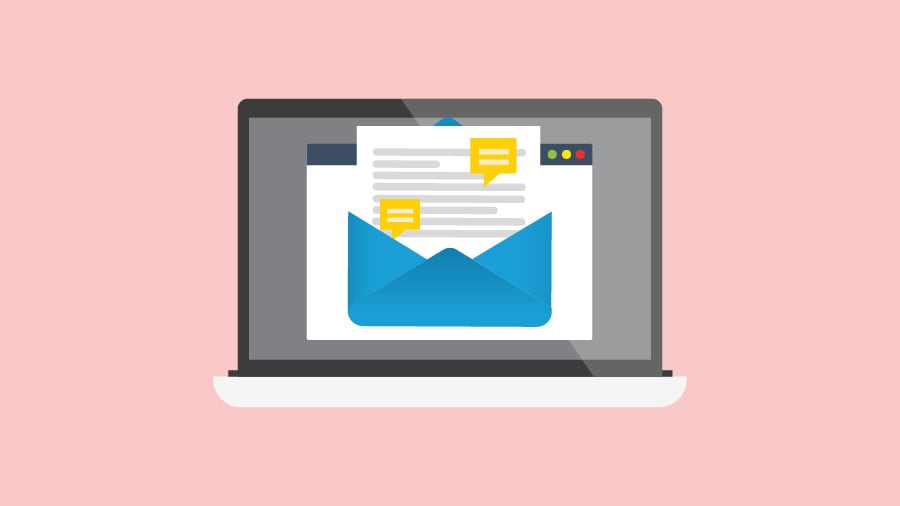
This guide will cover everything about how to recover unsaved Acrobat file quickly. We'll look at simple methods anyone can use. Whether you're a student, office worker, or just someone who works with PDFs, these tips will help you recover unsaved Adobe PDF files.
Try Recoverit to Recover Lost/Unsaved PDF
Security Verified. Over 7,302,189 people have downloaded it.
In this article
Part 1: Can I Easily Recover Unsaved Adobe PDF File?
Yes, recovering an unsaved Adobe Acrobat file is possible! Adobe understands that crashes happen, so they’ve included features designed to help retrieve lost work.
If Acrobat shuts down unexpectedly, your file might still be available. It could be stored in a temporary folder or saved by the autosave feature. These hidden backups can assist in recovering unsaved PDFs.
Speed is crucial—avoid using your computer for other tasks. The sooner you attempt recovery, the higher the chances of success. Old files can be overwritten as the system continues running.
Related article >>: How to Open Corrupted PDF File?
Part 2: How to Recover Unsaved Adobe PDF?
In this section, we will learn how to recover unsaved Adobe PDF files. Let's look at six methods that work well. Try them now!
Method 1: Recover Unsaved Acrobat File Using Recoverit Tool
Recoverit is highly effective at scanning storage devices to locate missing or damaged PDFs, ensuring users can recover essential documents efficiently.
Recoverit is one such tool that specializes in locating lost files. It searches deep within the drive to find PDFs that may not be visible through normal file browsing. This makes recovery more effective.
These tools are useful when files are accidentally deleted or become corrupted. They often provide previews before restoring files. This feature helps users confirm they’re recovering the right documents.
How Recoverit helps:
- Finds deleted and unsaved PDF files
- Works after crashes or power outages
- Easy to use with a few clicks
- High success rate for recovering unsaved Adobe PDF
Steps:
- Download and install Recoverit. Launch the program. Select the drive where your PDF was. Click Start to scan.

- Wait for the scanning process.

- Preview found PDFs. Select your file and click Recover.

Related Video >>: How to Recover Lost PDF Files?
Method 2: Use the Autosave Feature
Adobe Acrobat’s autosave feature creates backup copies of open documents. This helps prevent data loss by storing temporary files. If the software crashes, users can retrieve their work.
After reopening Acrobat, it may prompt users to restore unsaved changes. This recovery process allows access to the last saved state of the document. It minimizes disruptions caused by unexpected errors.
While autosave is useful, it’s still good practice to manually save frequently. This ensures files are properly stored and prevents reliance on temporary backups. Regular saving helps maintain document integrity.
How Autosave helps:
- Makes backup copies every few minutes
- Works in the background automatically
- Can save your work even if you forgot to
Steps:
- Restart Adobe Acrobat. Look for a "Document Recovery" window. If it appears, select your file. If no window appears, go to File > Open Recent.
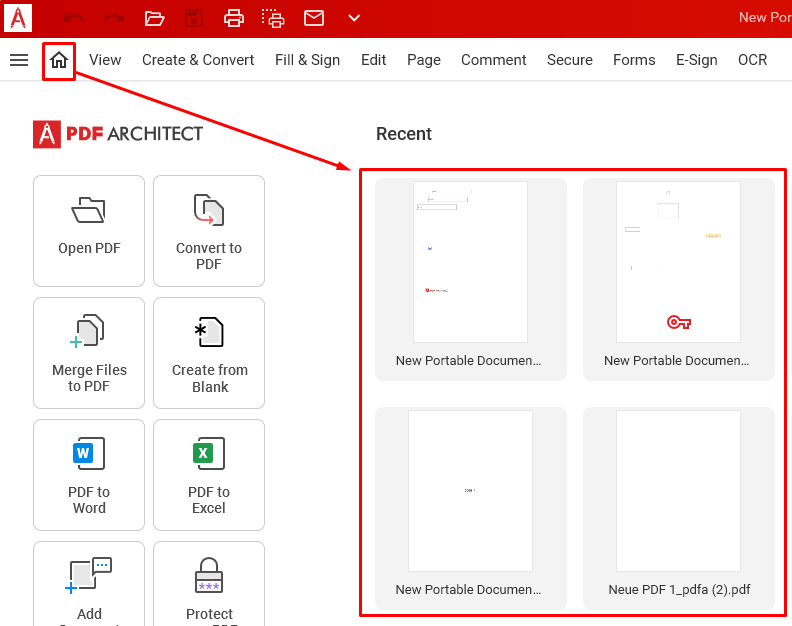
- Look for the PDf file. Open and save the file with a new name
Method 3: Check the Temp Files Folder
Both Windows and Mac create temporary files that can aid in recovering unsaved documents. If Adobe Acrobat crashes, these files may contain lost PDFs, allowing users to restore their work.
On Windows, temp files are usually stored in the AppData or Temp folders. Mac users can check the hidden Library folder for autosaved versions. Since these files may not always be visible, enabling hidden file viewing can help locate them.
While temp files offer a recovery option, they are not always reliable. Regularly saving documents and keeping backups provides better protection. Using cloud storage or external drives adds extra security for important files.
How Temp Files help:
- Store working copies of open files
- Don't get deleted right away after a crash
- Often have recent changes saved
- Good source to recover unsaved Adobe PDF
Steps:
- On Windows, press Win+R. Type %temp% and press Enter. Look for files ending in .pdf or .tmp
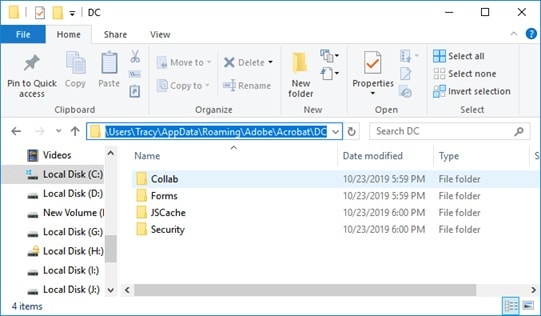
- Sort by date to find recent files. Copy any likely files to your desktop. Try opening them in Adobe Acrobat
Method 4: Review the AppData Folder
Adobe Acrobat saves backup files in the AppData folder, which can assist in recovering unsaved PDFs after a crash. Users can explore this location to retrieve lost documents.
On Windows, the AppData folder is hidden by default. Users need to enable hidden files to access it. Inside, they may find temporary or autosaved versions of their documents.
Recovering from backup files is helpful but not always guaranteed. Regular saving and cloud storage can provide extra security. Keeping multiple backups ensures important documents remain safe.
How AppData helps:
- Contains Adobe's working files
- Keeps auto-recovery information
- Often has copies even when temp files don't
- Reliable way to recover unsaved Acrobat file
Steps:
- On Windows, press Win+R. Type %appdata% and press Enter. Go to Adobe > Acrobat > AutoSave. Look for PDF files.
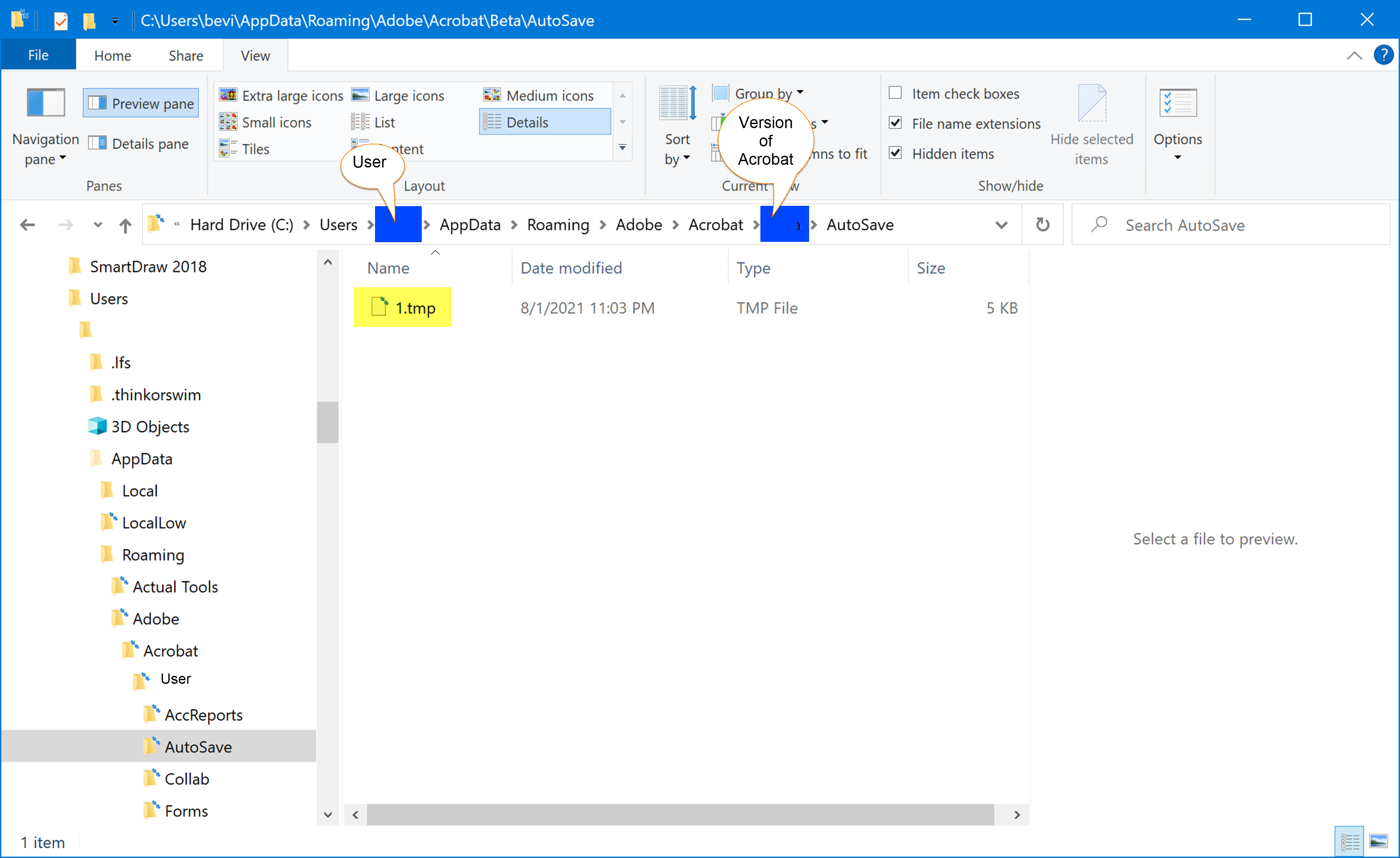
- Copy them to your desktop. Open them in Adobe Acrobat
Method 5: Use Windows Backup and Restore
If you use Windows Backup, you can recover unsaved Adobe PDF from a backup.
To access Windows Backup, users can navigate to the Control Panel or use the File History feature. They can search for their lost PDF and restore it to its original location. This method works best if backups were enabled before the file was lost.
While Windows Backup is useful, regular manual saving is still important. Combining backups with cloud storage adds an extra layer of security. This ensures important documents remain accessible even after unexpected failures.
How Windows Backup helps:
- Keeps copies of your files from earlier dates
- Works even if temp files are gone
- Can restore files to how they were before
- Good last resort to recover unsaved Adobe PDF
Steps:
- Open Control Panel. Go to System and Security. Click Backup and Restore. Click Restore my files.
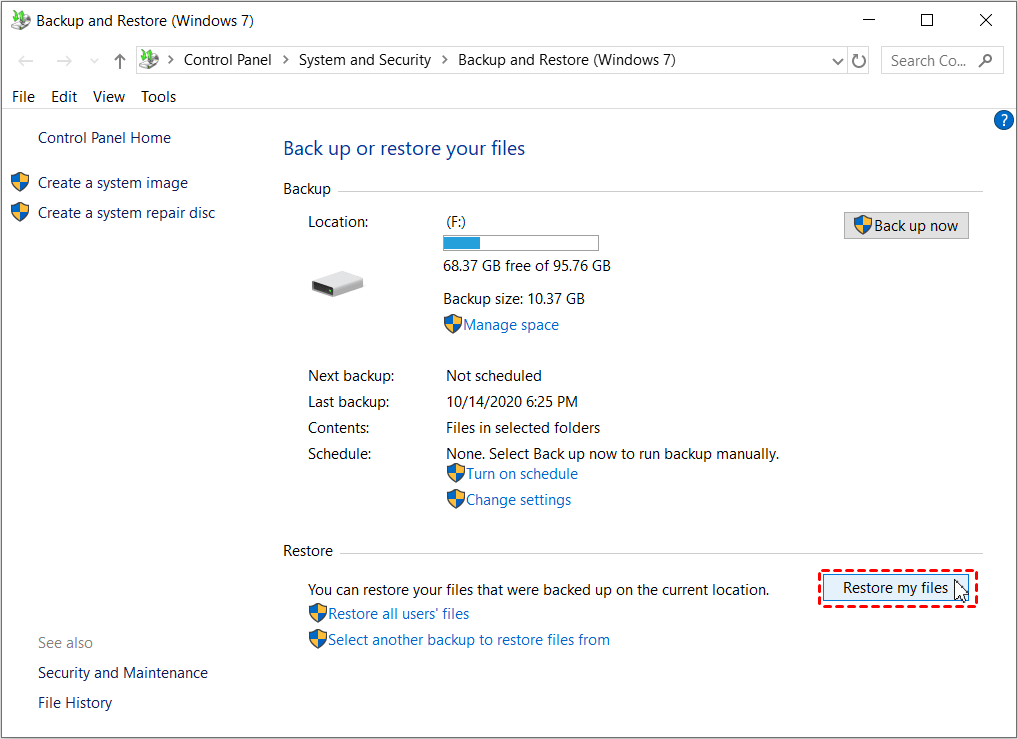
- Browse or search for your PDF. Restore it to your desired location
Method 6: Restore From Cloud
If you use cloud storage, you might find your file there. This can help recover unsaved Adobe Acrobat file.
How Cloud Restore helps:
- May have auto-synced your file
- Keeps version history in some cases
- Works even if your computer died
- Easy way to recover unsaved PDF in Adobe
Steps:
- Log in to your cloud service (OneDrive, Google Drive, etc.). Look for your PDF file. Checkthe version history if available.
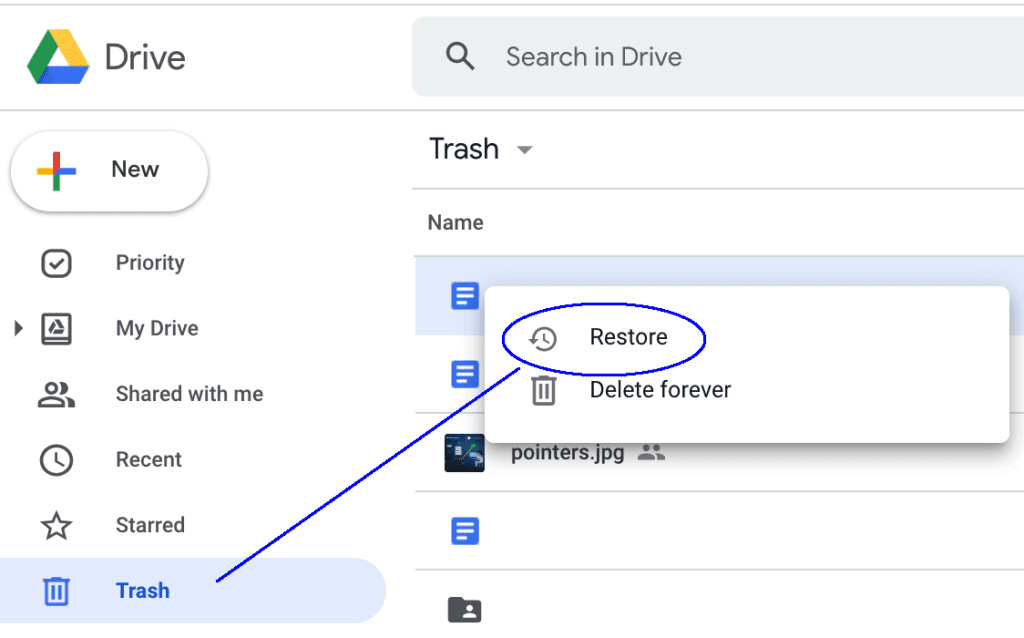
- Download the most recent version. If needed, check the "Deleted files" section. Restore and download your file
Part 3: BONUS: Pro Tips to Use an Adobe PDF Repair Tool
Sometimes you need more help than built-in options. An Adobe PDF repair tool can fix damaged files after you recover unsaved Adobe PDF.
Here are some pro tips for using an Adobe PDF repair tool effectively:
- Scan the Right Drive – Ensure the tool scans the exact location where the lost or corrupted PDF was stored. A deep scan option can uncover hidden files.
- Use Preview Features – Many tools allow users to preview recoverable files before restoration. This helps confirm the right PDF is being restored.
- Save Recovered Files Elsewhere – After recovery, save the repaired PDF in a different location to prevent further corruption. Using cloud storage adds extra security.
- Check for Updates – Regularly update the repair tool to ensure compatibility with the latest Adobe Acrobat versions and security patches.
- Avoid Overwriting Data – If a PDF is lost, minimize writing new files to the affected drive. This prevents old data from being overwritten before recovery.
- Try Multiple Recovery Modes – Some tools offer quick scans and deep scans. If a quick scan doesn’t work, a deep scan might locate missing files.
- Use the Right Tool for the File Type – Choose a repair tool that specifically supports Adobe PDFs. Some recovery programs cater to various formats but may not specialize in PDFs.
Following these tips can maximize success when recovering lost or damaged PDFs.
Conclusion
Losing work is awful. But now you know how to recover unsaved Adobe PDF files. The key is not to panic. Try each method until you find your file.
Remember to save often to avoid this problem. Turn on autosave in Adobe Acrobat. This makes it easier to recover unsaved Acrobat file if something goes wrong. Also, back up your work to the cloud or an external drive.
We hope this guide helps you recover unsaved PDF in Adobe. If these methods work, please share them with friends. If you know other ways to recover unsaved Adobe Acrobat file, let us know in the comments.
Try Recoverit to Recover Lost/Unsaved PDF
Security Verified. Over 7,302,189 people have downloaded it.
FAQ
-
How long does Adobe keep temporary files that I can recover?
Adobe keeps temp files until you close the program normally or restart your computer. After Adobe crashed without saving, don't restart your PC. Try to recover unsaved Adobe PDF right away. Temp files might stay for a few hours to a few days depending on your system settings. -
Can I recover a PDF file that I never saved at all?
Yes, you can often recover unsaved Acrobat file even if you never saved it. Adobe creates temporary files while you work. The autosave feature also makes copies. Use an Adobe PDF repair tool or check temp folders to find these files after a crash. -
Will these methods work if my computer crashed, not just Adobe?
Yes, most of these methods work after a full computer crash too. When you restart, look for the Document Recovery window. Or check temp folders to recover unsaved PDF in Adobe. Cloud backups are especially helpful for full system crashes as they store files away from your computer.
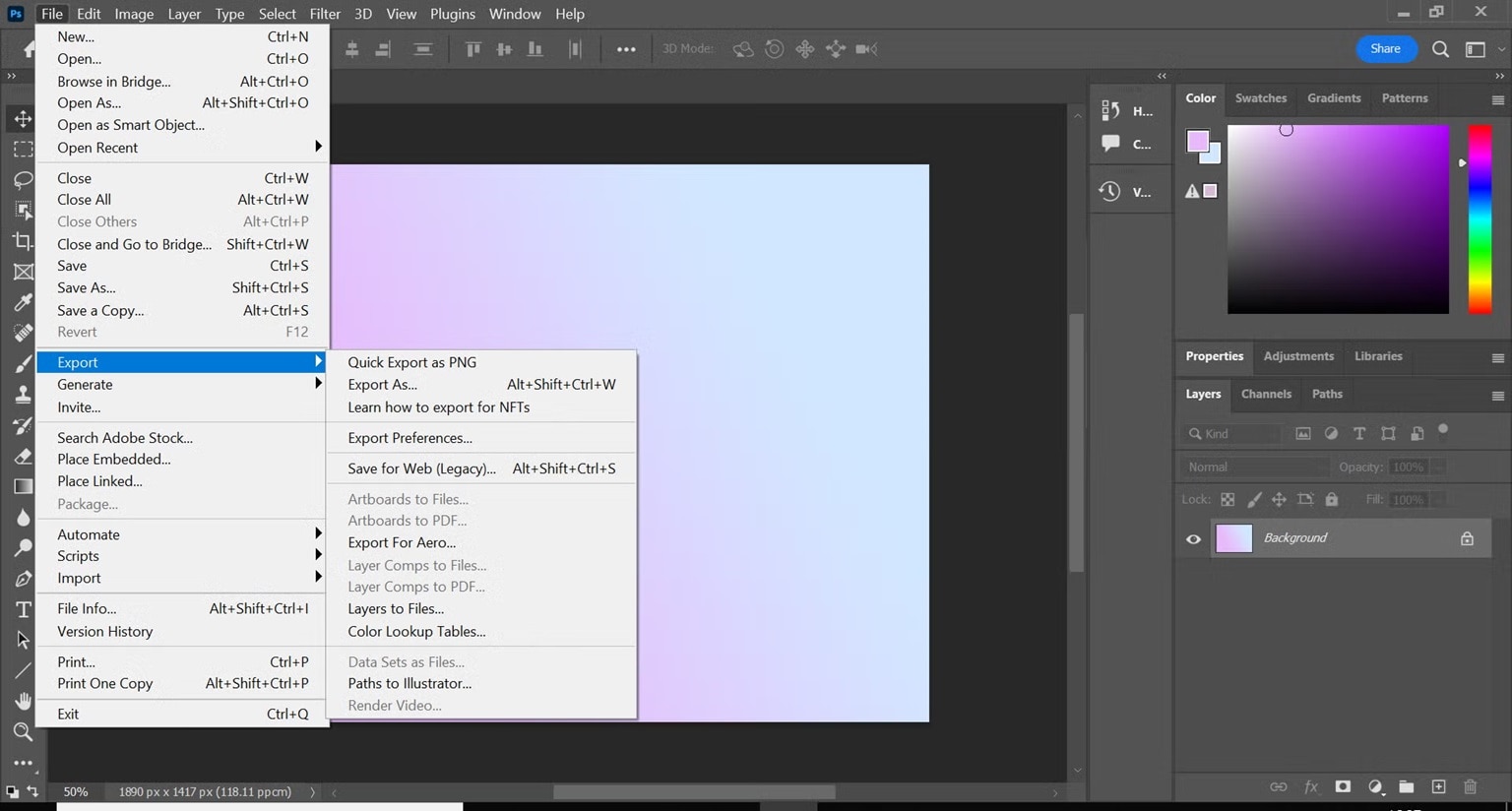


 ChatGPT
ChatGPT
 Perplexity
Perplexity
 Google AI Mode
Google AI Mode
 Grok
Grok























