Many people accidentally delete PDF files they need. The good news is that undelete PDF options exist that can help you get your files back. Don't panic – deletion doesn't always mean permanent loss.
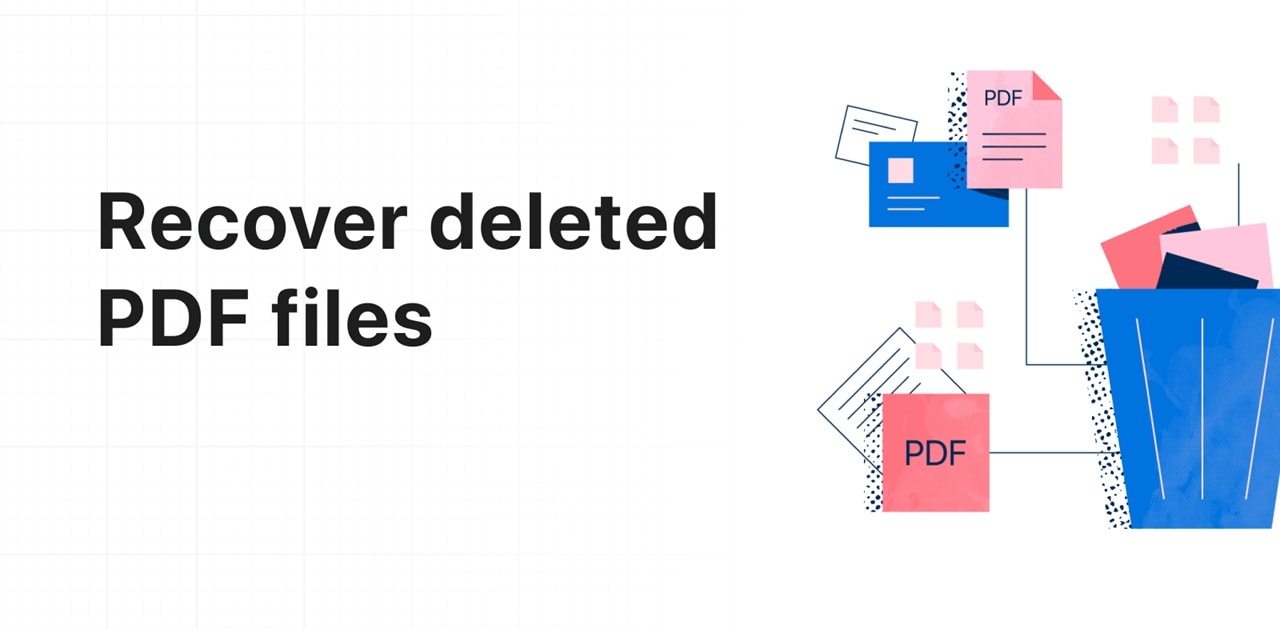
This guide shows six simple ways to retrieve deleted PDF files. From checking your Recycle Bin to using special recovery software, these methods can help you recover lost PDF files. Each technique has its own strengths and works best in different situations.
Try Recoverit to Undelete PDF
Security Verified. Over 7,302,189 people have downloaded it.
In this article
Part 1: What is the Meaning of "Undeleted PDF Files"?
When we talk about undelete PDF files, we mean bringing back PDF documents that were deleted from your computer or device. The term "undelete" simply means to reverse deletion and recover the deleted PDF files. It's about rescuing documents you thought were gone forever.
Most people think deleted files are gone forever. This isn't always true. When you delete a file, it's not gone instantly. Your computer just removes its reference and marks the space as open for new data. The file remains on the drive until something new replaces it—kind of like crossing out a word in a notebook but still being able to see it faintly.
You can often get back deleted PDF files if you act fast. Acting quickly improves your chances of success. There are different ways to recover them before they're gone for good. Knowing this helps you understand why recovery works and why speed is key.
Part 2: How to Undelete PDF Files?
Recover a deleted PDF document using several methods. Each works in different situations.
Method 1: Use Recoverit to Undelete PDF files
Recoverit is powerful recovery software. This tool helps retrieve deleted PDF files by scanning your drive thoroughly. It looks for lost files that other methods might overlook, searching the raw data to find any remaining PDF pieces.
Steps to use Recoverit to undelete PDF:
- Download and install Recoverit. Launch the program and accept any permission requests. Select the drive where your PDF was stored. Click Start.

- Wait for the scan. Preview the found PDF files by clicking on them.

- Select the PDF you want to recover. Click Recover. Wait for the recovery process to finish. Open the saved location and check your recovered PDF.

Related Video >>: How to Recover Lost PDF Files?
Method 2: Check the Recycle Bin
The simplest way to retrieve deleted PDF files is by looking in your Recycle Bin. Both Windows and Mac temporarily store deleted files there before they are permanently erased, acting as a backup for accidental deletions.
Why check the Recycle Bin:
- Fastest way to retrieve deleted PDF files
- No extra software needed
- Files retain original quality and Image names
- Works for recently deleted files
- Simple process anyone can do
- Files stay in Recycle Bin for up to 30 days by default
- Preserves folder structure and file metadata
- Zero cost solution that works instantly
Steps to recover from Recycle Bin:
- Open the Recycle Bin by double-clicking its icon on your desktop. Look for your PDF file (use the search box if needed). Right-click the file and select "Restore."
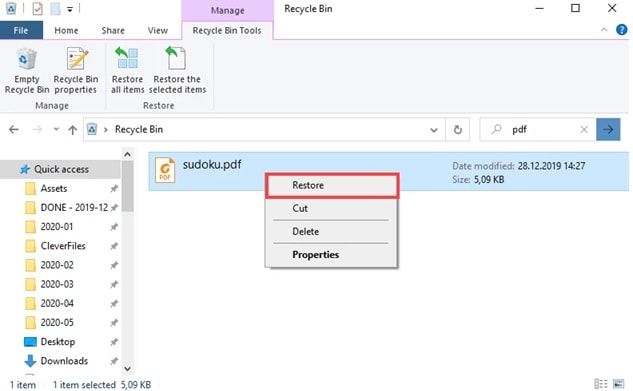
- The PDF will return to its original location. Check that the file opens correctly after recovery. Save a copy of the recovered file to avoid losing it again.
Method 3: Use Windows File History
Windows File History creates backups of your files. If enabled, it can help you recover a deleted PDF document even after emptying the Recycle Bin. This function automatically keeps multiple versions of your files over time.
Why use Windows File History:
- Recovers files deleted long ago
- Works after emptying the Recycle Bin
- Maintains multiple file versions from different points in time
- Built into Windows with no extra cost
- No third-party software required
- Returns files to their initial spot or a different location.
- Keeps backups organized by date and time
- Allows browsing through file history
- Works well for documents in libraries and desktop folders
Steps to use Windows File History:
- Open Control Panel from the Start menu. Select System and Security. Click File History. Click Restore personal files.
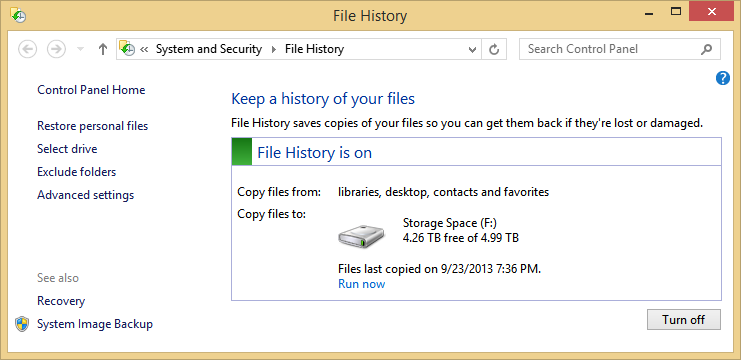
- Browse to find your PDF by navigating through folders. Use the arrows at the bottom to move between different backup dates. Select the PDF you want to recover. Click the green restore button.
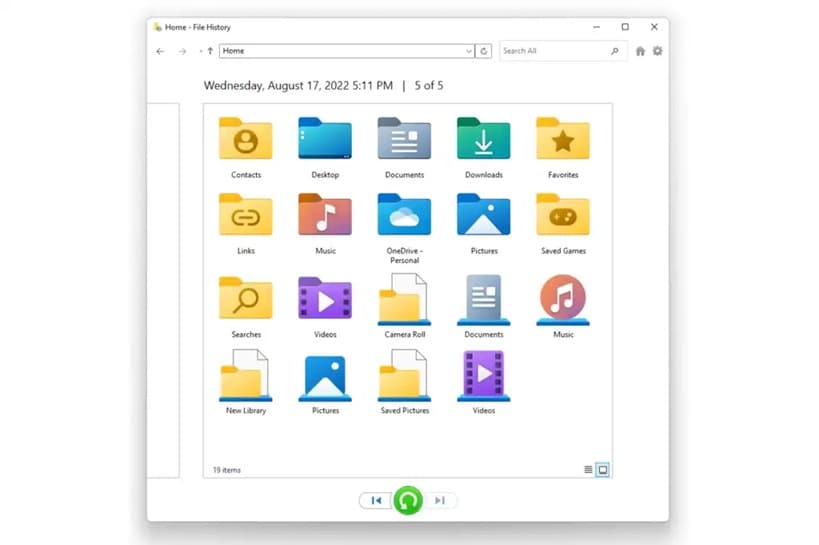
Wait for Windows to recover the deleted PDF files. Check the restored location to confirm successful recovery
Method 4: Review the Temp Files Folder
Applications often create temporary copies of PDFs as you work. These temp files might save your document when the original is gone. PDF readers and editors create these temporary files automatically.
Why check temp files:
- Works when you've edited the PDF recently
- Doesn't require special software
- Can find recent versions of your work
- Quick to check
- May contain auto-saved versions not saved elsewhere
- Temporary files often have similar names to originals
- Works even when other recovery methods fail
- Can recover content from program crashes
Steps to check temp files:
- Press Win+R to open Run. Type "%temp%" and press Enter. Look for PDF files or folders named after your PDF reader.
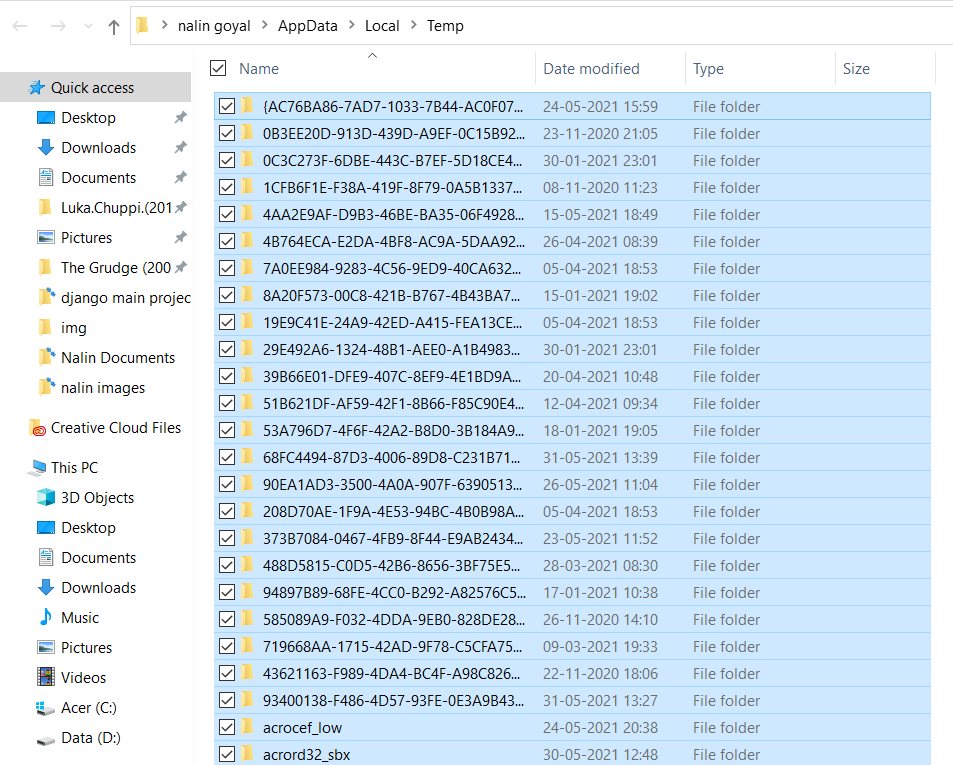
- Look for files with .tmp extension or a partial PDF name. Copy any relevant files to a safe location. Rename the file with a .pdf extension if needed
Create a backup of any recovered files
Method 5: Retrieve Deleted PDF Files from Cloud
If you use cloud storage like Google Drive, Dropbox, OneDrive, or iCloud, you might find your PDF there, even after local deletion. Cloud services often keep deleted files for a set period.
Why check cloud storage:
- Retrieve deleted PDF files synced to the cloud
- Most cloud services keep deleted files for 30+ days
- Access from any device with internet connection
- Often includes version history for multiple saves
- No need for recovery software
- Works even when local copies are permanently deleted
- Simple to use with familiar interfaces
- Free with existing cloud accounts
- Maintains file quality with no corruption
Steps to recover from cloud storage:
- Log into your cloud storage account through your browser. Look for a "Trash" or "Recently Deleted" folder in the sidebar. Search for your PDF file using the search function.
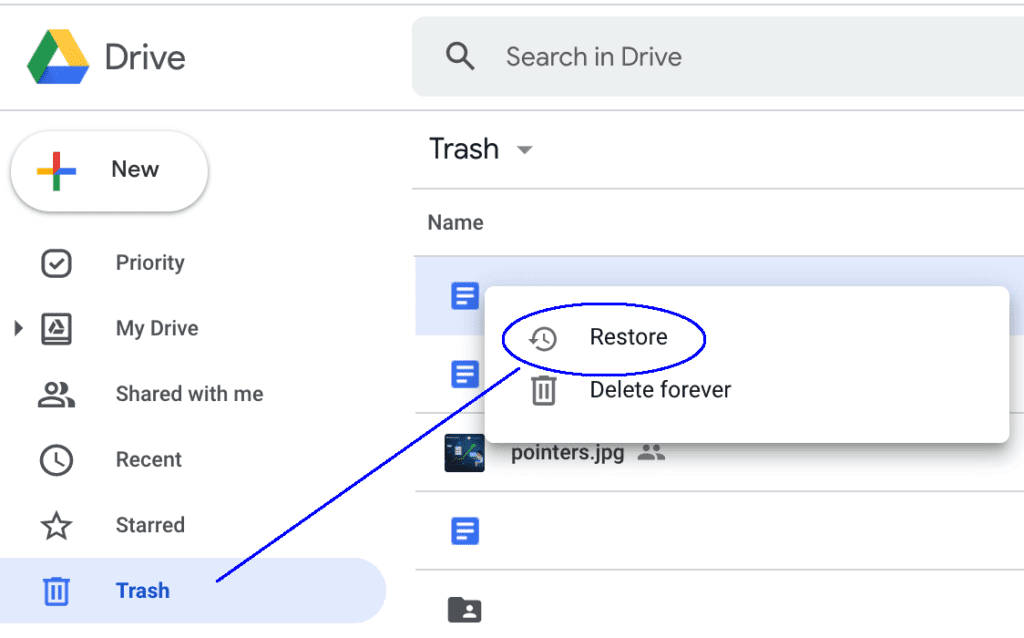
- Select the file and click "Restore" or "Recover". Wait for the file to reappear in your main folder. Download the file to your computer
Method 6: Use Command Prompt
For advanced users, Command Prompt offers a way to recover lost PDF files using built-in Windows tools. This method can find files that don't appear in normal searches.
Why use Command Prompt:
- Works when GUI methods fail
- No third-party software needed
- Can find deeply hidden files
- Free method to undelete PDF files
- Works for many file types
- Bypasses normal file system limitations
- Can recover files with damaged names
- Works on drives with minor corruption
- Gives more control over the recovery process
Steps to use Command Prompt:
- Press Win+X and select "Command Prompt (Admin)". Type "chkdsk X: /f" (replace X with your drive letter) and press Enter. Type Y if prompted to schedule a disk check, then restart your computer.
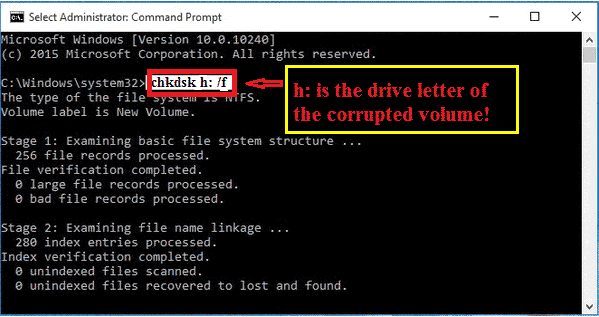
- After a restart, open Command Prompt again as an administrator. Type "attrib -h -r -s /s /d X:.pdf" (replace X with drive letter). Wait for the command to finish running. Look for recovered PDF files on your drive
Part 3: Tips to Undelete PDF Files Easily
To improve your chances to recover the deleted PDF files, follow these helpful tips. Acting quickly and correctly increases success rates. These practices make recovery easier and more likely to succeed.
Tips to recover deleted PDFs:
- Stop using the drive immediately after deletion to prevent overwriting
- Try multiple recovery methods if the first doesn't work
- Always save recovered files to a different drive than the original
- Keep current backups to avoid needing to undelete PDF files
- Use PDF auto-save features in your reader software
- Consider using cloud storage with version history for important files
- Scan for viruses before and after recovery attempts
- Create disk images before recovery attempts on important drives
- Close all applications that might be using the PDF before recovery
- Avoid defragmenting drives that contain deleted files you want to recover
- Use "Read-only" mode when checking recovered files to prevent corruption
Conclusion
Losing important PDF files feels awful, but now you know multiple ways to undelete PDF documents. From checking your Recycle Bin to using specialized recovery software, these six methods can help you recover deleted PDF files in most situations. Each method has its strengths, and often a combination works best.
Prevention is always better than recovery. Consider using cloud backups, enabling auto-save features, and creating regular backups to avoid needing to recover lost PDF files in the future. But if you do face file loss, these methods should help you retrieve deleted PDF files and get back to work. With the right approach, many seemingly lost files can be brought back and put to use again.
Try Recoverit to Undelete PDF Files
Security Verified. Over 7,302,189 people have downloaded it.
FAQ
-
How long can I still recover a deleted PDF file?
You can often recover deleted PDF files within days or weeks of deletion, depending on drive usage. The less you use your device after deletion, the better your chances to undelete PDF documents. Recovery becomes harder over time as new data may overwrite the file space. On rarely used drives, files might be recoverable months after deletion. On heavily used systems, the window may be just hours. This is why immediate action improves success rates dramatically. -
Can I recover PDF files after formatting my drive?
Yes, you can sometimes recover lost PDF files even after formatting, though chances decrease. Professional recovery software like Recoverit may help retrieve deleted PDF files by scanning deeper into your drive structure. Act quickly and avoid writing new data to the formatted drive. Quick format operations don't fully erase data and leave more chance for recovery than full formats. For best results, stop using the drive right after formatting and use specialized recovery tools designed for formatted drives. -
Will these methods work for PDF files deleted from my phone?
Many of these methods work differently on phones. To recover a deleted PDF document on mobile devices, check your phone's trash folder first. Cloud storage recovery and specialized mobile recovery apps offer the best chances to recover the deleted PDF files from phones and tablets. Android and iOS have different recovery options. Android may allow file recovery with special apps, while iOS works best through iCloud recovery or iTunes backups. Always check your device's built-in backup options before trying third-party solutions.



 ChatGPT
ChatGPT
 Perplexity
Perplexity
 Google AI Mode
Google AI Mode
 Grok
Grok























