How to Fix kernel security check failure windows 10
Oftentimes when using your system, a blue screen may come up called a Blue screen of death screen (BSOD). When BSOD comes up, everything about your PC doesn't remain the same again. No one likes to be interrupted when working a very important assignment to be delivered within a given timeframe. BSOD is caused by a kernel security failure. There are many reasons you may experience kernel security check failure Windows 10/8/7, but don't worry, on the following guide you can get five easy solutions to fix kernel security check failure in windows.
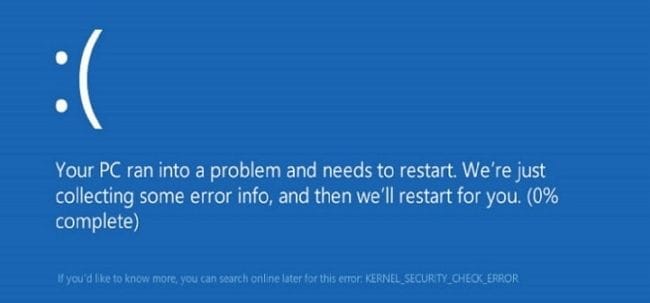
Overview of Kernel Security check failure Windows 10
Kernel security check failure in Windows may need to be caused by:
Besides these above-mentioned causes, an incompatible driver system can also lead to BSOD problems. If you are upgrading your Windows to a newer and advanced version, it may bring up this type of error. In Windows operating systems, there is an error checking process that can spring up a kernel security check failure if any system corruption is detected
Quick fix Kernel Security Check Failure with BSOD Error
If you are currently experiencing a BSOD error, you have nothing to worry about. Here is an easy step to fix the problem right away.
- Hold down Win + R key to open up the Run dialogue then type "MSConfig" and tap Enter.
- Go to the Boot option > pick select safe boot >Ok.
- If you want your PC to boot in safe mode with an internet connection, simply select Network option found under the safe boot category.
- Press the Restart button to boot your system into safe mode
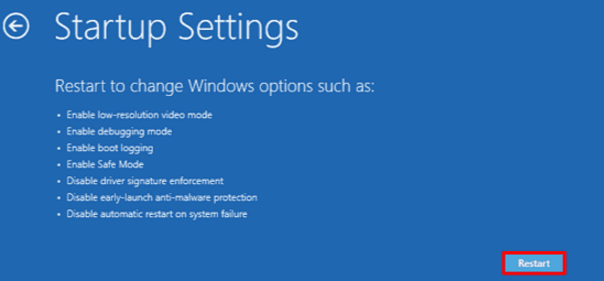
If the kernel security failure varnishes after booting your computer you need to check the offensive programs causing the problems or to be on a safe side, uninstall or update your system drivers. If errors still exist, it may be that your hard drive is faulty.
If your PC won't reboot into desktop go for a hard reboot. To perform a hard reboot, follow these steps.
- - Hold down the power button on your PC till it goes off > Restart your PC again by holding down the power button.
- - Repeat the above-mentioned steps.
- - Click advanced repair option > Troubleshoot > Advanced options.
- - Pick Startup settings > Restart > press keys F4, F5 F6 or you can try 4,5,6 to boot your computer into desktop mode.
How to Fix Kernel Security Check Failure in Windows 10
As problematic as a security check failure is, there are so many ways to rectify the problem without the need to discard your PC for a new one. Here are 5 solutions to restore your system and fix the kernel security check failure error. Go through them and use any of the options you prefer.
Solution 1. Run Memory Diagnostic tool
- On your PC keyboard, tap the Windows logo and R key at the same time for the Run command. Enter "mdsched.exe" in the box and tap Enter.
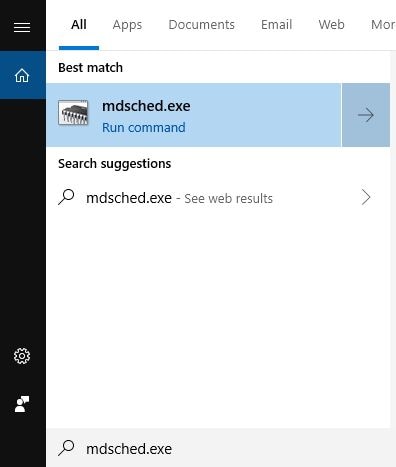
- You can Restart your system now and search for problems. Running a check will help you to know the status of your memory. You can also check for status the next time you start your computer.
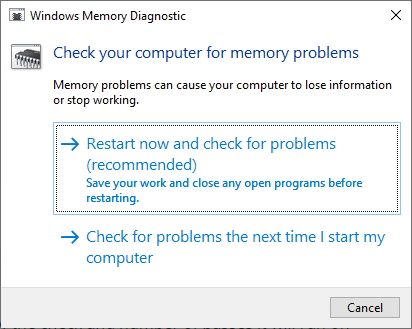
- You will see a page like the one under showing you progress made regarding the number of run passes on your memory.
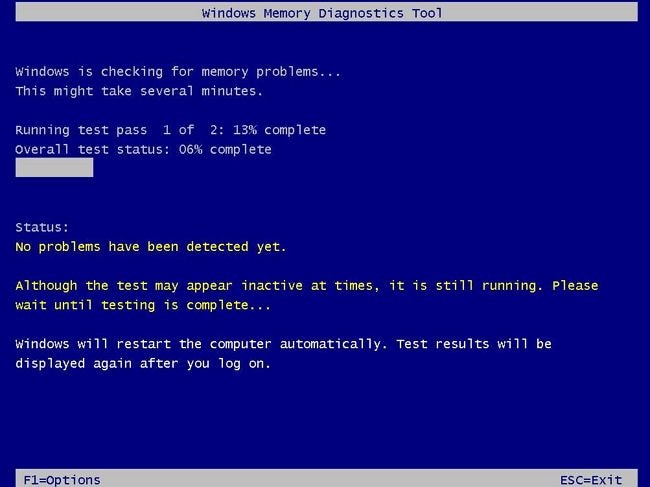
After this has been done and no error is found, it means that your memory card is not responsible for causing any issues.
Solution 2. Scan Hard Disk for Error
Another reason for kernel security check failure Windows 10 is a faulty hard drive. You need to check if it is damaged and needs to be replaced. Do note that before you perform this check, you need to first close all programs and files.
- On your keyboard, press your Windows key +E at once.
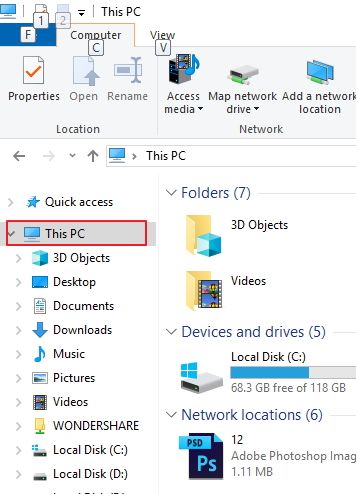
- Right, click the hard drive icon that you are checking and click Properties.
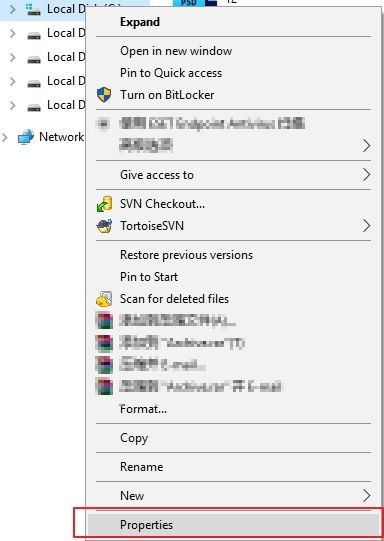
- Go to Tools and click the Check Option.
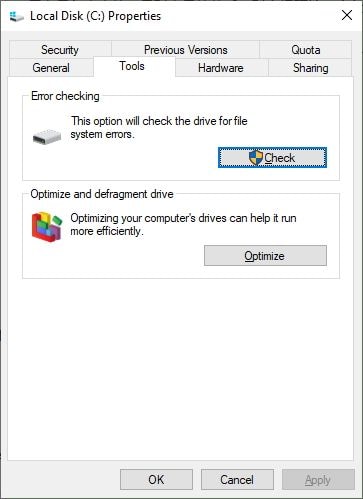
- After performing the check, if your hard drive is free you will need to be notified.
If you did not get a notification, you will need to buy a new hard disk to fix the problem.
Solution 3. Update available drivers
An incompatible driver can also cause a Blue screen of death problem. At this point, you will need to verify that your device is running on the right driver. If you find any that isn't running on the right driver, you will have to update them. Drivers can either be updated manually or automatically.
- Manual driver update: If you want to update your drivers manually, simply visit the manufacturer's website and search for the latest driver for your devices. Since you are using a Windows 10 application, make sure you only select drivers that are compatible with Windows 10.
The option to update drive:
- Go to Settings and click on Update & Security.
- Then click Windows Update and click Check for updates button.
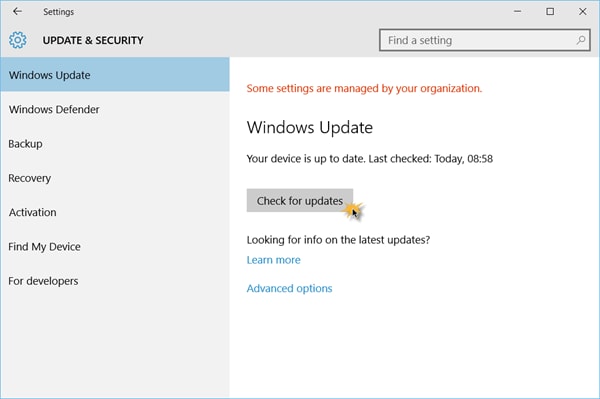
Solution 4. Run System File Checker
You can also run a system file check to search for errors.
- Type ": cmd" into the search bar and right-click Command Prompt >Select Run as the administrator.
- Click the YES button to continue.
- Type sfc/scannow and press the Enter button to check and to repair corrupted files if found because they may lead to BSOD errors.
Solution 5. Try System Restore to Repair PC from Kernel BSOD issue
You can try a system restoration PC to repair from kernel security check failure Windows 10. Follow these steps:
- Boot PC to safe mode
- Click the control panel on Start > choose recovery in all Control Panel items
- Click on Open system Restore > Check to choose a different restore point> Next
- Select the Restore point which you created previously then click Next to proceed.
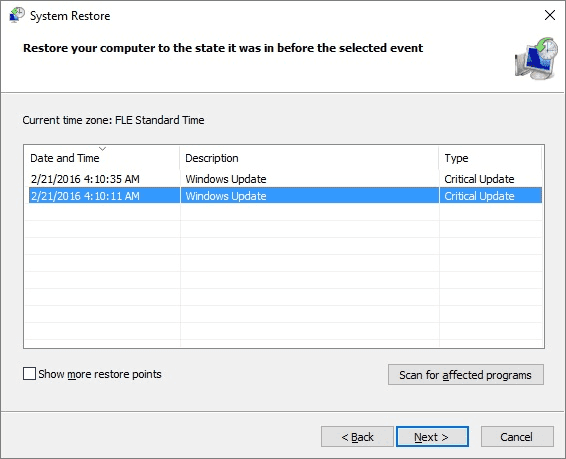
- Click YES for confirmation to execute System restore operation.
- Wait a while for the process to be completed to get your Windows system back.
There are so many ways to resolve kernel security check failure Windows 10 but these 5 repair options are not only effective but also easy to execute. Whenever you are executing any of these repair options make sure you go through the process carefully and adhere strictly to instructions to avoid mistakes.
Reboot the Computer with USB Bootable Media
If you want to retrieve all data files back when your computer hard disk got crashed and cannot boot up the PC. You can get a powerful data recovery program with WindowPE to create a USB bootable media to restore your data. Download and install Recoverit Data Recovery software on your computer, you can check full solution from System Crash Data Recovery.
- Restore data from a crashed computer with bootable media.
- Data recovery from any storage device on Windows computer and Mac.
- Recover lost data files due to Windows computer crashed.
Computer Data Recovery
- Windows PE
- System problems
- PC Errors


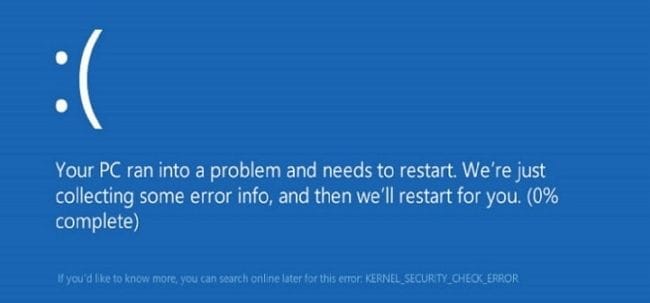
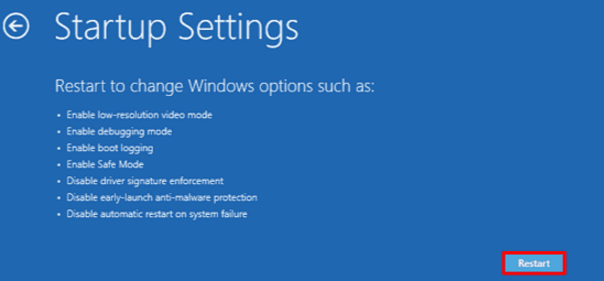
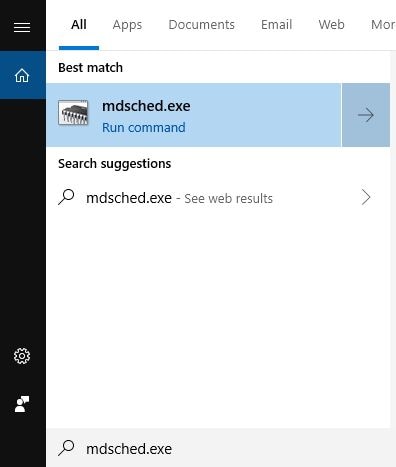
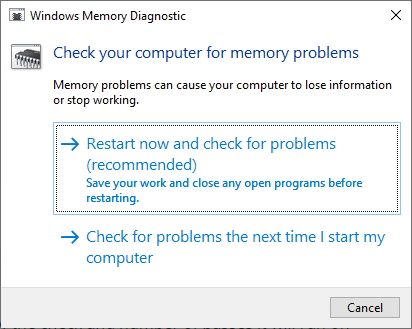
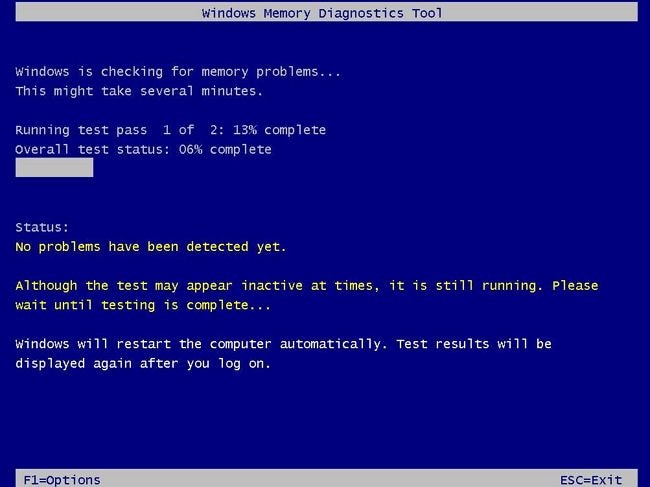
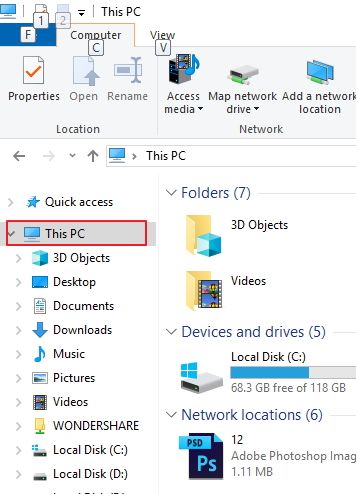
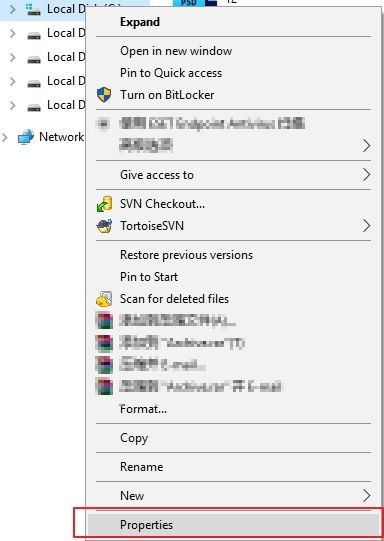
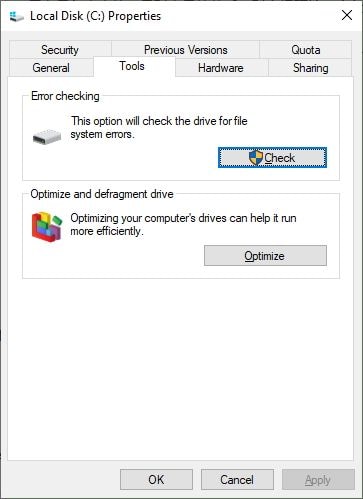
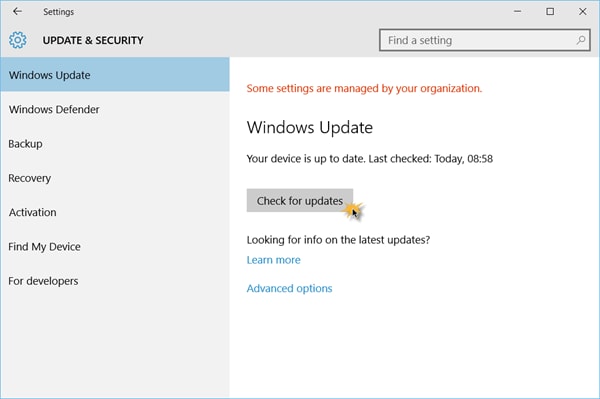
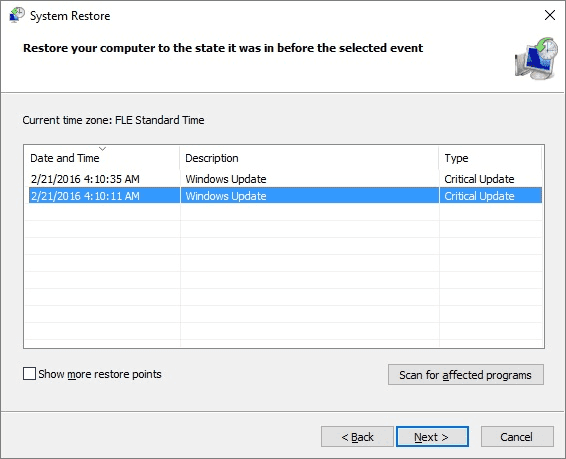














David Darlington
staff Editor