Dec 12, 2025 • Filed to: Windows Computer Solutions • Proven solutions
Part 1: What is malware, what kind of problems they might cause, how they get on your computer
Malware is a malicious code that infiltrates a computer even without the consent or knowledge of Windows. Actually, from the word "malicious," it comes to the "mal-ware" word, and there are a lot of malware types such as viruses, trojans, worms, spyware that could steal sensitive data.
There are well-known methods of how the malware gets on your computer, like opening bad intentioned attachments from your email, downloading some files from untrusted online sources, visiting suspicious websites. Our days, there is much well-written malware as they can attack and pass away your antivirus, especially if it is not updated. Because of the danger of malware, there is a big chance of losing your data on your computer, so we will guide you to delete malware and viruses from your computer.
Symptoms of virus/Malware in computers
- Slow computer: If your laptop/desktop is taking its sweet time to start regularly, then there is a high chance that there may be a malware/virus hindering and slowing down its speed. To be sure, check whether you are running out of RAM.
For window users, go to task manager by pressing (Ctrl+shift+Esc), under the performance tab, check how many gigabytes of RAM are used.
If you are a MAC OS user, under the system memory option, you will find out usage of RAM. - You find programs that were never installed: When a virus lands into your computer, it’s downloads on its many malware programs that hinder the operating system's performance.
- Multiple windows pops at once: If your desktop starts displaying too many pop windows at once, especially those of ads and prize claiming, then your computer urgently needs help.
- The computer acts strange: If there is a virus in your computer, you will see the side-effects like program failure, update failure, and sudden shut down of the computer.
How does virus/Malware get into your computer?
People always end by clicking the wrong link, which opens the door for viruses and malwares to your computer. That is why it is very important to have a strong anti-virus program so that even if you end up clicking the wrong link, the anti-virus will be stopping the virus from entering the computer.
Be careful when downloading data from an unknown source, as it is the hub of malware and virus. Most of the time, they start downloading on their own, even if you have not clicked on it.
Part 2: Different types of malware
Different types of malware are created for profit using forced advertising known as adware, for taking secretly sensitive data - spyware, for spreading email scam, for money extortion such as ransomware. With so many malwares existing, they are grouped in families of malware.
For example, Zuten is a family of malware that steals data from online games or FakeScanti that is a rogue claiming to scan for malware and even shows fake warnings of "malicious programs and viruses." Several names for FakeScanti, such as AKM Antivirus, ProAV Guard Online, Windows Antivirus Pro, Your PC Protector, and other names that involved a lot of attention. Do not rely on unknown "antiviruses" with sophisticated names. One good idea is to check offers from the Windows website or authorized websites.
Another malware family is Netsky, a mass-mailing worm that targets Windows computers and infects them. The basic idea is that, after one user opens an e-mail attachment that contains a Netsky, the worm is activated and harm computer, even networks with computers.
To keep away malware from your computer, you should do regular updates for your operating system, antivirus, and any genuine software in use.
Part 3: How to delete malware and viruses from your computer
Checking and, if it is the case, the deletion of malware must be a regular activity for any Windows user.
One free tool for checking and removing malware is Microsoft Malicious Software Removal Tool. It is free, easy to download and install on your computer. It can be used on computers with Windows 7, 8, 8.1, and even 10. Also, the older versions such as Vista or XP are supported.
Follow the steps below to use the Microsoft Malicious Software Removal Tool:
- Go to the Microsoft website and download the tool
- Install the tool
Just follow the wizard steps. The easier way for the first user is to click on "Next," and the tool will check for malware by making a Quick scan automatically. If it is the case, you will be notified there is a recommended deeper search after that.
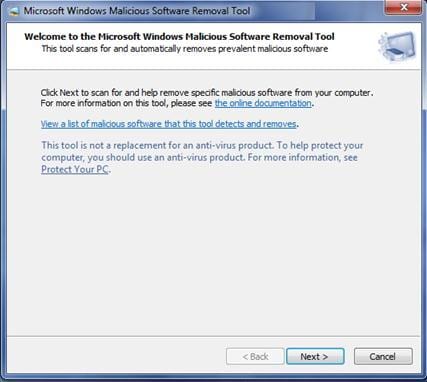
- Scanning and delete malware and viruses
The utility runs in the background during the checking of malware. The time for checking the infected files depends on the number and size of your files. However, it would help if you waited as long as it needs because this is an important action for your computer safety and security. After completion of its operations, you will receive a report with malware detected and removed.
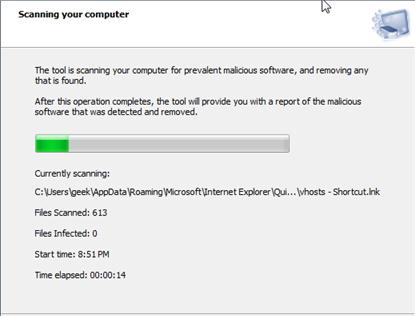
- Report after the scan:
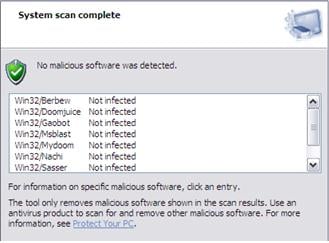
Part 4: Things to do After Deleting Malware
-
Adding protection to your computer from malware
Your job is not yet finished to keep the computer's security at a high level. After you deleted malware and viruses from the computer, you should update your operating system and antivirus software. In case you don't have an antivirus tool installed, now it is time to use a simple antivirus tool on your computer.
-
Scan for possible data loss due to the malware and recover the lost files with Recoverit Data Recovery
Along with the deletion of malware, it might come with some troubles also, like data loss. To ensure that your computer is in a good state, do a scan for possible data loss. If you lost data due to malware and viruses, Recoverit would recover the lost files after performing the scan. Unfortunately, you lost files on the computer, don't worry! You still have a chance to get lost data back. To recover files from the computer, you can have tried the following tool.
Part 5: Tips to avoid computer viruses
The steps mentioned above will help you get rid of the virus, but in the future, you need to take cautious steps to ensure that your desktop is safe from malware/viruses.
- Always download files from a trusted and reliable source.
- Keep your anti-virus software updated all the time.
- Do not click on an unknown link
- Use VPN services in order to secure your internet connection.
- Keep deleting the junk files and cache from time to time.
- Uninstall the applications that are no longer in use.

Your Safe & Reliable Virus Attack Data Recovery Software
- Recover lost or deleted files, photos, audio, music, emails from any storage device effectively, safely and completely.
- Supports data recovery from recycle bin, hard drive, memory card, flash drive, digital camera, and camcorders.
- Supports to recover data for sudden deletion, formatting, hard drive corruption, virus attack, system crash under different situations.
CONCLUSION:
Knowing how harmful malware is and how it can affect your computer, you need to take the necessary steps and precautions to keep the computer malware-free. With all the precautions mentioned above, you will be able to get rid of the virus quicker. However, virus troubleshooting often leads to data loss, so you must use a tool for data backup, and nothing is more reliable them Wondershare Recoverit that keeps your data safe and even retrieves it back if you have lost it!
FAQs:
What is virus/Malware?
Virus is a self-reproducing program that uses various methods of transmission to spread over the computer and interfere with the operating system.
How is the virus spread?
It is spread through emails, files and disks.
How to protect my computer?
Use a standard anti-virus software and always keep it updated so that it alerts you in case of virus attack.
Computer Troubleshooting
- Win System Crash
- Crack Bios Password
- Fix Run Dll Errors
- Fix Taskbar Disappeared Error
- Fix BootMGR Image Corrupt
- MBR Errors Fixed
- Windows Tips
- How to Edit DLL Files
- How to Test Hard Drive Speed
- Bootcamp Windows 10 No Sound Issue
- Download iCloud on PC
- Difference between File Systems
- Fix Computer Overheat
- Computer Problems
- Best Bad Sector Repair Tools
- Audio Not Working in Windows 10
- Fix Windows 10/11 Error Code 0xc000014c
- Fix Windows 10 Error Code 0xc0000034
- SMART Status Bad Error
- Fix Grub Loading Error
- Remove Admin Password
- Blue Screen Errors

 ChatGPT
ChatGPT
 Perplexity
Perplexity
 Google AI Mode
Google AI Mode
 Grok
Grok
























David Darlington
staff Editor