[2024] How to Repair Hard Drives and Disk Permissions Using Mac Disk Utility?
Data is synonymous with identity. We continually store our important information in the forms of pictures, videos, and audio on computers. It seems to be safe. But even in the world of near-perfect computers, problems may arise. Even though backing up your important information is a largely popular practice now, sometimes we are faced with the unfortunate challenge of enabled disk permissions. To overcome this, repairing disk permissions using Mac Disk Utility is a viable option to retrieve back all your important personal or work-related data.
Read on to find out why and how to repair the disk permissions using Mac Disk Utility:
What if disk utility can't repair the disk? Try this way.
How to Repair Hard Drives with Mac Disk Utility?
Even though these days, a lot of people back up data on the cloud or Mac hard drives, it is reported that these backups aren't safe and are prone to hacking and damage. Have you met the situation where your Mac hard drive needs a fix to regain your precious photos, videos, and files? The hiding reasons behind may be physical or logical errors.
Then how to solve these tough errors and give your hard drive a second life? Here I will show you the step-by-step guide on hard drive repair on Mac OS.
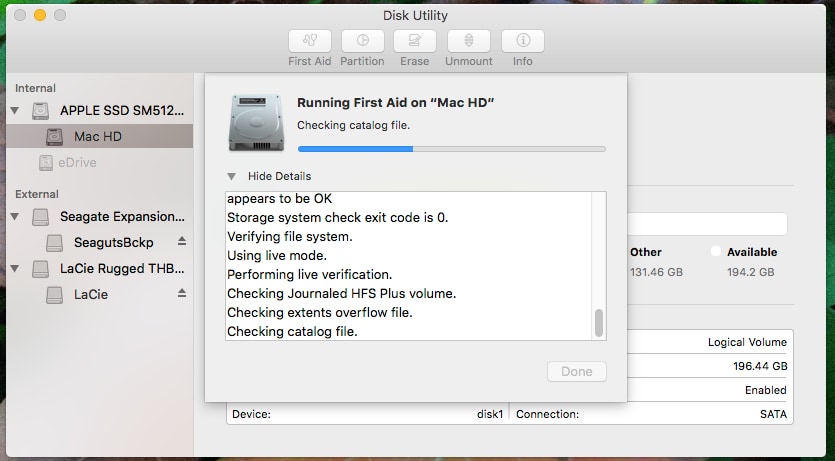
- Go to "Apple Menu" and click on "Restart".
- Once restarted, press and hold the "Command" and "R" keys until the Apple logo is on the screen.
- Now go to "Disk Utility" and click on Continue. On the side, select the disk you want to repair.
- Click on the "First Aid" button.
- Click on "Run".
- Once the "Disk Utility" shows that the disk is "OK" or has been successfully repaired, you can click on Show Details to know more about the repairs.
Warning!
a) If the Mac Disk Utility tells you that the disk could fail, this is the time you back up all your data as best you can and let go. Because this hard drive can't be repaired.
b) If Disk Utility shows "Overlapped Extent Allocation" errors, you will have to go to the Damaged Files folder to look for corrupted files at the top level of your disk. Delete these or replace them.
c) If Disk Utility shows "The underlying task reported failure", then try to partition your disk again. If this does not help, choose to format after backing up all your info as a last resort.
How to Repair Disk Permission with Mac Disk Utility?
Disk permissions grant users a license to access, read, and write the data and files. Repairing your disk permissions is a very basic troubleshooting method that Mac would perform on its own during installing or upgrading its OS.
Sometimes, some programs may automatically change permissions to run, which can cause obvious trouble. For example, a program might make a file non-executable, and it means you can't modify this file anymore. So, if you're having this kind of trouble, there is a sure-shot way to repair disk permissions using Mac Disk Utility.
Here's how to do it.
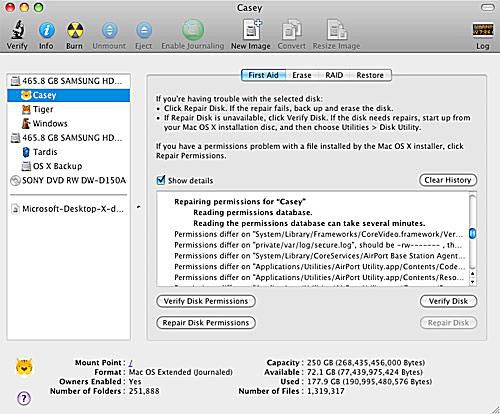
Warning: This can only be done in OS X Yosemite or an earlier version than that.
- Go to Applications > Utilities > Disk Utility
- Select the startup disk from the list of volumes
- Click on First Aid
- To check permissions, click on Verify Disk Permissions.
- To repair permissions, click on Repair Disk Permission.
How to Recover Data from Hard Drive on Mac?
Now you have the most efficient methods to repair your hard drive and disk permission on macOS. And you must also be aware of the vulnerability of data, a fragile element that will lose due to sudden power off, virus, format, improper partition, etc.
To safeguard your data, you can have your data backed up to the cloud or other storage devices. If you have already lost your files and would like to regain them, Wondershare Recoverit for Mac can recover files in 1000+ formats from recycle bin, hard drive, memory card, flash drive, digital camera, and camcorders.
Besides, its special features allow a preview of the data before recovery. It is compatible with Mac OS X 10.10 - macOS 13 (Ventura) on iMac, MacBook, and Mac Pro as well as Windows 11/10/8/7/XP/Vista, etc.

Click the Guide Book to get step-by-step instructions.
You can also check the Video Tutorial: How to Recover Deleted or Lost Files from Mac:
Conclusion
Retrieve back all your important data saved on computers that have gotten compromised by repairing hard drive or disk permissions through Mac Disk Utility. However, if the hard drive is damaged, and you have lost information that wasn't backed up before the damage, you will need a more trusted and efficient software such as Recoverit to perform a full recovery of your data on Mac. Available in two versions, download it today to recover data fully and easily.
What's Wrong with Drive
- Recover Your Drive
- Fix Your Drive
- Format/Wipe Drive
- Know Your Drive


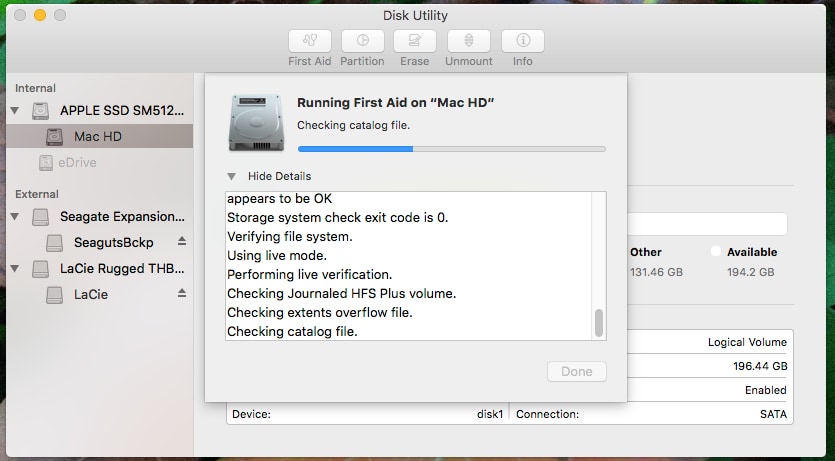
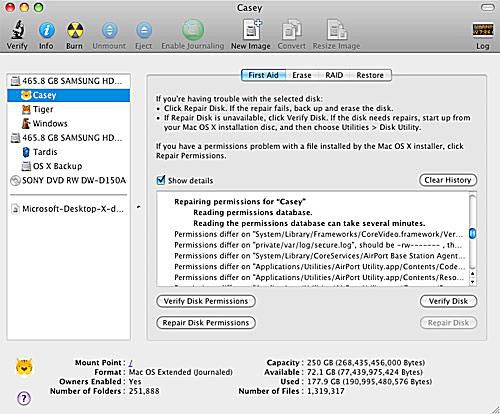






Sue Wayne
staff Editor