How Can You Format a PS4 Hard Drive?
After playing for a long time, you may notice your PS4 is losing speed and performance. Games and applications take longer to load, and you might encounter errors or crashes related to the internal storage device. These issues are often caused by a faulty or fragmented hard drive. To restore your console's performance, it's important to format a PS4 hard drive. This guide will walk you through everything you need to know about PS4 internal hard drive format and how to safely format a PS4 hard drive for optimal gaming experience.
Why Format Your PS4 Hard Drive?
Just like formatting a computer hard drive, Formatting the PS4's internal hard drive helps a lot in different cases. Check them out below!
- Degraded output in the PS4 hard drive that's causing the hard drive to slow down operation. and the drive is no longer as fast as it was before. Thus In order to return the output of the hard drive to its initial state, you need to format it completely.
- If the PS4 hard drive is failing or becomes faulty due to a corrupted file system and bad sectors, a full-format will solve the problem completely.
- You want to reuse PS4's stock hard drive for another use after replacing it with a new drive, or you want to sell it or simply delete it, and you want all stored data to be totally destroyed/removed. While this can be achieved by resetting the PS4 device, a full-format resetting of the drive sectors and restoring output to the factory requirements is recommended.
- There is an ambiguous tension between games and software that you can't even detect. While a format procedure can repair it correctly, it is easier to reboot the device instead of spending time and effort since it would yield the same outcome.
Note! In all cases, performing a full-format PS4 hard drive once or twice a year will keep it running at its highest output level until it is entirely out of service.
How to Format PS4 Hard Drive?
Do you want to format an old PS4 hard drive?
With varieties of methods to format the internal hard drive of PS4 available online, choosing the one that's best to satisfy your requirement can be sometimes tricky. However, we've carried out in-depth research and outlined the step-by-step guides on different simple methods to format PS4 hard drives. Before proceeding to the steps, you should connect the PS4 hard drive to your computer system using a SATA cable!
1 Format PS4 Hard Drive By Connecting It to PC Directly Through Cable
Step 1: Using a free/unused SATA data cable together with another free power cable Connect the PS4 hard drive to the motherboard of your PC
Step 2: Turn off your PC
Step 3: PC will recognize the hard drive, and you'll be able to format the hard drive the same way you'll format an internal hard drive.
2 Format PS4 Hard Drive Using External Hard Drive Enclosure
Step 1: Put your PS4 hard drive into a USB hard drive enclosure and connect it to your computer through a USB connection.
Step 2: Your PC drive will detect the drive and install the required driver files automatically! Afterward, you can format it like you format an external hard drive.
How To Format PS4 Hard Drive: exFAT Vs. FAT32
There are two format choices you can choose from, but which one do you choose? They all have their own pros and cons so that you can know which one you want. Whatever you want, it should be perfect as I'm going to take you through formatting for both forms of room.
FAT32 is more compatible with other computers such as PS3 and PC. However, the downside is that it only allows single files up to 4GB and supports 2TB in volume. exFAT, on the other hand, does not have this drawback, but the problem here is that exFAT can quickly be compromised relative to FAT32.
How to Format PS4 Hard Drive for Windows 7/8/10 Windows PC?
If you have just upgraded your PS4 hard drive, you might have already noticed that it does not show up in Windows Explorer upon connecting it to your computer. The main reason behind this is that Windows does not recognize the format that is used by PS4.
If you wish to make it work on your computer, the existing partition must be removed, and you need to create a whole new partition that Windows will recognize. The following steps are described as per the structure of Windows 10. However, the process is the same in Windows 8 and 7. Moreover, you do not have to install a third-party tool for any reason.
Step 1 Connect PS4 hard drive to the computer via SATA cable. Then, simultaneously press Windows+X, then select Disk Management.

Step 2 On opening the Windows built-in disk manager, you may find more than 10 partitions in the disk panel. All you've got to do is, Right-click on each partition and choose Delete Volume in the drop-down list, and click Yes in the pop-up windows that appear on the screen.
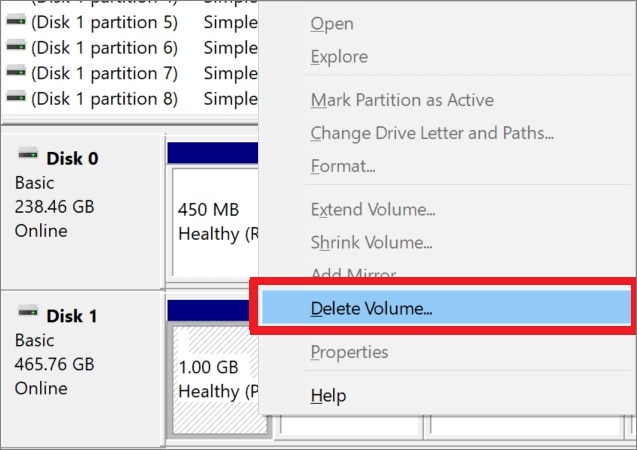
Step 3 Up next, Right-click the unallocated part, then click on New Simple Volume in the drop-down list.
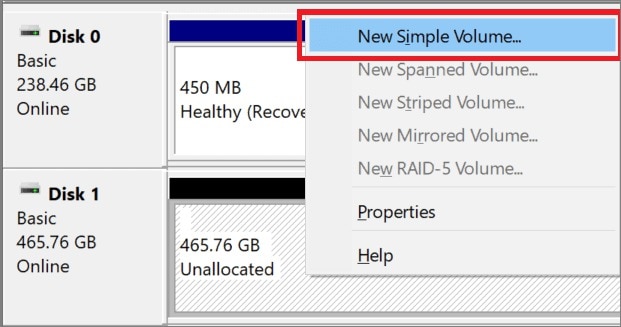
Step 4 Finally, Set the File system, Allocation unit size, and Volume label on the pop window. This time, you'll set the file system as exFAT, set allocation unit size as 'Default', and give it a preferred name in the volume label. Also, tick the checkbox of both options below, then, click on OK to format the PS4 hard drive.
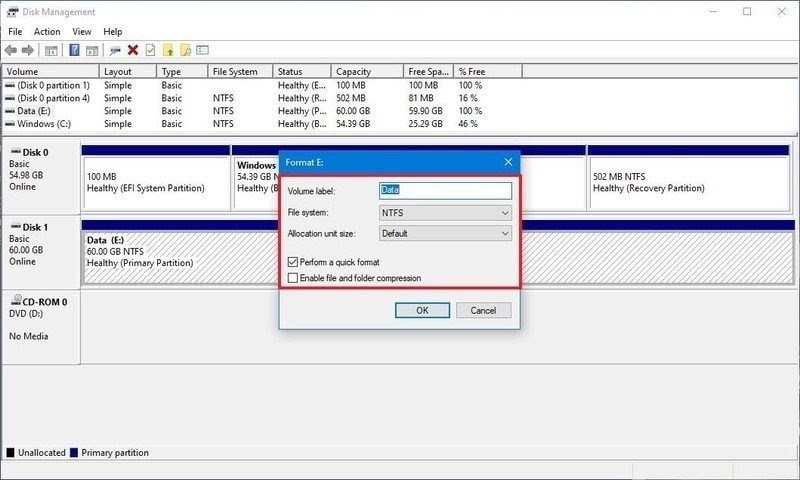
Note! If you have finished the above steps, the PS4 hard drive will appear in the File Explorer.
How to Recover Games from PS4 Hard Drive?
It will be troublesome if you don't have your prefered games backed up but you have the PS4 hard drive formatted. In this case, you will definitely lose all your important games. Here I want to kindly introduce Wondershare Recoverit data recovery software to you. You can take advantage of the tool to regain your games immediately.
Video Tutorial on How to Fix PS4 External Hard Drive Not Recognized Problem?
Step 1 Connect your PS4 to the computer
Step 2 Pick up the PS4 external hard drive

Step 3 Scan the target PS4 hard drive

Step 4 Recover your game profiles

Conclusion
PS4 hard drive formatting can be a lifesaver for a number of consumers who cannot afford to purchase a new, modern hard drive for their gaming console. By doing the PS4 internal hard drive format, the original output will be returned, and any errors caused by bad sectors or corrupt machine files will be corrected. You might want to upgrade the internal hard drive of your PS4 using a more powerful internal drive in order to enhance your experience of gaming and give life to your dead gaming console. Hence, use the steps mentioned above to format the hard drive for Windows 10! You earned rest in gaming!
What's Wrong with Drive
- Recover Your Drive
- Fix Your Drive
- Format/Wipe Drive
- Know Your Drive



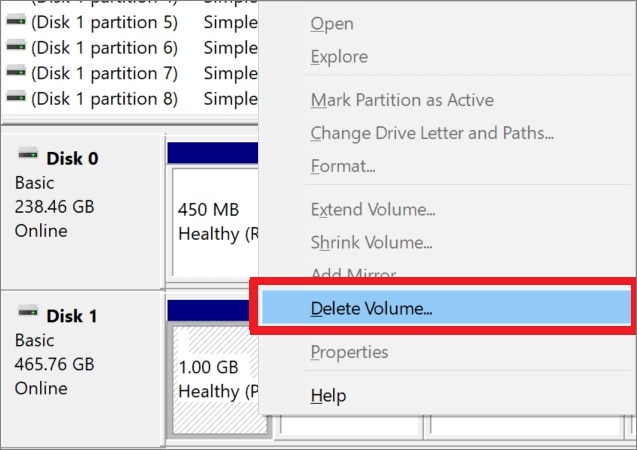
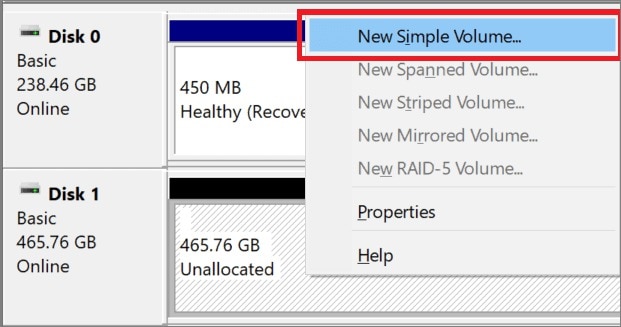
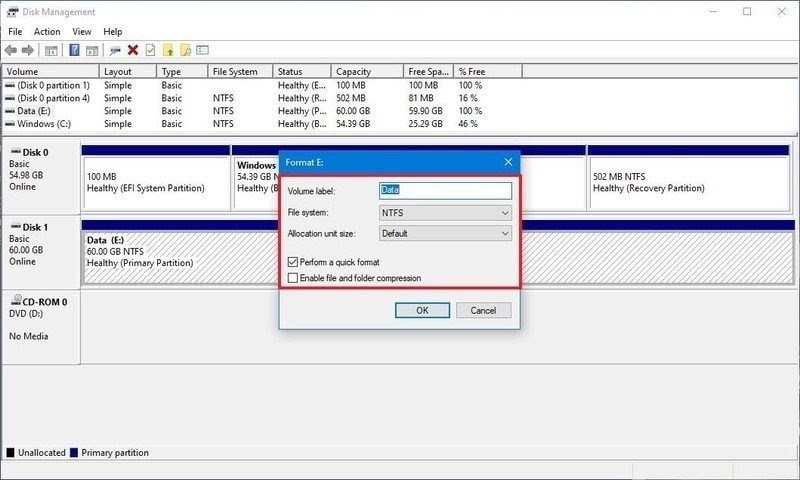



 ChatGPT
ChatGPT
 Perplexity
Perplexity
 Google AI Mode
Google AI Mode
 Grok
Grok
























Theo Lucia
chief Editor