How to Repair MP4 File Online
MP4 Video file is a file that is usually used for storing video content. MP4 is the extension name given to a MPEG-4 video file. It is a type of compressed video format that is supported by both Windows and Mac operating systems. You can easily play an MP4 video file using Windows Media Player as well as QuickTime. Aside from these two Media Players, MP4 video files can be played using VLC Media Player as well. An MP4 video file contains multiple multimedia data which include video, audio, and even subtitles. It can be easily ripped to a DVD as well using a DVD ripping software program.
It's irksome to notice a blur or missing frames in a video, no matter how slight or what part of the video is affected. These damages occur as much in files from sophisticated cameras as they do in files from sub-par cameras. That's because through all cameras are not equal, they're equally susceptible to certain causes of MP4 video corruption such as malware, unstable internet, and power, etc. And since people don't deserve to have their videos damaged by factors beyond their control, it turns out that poetic justice applies and there are many ways to fix mp4 files for free.

- Part 1. What Are the Causes of MP4 Video Corruption?
- Part 2. How to Repair Corrupt MP4 Video with Repair Tool?
- Part 3. How Do I Repair Corrupted MP4 Files with VLC?
- Part 4. Methods to Avoid MP4 Video Corruption
Part 1: What Are the Causes of MP4 Video Corruption?
Corruption in an MP4 video manifests in many different ways, especially when you're trying to play the video. You might notice some blacked-out frames either in certain sections or throughout the entirety of the video, or an abrupt stoppage at some point during playback, or some error messages popping up. A lot of factors can contribute to such damages, but in all cases, the damages resulting from the loss of important indices and headers.
However, it isn't the most reliable of digital video formats and is quite vulnerable when it comes to damage and corruption. Indices detect the allocation of certain sections of video frames, and headers contain important codec data needed to decode the video. Indices and headers of videos may be lost because of any of the following reasons:
- Accidental Power Outage: If the power goes out suddenly while an MP4 video is being transferred from your PC to your handheld device or a USB then it can get corrupted.
- Computer Viruses: Attacks from computer viruses are one of the biggest causes of MP4 video corruption.
- Faulty Storage Devices: Storage devices like hard disks can have bad sectors present on them which can cause the MP4 videos to get damaged or corrupted quite easily.
- Converter Errors: If an unreliable converter is used to convert MP4 videos to other digital video formats then there is a chance for them to get corrupted too.
Part 2: How to Repair Corrupt MP4 Video with Repair Tool?
In case your MP4 videos get corrupted, you can repair the MP4 file online. There are plenty of tools available for video repair online. You can use them for repairing the corrupt MP4 video. These online MP4 video repair tools are extremely easy to use as well and don"t require much expertise to utilize. The MP4repair is one such tool that can be used to repair MP4 files online. The following are the steps that are involved in the process of video repair online using the MP4repair.
- Open your browser and go to the MP4repair.org website.
- Click on "New Diagnostics" to upload a corrupted MP4 video file.
- See a preview of the corrupted MP4 video and press "Continue".
- The corrupted video will be repaired which you can then download to your PC.
MP4 videos can get corrupted at any time. You need to remain prepared in such circumstances and have a repair tool lined up to repair the corrupt MP4 video. You have plenty of choices available when it comes to repairing tools for corrupt MP4 videos. Sadly, the majority of these repair tools are ineffective at best. They can"t repair corrupt MP4 video and thus, can"t be utilized for restoring video content stored on these files. Wondershare Repairit Video Repair is the only repair tool that can be trusted to repair corrupt MP4 video comprehensively.
- Fixes video corruption issues with the header, frame, movement, duration, and sound.
- Repairs video files like WMV, MOV, MP4, M4V, 3G2, 3GP and F4V files
- Repairs videos from various devices like cameras or SD cards.
- Provides preview of the video files in different formats.
- Fixes various corruptions of the file on macOS X and Windows OS.
Here is the step-by-step instruction manual that will make you understand how Wondershare Repairit Video Repair can be used to repair corrupt MP4 video.
Add Corrupt MP4 Video File
Step 1 Free Download MP4 video repair tool and launch it on your computer. Add corrupt MP4 video files from the local hard drive or drag them here directly.

Repair Corrupt MP4 Video File
Step 2 Select all corrupt MP4 video files simultaneously and click the "Repair" button to start the repairing process.

Preview Repaired MP4 Video File
Step 3 After the repairing, you can preview the repaired MP4 videos to confirm if you have got a satisfactory result.

Save Repaired MP4 Video File
Step 4 If all corrupt MP4 video files are repaired successfully, you can select and save them at the desired location.

Choose Advance Repair Mode
Step 5 If you don't get an entire repair, please go to the "Advance Repair" mode that asks you to add an MP4 sample video from the same storage media. It makes Recoverit analyze the internal video data and thus increase the success rate.

Some useful tips:
The following tips can be of great use to you if you are planning on doing video repair online using an online repair tool.
- Make sure you are using a good quality online repair tool for this purpose.
- Ensure that the corrupted MP4 video gets fully uploaded to the online repair tool without any interruptions.
- Don"t close the web browser while the corrupted MP4 video is being repaired by the online repair tool.
The online repair tools are not that reliable when it comes to the repair of corrupted MP4 videos. They can"t restore all of the content of the damaged MP4 videos. A repair tool is far more effective at this, though. It can perform the job of video repair and restoration in a much more comprehensive manner. So, you should make use of a repair tool like Recoverit Video Repair to repair corrupted MP4 video.
Video Tutorial on How to Repair Corrupted MP4 Video Files
Part 3: How Do I Repair Corrupted MP4 Files with VLC?
In most cases, the actual audio and video streams of a damaged file will remain intact, making it highly likely to recover the video by fixing the missing header and indices. But the VLC Media Player is capable of this as well as other ways of fixing a damaged video.
In addition to its impressive, user-friendly range of playback features, VLC also provides users with simple video recovery functionalities. No matter your level of tech expertise, you stand a great chance to fix MP4 file successfully using VLC's video recovery tool. The VLC video recovery tool operates with transcode capability that allows it to convert damaged MOV and MP4 videos into valid playable files.
People who use VLC as their default media player will find it quite delightful to be able to fix their broken videos right in the app. In most instances when a user is trying to play a damaged file, they get an error message from the app stating the type of damage the file has sustained. This is usually followed by prompt offering options for users to initiate the video repair process in an instance. You can then follow the prompt to kickstart the recovery process.
But if this prompt doesn't appear, you can still launch the video recovery process on your own. You can do this through either of two methods, depending on the extent of the damage.
Method 1: Use VLC's MOV & MP3 Repair Mode
Step 1 Open VLC Media Player, and then click on "Media", and then go to "Convert or Save".
Step 2 On the next window that opens up, load the video that needs repairs by clicking on the "add input files or streams" button, and afterward, select the "convert or save" button.
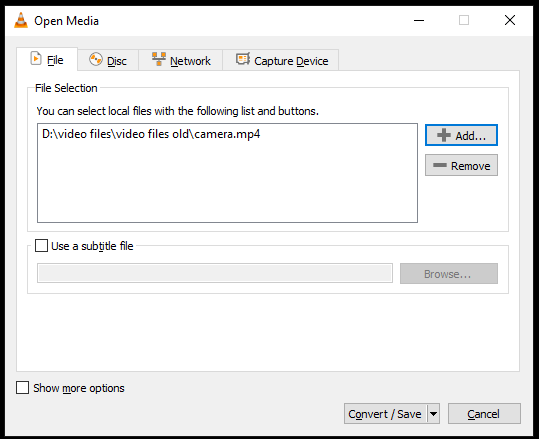
Step 3 Now, adjust the transcoding settings. First, choose the file name and destination folder for the output file, and then choose an input Codec from the profile list, and then tap on the "edit selected profile" button to view or adjust the profile settings (there are also options to add or delete a profile from the list).
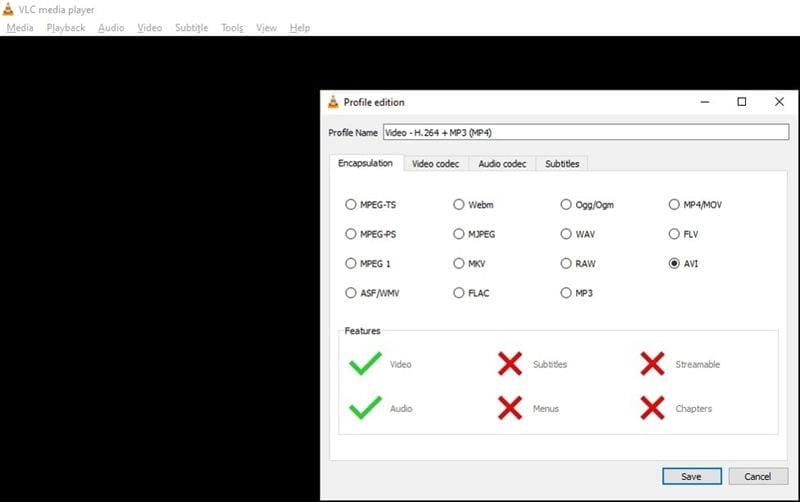
Step 4 Next, hit the "Start" button to begin the conversion process. And that's it, you should have your damaged file all repaired and ready for viewing in its destination folder, except it's been badly damaged. In such cases, you may need to use another technique for a much deeper repair.
Method 2: Replicating the Video File to Gain Access
Step 1 First of all, copy the original MP4 or MOV file into an AVI format file and save it.
Step 2 After that, open the VLC Media Player and then go to "VLC > Preferences > Input or Codecs
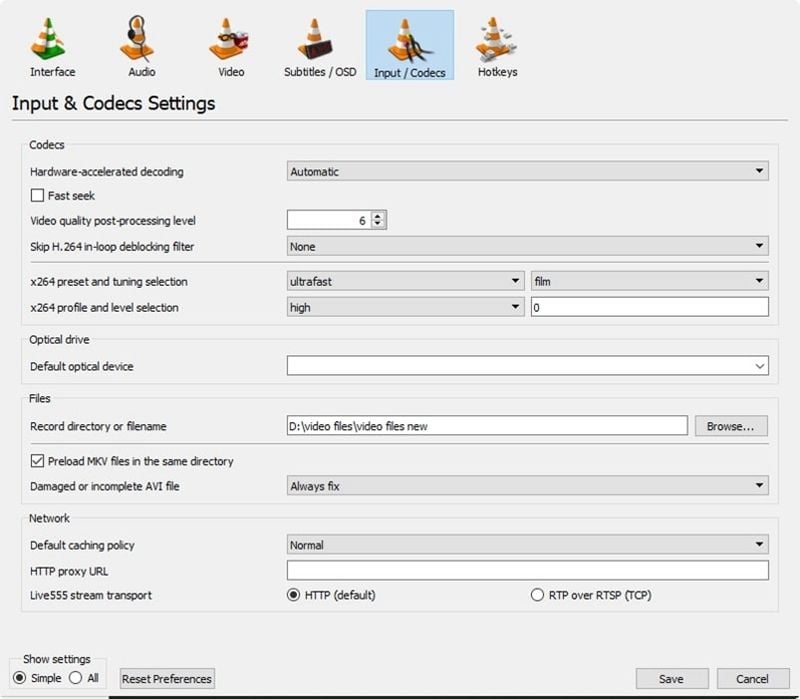
Step 3 Next, tick the box for the "Always Fix" option next to "Repair AVI Files"
Step 4 Now, click on "Save" at the bottom of the Preference screen. This will set the player to initiate the special repair protocol for AVI files once you load the video file on it.
Part 4: Methods to Avoid MP4 Video Corruption
As noted earlier some video damages can occur due to both human causes and less-controllable factors. Either way, there are certain precautions that you can observe to minimize the chances of these damages ever occurring. These include:
- Avoiding recording videos with your camcorder or smartphone when the device has a low battery.
- Avoiding converting MP4 videos to other formats that may not be compatible with your devices.
- Opening MP4 files only in media players that are compatible with the file format.
- Using only reliable and trustworthy compression tools to compress an MP4 file.
- Avoiding camcorders that have raised complaints about the integrity of their recording processes.
- Ensuring your internet connection is fairly stable when downloading videos.
- Protecting your device with antivirus and antimalware.
Conclusion
By implementing the procedures and advice outlined in this guide, you'll significantly reduce your chances of damaging a video file permanently. And you don't need to dig into your wallet or acquire any complex technical skill to carry out MP4 repairs online. You can use the free VLC Media Player, which works most of the time, especially when the real audio and video streams of the file are still in place.
Fix Media File Issues
- Recover & Repair Photos
- Recover Videos
- Repair Videos
- Recover & Repair Audio
- Recover & Repair Cameras









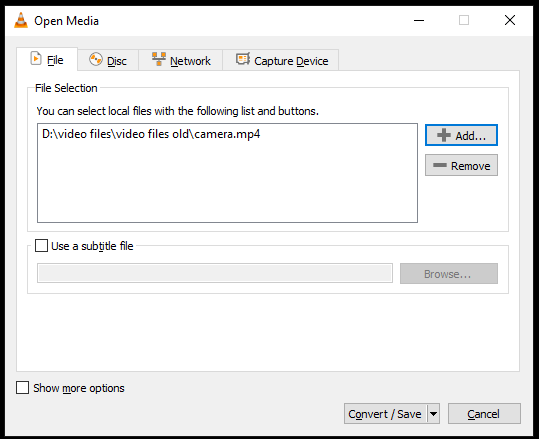
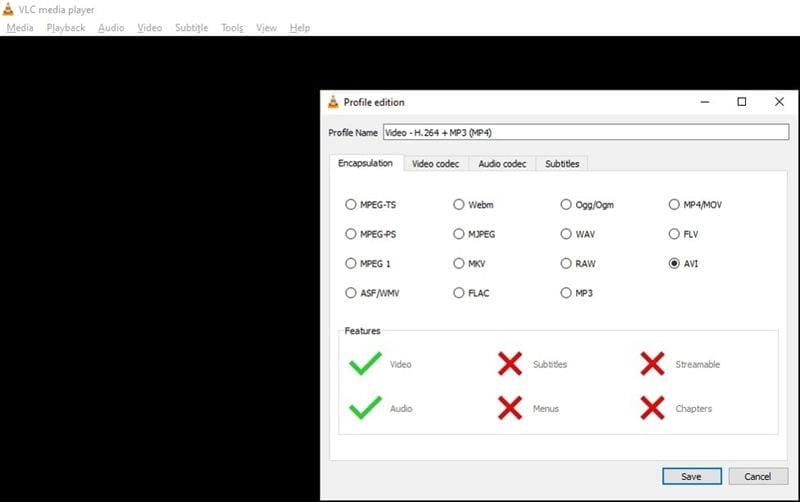
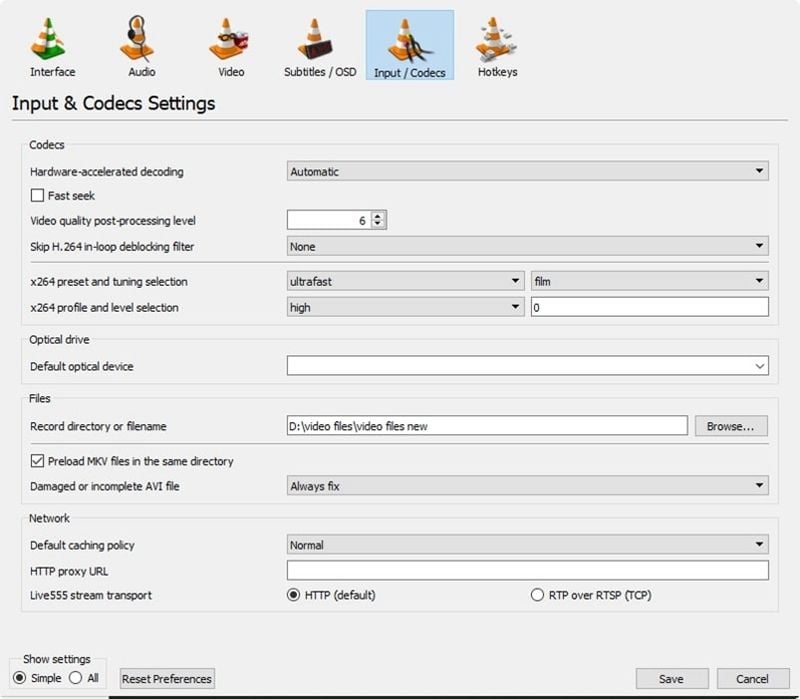





Eleanor Reed
staff Editor