If you like most people store a lot of your valuable videos on your MacBook, hard disks or memory SD card, whether it’s cherished family videos or important business video files, losing that data can be a real headache. If this happens, don’t panic – there is usually a way to get lost or deleted videos back.
In this post, we'll show you the 5 finest Mac video recovery software to put your mind at ease about accidentally deleting priceless video data. If you are a Windows user, you can go to the best video recovery software for Windows
Table of Content
Top 5 Video Recovery Software for Mac
How can you know which video recovery software is best for you out of the many options? Choose from our top 5 list to find the one that's right for you!
#1: Wondershare Recoverit Data Recovery for Mac - The Best Video Recovery Software
Wondershare Recoverit for Mac is powerful recovery software that can recover delete or lost videos, photos and audios from your MacBook, Mac Pro, iMac. It can recover all types of video formats, including MP4, AVI, MOV, WMV, AVI, VOB, etc. The software is easy to use and can recover videos within minutes.
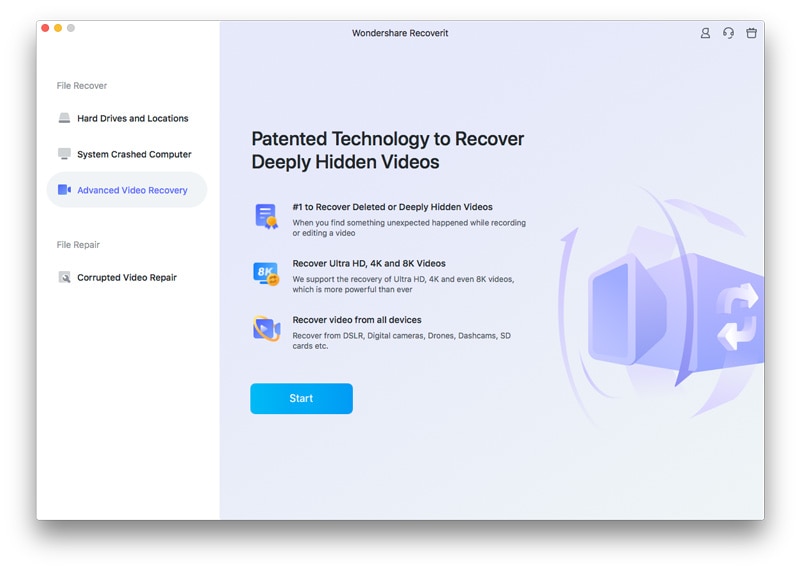
Main Features
The main features of Wondershare Recoverit for Mac V13.0 are:
- Supports T2/M1 Security Chip: The macOS operating system gives such a privileged level of access only to the most trusted software, and Wondershare Recoverit is the solution of its kind that can recover deleted videos not only from external drives but also system disks connected to Macs with T2 and M1 chips.
- Supports 2000+ Storage Devices: You can recover deleted or lost documents, photos, videos, audios, emails, etc. from nearly any device or storage media, such as SSD, HDD, USB flash drive, external hard disc, pen drive, digital cameras, drones and DVR with the help of this high-tech data recovery program for MacOS.
- Enhanced Recovery: Besides all popular video formats, such as MP4, AVI, MOV, M4V, 3GP, 3G2, M4A, ASF, FLV, MPEG, etc., corrupted Ultra HD, 4K, and 8K movies with large file size are scanned, collected, and matched, ensuring that the majority of your videos are recovered.
- Corrupted Video Repair: In addition to video recovery, Recoverit for Mac can also assist you in the repair of damaged, truncated, and broken video.
- Preview Before Recovery: Before recovering the corrected video files, it provides a preview. No payment needed if the video cannot be recovered.
- Supported macOS: Mac OS X 10.10 and later
How to Recover Deleted Videos on Mac Using Wondershare Recoverit for Mac
Wondershare Recoverit for Mac has thinned down the video recovery process to a few simple steps. Follow these steps to recover deleted video files on Mac.
Step 1. Choose a file location
To recover data from Mac computer, please launch Recoverit Video Recovery and select a drive under the "Hard Disk Devices" tab or "Desktop" under the "Select location" tab. If you know the exact file path of your lost data, you can also choose "Select Folder" under the "Quick Access" tab.

Step 2. Scanning
Recoverit Mac Video Recovery will begin searching the drive for any deleted or otherwise unrecoverable video files.

Step 3. Recovering the lost video files
In case the results would yield an overwhelming amount of data, then you can filter the results. There is a panel on the right that can help you filter the results based on various parameters. Preview some video files after scanning. To retrieve your video files, just select them and then click the "Recover" option.

Step 4. Enhanced Recovery
You may also choose "Enhanced Recovery" in the lower-left corner of the screen if you want to recover huge or complicated videos. This will carry out a thorough scan, especially in the case of missing footage.
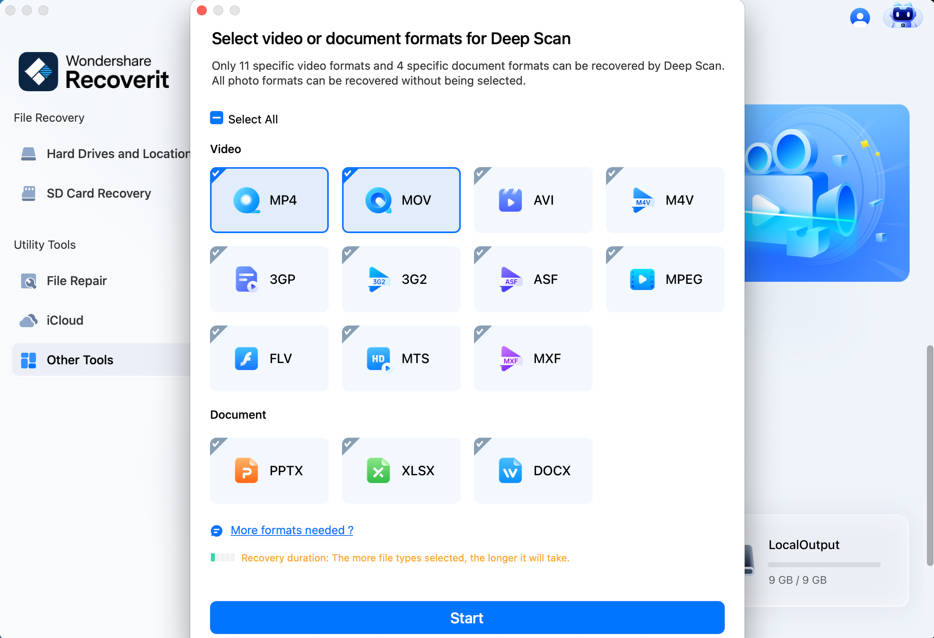
Step 5. Recover the large-sized videos
This is the fifth and last step. Be patient while the program searches for necessary video fragments and recovers your recordings using its fusion approach. Recoverit's native interface allows you to see the recovered videos. Select the videos you want to recover and press the "Recover" button.

Video Tutorial on How to Recover Deleted Files on Mac Even Emptied Trash
Plans & Pricing
Wondershare Recoverit for Mac is available in free and paid versions. The Free Data Recovery enables you to recover up to 100MB files. The following table explains the yearly plans and pricing of Recoverit for Mac. You can also check the full plans:
| Features | 1 Month License $75.99 | 1 Year License $79.99 | Perpetual $139.99 |
| Wondershare Recoverit for Mac | 2 Macs | 2 Macs | 2 Macs |
| Data Recovery | Yes | Yes | Yes |
| Bootable Toolkit - Recover from crashed PC | Yes | Yes | Yes |
| Enhanced Video Recovery & Repair | Yes | Yes | Yes |
Pros & Cons
#2: EaseUS Data Recovery Wizard for Mac Pro
The EaseUS Data Recovery Wizard for Mac is yet another excellent option for recovering lost or deleted Mac data. The developer has produced three versions: a free trial, a paid version, and an unlimited version.
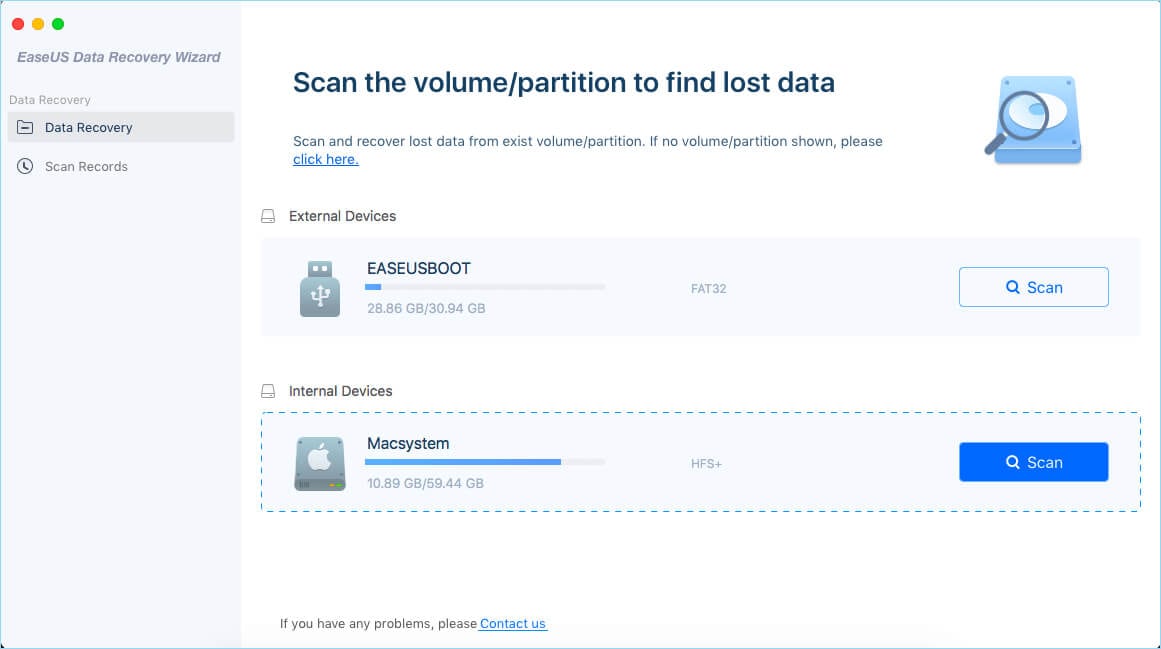
Main Features
The key features of EaseUS data recovery are:
- It has a simple and easy-to-use interface, and it can scan your mac computer for deleted videos quickly. The recovered videos will be restored in their original formats, so you can easily watch them again.
- EaseUS data recovery wizard for mac video recovery supports all popular video formats, including MP4, MOV, AVI, 3GP, MKV, FLV, and VP6.
- It also supports all popular Mac computer systems, including macOS Mojave, macOS High Sierra, macOS Sierra, and macOS El Capitan.
- It features Bootable Media, allowing data recovery even when the system crashes down or becomes unbootable.
- Supported macOS: Mac OS X 10.9 and later
Plans & Pricing
EaseUS Data Recovery Wizard for Mac Pro offers three plans for all features: $89.95/month (automatic renewal), $119.95/year (automatic renewal), $169.95/lifetime.
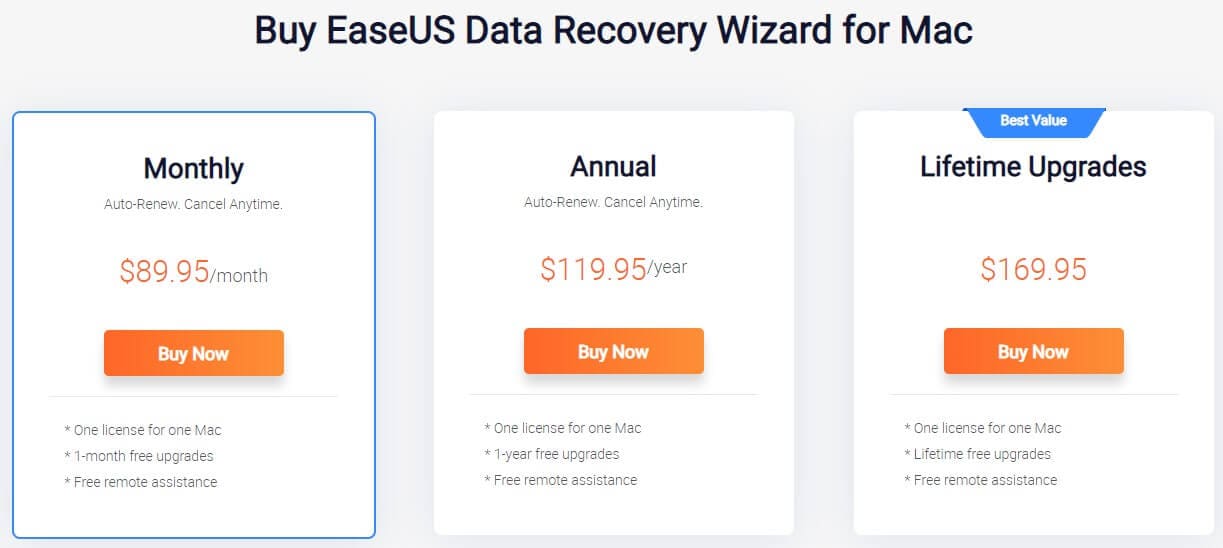
Pros & Cons
#3: Disk Drill Data Recovery for Mac Pro
The Disk Drill Data Recovery for Mac Pro is able to recover videos that have been deleted from the Trash, as well as videos that have been lost due to formatting or corruption.
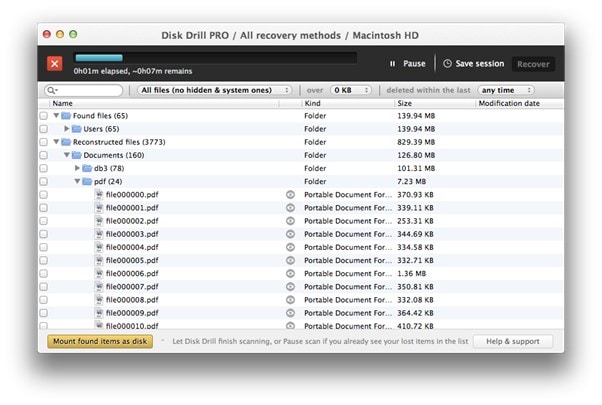
Main Features
- In addition to having the ability to examine recovered files, it has a Recovery Vault and Guaranteed Recovery, lost partition restoration, boot disc creation, and other features that make it one of the finest Mac video recovery software tools.
- Disk Drill is not only about Mac data recovery. It's also packed with many useful free disk tools, such as Free S.M.A.R.T. Disk Monitoring, Duplicate Finder, and Data Backup.
- The programm is compatible with M1 devices and can scan system discs protected by M1 or T2 encryption.
- Recover lost files not only from hard drives and external storage devices but also iOS/iPadOS and Android smartphones and tablets.
- Supported macOS: Mac OS X 10.11 and later
Plans & Pricing
Disk Drill for macOS is avaibale in Pro and Enterprise plan. Pro plan at price $89.99 for 1 user and up to 3 simultaneous activations will recover unlimited volumes of data, has all recovery methods (Quick & Deep Scan, Rebuild HFS+, Lost Partition Search & others), and all free disk tools like data loss prevention, data management tools, etc. Disk Drill Enterprise at price $499.99 for 10 users and unlimited simultaneous activations is licensed for business, has the priority of technical support and forensic data export (DFXML)
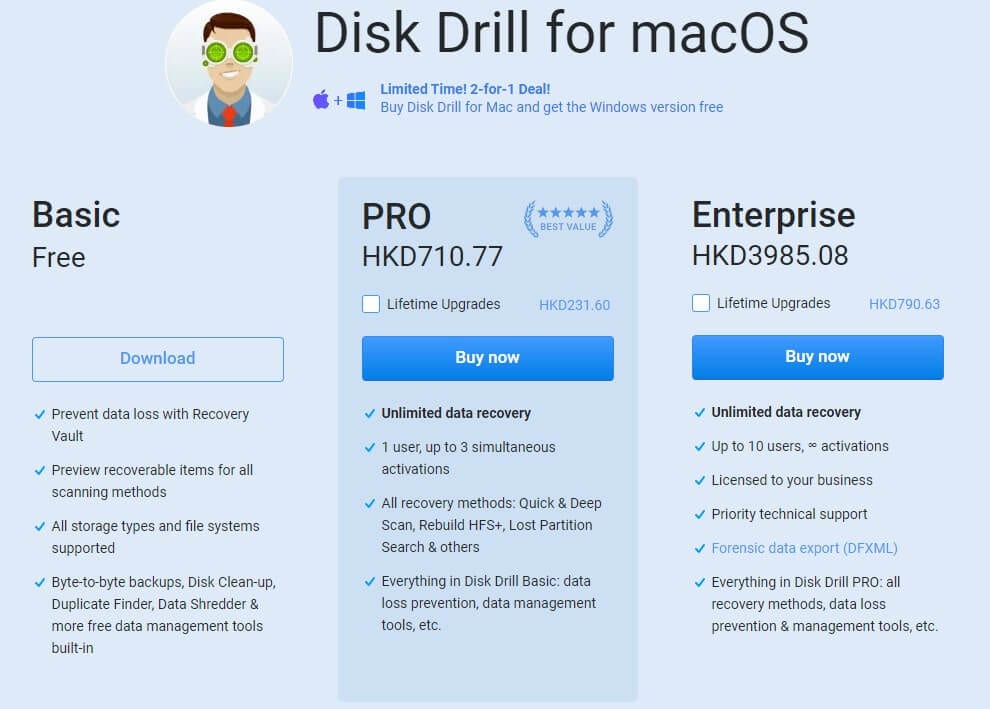
Pros & Cons
#4: Stellar Photo Recovery for Mac
Stellar Photo Recovery for Mac may not have the most powerful free Mac data recovery software, but it is open source. To put it another way, this implies that the programm and its source code are both openly accessible to the general public.
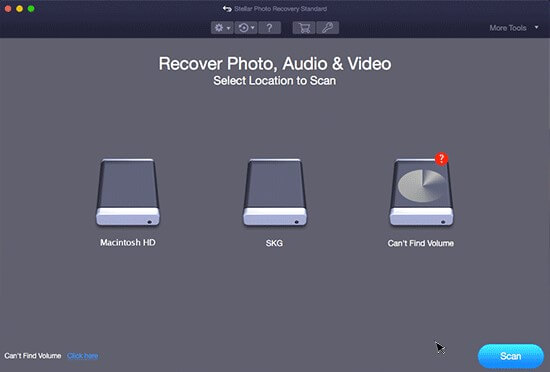
Main Features
- It's capable of recovering videos from a wide range of media formats, and it's very easy to use.
- Stellar PhotoRec Professional and Premium feature repairing corrupt photos and videos and can extract thumbnails of severely corrupt photos
- The programm is compatible with M1 devices and can scan system discs protected by M1 or T2 encryption.
- Recover lost videos not only from hard drives and external storage devices but also optical media like CDs and DVDs.
- Supported macOS: Mac OS X 10.10 and later
Plans & Pricing
Stellar Photo Recovery for Mac is available for free, however, it also offers paid plan as mentioned below:
| Features | Standard $29.99/month | Professional $39.99/month | Premium $49.99/month |
| Recovers Photo, Video & Music Files | Yes | Yes | Yes |
| Supports All Storage Media | Yes | Yes | Yes |
| Supports All Major Cameras | Yes | Yes | Yes |
| Repairs Corrupt Photos | No | Yes | Yes |
| Extracts Thumbnails of Severely Corrupt Photos | No | Yes | Yes |
| Repair Corrupt Videos | No | No | Yes |
Pros & Cons
#5: Prosoft's Data Rescue for Mac
Prosoft's Data Rescue 6 for Mac is yet another specialist software programme that may assist customers recover from a broad range of data loss situations. MacOS 10.12 or later is required for the software to operate. While utilising the tool, you must be connected to the Internet at all times, which might restrict its capabilities.
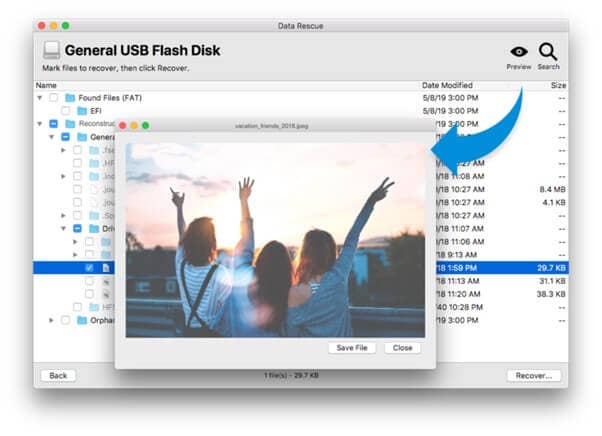
Main Features
- The mac video recovery app may be used to recover videos that have been accidentally deleted, infected by virus, or formatted inadvertently.
- System drives can be examined in Recovery Mode since macOS 10.13.
- It is possible to scan a device for recoverable data and see the contents using Data Rescue 6's free demo edition.
- The programm is compatible with M1 devices and can scan system discs protected by M1 encryption.
- Supported macOS: Mac OS X 10.12 - Mac OS 11 Big Sur
Plans & Pricing
Data Rescue for Mac is available for free trials and it’s paid plans are below:
- Standard License at $19: Only pay for the files you want to recover
- Professional incense at $399.6: Unlimited system activation | Unlimited drive recovery
Pros & Cons
What is a Video Recovery Software Used For?
Video recovery software is one option for recovering erased video files. There is a multitude of situations in which a user may need to recover movies from their Mac computer. The video file may have been corrupted and has to be repaired, or the user may have permanently deleted a movie they wanted to keep by emptying the trash or formatting a hard drive or SD card by mistake. To recover lost or deleted movies from a Mac computer, use a video recovery software tool. Here’s how to recover videos in Mac easily with the best videos recovery programs in the market.
Mac Supported Video Formats
MOV format is the native video format for Mac computers, just as WMV is for Windows. Video files such as MOV, QT, MPEG4, M4V, 3GP, MP3 may be imported into QuickTime Player through the Import button. The most used video format is MOV. When using a Mac running OS X 10.6.x or later or the newest macOS Monterey, the video formats supported by QuickTime will be compatible with all Mac desktop and notebook kinds, such as the Mac Mini, MacBook, and the Mac Pro (iMac). In addition, the latest versions of macOS support HDR video playback.
Things to Consider While Choosing a Video recovery Software for Mac
When it comes to recovering deleted videos on a Mac, there are a few things you need to consider. First, what video recovery software do you want to use? There are a number of different options available, and not all of them are created equal.
You'll want to find a video recovery software that is easy to use and reliable. Make sure to read the reviews before you decide on a particular software.
Another thing to consider is how much data you want to recover. Some video recovery software can only recover a limited amount of data, while others can recover everything.
Finally, make sure to backup your videos regularly. This will help ensure that you never lose them again.
Conclusion
After spending a sufficient amount of time with all 5 data recovery for Mac featured in this article, we understand why Wondershare Recoverit Data Recovery Tool is the best data recovery software option from our review. By making data recovery accessible to anyone and consistently delivering excellent results, it outshines its competition and establishes itself as the best data recovery macOS apps in 2024.
Recovering data from your Mac hard drive is something that we all should know how to do in case something happens. Now you have 5 options to consider that can help you not only recover your data but ensure that if something should happen that you’re prepared!
















