An MP4 file recovery tool is essential when important videos are accidentally or intentionally deleted. These tools scan storage devices deeply to restore video data that normal system functions cannot retrieve. Since MP4 files often contain irreplaceable content, a reliable recovery tool ensures quick, secure, and efficient restoration without compromising video quality. This article explores the top methods and tools to restore lost MP4 videos.
Try Recoverit to Perform MP4 File Recovery

In this article
Part 1. Can Lost MP4 Files be Recovered?
Lost MP4 files can often be recovered using specialized recovery software that scans storage for hidden or deleted data. Success depends on damage level, overwriting, and how quickly recovery is attempted.
MP4 File Recovery: Common Causes of MP4 Video Loss
The recovery is also dependent on the causes of the file loss. Read the following points to explore why a video file may be lost:
- Accidental Deletion: People often delete MP4 files when clearing storage, unaware that important videos are included. Once deleted, the system marks the space reusable, increasing overwrite risks.
- Storage Device Corruption: Memory cards and drives can be corrupted due to improper ejection or aging hardware sectors. Corruption prevents devices from reading stored MP4 data correctly, needing you to restore mp4 file.
- Formatting the Drive: Users sometimes format SD cards or USB drives before backing up essential videos. Formatting erases directory structures, making MP4 files appear completely gone.
- File Transfer Interruptions: Unstable connections or sudden shutdowns can interrupt ongoing video transfers. Interrupted transfers leave MP4 files incomplete or entirely unreadable.
- Malware or Virus Attacks: Malware can delete, encrypt, or damage stored MP4 videos unexpectedly. Infected devices often lose file accessibility due to harmful modifications.
Part 2. MP4 File Recovery: How to Recover Deleted/Lost MP4 Videos?
Now that we know the causes of an MP4 file corruption, let's jump to the recovery options. The following section explains the ways of restoring files and how to perform each solution.
1. Check the Recycle Bin/Trash First
This method is significant because it allows users to recover deleted films quickly without any technical tools. It's a safe and first-step option before attempting deeper recovery processes. Regularly checking these locations can prevent unnecessary data loss and save recovery time. Follow these steps to recover deleted mp4 files from the Recycle Bin/Trash:
Instructions. First, locate the missing files in the Recycle Bin and right-click on them to "Restore" them using the pop-up menu.
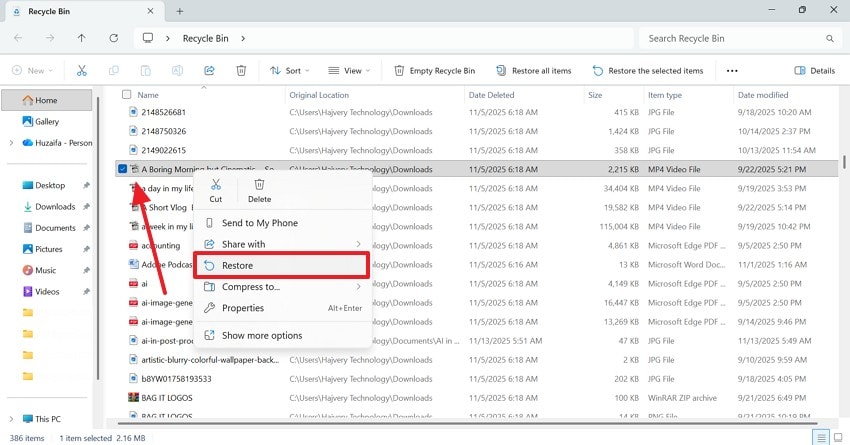
2. Use File Recovery Software - Recoverit
The most reliable method of video file recovery is using a robust third-party recovery tool. Recoverit is an efficient video restoration tool that supports over 1,000 file types, not just films. The 99.5% success rate ensures effective video recovery from cameras and many other storage devices. Another way to ensure the process's success is to preview the file after recovery using the dedicated feature.
Recoverit enhances its flexibility by being functional for both Windows and Mac devices. Although the file scan process is automated, the users are free to add a custom search filter. In case you are not able to find the intended file through the Quick Scan, look for it through Deep Scan. When you have recovered lost mp4 files, your retrieved documents will have a preserved quality.
Key Features
- Lost File Scenario: For enhanced effectiveness, Recoverit caters to over 10,000 scenarios of a missing file.
- Batch Recovery: You can retrieve multiple files in a single go to enhance productivity using Recoverit.
- Compatible Devices: Recoverit supports over 1 million storage devices, including hard drives, memory cards, and flash drives.
Using Recoverit to Retrieve Missing Video Files
After exploring the features of Recoverit, you must use it for effective video file recovery. Go through the following guide to explore how this tool can be used to recover deleted videos:
1. Select the Location of a Missing MP4 File
To begin with, open Recoverit and select the location of your missing file from the left panel.

2. Choose the Missing Files and Recover
When the missing files appear on the next interface, select and click "Recover" to retrieve them.

3. Preview the Recovered File
As the MP4 video files are recovered, preview them and hit the "Recover" button to save them.

3. Restore MP4 Video with File History
Restoring an MP4 video with File History is important because it lets you recover older versions of a file that was deleted. Windows automatically backs up copies of files stored in selected folders, so you can revisit a previous snapshot and restore the missing video without third-party tools.
This method is safe, built into the system, and often succeeds when accidental deletion or editing caused the loss. Follow the guide below and learn how to use this method for effective mp4 file recovery:
- Head to the game folder in the File Explorer and access the "Home" ribbon from the top toolbar. Now, locate the "History" option and click on it.
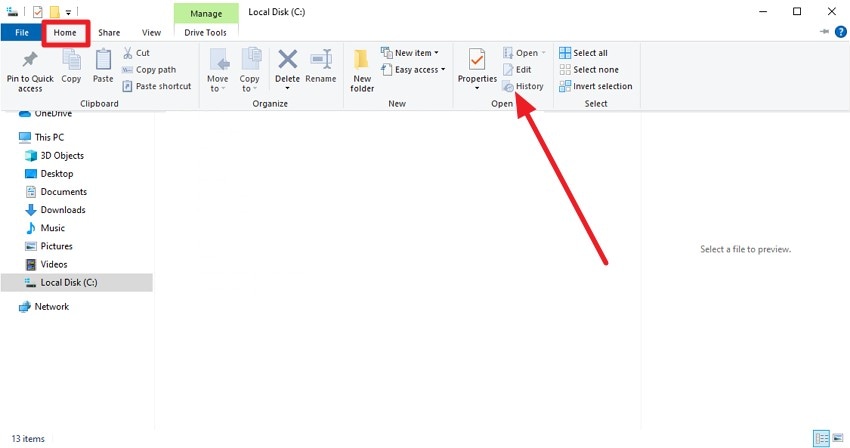
- In the following interface, choose the files to be restored and click on the "Restore" option located at the bottom of the interface.
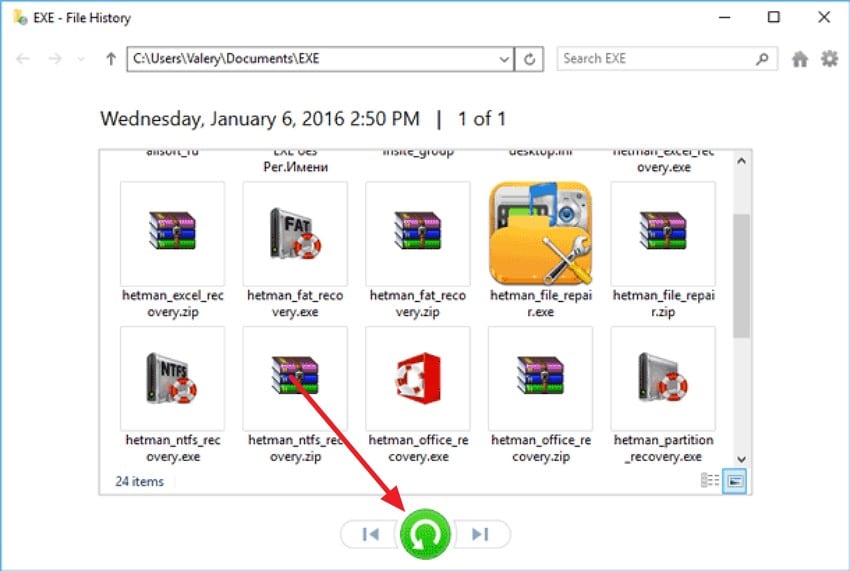
4. Restore MP4 Video File From Previous Versions
Built-in system recovery tools provide a reliable and accessible way to restore MP4 files lost from connected storage devices. On Windows, using Previous Versions helps retrieve earlier file states before deletion or damage. This native tool ensures data safety without relying on third-party software or risky external methods. Follow these instructions to learn how to use Windows' built-in methods to restore mp4 file:
- First, connect your SD card or storage drive to the computer and go to the folder where the videos were originally stored. Once the file is located, right-click on it and select the "Properties" option.
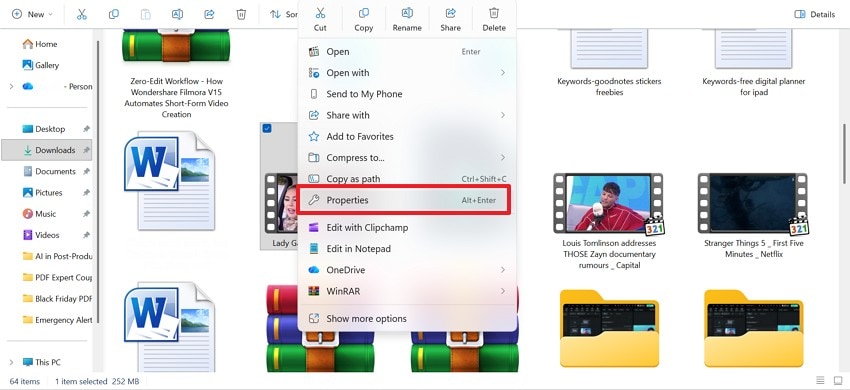
- In the "Properties" window, enter the "Previous Versions" section and select the time and date for the version you want to restore. Lately, click the "Restore" button to regain access to that version of the video.
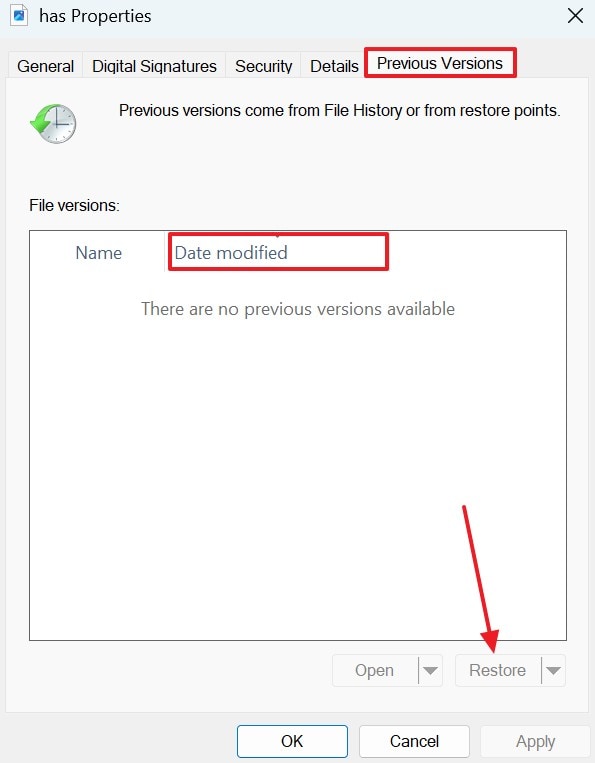
5. Recover MP4 Video From Time Machine (Mac Users Only)
This method features the built-in Time Machine technique on macOS devices. Using it, users can save and access all versions of a specific file on their Mac. This method is helpful for users who regularly back up their files with Time Machine. Once you have found the intended file, it will be saved in its original folder for easy access. The following steps are about using this technique to recover deleted files:
- As you access the desktop interface of your Mac, select the "Time Machine" icon from the apps menu.
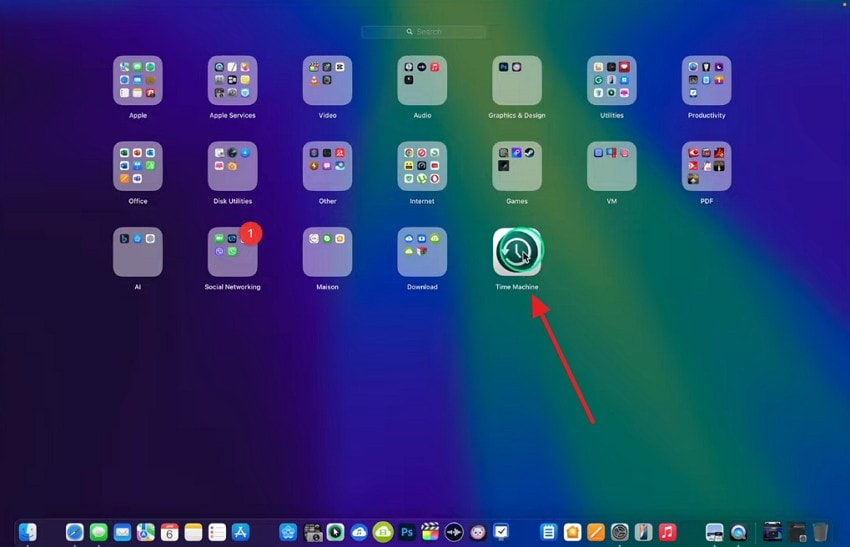
- Using Finder, select the folder where you last saved the video file, or you can also search for the file by entering its name.
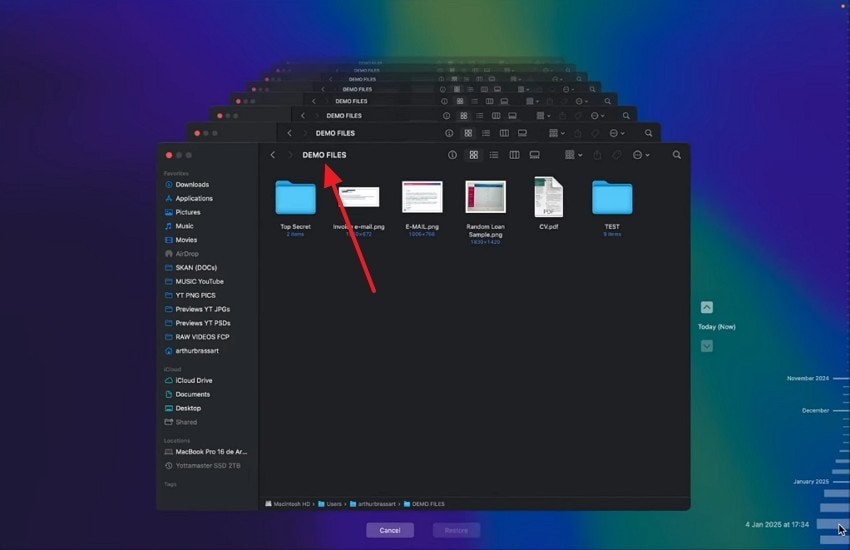
- Consult the arrows or the timeline on the right to find the file that you are looking for. Upon finding the file, press the "Spacebar" key to preview the file and select the "Restore" button to recover it.
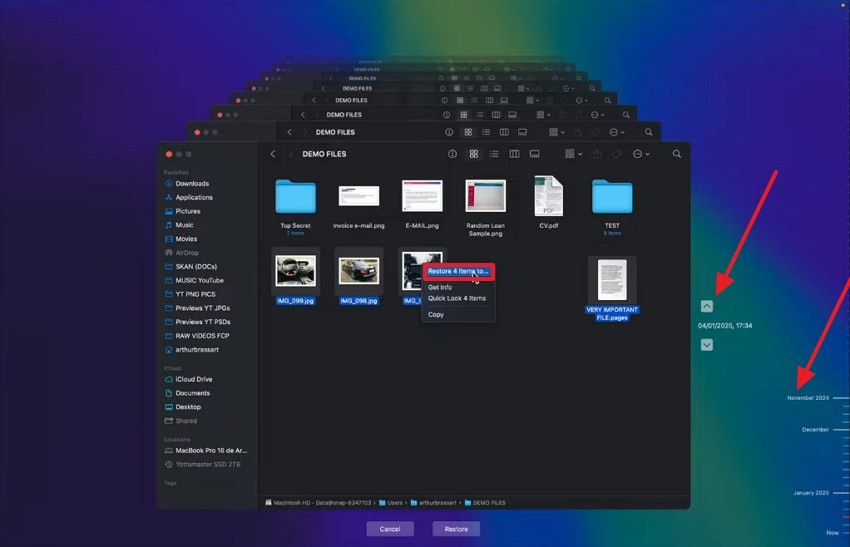
Bonus. Repair Your Corrupted MP4 Videos to Access Them Again
If your video files are just damaged and not lost, they will become inaccessible to you. With the right repair tool, you can fix the damage and regain access. Follow the section below and explore the 2 platforms that can be used to restore mp4 file:
A. With VLC Media Player
VLC Media Player helps recover damaged videos by repairing structural issues inside the file. It can rebuild a missing or corrupted index, allowing smoother playback and proper seeking. VLC also skips unreadable frames to prevent crashes while playing partially damaged footage. Additionally, converting the video through VLC rewrites the container, which often removes minor corruption.
Although it can't fix severe data loss, VLC reliably restores playability for many problematic MP4 files. The following steps feature a guide on using this tool to repair a mildly corrupted video file:
- Start the process by expanding the "Media" menu and selecting the "Convert/Save" option from the list.
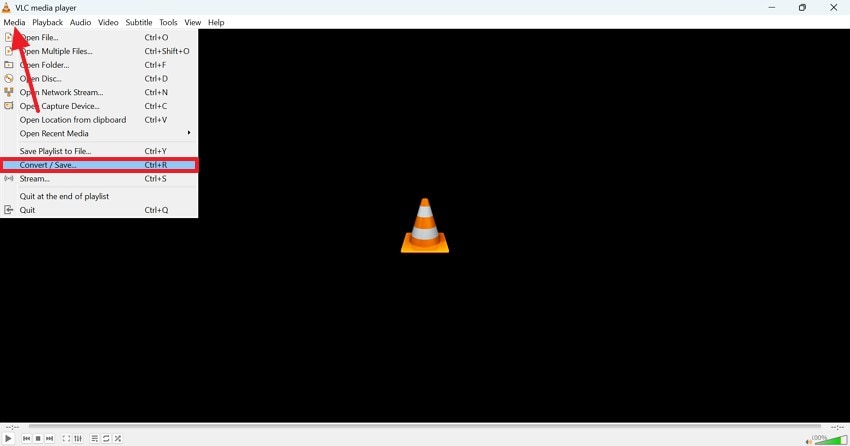
- Using the following window, select the "Add" button and import the corrupted file. Once imported, click the "Convert/Save" button to access the next screen.
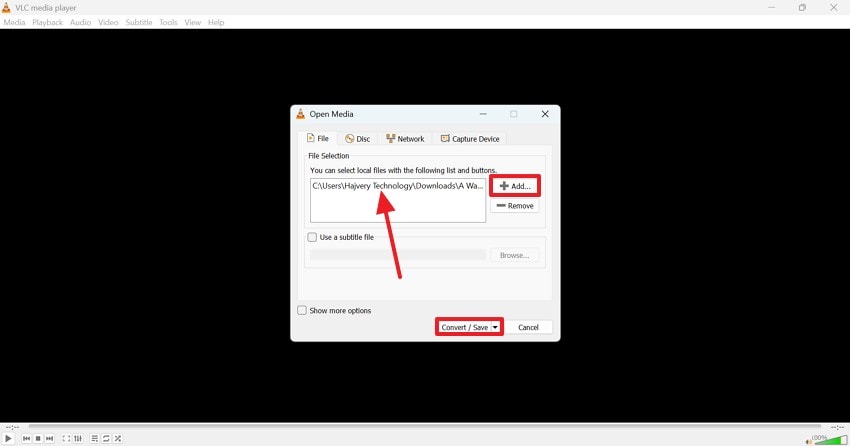
- Select "Convert" and pick a format from the "Profile" menu to "Start" converting and repairing it.
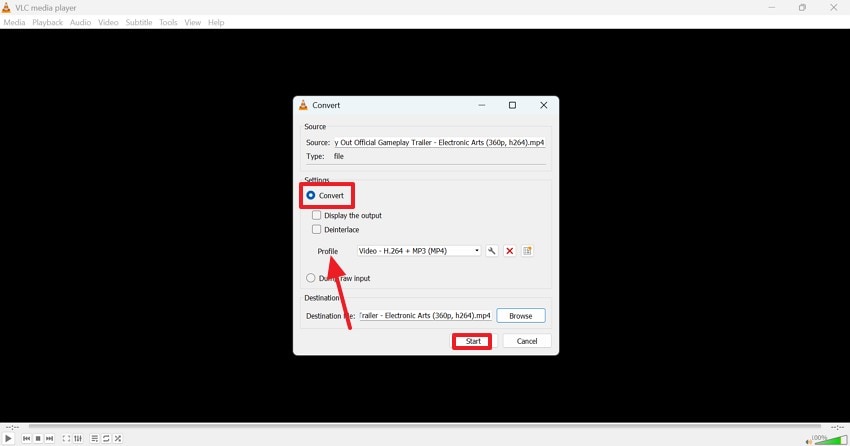
B. With Repairit
After you have recovered deleted mp4 files, we recommend a robust tool for repairing possible damage to these videos. With Repairit, you can repair files with extensive damage, no matter the reason for the crash. With its helpful batch repair, you can import multiple damaged files at once and fix them within a few clicks. This repair software allows you to preview the videos after they have been fixed.
To cater to a wide audience, Repairit supports 4K and 8K video repair. To top it all off, the video quality does not deteriorate during the fix. Backed by AI innovation, it achieves consistent success in repairing damaged files. Its Advanced Repair Mode offers a deep dive into your chronically damaged files. This results in a completely repaired file that can be stored in the designated cloud storage of Repairit.
Key Features
- File Format Support: With support for over 20 video formats, Repairit helps recover your damaged footage. In addition to repairing MP4 files, this tool also supports MP4, M2TS, and RAW formats.
- Device Compatibility: You can repair videos recorded on any device. In addition to fixing your Canon videos, it supports various other devices, like Nikon, Sony, GoPro, DJI, and even mobile phones.
- Advanced Video Repair: This tool intelligently detects the damage to your file and resolves it in simple steps. Despite deep cleaning your damaged files with the regular repair, it offers an advanced repair mode, catering to extensive damage.
Using Repairit to Fix Corrupted Video Files
Once you have understood the capabilities of Repairit, it is important to know how to use it. The following guide features a step-by-step tutorial on using this tool to repair damaged videos after mp4 file recovery:
- Start the Process by Accessing the Video Repair Feature
To start repairing the video, install Repairit on the desktop and launch its main interface. From the left panel, select the "Video Repair" tab and click the "Start" button in the middle of the page.
- Import Videos to Repair Them
Using your device's media library, select and import the damaged videos from your PC. Once the file is imported, click the "Repair" button in the bottom right to start fixing the file.
- Save the Repaired File to Your Device
After your videos have been repaired, preview them if needed and press the "Save All" button at the bottom right to download the resolved files to your device.
Part 3. MP4 File Recovery: Tips to Prevent MP4 Video Loss
Losing important MP4 videos can be frustrating and sometimes irreversible. Recovering deleted MP4 files can also be a tedious process. Following proactive measures can significantly reduce the risk of accidental loss or corruption.
- Regular Backups: Frequently back up videos to external drives or cloud storage to ensure copies exist in case of accidental deletion.
- Avoid Sudden Ejections: Always safely eject SD cards, USB drives, and external storage to prevent file corruption during transfers.
- Use Reliable Storage Devices: Invest in high-quality memory cards, drives, or SSDs to reduce the chances of hardware failure.
- Enable File History or System Restore: Turn on Windows File History or restore points to access previous versions of lost or damaged MP4 files.
- Protect Against Malware: Install trusted antivirus software and avoid downloading suspicious files, which can damage or delete video files.
Conclusion
In essence, there are many reasons you could end up with a missing video file. The possibility of recovering the lost file depends on the cause of loss and how long it has been missing. This article explored major ways to retrieve lost videos using the device's built-in and third-party solutions for mp4 file recovery. After discussing all the methods, we concluded that Recoverit is the most reliable platform for effective video file recovery.
FAQ
-
1. Can deleted MP4 files be recovered?
Deleted MP4 files can often be recovered if the storage space hasn't been overwritten. Recovery success depends on how quickly you act after deletion. -
2. Which tools support MP4 file recovery?
MP4 recovery works on many recovery tools, like Recoverit. This tool has extensive file-retrieving features and a 99.5% success rate. -
3. What causes MP4 files to get lost?
Common causes of a lost MP4 include accidental deletion, formatting, storage corruption, interrupted transfers, and malware attacks. Each scenario requires a suitable recovery approach to restore videos. -
4. Is MP4 file recovery software safe?
Most reputable recovery tools are safe if downloaded from official sources. Using unknown software may risk malware infection or permanent data loss. However, Recoverit is a safe-to-use media recovery tool on Mac and Windows.



 ChatGPT
ChatGPT
 Perplexity
Perplexity
 Google AI Mode
Google AI Mode
 Grok
Grok























