Losing MKV files can be quite disheartening. These files often contain significant video content that you definitely want to keep. Ensuring you know how to recover MKV files is crucial to avoid such frustrations.
MKV files are renowned for their versatility. They have the ability to store video, audio, and subtitles all in one file. This makes them particularly popular for movies and TV shows. The flexibility they offer is why so many people prefer using them.

Fortunately, there are several effective methods to recover corrupted MKV files. We will delve into these methods in detail. By learning these MKV recovery techniques, you'll be well-equipped to handle any issues with your MKV files. Let's explore the various ways to recover and protect your valuable video content.
Try Recoverit to Recover Lost/Corrupted MKV Files
Security Verified. Over 7,302,189 people have downloaded it.
In this article
Part 1: What is a MKV file format?
The MKV file format, also known as Matroska Video, is a multimedia container. It can include video, audio, and subtitles. This format is highly flexible and widely used.
MKV files are popular for storing high-quality video content. They can contain multiple tracks and support various codecs. This makes them suitable for a range of video applications.
What is a MKV video? It is a file format that offers excellent playback quality. It is compatible with many media players and devices.
Part 2: How do MKV Files Get Corrupted?
Here are some factors that can affect the integrity of the file and cause errors.
- Virus or malware attacks: Harmful software can damage MKV files. It can alter the data or make the file unreadable.
- Improper system shutdowns: If your computer shuts down unexpectedly, MKV files may not save correctly. This can lead to corruption.
- Incomplete downloads: Downloading MKV files from the internet can sometimes fail. If the download is incomplete, the file may become corrupted.
- Bad sectors on storage devices: Storage devices like hard drives and USBs can develop bad sectors. If an MKV file is stored in a bad sector, it may get corrupted.
- File transfer errors: Transferring MKV files between devices can sometimes result in errors. These errors can cause the file to become corrupted.
- Software crashes: If a program crashes while accessing an MKV file, it can lead to corruption.
- Unsupported codecs: MKV files use various codecs for video, audio, and subtitles. If your media player does not support these codecs, the file may not play correctly.
- Physical damage to storage media: Physical damage to storage devices can also corrupt MKV files. Dropping or damaging a hard drive or USB can affect the files stored on it.
By understanding these common causes, you can take steps to prevent MKV file corruption. It is essential to keep your system and storage devices protected and well-maintained.
Part 3: Is MKV Recovery Possible For Free?

Yes, MKV recovery is possible for free. There are several software tools available that can help you recover MKV files. These tools can recover corrupted MKV files without any cost.
However, free recovery methods may have limitations. Paid software often provides better recovery success rates. It is worth considering both options for the best results.
Part 4: How to Recover Corrupted MKV Files
There are several methods to recover corrupted MKV files. Each method has its own steps. Let's explore them one by one.
Method 1: Use Recoverit
Recoverit is a well-known tool for MKV recovery. It stands out due to its user-friendly interface and powerful recovery capabilities. Recoverit can help you recover MKV files from various storage devices. It supports hard drives, USB drives, memory cards, and even lost partitions. This makes it a versatile solution for different recovery scenarios.
One of the key features of Recoverit is its deep scan mode. This mode allows the software to thoroughly search for lost MKV files. It can retrieve files that other recovery tools might miss. The deep scan mode can take a bit longer, but it significantly increases the chances of successful recovery. Additionally, Recoverit provides a preview option. This feature lets you view the recoverable MKV files before you proceed with the recovery. It helps you ensure that you are recovering the correct files.
The recovery process with Recoverit is straightforward. You start by downloading and installing the software. After launching the program, you select the drive where the MKV files were stored. With a simple click on 'Start', the scan begins. Now preview the found files. Finally, you select the MKV files you want to recover and save them to a safe location. The entire process is designed to be simple and efficient, making Recoverit a reliable choice for MKV file recovery.
Steps:
- Download and install Recoverit. Launch the program. Select the drive for scanning. Click on 'Start' to scan for lost files.

- Wait for the scanning process.

- Preview and recover the MKV file.

Related Video >>: How to Recover Lost PDF Files?
Method 2: Convert MKV Video to Another Format
Converting MKV files to a different format can frequently resolve corruption problems. By changing the file format, this process can avoid the corrupted sections. Tools such as HandBrake are beneficial for this task. HandBrake is a free, open-source video transcoder that supports multiple formats. By converting MKV files to formats like MP4 or AVI, you may be able to access content that was previously unplayable.
Using HandBrake is straightforward. First, you need to download and install the software. After launching it, you open the corrupted MKV file. Then, you select the desired output format and destination for the converted file. By clicking 'Start', HandBrake begins the conversion process. Once completed, you can try playing the converted file. This method is effective in many cases and can save valuable video content.
Steps:
- Download and install HandBrake. Open the program. Select the MKV file.
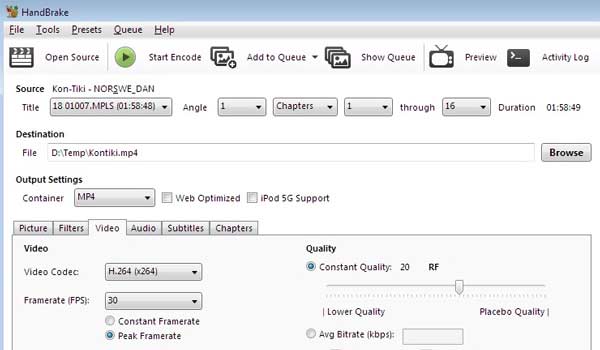
- Choose the output format. Click on 'Start' to convert the file.
Method 3: Use Fix.Video
Fix.Video is a specialized tool created to repair corrupted MKV files. As an online service, it offers a convenient way to address file corruption issues without the need for software installation. Fix.Video works by analyzing the corrupted MKV file and attempting to repair the damaged sections. This makes it a valuable resource for users looking to recover their valuable video content.
To use Fix.Video, you simply visit the website and upload the corrupted MKV file. The tool then processes the file and works on repairing it. Once the repair process is complete, you can download the fixed file and check if the issue has been resolved. This straightforward process makes Fix.Video an accessible option for anyone needing to recover corrupted MKV files.
Steps:
- Visit the Fix.Video website. Upload the corrupted MKV file. Wait for the repair process.
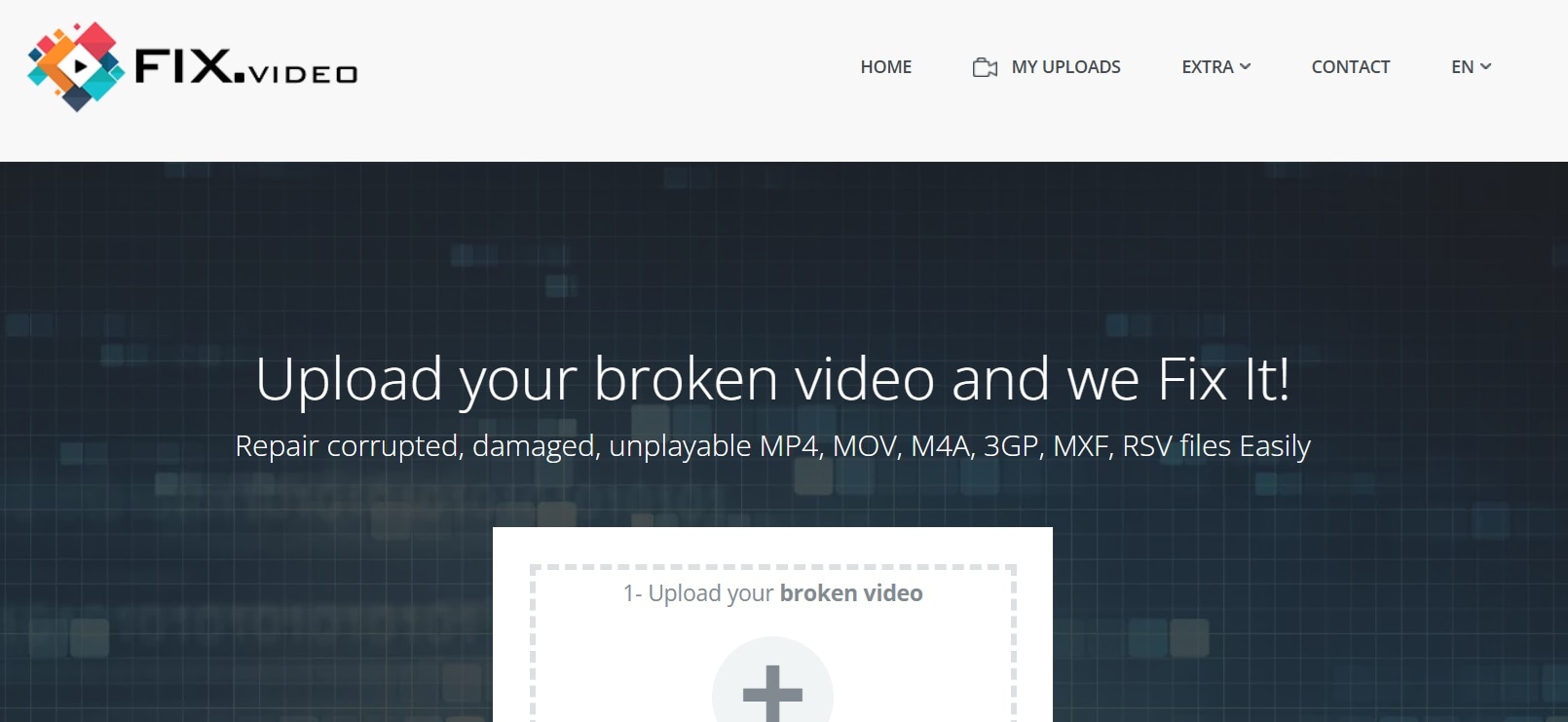
- Download the repaired file.
Method 4: Update Codecs and Media Players
Updating codecs and media players can effectively resolve playback issues with MKV files. Codecs are responsible for encoding and decoding the video and audio data within the file. Outdated or missing codecs can cause problems when trying to play MKV files. By installing the latest codec pack, you ensure that your media player has the necessary tools to handle MKV files properly. This update can fix playback issues and improve the overall performance of your media player.
In addition to updating codecs, keeping your media player software up-to-date is equally important. Media players often release updates to improve compatibility with various file formats, including MKV. By installing the latest version of your media player, you can benefit from enhanced features and better support for MKV files. Updating both codecs and media players regularly can help prevent future playback issues and ensure a smooth viewing experience.
Steps:
- Download the latest codec pack. Install the codec pack.
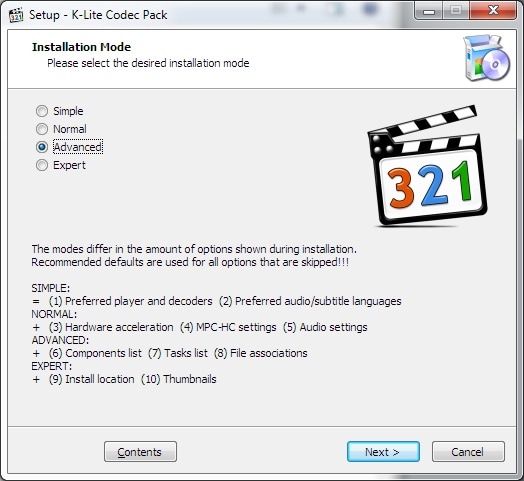
- Update your media player. Try playing the MKV file again.
Method 5: Play the File with Different Media Players
Different media players have varying capabilities when it comes to handling MKV files. Each player uses different codecs and decoding methods, which can affect how the file is played. If you're experiencing issues with one media player, switching to another can often resolve the problem. For example, VLC Media Player is known for its extensive codec support and ability to play various file formats, including MKV.
Experimenting with different media players can help identify one that works best for your MKV files. Some popular options include KMPlayer, GOM Player, and PotPlayer. These players offer unique features and compatibility with different file types. By trying a few different media players, you can find one that provides smooth playback for your MKV files. This approach ensures that you have a reliable solution for enjoying your video content.
Steps:
- Download VLC Media Player. Install and open VLC.
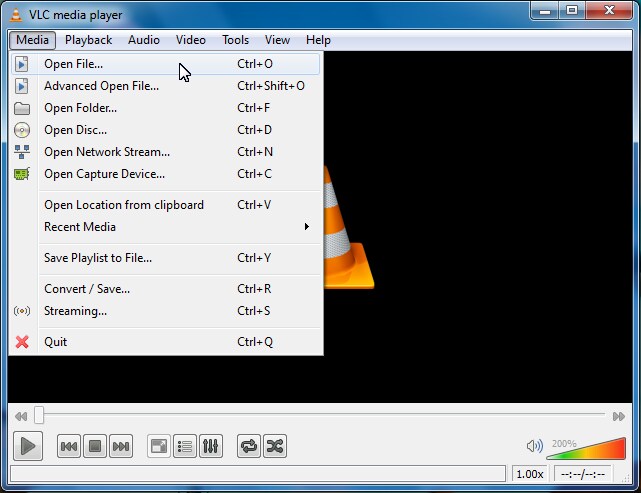
- Play the MKV file in VLC.
Part 5: BONUS: What Opens MKV files?
Several media players are capable of opening MKV files. The most popular among them is VLC Media Player, renowned for its extensive codec support and versatility. VLC Media Player ensures a smooth playback experience for MKV files, making it a preferred choice for many users.
Apart from VLC, other options like KMPlayer, GOM Player, and PotPlayer also support MKV files. These media players offer good playback quality and additional features that enhance the viewing experience. By using these players, you can enjoy your MKV videos without encountering compatibility issues.
Conclusion
Recovering MKV files is possible with the right tools and methods. Understanding what is MKV file format and how MKV files get corrupted is crucial. By following the steps outlined, you can recover corrupted MKV files effectively.
Always keep your software and codecs updated. This helps prevent future issues with MKV files. With the right approach, MKV recovery can be a straightforward process.
Try Recoverit to Recover Lost/Corrupted MKV Files
Security Verified. Over 7,302,189 people have downloaded it.
FAQ
-
1. What is MKV video?
MKV video refers to a multimedia file format that can store video, audio, and subtitles in a single file. This format is known as Matroska Video. It is popular for its flexibility and high-quality playback. MKV files are widely used for storing movies, TV shows, and other video content. -
2. What opens MKV files?
Several media players can open MKV files, with VLC Media Player being the most popular. Other options include KMPlayer, GOM Player, and PotPlayer. These players support the MKV format and offer good playback quality. You can choose any of these players to enjoy your MKV videos. -
3. How do I recover corrupted MKV files?
To recover corrupted MKV files, you can use tools like Recoverit, HandBrake, or Fix.Video. Each tool has its own method for recovery. Recoverit helps you retrieve lost files, HandBrake converts files to another format, and Fix.Video repairs corrupted files. By following the steps for each tool, you can recover your valuable MKV content. -
4. Is MKV recovery possible for free?
Yes, MKV recovery is possible for free using various tools and methods. Free software like Recoverit and online services like Fix.Video offer free recovery options. However, free tools may have limitations, and paid versions often provide better recovery success rates. It's worth considering both free and paid options for the best results.


 ChatGPT
ChatGPT
 Perplexity
Perplexity
 Google AI Mode
Google AI Mode
 Grok
Grok























