It can be a frustrating experience to lose valuable videos recorded using Sony Handycam, which contain once-in-a-lifetime moments or important events. Luckily, the development of video recovery technology has provided credible and convenient means of assisting in the restoration of deleted footage. Maybe it was erased because of a mistake, deletion, formatting, or a memory card crash; you can easily retrieve it.
In this article, you will walk through the detailed, efficient process of Sony Handycam to recover deleted videos. Moreover, we will narrow down the leading causes of video deletion so that you can avoid them next time. Hence, if you are curious to know how to restore your data deleted from a Sony Handycam, read the following article.
Try Recoverit to Perform Sony Handycam Video Recovery

In this article
Part 1. Why Your Videos Are Getting Deleted from Sony Handycam?
Before diving into Sony camcorder recovery, you should be aware of the leading reasons why your data gets deleted, so adhere to this part:

- Formatting Memory Cards: Formatting your SD card, whether accidentally or deliberately done, may lead to the loss of critical data, including all your precious videos
- Accidental Deletion: This is a situation that occurs when a user hits the wrong key, like Delete All, and all the data is deleted in a few seconds.
- File Corruption: Files get corrupted or inaccessible when recording power is lost or when transferring files is incomplete.
- Physical Damage: If you accidentally drop your Handycam and some damage occurs to the SD card, your data will be lost and more difficult to restore.
- Improper Shutdown: There is a risk of losing important data when a user shuts down their Handycam inappropriately or in case of a low battery problem during the recordings.
Part 2. What to Do When the Videos Get Deleted from Sony Handycam: Do's and Don'ts
After knowing the leading causes, it's essential to understand the immediate steps you should take and avoid to maximize the chance of Sony Handycam recovering deleted videos. So, go through the following part to protect your lost footage from deletion:
Dos When Videos Get Deleted from Sony Handy Cam
At first, let’s explore what precaution you should immediately take when your file gets erased from your Sony Handycam:

- Stop Using Handycam: Stop recording new videos or saving new data immediately to reduce the risk of overwriting the files.
- Check for Recycle Bin: Check your trash bin or recycle bin to check whether the data is saved there or not, as in some cases, you can find your data there.
- Remove Memory Card Safely: If your lost videos were saved on the SD card, shut down your Handcam and carefully remove it to avoid further overwriting operations.
- Select Reliable Data Recovery Software: To recover your data without any loss, choose an advanced yet intuitive tool like Reciverit or EaseUS, depending on your requirements.
- Use a Reliable Card Reader: When recovering your SD card, opt for a reliable card reader or connect your Handycam directly to the
Don’ts When Video Gets Deleted From Sony Handycam
Now let's dive into the things you should avoid doing instantly after your data is lost, before using a Sony Handycam video recovery software free:

- Don’t Record or Save New Data: As soon as your data is deleted, avoid using the Handycam to prevent overwriting, which makes it impossible to recover lost data.
- Do not format the SD Card: Care should be taken to avoid formatting the SD card since it wipes out the file data, which is an important aspect of the file recovery process.
- Do not panic: While panicking, users instantly do repeated unplugging, re-recording, or random attempts at first, which increase the risk of permanent data loss, so avoid it.
- Prohibit Attempting Physical Repair: When your card is damaged physically, never try to fix it using your DIY methods, as mishandling can worsen the damage.
- Avoid Ignoring Software Instructions: Don’t ignore the instructions coming to your screen, including manual guidelines, and don't force shut down the system at that time.
Part 3. The Best Sony Camcorder Recovery Software to Get Your Videos Back: Recoverit
Among all the numerous tools available worldwide, consider using Recoverit for Sony camcorder recovery without any data loss. This tool is capable of recovering your essential data from any sort of card, including CF card, SD card, Memory Stick, MMC card, and many more. Users can efficiently retrieve their lost data due to SD card formatting, accidental file deletion, or any sort of physical damage.
It allows you to preview the restored data before exporting, ensuring it is appropriate. You can restore up to 1000+ file types, such as images, videos, audio, and even Outlook or archive files, making it an ideal tool. Providing broader compatibility, this tool efficiently works with Windows 11/10/8.1/8/7/Vista and macOS 10.10 or later.
Key Features
- Batch Processing: This tool lets you access batch processing to repair several files at once, to boost your repair process.
- Supported File System: Recoverit supports almost every file system, including exFAT, FAT16, FAT32, NTFS, ReFS, and any raw disk.
- Scanning Options: It provides both Quick Scan and Deep Scan to find your lost videos, depending on your needs.
Detailed Stepwise Guide to Retrieve Data Using Recoverit
After knowing the primary features of Recoverit, let's explore a detailed guide with easy steps for Sony camcorder recovery:
Step 1. Access the Tool and Select the SD Card Recovery
As you enter Recoverit, tap the "SD card Recovery" menu from the left side of the interface. Here, make sure your SD card is interlinked with the device and is detectable for the recovery process.

Step 2. Select the Corrupted SD Card and Start Scanning
Choose the SD card from which your data is lost and click the "Scan" button to initiate the scanning procedure.

Now it will start scanning your file, at this point you can stop or pause the scanning process if you find the file in the middle of the procedure.

Step 3. Preview Your File and Export it to the Device
Finally, the lost files from your SD card are recovered, now it will let you "Preview" the generated outcome to ensure its accuracy. Afterwards, hit the “Recover” button to get the recovered files saved to the designated folder of your device.

Part 4. Retrieving Lost Videos Using Sony Handycam Video Recovery Software Free: Windows File Recovery
Being a free tool, it lets you recover lost data from any sort of storage device, including USB drives, SD cards, and other local storage. It supports numerous file formats such as NTFS and ReFS, with different scanning modes. However, it is a command-line tool, which is an issue for beginners who want a graphical interface. Moreover, it avoids the risk of malware infection, so let's dive into its detailed step-by-step guide:
Step 1. Initiate by connecting your Handycam with the device and downloading Windows File Recovery Software from the Microsoft Store. As you download and access the tool by tapping "Open," a command-line interface will open.
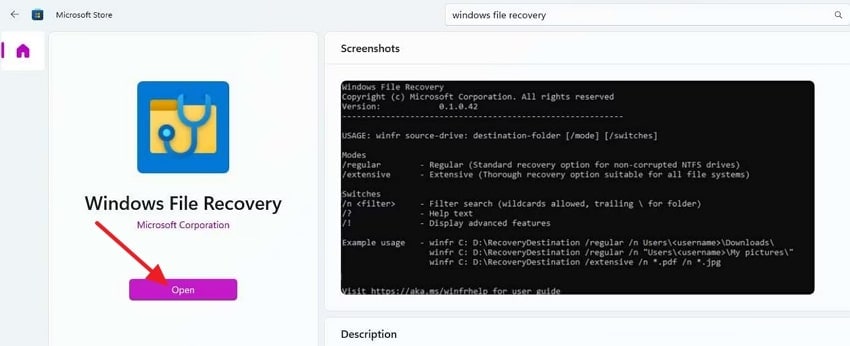
Step 2. In this interface, write the following command "infr X: E:\RecoveredVideoFiles /extensive /n sony" to recover deleted videos. Here, replaces the letter "X" with the storage device and "E" with the deleted file folder name.
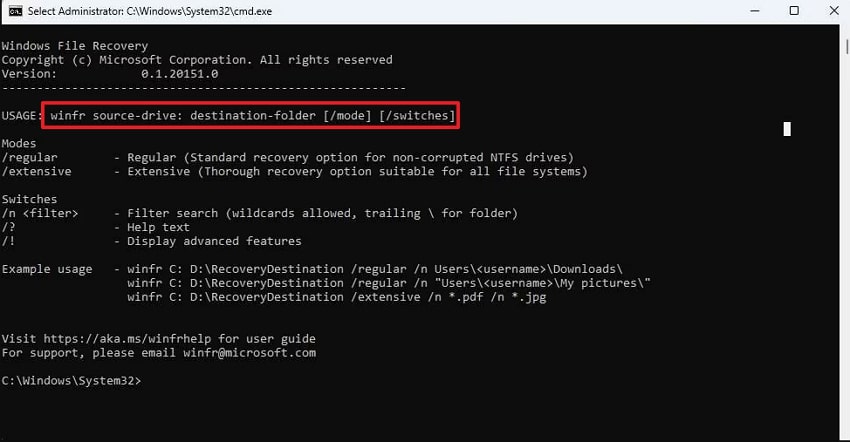
Part 5. Sony Handycam Recover Deleted Videos Using TestDisk: A Guide
TestDisk is a powerful data recovery system that can recover your lost data due to corruption or formatting. This method is favorable as it doesn't have file size limitations, and there is no risk of built-in malware infection for your recovered file. It is created on a read-only access method that efficiently reduces the risk of further corruption. Upon knowing its benefits, have a look at the detailed step-by-step guide to use it:
Step 1. Start TestDisk as an administrator to function properly and then choose the “Create” option to open a new file. Afterwards, select the desired disk from which the data is lost.
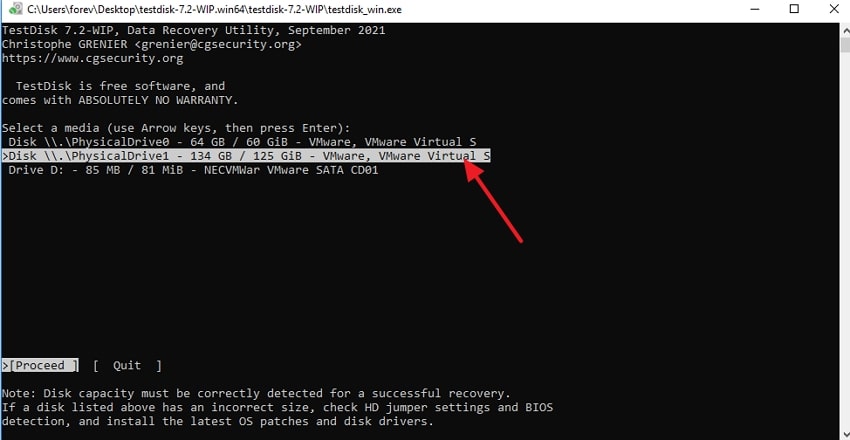
Step 2. Select the partition table type based on your SD card requirements. Here, if your disk is MBR and you are working on Windows OS, then choose the "Intel" partition type.
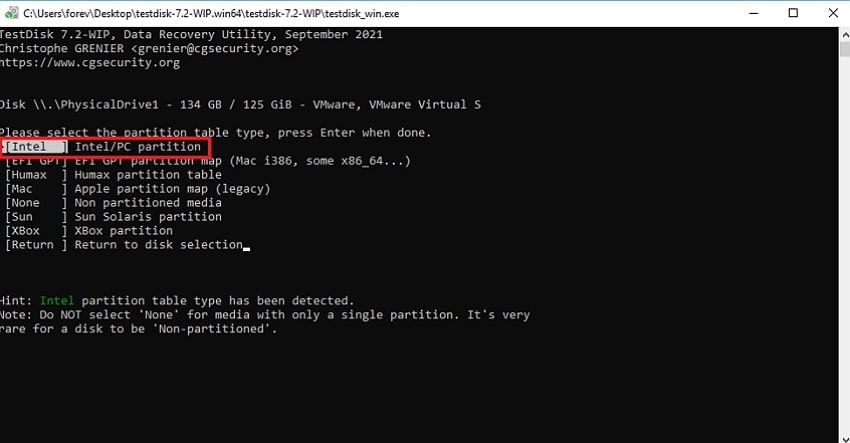
Step 3. From this interface, select the “Advanced” option to move further.
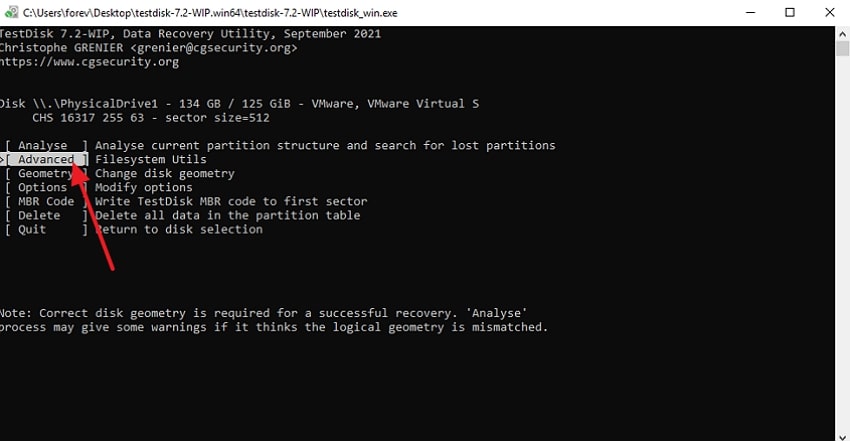
Step 4. Here, tap the partition from where your data has been deleted and click the "Undelete" option available below the interface.
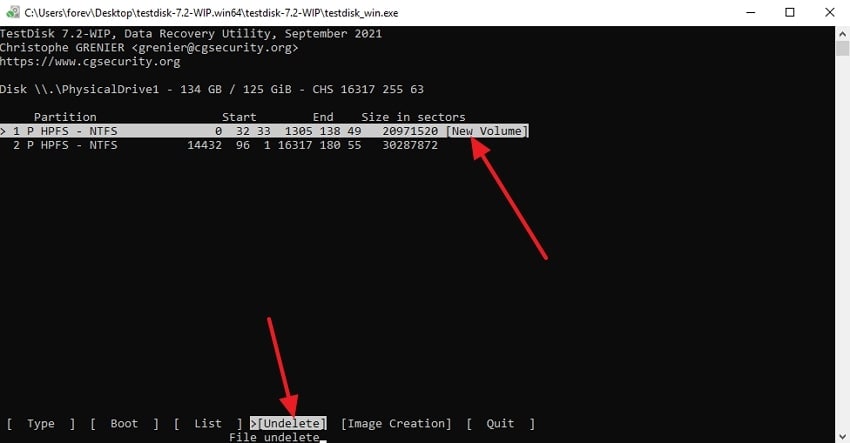
Step 5. Finally, the list of all deleted files will appear; now select the desired file you want to recover. Upon recovery, go to the targeted folder to check whether it has been restored or not.
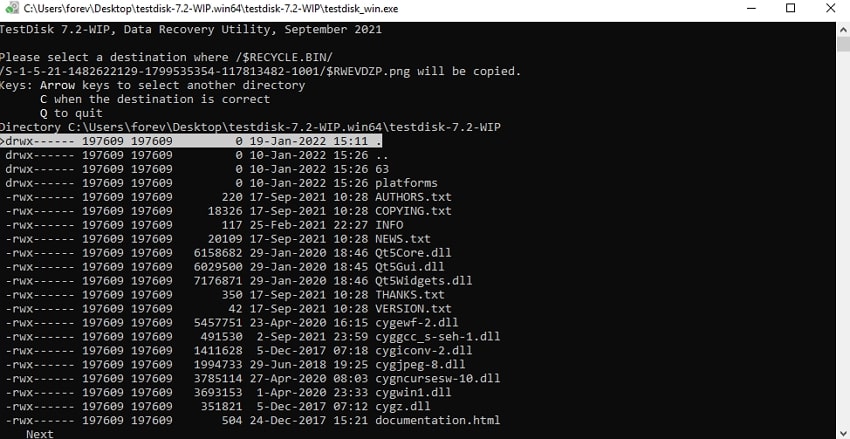
Part 6. Tips to Avoid Future Video and Photo Loss on Your Sony Handycam
If you don’t want to get into this hassle of using Sony Handycam video recovery software free, go through the following precautions to avoid video loss:

- Back Up With Efficiency: You should get your data into any external storage or back up your important data to a cloud drive regularly to keep the data secure.
- Purchase Quality Memory Cards: When purchasing memory cards, ensure that you purchase a high-quality card brand compatible with your device
- Format Memory Card in Camcorder: Format your card before using the camera to avoid the risk of system errors and corruption issues.
- Avoid Card Sharing Across Devices: Try to use each SD card separately for each device, as sharing an SD card can increase the risk of sharing malware with other devices.
- Check Battery Life: Users should keep a check on the battery of the Handycam so it does not get powered off during file transfer, resulting in file errors.
Conclusion
Summing up, recovering deleted videos from an SD card has become way easier with the evolution of AI-enhanced tools. In this article, we have provided you with the most efficient ways for Sony Handycam to recover deleted videos along with their detailed guides. However, we found Recoverit the ideal option as it can recover any data lost, regardless of the reason it was deleted.
FAQ
-
1. Can users recover their deleted files directly from a Sony Handycam?
Absolutely, they can easily restore their data using a recovery tool like Recoverit. Users just have to connect their handheld to the device using a wire and check if the handheld is detected by the device. -
2. Do I have to pay for downloading and using Recovery Software?
No, you don't have to pay anything as there are numerous free recovery software programs available worldwide. Some of them are Recoverit, PhotoRec, and TestDisk, which offer advanced features within their free plan. -
3. Is it possible to get the original file name and folders back after recovering data?
It depends on the tool you are using, as some tools like PhotoRec restore data with file names like f1234567.mp4 and don’t restore folder names. On the other hand, some commercial software may offer this feature but always ensure before using the tool. -
4. How did Sony Handycam format my Videos automatically?
Sometimes, videos get automatically deleted due to various reasons, such as a malware attack or accidental deletion. However, you can opt for Sony Handycam video recovery software free to restore your lost data efficiently.




 ChatGPT
ChatGPT
 Perplexity
Perplexity
 Google AI Mode
Google AI Mode
 Grok
Grok























