CapCut is a popular, user-friendly video editing service that lets PC, Mac, iOS, and Apple users edit video clips and add special effects, music, and text for free.
If you've unintentionally deleted your latest CapCut video edits, don't fret about it. Your data is still available and easily retrievable. You have several retrieval options for recovering deleted CapCut videos.
Since accidents happen, this guide will help you understand the causes of CapCut project loss and learn how to recover deleted CapCut projects.
| Scenario | Solution |
| Recover Deleted Capcut on Windows/Mac | Option 1: Using a Recovery Tool(Win/Mac) |
| Option 2: Using CapCut Cloud Storage | |
| Option 3: Using Backup and Restore(Win) | |
| Option 4: Using Time Machine Backup(Mac) | |
| Recover Deleted Capcut on Android | Using the Dr.Fone App |
| Recover Deleted Capcut on iPhone | Using Dr.Fone Data Recovery for iOS |
What Causes CapCut Projects Loss
The CapCut video editing app can delete your video projects for several reasons.
These include:
- App updates - CapCut updates or changes to the application could cause project deletion, especially if your projects are incompatible with the newest app version.
- Accidental deletion - most users delete projects to free up space without backing up their edits. In addition, users can also lose CapCut videos by mistakenly selecting the wrong video files when freeing up space on their devices.
- Device issues - if your storage device has system issues or any other storage problem, like corruption or damage, it might erase your project or make your files unavailable/inaccessible.
- Technical issues - a CapCut app error, bug, or glitch could cause video data loss, damage, or corruption.
Understanding what caused CapCut project deletion is paramount to addressing this issue adequately. It allows you to save time and effort retrieving your project using the most effective video recovery method.
Is It Possible to Recover Deleted CapCut Videos?
Though the official CapCut website claims that your project is gone forever once it's deleted, don't lose hope just yet. Retrieving deleted CapCut videos can be tedious.
Why?
Because you erase the project-associated data when you delete the project from your device's storage. Unless you save your project to the cloud or create a backup, recovering deleted videos might be more difficult than expected.
The three recovery methods you can try here include:
- Restore videos from cloud storage;
- Recover projects from a backup;
- Upload a saved project.
If you didn't upload your project to the cloud, create a backup, or save it to your device's storage, you have alternative recovery methods at your disposal. Below are some of the most effective ways to get your CapCut projects back.
How To Recover Deleted CapCut Videos on Windows or Mac
Here are the top three methods to help you retrieve deleted CapCut video files on Windows and Mac.
Option 1: Using a Recovery Tool
One of the safest and easiest methods for CapCut video recovery is to use a professional data recovery tool. Wondershare Recoverit, with its patented technology for video fragment file recovery, is the top option if you have accidentally deleted your CapCut videos.
It can completely restore deleted video files, emails, audio, documents, photos, and more from PCs, Mac devices, Linux and NAS systems, crashed computers, internal and external hard drives, etc.
Wondershare Recoverit is an ideal video recovery tool that prevents data loss across an array of scenarios, such as:
- Accidental deletion;
- Storage device formatting;
- Malware attack;
- Virus infection;
- Data transfer interruption;
- Disk or file corruption;
- Computer system crash;
- Partition loss;
- Software malfunction.
Download, install, and launch Wondershare Recoverit on your computer. Follow these steps to get your CapCut files back.
- In the main Vieo/Photo Restore menu, click Enhanced Recovery and select the drive where your CapCut video was saved.

- As soon as you select the storage device, the program will prompt you to choose the video format for Deep Scan. Deep Scan is a feature in Recoverit that searches, gathers, and matches thousands of video fragments to ensure the recovered video is complete and playable, as large video files are commonly stored in numerous fragments. Select the format of your CapCut video and click Start.

- Recoverit will simultaneously initiate both Quick Scan and Deep Scan processes. You can monitor the progress at the bottom of the window.

- Preview the scan results to select the files you want to recover;

- Click Recover to restore your deleted video in CapCut and save them to a new location.

Option 2: Using CapCut Cloud Storage

CapCut automatically saves your video edits, drafts, and changes on the app's main interface on Windows and Mac computers. You can access your files by navigating to the Projects section. If you use the online version of the CapCut editor app, it saves your projects to cloud storage.
You can use CapCut's cloud storage to get your deleted video files back.
Here's how to recover CapCut videos from cloud storage.
- Connect your iPhone to your PC and launch iTunes;
- Select Restore Backup;
- Locate your deleted video files;
- Follow the on-screen instructions to recover your files.
You can also recover your deleted CapCut files from the cloud on Android/iOS:
- Access the CapCut app on your device and tap Cloud to enter My Space;

- Find your project in My Space. If it appears there, download the project to your phone's storage.

Option 3: Using Backup and Restore in Windows
Windows 7, 10, and 11 provide two quick ways to restore deleted files - File History and Backup and Restore Previous versions (Windows 7). However, the Backup and Restore feature will only work if you've already created a backup of your files.
The same goes for File History. If you haven't turned on the automatic file backup, it won't be able to recover deleted CapCut video files.
Here's how to use Backup and Restore to recover your CapCut projects on Windows 7.
- Connect a backup storage device to your Win7 PC;
- Go to System and Maintenance > Back and Restore;
- Click Restore my files;
- Follow the instructions to get your CapCut video files back.
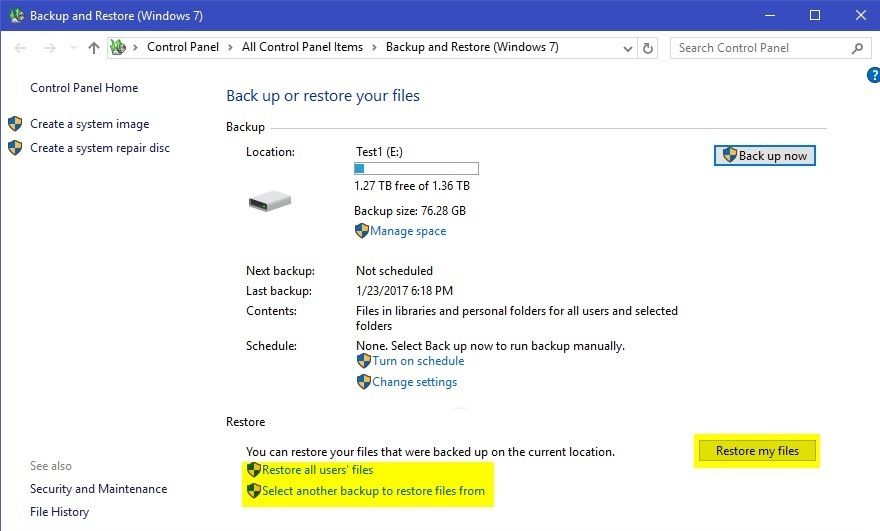
If the Restore my files option isn't available, click Select another backup to restore file from.
Here's how to use File History to recover your CapCut projects on Windows 10/11:
- Go to the Start menu, click the Settings cog, and select Update & Security;
- Navigate to Backup > Go to Back and Restore;
- Click Browse for files (expand your search by clicking Browse for folders);
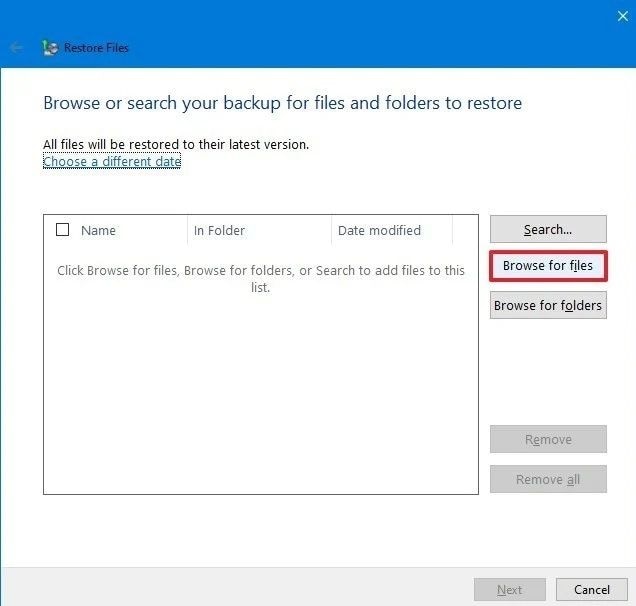
- Click Next to move to the Restore Files window;
- Under the Where do you want to restore your files section, tick the In the following location tab, click Browse to select the restore location, and click OK;
- Click Restore and then Finish to complete the process.
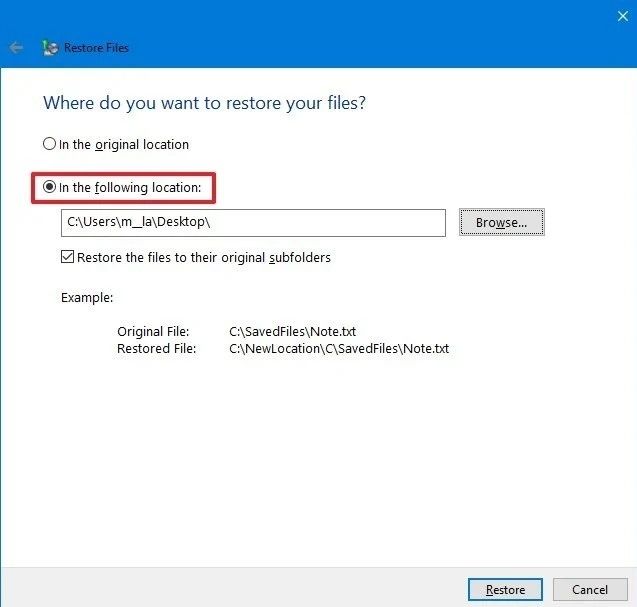
Option 4: Using Time Machine Backup on Mac
MacOS computers have the built-in Time Machine feature that automatically backups your data. You can use this failsafe tool to restore deleted CapCut files on your Mac PC.
Here's how.
- Go to Launchpad or Applications and open the Time Machine app;
- Locate the file or files you want to restore;
- Right-click the file or folder and select Restore to;

- In the Select a folder for the restored items window, choose from the following options: Replace, Keep both, and Keep original;
- Click Choose to save the restored CapCut files to the selected location.

- Go to the destination folder to see if you can open the restored CapCut video files.

How To Recover Deleted CapCut Videos on Android
If you've accidentally deleted your CapCut videos on your mobile phone, you can perform Android data recovery using a professional Android data recovery tool or restore them from a cloud backup.
Using the Wondershare Dr.Fone Android Data Recovery App
Wondershare Dr.Fone provides a comprehensive data recovery app for Android users to enable the recovery of essential data, including the CapCut video files. If you've accidentally deleted your CapCut video project and you want to recover it, Dr.Fone can make it happen.
With Dr.Fone Android data recovery app, you can efficiently recover your data, save messages and notifications, share files between any device, and ensure protection against data loss. It supports over 6000 Android devices and various data types, including Google Drive docs, messages, call history, contacts, audio, videos, photos, etc.
Download Dr.Fone Android data recovery app from the Google Play store and install it on your phone. Open Dr.Fone on your phone and follow these steps to get your CapCut videos back.
- In the main Dr.Fone menu, click Videos;
- Allow Dr.Fone to scan your phone for recoverable videos;
- Preview the scanning results;
- Select the video files you want to recover;
- Tap Recover to retrieve your CapCut video files and select a destination to save the recovered data.
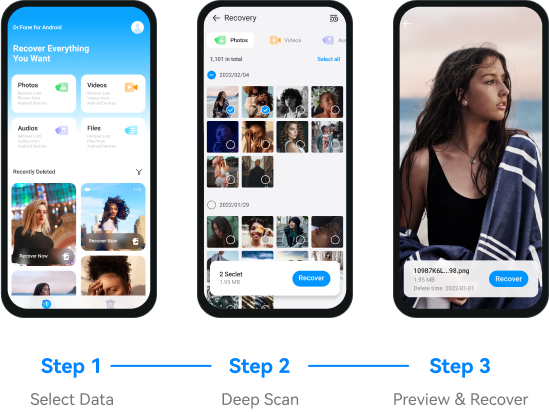
You can also perform Android data recovery using your PC. Download, install, and launch Wondershare Dr.Fone on your computer. Follow these steps to recover your CapCut files.
- Select Toolbox and click Data Recovery;

- In the Recover data from your phone section, select Android;

- In the Data Recovery for Android window, select Recover Android Data;

- Connect your Android device to your PC and let Wondershare Dr.Fone detect it;

- In the Select the type of files you want to recover menu, choose Videos, and click Start Scan;

- Select the Only show the deleted option to filter the scanning results;

- Set the Save location for the recovered files and click Recover to restore your CapCut video files.

How To Recover Deleted CapCut Videos on iPhone
If you've deleted or lost CapCut video files on an iOS device, you can perform iOS data recovery to recover your videos and make your project data accessible again. The best solution to this problem is to use reliable iOS data recovery software.
Using Wondershare Dr.Fone Data Recovery (iOS)
Wondershare Dr.Fone data recovery (iOS) is a professional data recovery tool for retrieving all data types across any iOS device. The tool can recover all file types, including documents, videos, app photos, FaceTime, Safari history, call history, voice memos, Safari bookmarks, attachments, reminders, calendars, messages, photos, etc.
Download, install, and launch Wondershare Dr.Fone on your computer. Follow these steps to recover CapCut videos from your iOS device.
- Navigate Wondershare Dr.Fone to Toolbox>Data Recovery;

- Select the iOS phone system;

- Select Recover Data from iOS device;
- Connect your iOS device to your computer and wait until Wondershare Dr.Fone detects it;

- In the Data Recovery for iOS window, select App Videos and click Start Scan;

- Filter the scanned results by selecting Only show the deleted (if you're looking for the deleted CapCut videos);

- Select where you want to restore the CapCut video files and click Continue;

- When the Find My iPhone prompt pops up, click OK;

- Restore your CapCut video files to your iDevice.

Conclusion
You can avoid losing your Capcut project files by regularly backing up all your videos and projects. Either save your data to the app's cloud storage or your device's storage. You can also export your CapCut video files to save them on external storage devices.
The more copies you create, the better. These tips will help you recover your deleted CapCut video files and prevent losing data to accidental deletion and other unwelcome scenarios. The most recommended recovery method is to use Wondershare Recoverit's data recovery service to successfully recover your video files.
FAQs About CapCut Video Recovery
-
Does deleting CapCut mean losing all data?
Deleting CapCut also erases the app's cached data, including the video files you haven't saved, backed up, or exported. You won't lose all your CapCut data if you've saved it to cloud storage or to your device. -
Where are my CapCut projects saved?
If you're using CapCut on a PC, you can find your saved projects in the Project tab. If you're using the app on a mobile device, CapCut automatically saves your projects in the app itself. -
Where do deleted CapCut projects go?
In most cases, deleted CapCut projects go to the Recently Deleted folder or Recycle Bin, depending on the device you're using. Most devices move deleted files to a digital trashcan folder before deleting them permanently. You can restore your projects by accessing this folder. -
Can I bring back deleted CapCut projects?
The project recovery attempt would depend on several factors. For example, you can easily get your video files back if you've backed them up or saved them to cloud storage. You can also consider using a data recovery tool like Wondershare Dr.Fone to increase your chance of recovery.
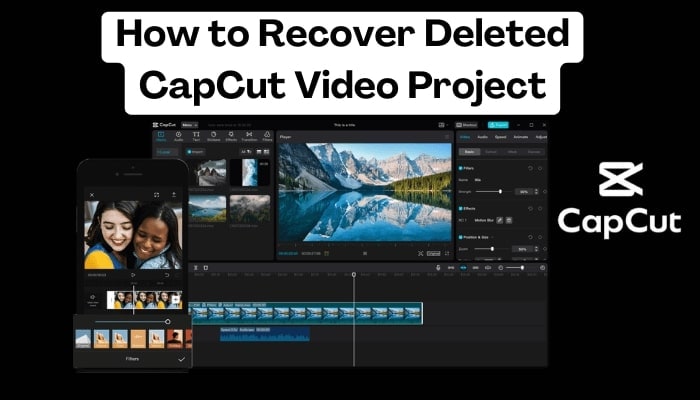



 ChatGPT
ChatGPT
 Perplexity
Perplexity
 Google AI Mode
Google AI Mode
 Grok
Grok























