More and more Vivint users are becoming curious about recovering deleted Vivint video clips. If you've intentionally deleted video clips from your Vivint security system, you can take some steps to restore your files and get your video footage back.
Below is a detailed guide on what to do to recover your Vivint footage. Read on to learn more.
Table of Content
Can I Recover Deleted Videos From Vivint?
Yes, Vivint security cameras allow users to recover mistakenly deleted video footage by storing video clips in the cloud. In case you accidentally erase your footage or hit delete by mistake, you'll have a certain time window to restore your Vivint video files and prevent data loss.
Typically, users have around seven days to recover Vivint video footage after unintentional deletion. The Vivint security cameras store footage that rolls back up to seven days. So, if you've lost your Vivint video footage, it's best to act as swiftly as possible to get your files back.
You can access it via your account. If you've accidentally deleted your Vivint videos, you can recover them via your account (when removed from your device), external storage, or the cloud. In addition, you can also use a professional data recovery software tool to recover your Vivint video clips.
Storage Location of Vivint Video Clips

Vivint cameras capture video footage to record indoor and outdoor activities in any monitoring area your cameras can reach. You can use the Vivint app to view Vivint recordings from doorbell, indoor, and outdoor cameras, save your clips to internal/external storage, store them in the cloud, share them online, etc.
If you're using Outdoor Camera Pro, your video footage is saved to a built-in SD card. Other Vivint video storage locations include mobile devices (Smart Home cloud account) and Smart Drive (if you have a Smart Drive account).
How Long Does Vivint Keep Recorded Video Clips?
Vivint's home security system works by employing doorbell cameras and other indoor and outdoor cameras to make video calls, record events in the monitoring area, and capture video footage of all events taking place on your property.

The monitored areas trigger the surveillance system using motion detectors that enable two-way verbal communication between you and possible trespassers. Vivint keeps your video clips until you and the company agree to delete them permanently.
Some users want to avoid getting their clips overwritten or erased by storing new Vivint video footage on their DVR. Vivint keeps your video clips for 30 days before being automatically deleted.
As a user, you'll have access to your clips from as many as four cameras for 31 days. However, the company doesn't delete your files permanently. Instead, they keep all user data on the Vivint Smart Drive.
Thus, your files are recoverable even after accidental deletion. All you need is to become a Vivint Smart Drive user, and you'll have access to your Vivint video footage from any of the company's cameras via cloud-based storage.
How To Recover Deleted Vivint Video Clips
Below are the three most effective video file recovery methods for retrieving deleted Vivint surveillance footage.
Option 1: Recover Deleted Video Clips From the Vivint Camera SD Card Using Wondershare Recoverit
Wondershare Recoverit is a reliable, trustworthy, and safe data recovery tool for retrieving over 1000 file types across over 2000 storage devices. Whether data loss occurred due to virus infections, malware attacks, system crashes, accidental formatting, unintentional deletion, partition corruption, or damaged hard drives, Wondershare Recoverit can bring your files back.
Since it can fetch deleted files from damaged or corrupted SD memory cards, it's an ideal solution for restoring deleted Vivint videos. Remove the SD card from your Vivint camera and connect it to your computer.
Download, install, and launch Wondershare Recoverit on your PC and follow these steps to recover your deleted Vivnt video clips.
- Open Wondershare Recoverit and go to the main menu. Select Enhanced Recovery;
- Select your Vivint SD card from the External Devices section and click Start;

- The program will ask you to choose the format of your Vivint video clips for Deep Scan. A large video file is commonly stored in thousands of video fragments. The Deep Scan feature uses patented technology to search, gather, and match video fragments, ensuring that your recovered videos are complete and playable;

- After selecting the video format, click Start. Recoverit will initiate the Quick and Deep Scan at the same time;

- You can preview the scanning results before recovery;

- Select the Vivint video clips you want to restore, choose a new location to save the recovered videos, and click Recover to get your files back.

Option 2: Recover Vivint Video Clips Online Using Your Vivint Account
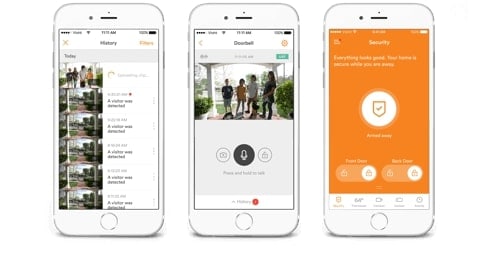
If you don't want to use a data recovery tool, you can try and get your deleted video clips from the Vivint device via your account.
Here's how.
- Sign in to your Vivient account;
- Navigate to the main menu and select Videos and Photos;
- Select the video clips you wish to retrieve from the list of photos and videos;
- The selected video clip will open in a new browser tab;
- Under the Storage location, click Delete and choose the video you want to restore in the Delete Video clip dialogue box;
- Select the View video Image name to open the video in a new tab and save it to a safe location.
Clicking the View video Image name will take you to the server and open the selected clip in a new window/tab.
If the dialogue box doesn't appear, the selected video clip is copy-protected and cannot be restored.
Option 3: Recover Vivint Video Clips from Cloud Storage Using Vivint Smart Home Cloud
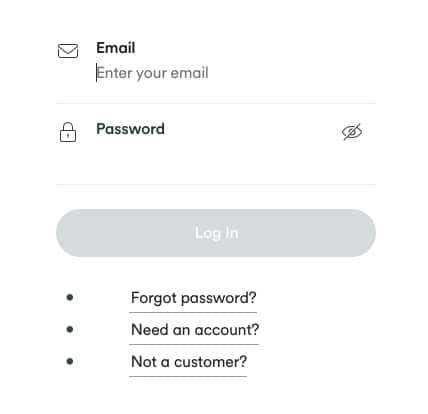
If your attempt to recover deleted Vivint video footage from your account fails, you can restore the video clips from the Vivint Smart Home Cloud. Vivint offers cloud storage services to users to help them save their video clips in a convenient and always accessible location.
Their cloud storage service keeps all your data synced across all your devices under your account. You can access your Vivint cloud files from any location, anytime, to attempt recovery.
Visit https://account.vivint.com/, log into your Smart Home Cloud account, and follow these steps to recover deleted Vivint video footage.
- Navigate your account to the Menu icon;
- Select Recorded Events;
- Open the three-dot menu and tap Event Specifics;
- Select View Event Video to save it in a safe location.

Summing Up
Accidental deletion of your Vivint security video clips can put you in an awkward situation, especially if you need video footage for security purposes. Thankfully, your video clips aren't lost forever, and you can take certain steps to get your home security recordings back.
The safest method is to use a professional data recovery tool to recover deleted Vivint video clips and avoid the risk of permanent data loss. However, if you don't want to bother with software installation, you can use your Vivint account to recover your files from Vivint cloud storage.
FAQs About Vivint Video Recovery
-
Can I retrieve my Vivint clips from an external drive?
Yes, you can retrieve your Vivint clips from an external drive if you have previously saved or backed up the clips onto the drive. To do this, simply connect the external drive to your computer or device, locate the Vivint clips folder, and access the video files. -
Can I look through Vivint cameras on a PC?
Yes, it is possible to view Vivint cameras on your Windows or Mac PC. You can use your PC to tap into Vivint Home Security features and automation tools to remotely enable/disable the system, manage smart home gadgets, watch live video feeds, check the home security status, and more. Here's how to use your PC to view your Vivint cameras:- Open the Vivint Smart Home app and click the Cameras icon;
- Select the camera you want to view;
- Tap Done to return to the main menu;
- Select All Clips to access Vivint's camera history and view all recorded videos.
-
When do Vivint cameras record?
Though you can opt for motion-activated camera recording, the company recommends selecting 24/7 video monitoring with access to Vivint Smart Drive to preserve security camera recordings of your last 30 days.




 ChatGPT
ChatGPT
 Perplexity
Perplexity
 Google AI Mode
Google AI Mode
 Grok
Grok























