Have you used Adobe After Effects to create high-quality visual effects and animations for your videos, but the program suddenly crashed, and all your work is gone? Don't worry; it's possible to recover an unsaved after effects project.
We'll help you understand what After Effects Project files are and how you might lose them. Moreover, we've prepared the five best ways to recover After Effects files.
Table of Content
What Are Adobe After Effects Project (AEP) Files?
Adobe After Effects is software that lets you create motion graphics and visual effects in post-production. It saves the files containing all the visual effects, animations, motion graphics, and other video editing elements as After Effects Project (AEP) files.
AEP files contain numerous layer compositions that include the original footage, images, effects, audio, text, etc. Adobe saves them with a .aep extension and lets you edit them anytime. Thus, we can define Adobe After Effects as a digital workspace that allows you to create and edit various elements and effects to deliver the final product.
Can You Recover Deleted or Unsaved After Effects Projects?
Yes, you can recover deleted or unsaved After Effects Project files in multiple ways. If you didn't save your After Effects project because of a program crash or you just forgot, you don't have to worry. Adobe After Effects has AutoSave and Recent File features that can help you recover unsaved After Effects project files.
The AutoSave option automatically saves AEP files at certain time intervals, while the Recent File option allows you to open recently closed files you forgot to save. Moreover, Windows OS has the File History feature that creates backups at previously set time intervals. You can use it to recover unsaved After Effects project files.
If your After Effects file got lost or deleted, it's not permanently deleted from the system; it's just marked to be overwritten. However, if you still haven't overwritten it, your AEP files can easily be recovered with a professional data recovery tool like Wondershare Recoverit.
How to Recover After Effects Project Files
Now that we've established the possible causes of After Effects file loss, it's time to show you how to recover your projects. We've prepared the top five methods for restoring lost AEP files and proceeding with video editing. Follow our instructions to quickly recover deleted or unsaved AEP files.
Way 1: Recover Deleted or Lost AEP Files Using Data Recovery Software
One of the best and most straightforward methods to recover lost files is to use a data recovery tool. Reliable software will ensure successful AEP file recovery. Rated as a Leader in Data Recovery by G2 users, Wondershare Recoverit is among the best options for recovering deleted After Effects projects in just a few clicks.
- Recovers files, photos, videos, music, emails, and other 1000+ file types effectively and safely.
- Restores data from 2000+ storage media like SD cards, USB drives, HDDs, SSDs, etc.
- Enables recovery of data lost due to formatting, disk corruption, virus attack, and more.

Follow these steps to recover your lost After Effects Project file using Wondershare Recoverit:
- Install and launch Wondershare Recoverit on your computer.
- Go to Hard Drives and Locations. Find and select the storage containing your AEP file and click Start.

- That will start an automatic scan of your hard drive. You can monitor the progress at the bottom of the screen, where you can pause or stop it.

- Once the scan is complete, find and check the .aep files. Click Recover and save the recovered AEP files to a different, safe location.

Way 2: Recover Unsaved AEP Files Using Auto-Save
If you didn't save your After Effects project or something interrupted your editing, you can use the Auto-Save option. The Auto-Save feature automatically saves the changes at specific intervals to prevent data loss. If you encounter a sudden program crash or power outage, your AEP file will stay intact.
If can check if the AutoSave option is turned on in Adobe After Effects by following these steps:
- Open Adobe After Effects on your computer.
- Click Edit at the top of the screen. Go to Preferences > Auto-Save.

- The Auto-Save option makes copies every 20 minutes by default. You can change it to any interval.

- Click OK to apply the changes.
With the Auto-Save option enabled, Adobe After Effects creates backups of your AEP files. You can set a folder as a desired destination for all AEP backup versions. Thus, you can later retrieve your After Effects projects from these backups.
Follow these steps to perform crash recovery in After Effects using the Autosave feature:
- Open Adobe After Effects on your PC.
- Go to Edit > Preferences > Auto-Save.
- You'll see two options under Auto-Save Location: Next to Project and Custom Location. Check the latter, and you'll see the path for your AEP file backups underneath it. By default, the folder is located at: C:\Users\[Your Username]\Documents\Adobe\After Effects [Your Version]\Autosave

- Exit Adobe After Effects and navigate to the location of your AEP file's backup versions.
- Look for the most recent .aep file in the folder. It should have a Image name similar to your original project with a time stamp.

- Copy the .aep file to a different location to avoid overwriting it during future autosaves.
- Open the copied .aep file in After Effects. You should now have access to the unsaved project or the most recent autosaved version.
Way 3: Recover Unsaved After Effects Projects Using Recent Files
Adobe After Effects offers another valuable feature for forgetful users who don't save their AEP files. The Open Recent option lets you open the most recent file you've been working on to continue editing your video or save it correctly as an AEP file.
Follow these steps to recover your lost After Effects project using recent files:
- Open Adobe After Effects on your computer.
- Click File in the top left corner and select Open Recent.
- That will open a list of recently closed AEP files. Select the one you wish to recover.
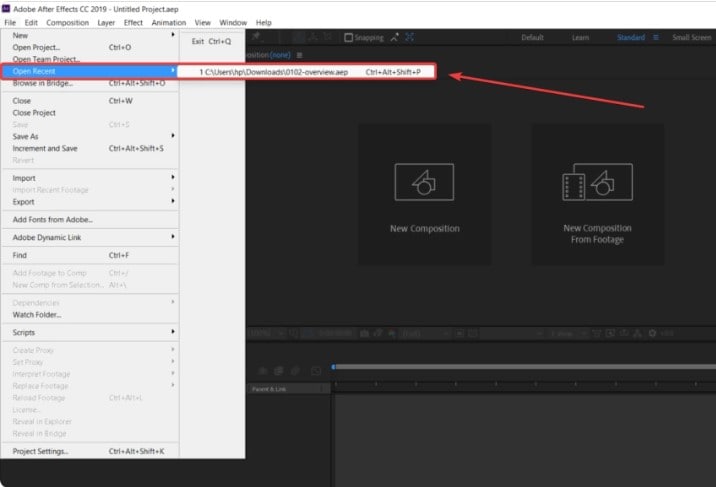
- Adobe After Effects will open your chosen file and let you finish and save your project.
Way 4: Recover Unsaved After Effects Projects From Temporary Files
Adobe After Effects, like many other creative software, creates temporary files while you're working on a project. These temporary files can sometimes be a lifesaver when you lose your progress due to a crash or if you accidentally closed the program without saving. By following the steps below, you can retrieve unsaved After Effects projects from these temporary files.
- Open Windows File Explorer, click on the View tab at the top of the window, and check the box Hidden items to show hidden files and folders.
- Navigate to the temporary folder on your computer. The default location is: C:\Users\[Your Username]\AppData\Local\Temp

- Look for any temporary file that has a similar name of your Adobe After Effects Projects in the folder. These are temporary files created by After Effects during your work session.
- Check the file's date and time to identify the most recent one.
- Copy your After Effects Project file to a different location to avoid overwriting it during future work sessions.
- Open Adobe After Effects.
- Go to File on the top menu, then click on Open Project.
- Navigate to the location where you saved the copied temporary AEP file.
- Select the file and click Open to recover your unsaved project.
Way 5: Restore Unsaved After Effects Projects Using Windows File History
Besides the Adobe backup feature, you can use its Windows counterpart. Windows File History is a built-in feature that lets users restore lost After Effects files to a previous version. Thus, if you've enabled File History on your computer, you can use it to recover deleted or unsaved After Effects Project files.
Follow these steps to restore AEP files using Windows File History:
- Press the Windows key and search for File History.

- Ensure you've enabled File History, and check the destination drive or network storing your backups.

- Review the available backups and find the After Effects Project file you wish to recover.

- Once you select your After Effects project, click the green Restore button. That will recover your AEP file and save it to its original location.

Final Words
You can use Adobe After Effects to edit videos, create animations and motion graphics, and add visual effects, saving everything as After Effects Project (AEP) files. However, you might lose them for various reasons, like accidental deletion, not saving before exiting the program, app crashes, power outages, or disk formatting.
Fortunately, you can recover deleted or unsaved After Effects project files using Wondershare Recoverit, Auto-Save, Adobe backups, recent files, temp file, or Windows File History. Once you restore your AEP files, you can continue editing or save them to a safe location.
FAQs About Adobe After Effects Project Recovery
-
Can I recover a crashed After Effects project?
You can recover After Effects Project files after your Adobe After Effects has crashed. Program crashes happen occasionally, but you can restore your unsaved files quickly using the AutoSave or Recent File option. -
Can I recover unsaved After Effects projects?
Yes, you can recover unsaved After Effects projects. If you've enabled the Auto-Save feature, Adobe will regularly back up your project, allowing you to restore it. Moreover, you can open unsaved After Effects projects from Recent Files. -
Where do After Effects projects save?
Adobe After Effects saves project backups in a custom location you've previously set or the folder of your last After Effects project. You can check that in Edit > Preferences > Auto-Save. -
Does After Effects have recovery?
You can recover files from Adobe After Effects. The program has a recovery option if your Auto-Save feature is enabled. If so, go to the backup destination and retrieve your AEP files. -
How can I prevent losing After Effects Projects in the future?
First, save your After Effects projects after editing. Second, enable the Auto-Save feature. That way, you won't lose your AEP files because you’ll allow Adobe to back them up to your computer regularly.



 ChatGPT
ChatGPT
 Perplexity
Perplexity
 Google AI Mode
Google AI Mode
 Grok
Grok























