[Solved] Can't delete RAR files
Are you finding online solutions for "how to delete RAR files"? Let's keep your system clean and optimized from scrap or unrelated files. Here in this guide we will discuss the recommended methods to remove unnecessary files or folders from Windows and Mac OS.
One of the top and most common issues that users face while trying to clean up your system is a file refusing to be deleted. This can be due to several factors, including system incompatibility, virus/malware, file or folder restrictions, or third party access to the file on a shared computer. If you are struggling with "how to delete RAR files" on your computer, here are some methods to look for.
Why a RAR file can't be deleted?
RAR is one of the popular archive file formats which contains your data and files in a compressed form so that you have more free space on your hard drive. Unfortunately, archive files are not protected against corruption like any other computer file. When you want to delete these non-removable files, you may experience difficulty deleting them on your Windows or Mac and may receive an error message: "Cannot find this item."
The reason for the problem could be:
- Cannot delete file: access is denied
- Read-only Folder Settings
- Corrupted or unreadable file or directory.
- There has been a sharing violation.
- The source or destination of the file is in use.
- Information about broken file permissions.
In such cases, the F5 refresh button or any tool cannot remove the ghost file from your system. Therefore, it could be frustrating!
However, in the article, we will discuss different methods to delete RAR files to resolve this issue.
Fix 1: Try to rename it
Sometimes the reason you get the "Cannot find this item" error because your file name is too long for your system to handle. In this case, you can shorten the name first to delete the file.
However, it is better to rename the file first and add a new extension at the end. If the system allows you to rename it, you still have a problem and cannot remove it, reboot first and remove it again.
Fix 2: Try using an Administrator Command Prompt
When dealing with "how to delete RAR files," you can also use the Command Prompt as an administrator to resolve the issue. Follow the steps below:
Step 1: Open the "Command Prompt" and click on "Run as administrator." Locate the RAR files that you want to delete.
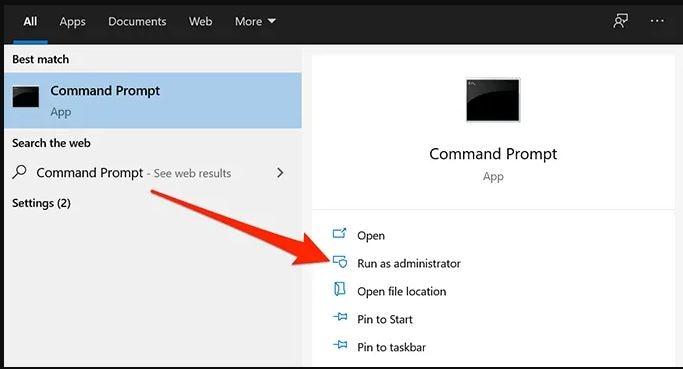
Step 2: Now type/copy the address where your RAR files are located and paste it into the command prompt by typing – "dir / x" and press enter.

Step 3: A list of files in the folder will appear, and you have to find your files which you cannot delete. You will notice that the file has a specific name and not the actual name of the file.
Step 4: Type "rmdir / q / s your filename" (change the filename to whatever name is assigned to your filename) and press Enter. You have successfully deleted the folder!

This method usually works, but you can opt for another method if it doesn't work. Just Roll down!
Fix 3: Use Unlocker software
If the Command Prompt fails to remove RAR files, you can use a reliable tool like Unlocker. Unlocker is free, easy to use, and efficient software. It allows you to get rid of obstinate files and to use this software, follow these steps:
Step 1: Choose the file or directory location or straightforwardly paste the copied file destination. After that from the drop down, select the “delete” action option.
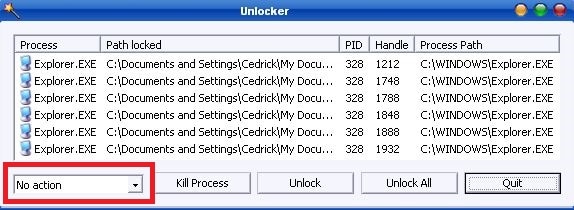
Sep 2: Continue; you will be notified with a pop-up window stating, "Operation completed successfully."
Fix 4: Remove Undeletable Folders or Files with WinRAR
If you've ever used WinRAR to create archives on your computer, you probably know that it allows you to delete your files after creating an archive. You can use the same option to erase the file showing the "Cannot find this item" error. Follow the steps:
Step 1: Install WinRAR on your machine. Right-click on the problematic file and select the option "Add to archive."
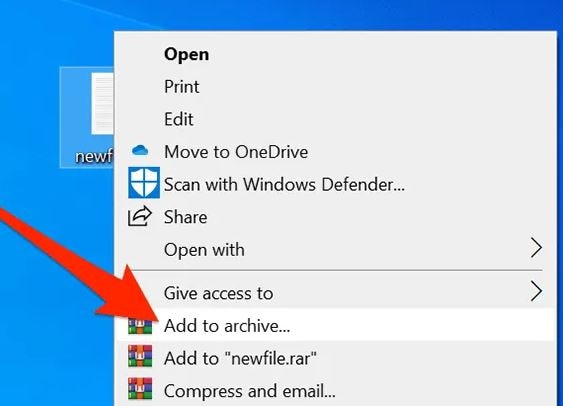
Step 2: Check the "Delete files after archiving" box displayed under the "Archiving options" section. Without making any changes in the other settings click the "OK" button.
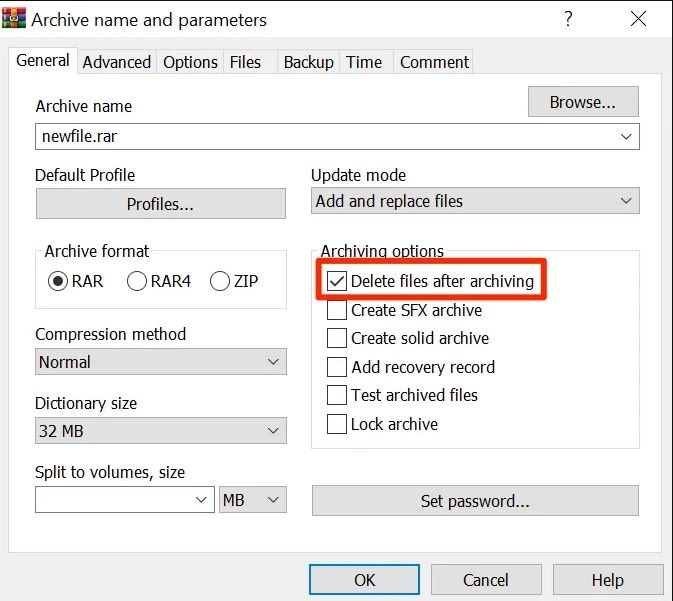
Step 3: It will generate a new archive having your file, and your real problematic file will be deleted. Now by right-clicking on the archive file you can click on “delete”.
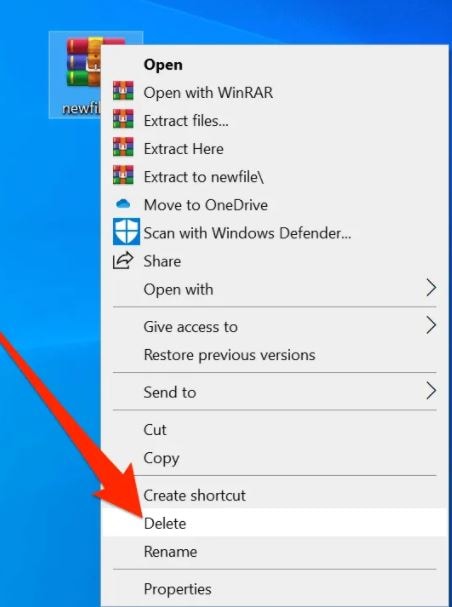
Bonus Tip - How to recover deleted RAR files?
Files stored on your machine are not safe completely, even if you have installed antivirus. There are various cases where all the RAR files get deleted, and wondering what to do next.
Do not get annoyed! Your RAR files are recoverable. Recoverit ZIP Recovery software is one of the best recovery tools. It supports popular archive file formats. With this software, you can successfully perform deleted RAR file recovery with ease.
Download and launch Wondershare Recoverit software on your PC or laptop, then follow the steps below:
Step 1: Select a location
On launching the software, you will see the main screen showing different locations, select the location where RAR files are lost and click start to begin the scan.

Step 2: Scan the location
The software will begin scanning the location to find all deleted files, including the RAR archive.

In case, the quick scan is unable to find your deleted RAR files, you can turn to the "All-around Recovery" mode for searching your lost files in-depth.
Step 3: Preview and Recover Data
Once scanning completes, the software will display all the recoverable files in their respective categories. Then preview to check the files and click on Recover.

Bottom Line
I hope you find the right solution for "how to remove RAR files." But if you want to prevent your system from malware, spyware, and viruses that create junk and non-deletable files, it is better to install an antivirus program on your system.
Wondershare Recoverit Data Recovery is a good option for all of you if you lose data on your computer. It is capable of recovering deleted files in various formats and types.
People Also Ask
How to delete zero-byte files windows 10?
Some applications generate zero-byte files in their data folders and neglect to erase them. If you come across many zero-byte files in a folder, here are the ways to delete them.
- Using PowerShell
- Using the "Find Empty Files-and-Folders" utility
- Using Command Prompt
- Using VBScript
- Using Windows Search
How to delete undeletable files?
It is important to protect your system from unnecessary or irrelevant files taking up unnecessary space on the disk. Despite having administrator privileges on Windows, sometimes users face this problem when they cannot delete certain files or folders.
- Reboot the System
- Using Command Prompt
- Using a Software
How to delete WinRAR?
WinRAR works like any regular Windows application, so removal is handled the same as most Windows programs. If you want to delete WinRAR, it is not good to delete the program folder directly. However, to delete the application properly, follow the below steps:
Step 1. Click the “Window” button, and then press on “Control Panel.”
Step 2. Select the "Uninstall a program" link and double click on "WinRAR Archiver" in the applications list.
Step 3. Windows will appear, asking for permission to continue. Click the "Continue" button and then click on the Yes button for "Continue with uninstallation of WinRAR."
Wait for a while, and the WinRAR will vanish from the application list.
Rescue & Fix Files
- Recover Document Files
- Repair Document Files
- Recover & Repair More
- Clear & Delete File


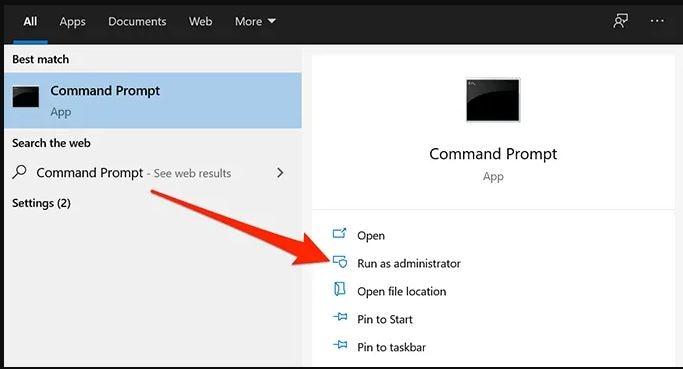


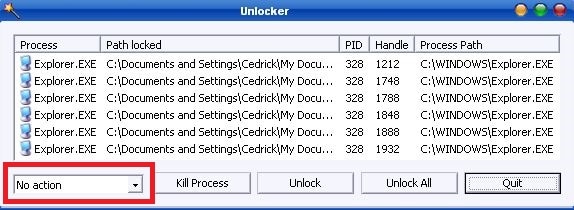
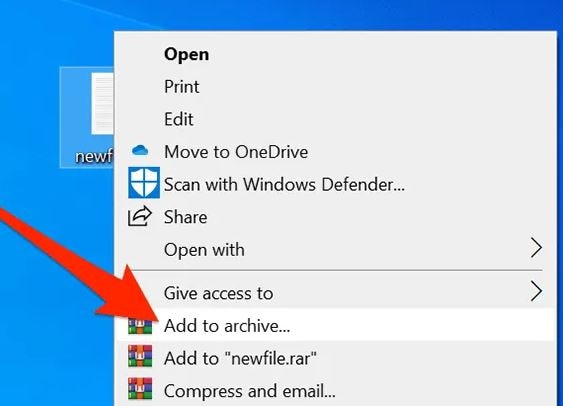
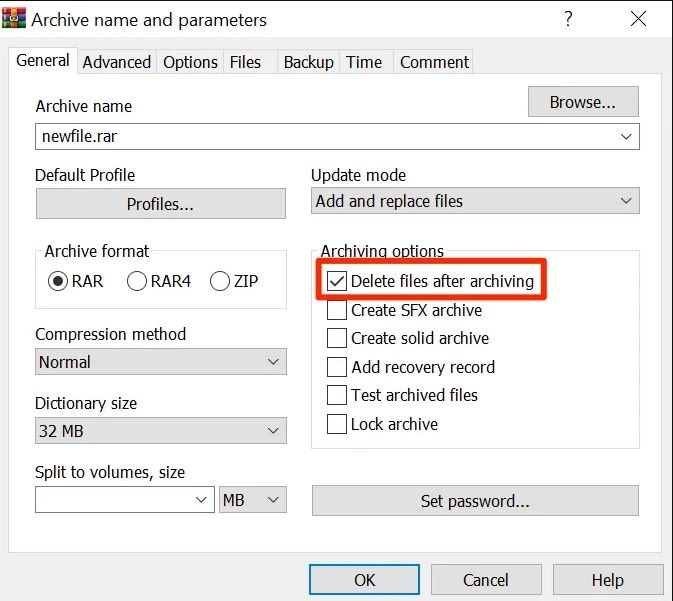
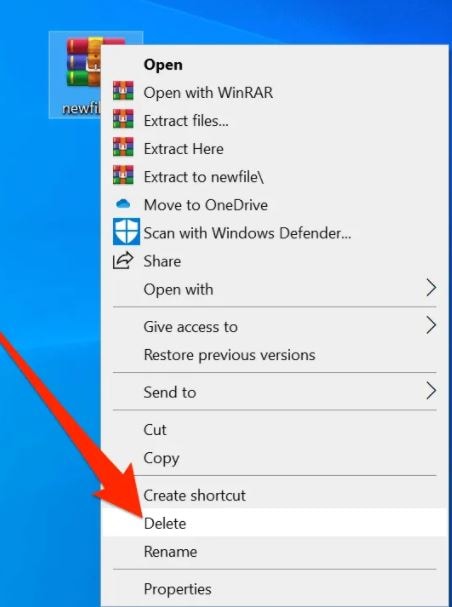



 ChatGPT
ChatGPT
 Perplexity
Perplexity
 Google AI Mode
Google AI Mode
 Grok
Grok
























Theo Lucia
chief Editor