How to Add and Manage Multiple OneDrive Accounts in Windows 10
Q: How to add and manage multiple OneDrive accounts in Windows 10?
"I often use OneDrive on my laptop. Well, I have been using multiple OneDrive accounts for both personal and business purposes. Can I add and manage multiple OneDrive accounts in Windows 10?"
Millions of window 10 users worldwide are using OneDrive cloud storage as it adds space and makes the saving of files easier. If you enjoy having an OneDrive account on your PC, now imagine the advantages of having multiple accounts. Well, the downside is that it is not possible to have more than one account in one device.
According to Microsoft’s policies for its services, the OneDrive folder is not and may probably never be able to manage multiple accounts. How do you add and manage multiple OneDrive accounts in Windows 10, you wonder, right? Read on and know how to do that.
Part 1: How to Add and Manage Multiple OneDrive Accounts?
Though Microsoft states that it is impossible to have more than OneDrive accounts in your device, it is possible. What is fantastic is that you do not need any tricks or hacks. Are you wondering how to add an account on window 10? You will know in a while.
You can have OneDrive personal and working accounts that you frequently use while working. It is tedious to keep on visiting your browser to access one that is not in your device, right? Well, it is time for you to have both accounts on one PC. How do you do that?
You can sync your personal and working OneDrive accounts locally on the same device. You do this by taking advantage of OneDrive capabilities. The capability is to share content and files from OneDrive account to yourself for you to be able to access your data on a single folder.
First, you install and launch OneDrive if you don’t have the app on your PC. Sign in to add the first OneDrive account, preferably personal. Secondly, you add the second account using the "add account setting" on the primary account. To know more, continue to read and understand more on how to add and manage multiple OneDrive accounts in windows 10.
Part 2: How to Add the First OneDrive Account?
Do you have an OneDrive account linked to your Windows 10 PC? Do you know how to add an account on windows 10? To get full advantage of 5GB that Microsoft has for users though OneDrive, you must link your first account using the following steps.
Step 1: Install one drive on your computer. How do you do that? You do that by getting the cloud storage using the official Microsoft store app, the Microsoft and OneDrive websites.
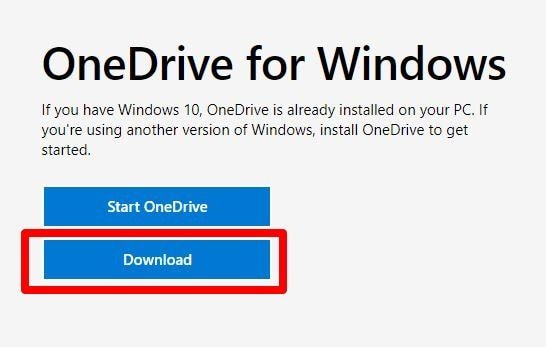
Step 2: Once you download, you should be able to see the app when you hit the window key on your keyboard and scrolling through. Once you locate the app, tap on it to launch it.
Step 3: Sign in on OneDrive. After having the app on your device and launching it, go to its window and click on the sign-in button.
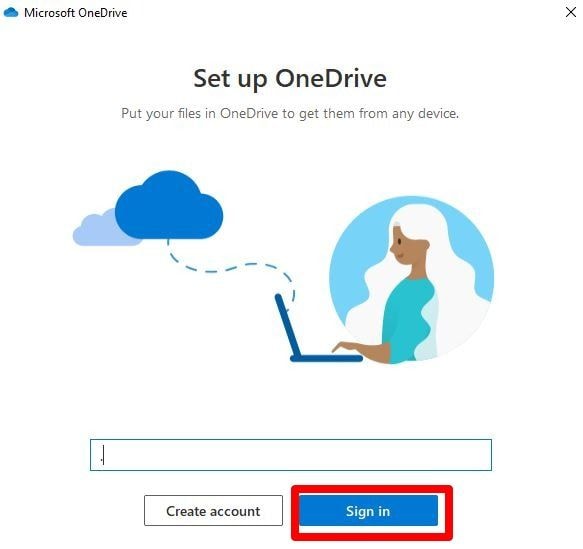
Step 4: On the window that pops up, click on the Microsoft account that you prefer or enter login details of the new account. Clicking on the continue button logs you in your OneDrive account.
That’s it. That is how you install OneDrive in window 10. If you were wondering how you can add OneDrive to file explorer, that is how you do it. You will have the cloud storage after the above steps. Now, if you have another OneDrive account, how do you add it to your PC? Well, it is fast and straightforward, as you shall read below.
Part 3: How to Add a Second OneDrive Account?
In the above steps, you probably add your OneDrive personal account. Since you use both personal and working accounts simultaneously, it is convenient to have both in one device, right? How do you add the other account and manage both cloud storage in your Windows 10 PC? The following are the steps you follow to add another OneDrive account in your PC.
Step 1: Locate the OneDrive icon. It is at the bottom right of your PC's taskbar in the notification area of your PC. If you cannot still locate the icon, it is probably in hiding. Tap on "show hidden icons" to reveal all hidden icons. Ones you find the icon, go to the next step.
Step 2: Right-click on the OneDrive icon. You see a list of options on the OneDrive menu. Click on settings to reveal a new Microsoft OneDrive window.
Step 3: As you see, you can do various customization and changes to the OneDrive account that is already connected to your device from this window. You can also add a new OneDrive account.
Step 4: To add the other OneDrive account to the one you installed earlier, click on "accounts" and then go to "add an account." That leads you to another window. Now, go to the next step.
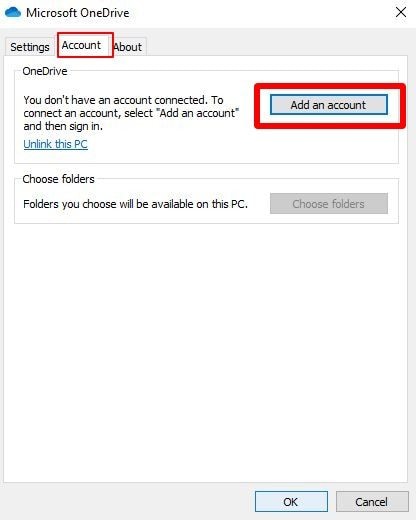
Step 5: You already have the email address of the other OneDrive account, right? Enter the email address of the cloud account you want to add to your PC and click on the sign button. While on this step, it is essential to note that the OneDrive account you wish to add must be a paid business account.
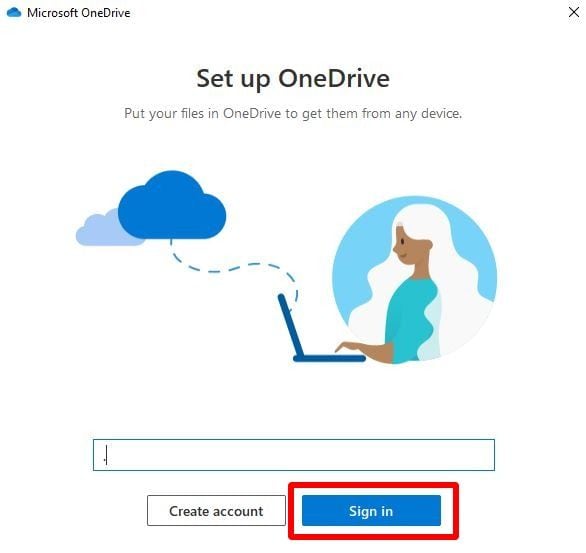
Step 6: Log in to the second account. How do you do that? You do that by entering the password of the second account. You can also change the default location by taping on the change location button. If you don’t want to change, click on the 'next' button to add the second cloud storage to your device.
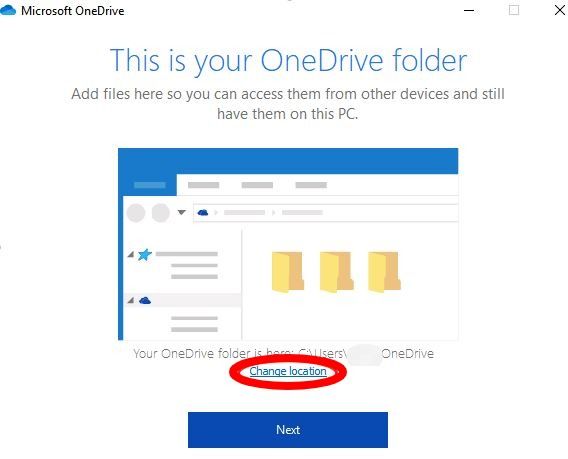
You see how simple it is. It only needs you to take advantage of the already OneDrive features. Once you link the second account, syncing starts immediately. You also see visible changes on the PC. That is how to add a second OneDrive account in Windows 10.
All you have to remember is that the second account should be a paid one. Therefore, if you have a personal one and a business one, it is advisable first to add the one drive personal account. After that, you can add the working account as the second one using the above steps.
Part 4: How to Manage Multiple OneDrive Accounts?
Now that you have two OneDrive accounts on your window 10 PC, how do you manage them and make your working easier? Having two cloud storage means you have more space and can move from one to another quickly, but how do you make sure it is easier and manageable.
Like said earlier, you notice visible change son your PC once you have the second account. The following are the changes you see, and how you can manage them to make working easier on your part.
1) Multiple OneDrive icons
Icons make navigation easier on your PC. Just as you have other icons in your PC, you will see multiple OneDrive icons after you finish adding the cloud accounts. You will see two colored OneDrive icons. So, how do you know the personal account icon and the business or working account icon?
It is easier to know since the personal OneDrive account will have a grey icon, and the business account will have a blue icon. That way, you will be able to access your content and files without any confusion since you already know which icon to click on, right?
2) Multiple OneDrive Folders
When you install and sign-in into OneDrive account in your pc, you automatically add OneDrive to file explorer. That makes your access easier and faster. So, where do the folders in OneDrive appear, and how are you able to differentiate them?
When you go to your PCs file explorer, there will be two OneDrive folders once you have multiple accounts. It is easier to know which folder belongs to which account since the labels are neat and clear. The files in the personal account have a personal label and that on business or the email address you added earlier have a business label.
After you learn and add multiple accounts on your window 10, you have to know the changes that you see. For you to manage and navigate easily, knowing the above two changes helps you understand where your content and files are for more comfortable working.
Conclusion
Many Microsoft users find OneDrive cloud source to be useful. It gives you more space and makes accessing files and content from any location easier. While it is possible to have multiple OneDrive accounts, it is impossible to have them all on your PC, according to Microsoft.
However, you can have and manage them all simultaneously on one PC by taking advantage of OneDrive capabilities. Follow the above steps to add and manage multiple OneDrive accounts in Windows 10 and have the additional benefits of having multiple OneDrive accounts on one PC.
Data Backup Services
- Computer Backup
- Hard Drive Backup
- Mac Backup
- Cloud Backup


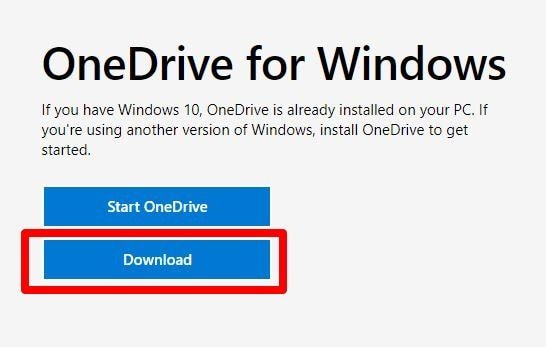
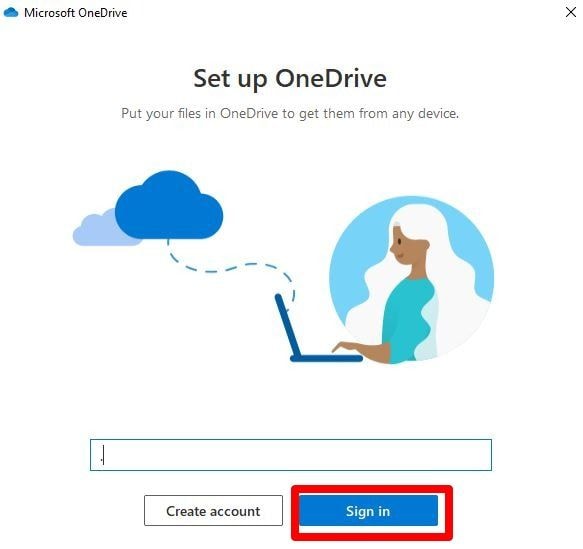
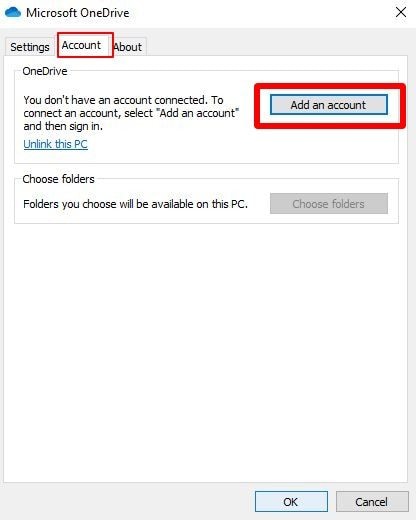
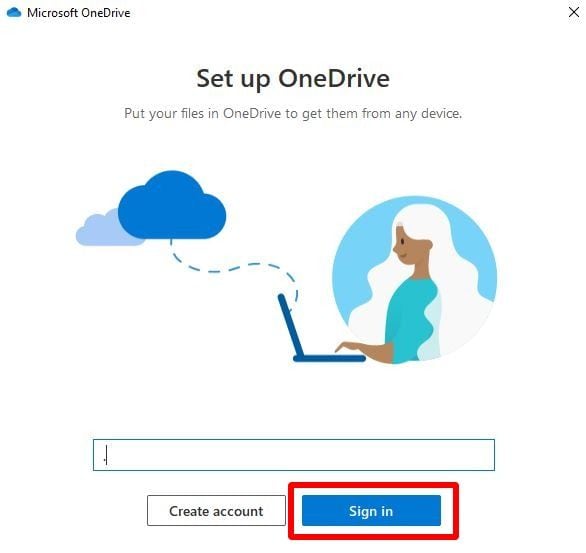
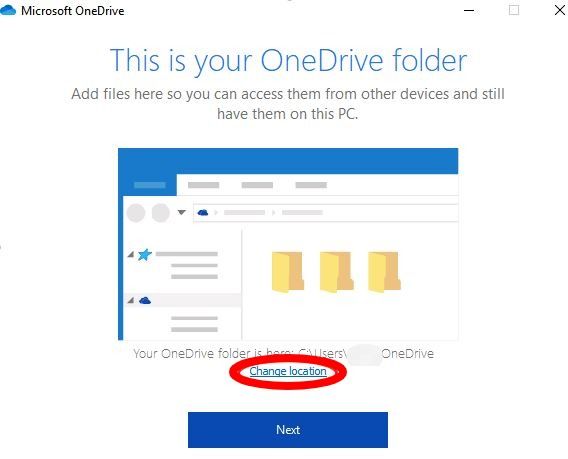




Amy Dennis
staff Editor