A Comparison of the Leading Cloud Backup Service Providers
Amazing Ways You Can Safely Back Up Your Data
Our data is our greatest asset. In this article, we will be showing you how to keep your data safe by comparing cloud backup solutions.
If you lost your data, can you confidently say that it won't take a toll on your life and business? No doubt that things will stop running as smoothly as they previously did. Many individuals who have lost their data almost immediately begin to panic. For this reason, many try to find the safest way to store their data and create a backup as a safety net to fall on.
There are several devices that we can use to back up our data. Some use external hard drives or several other passwords and encrypted apps; however, none come close to the advantages of using the cloud to store data.
Cloud Backup Plans Compared
The cloud offers many businesses the ability to save their data securely online. One of its main advantages is that it can be accessed any time, anywhere, and on any device.
Here are some of the leading cloud backup solutions:
1. One drive:
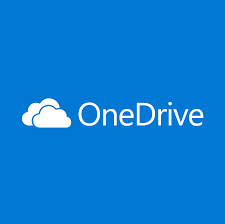
Starting at $9.99/ month for the family users and $5.00/ month for business users
Microsoft one drive is an online storage solution that has been tailored to meet the needs of personal users as well as cooperate users, respectively. One drive appears as a regular and basic tool; however, it has several business features that you may be overlooking.
Here are some of its core features
- Restricted file sharing
- File sharing and permission setting in outlook
- Document co-authoring
- Collaborative editing in Microsoft teams
- Advanced threat protection
This only shows a percentage of the features OneDrive users enjoy. As a company, OneDrive provides some of the best services a business could need. And as a company looking to protect its data from threats, OneDrive is a sure bet. Access to these features is subject to change depending on your Microsoft 365 subscription level, so you need to ensure your plan provides the features you need.
2. Google Drive
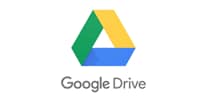
Google Drive is a cloud-based solution that allows its users to save files online and access them from anywhere with the help of any device with access to the internet. With a cloud storage service like Google Drive, users have plenty of advantages such as easier file sharing and remote location to backup files. The primary reason why Google Drive is favored as a cloud backup tool is its useful collaborative tools. Its built-in integrations with Google Suite products and services also make it an excellent choice. With a Google account, you already have up to 15GB of storage on google drive.
Advantages of google drive:
- Integrates with your existing tools
- It is powered by Google AI and share technology.
- Drive file stream
- Shared drives
- Data loss prevention (DLP)
- Offline access
3. Dropbox:

Starting at $12.50/month for up to 3 users
Dropbox provides its users the freedom of having as much storage space as a business or individual could need. It allows a maximum of 3 users. Dropbox is favored because its users know that their data is protected using controlled and secure features. Dropbox users get to enjoy:
- All the space they need
- Advanced admin control
- Dropbox Showcase
- Tiered admin roles
- File event tracking
- Advanced user management tools
- Invite enforcement
- Domain verification
- Single sign-on (SSO) integration
Dropbox allows its users to access their information anywhere and anytime as long as there is an internet connection.
4. iCloud
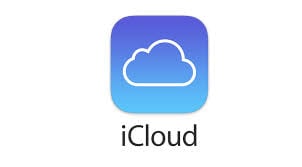
iCloud is one of Apple's cloud storage products that is designed to work seamlessly with all Apple devices that are connected to the internet. iCloud’s storage feature permits its users to benefits from its secure and highly reliable cloud computing features. Its users can store and share a wide variety of files, and it can help locate lost pieces of equipment, synchronizing information across multiple devices.
Apple's iCloud has multiple features: iCloud Drive, iCloud Storage Plans, iCloud Photo Library, family sharing, Safari, iCloud Keychain services, and more.
Cloud backup services compared gives you a good idea of which cloud backup services are best for your needs. Here is a table with quick points you can use.
| S/N |
Cloud Storage Service Provider |
Price |
Storage Capacity |
Speed |
| 1 |
One Drive |
$9.99/ month or $5.00/ month |
5GB free, but with a subscription, this can be upgraded. |
Your inbuilt preferences and the local network determine the upload speed |
| 2 |
Google Drive |
Free |
15GB for free. Users can, however, get more space when they upgrade to Google One. |
Your inbuilt preferences and the local network determine the upload speed |
| 3 |
DropBox |
$12.50/month |
2GB free. Subscribed users can get 2, 3, and 5TB depending on their subscription |
As fast as you set its configuration and it depends on your local network. |
| 4 |
iCloud |
Up to $9.99 a month |
5GB free. Users can, however, upgrade their storage plan to 50GB, 200GB, or 2TB. |
Your local network determines the upload speed, but you can expect a speed of approx. 5.88Mb/s |
Here Are Some Disadvantages of Cloud Backup
Although cloud backup brings convenience, it also has its limitations, and it is not suitable for all scenarios.
1. Subscription fee:
Most of the cloud backup service providers charge a fee to access their facilities. Many times, different packages have varying subscription fees. The more expensive the plan, the better the services at your disposal.
2. Restricted folder path:
Some cloud backup services only allow their users to create backups in specific folders. This becomes a problem for some because it changes the way they use computers regularly. With a restricted folder path, users are not at liberty to save wherever they want. This is sometimes a problem for certain users.
3. Connection issues:
When data passes through the cloud, how fast you can access this data is subject to internet bandwidth speeds and limitations. In some cases, users' internet bandwidth and maximum cloud provider speeds may be slower if the data is transmitted on a local network. As a result of this, there can be communication latency issues, but where connection issues can cause the most damage is in terms of backing up files and servers.
4. Only suitable for small volumes:
Many cloud storage service providers have a limit on the amount of data you can store. This makes many cloud storage only suitable for small volumes of data. Many times, users would have to opt for a better plan or package to gain access to more storage space.
Learn to Backup with AOMEI’S Backupper Software
Using cloud backups has its advantages; however; the limitations listed above reduce its use rate. For this reason, some people prefer using backup software. As an alternative, people use local backup software as they provide a more seamless and convenient experience. However, AOMEI Backupper provides its users with a unique opportunity to enjoy the best of both backup forms. Backupper is designed to bridge the gap between local backup and cloud backup features.
Backupper is a free and versatile backup software that offers free standard services such as
- File backup
- Disk backup
- File sync
- Partition backup
And several other features that allow users to simulate a download and use the clone feature seamlessly.
Choosing the right backup software is critical to your data storage. Luckily for you, Backupper helps minimize the stress of backing up by allowing its users to easily and automatically set up different backups when you need one. Comprehensive backup software helps users experience a more seamless backup experience.

To get the best Backup software experiences, you should try professional backup software. One great software is Backupper. Using backup software allows users to enjoy the perks of backups without the limitations of cloud backups. AOMEI Backupper makes backing up files much easier. It has many features that make backing up files more convenient for backing up depending on what you want to backup. With Backupper, users could use:
- File backup
- System backup
- Partition backup
- Disk backup
Backupper also has other amazing features. For example, you can manage your files better using the cloud, sync, and clone feature.
Advantages of Using A Backup software
Easy integration:
Backup software can be installed on your laptops and mobile devices. They can be easily added to your current routine without breaking your schedule. Imagine having your data getting backed up without even realizing it.
Automatic backup updates:
Another significant advantage of using backup software is its automatic function. This software can be configured to automatically back up data at fixed intervals. This ensures that your data gets backed up even when you forget to do so manually.
Multi-function
With software like Backupper, users can perform multiple tasks. While a wide variety of data can be backed up with this software, it is also helpful in data synchronizing and information cloning. Its freeware feature performs multiple tasks and many more advanced features that are accessible in the paid version.
How to Back up Files Using Backupper?
Step 1- select backup
Launch Backupper, then click file backup under the backup tab.
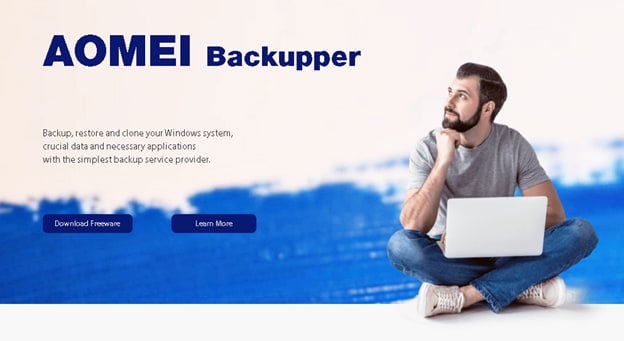
Step 2- Begin the backup process.
- Click on “Add File” or “Add Folder” to add a file or folder.
- Click on “Select the cloud drive.”
- Choose a Cloud backup service.
- Start the backup process.
Conclusion
When choosing a cloud service provider, it is important that you compare the cloud backup services, and go with the most suitable option. You should take the matter seriously, considering that your data's future may very well depend on the choice you make.
Considering that your information is not only your life but the life of your business, it is vital that you employ the services of only the best cloud backup providers. Are you tired of having to worry about the safety of your backups? Use Backupper today and let it take care of all your cloud storage needs.
Data Backup Services
- Computer Backup
- Hard Drive Backup
- Mac Backup
- Cloud Backup


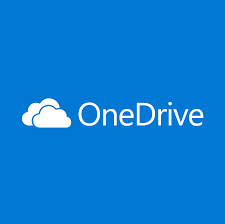
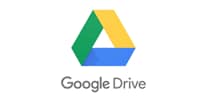

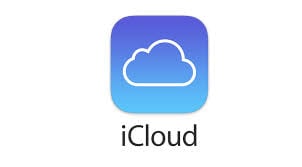

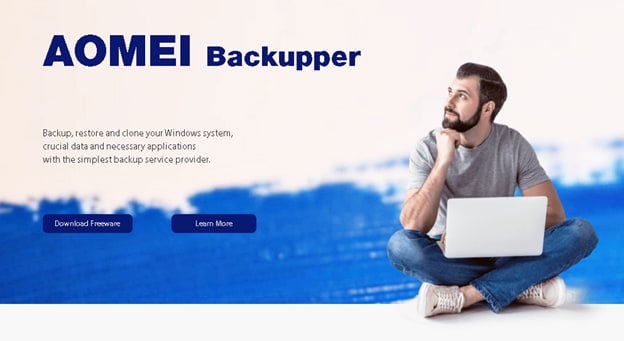




Amy Dennis
staff Editor