Fix Windows System Backup Failed in Preparing the Backup Image
I am running Windows 8.1 pro, and about 2 weeks ago my Windows System Image Backup started failing. Each time I get the message "There was a failure in preparing the backup image of one of the volumes in the backup set. (0x807800C5)" I am running the backup image to a network drive that the laptop has full access to. I have other Windows 8.1 (not pro) machines that create a backup image to the same place without any issues. This started after some of the recent windows updates. I called Microsoft and they said they do not support the "backup image" as part of their software.
When the backup and restore utility i.e. the built-in feature for backing up the data in the device is failed to prepare the backup image and your device shows up with an error message, for sure you are dealing with windows backup error code 0x807800c5. This error usually occurs due to the conflict between identical folders. When two of the folders i.e. files or the media are identical this will create a dispute regarding the recognition about which image to be prepared for the backup. This article explains all the facts and solutions related to fixing the windows backup error code 0x807800c5.
When the system corrupts and fails to prepare the backup image it is because if the windows backup error code 0x807800c5. An error message appears on screen i.e. "There was a failure in preparing the backup image of one of the volumes in the backup set. Details: The I/O operation has been aborted because of either a thread exit or an application request." This error usually appears when you happen to backup images or data that is stored in either your device (hard drive) or network-attached storage. When the same backup is created time and again, your device may fail to go for another attempt as it is already present on the device. This article explains all the possible reasons along with the quick fix techniques to sort out the issue of windows backup error code 0x807800c5. Here are the topics that would be discussed in detail.
Part 1: Causes of Windows Backup Error Code 0x807800c5
Due to the conflict between identical folders i.e. the window image backup when runs the windows file history, an image as a backup is created and saved on a particular location in hard drive. In the second attempt, as creating a system backup is usually a repetitive procedure, when you happen to back up the same image and try to save it on the same location as you did maybe a week ago, the device will show up the system error message and the image will not be prepared for the backup. The only reason behind this, that image is already present in the backup. Hence, this windows backup error code 0x807800c5 is now due to obsolete backup files existing in the same folder or partition. It is said that two images (identical data) cannot be stored/saved in one location as a backup. Some of the other reasons for getting this windows backup error code 0x807800c5 are as follows:
- Corrupted files or damaged system protection settings may cause error 0x807800c5.
- Disabling the system protection setting may lead to this backup error.
- When you cannot access the backup data.
- When the system is already running another processor command.
- When the file format is not supported by the device version.
These are all the potential reasons that may lead to windows backup error code 0x807800c5.
Part 2: How to Fix Windows System Backup Failed in Preparing the Backup Image?
Once you came to know the exact reason behind causing the windows backup error code 0x807800c5, the next step is to get a quick fix for solving the error. This part of the article explains 4 of the efficient methods that could be applied for resolving the error 0x807800c5. Here are the details and steps involved in each of them.
Method 1: Get another system backup solution
Starting with the first method, without and fuss you can go for third-party backup software to resolve the error. In this regard, AOMEI backupper professional is one of the best solutions to employ. Here are the steps to follow and to resolve windows backup error code 0x807800c5.
Step 1: Download and install the software on your device. Launch the software and in the main interface, select the option of New backup or simply head to the backup tab to select the option of system backup.

Step 2: Select a specific backup target location. This process will involve the complete system restore automatically.

Step 3: Check all the information displayed on the screen and click start back up to continue.

Once the backup is completed, the software will assign a new folder name to avoid any identical folder conflict that may lead to windows backup error code 0x807800c5.
Method 2: Rename the old backup folder
Another way to deal with windows backup error code 0x807800c5 is to rename the old backup folder so when a new backup is created for the same folder, there may not appear any identical folder conflict. Here are the steps with which you can rename the old backup folders.
Step 1: Head towards the menu of the main window and select the option of the control panel. In the control panel select the option of file history.
Step 2: In the Dropdown menu of file history, now you have to select the option of backup and restore. This will lead to the location where all the backed up data (images) are stored. You have to look for a folder named Windows Image Backup.
Step 3: Right-click on the folder and in the drop-down menu, select the option of Rename to assign another suitable name to the folder to avoid windows backup error code 0x807800c5.
Method 3: Recreate a new partition or format drive for Windows system backup
If both of the above-mentioned methods didn't work for you, then the next possible solution to avoid windows backup error code 0x807800c5 can be the recreation of a new partition or format drive for windows system backup. In case, the destination folder or the external drive is corrupted and becomes inaccessible, your device cannot complete the backup process. In this case, all you can do is to create a separate folder or partition to save your backup data. Another way is to format the USB or the external drive to fix the corruption.
Method 4: Delete the previous system restore point and turn on Windows system protection
The last method that could be applied to solve windows backup error code 0x807800c5 is to delete the previous system restore point and turn on the suspended windows system protection. Here are the steps to follow:
Step 1: Start the process with pressing Win + S to initiate a command prompt. In the dialogue box, type system, and in the options select the option of the system.
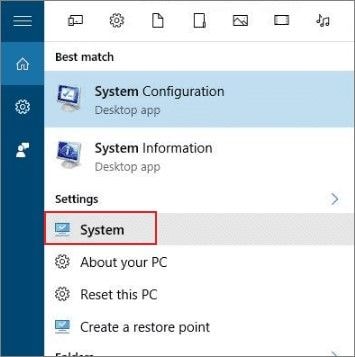
Step 2: In the system drop-down menu, next you have to select the option of system protection. A new window will appear with a list of options from which you have to click on the option of configure. Now select the option of disabling system protection.
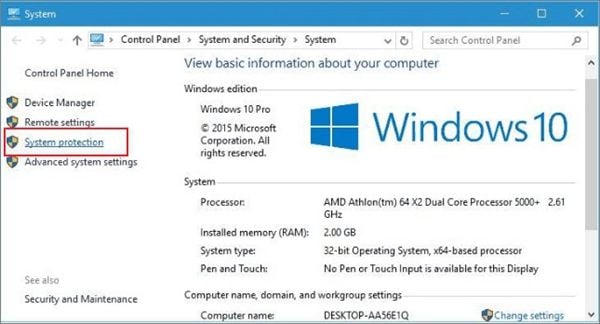
Step 3: Here you can delete the already existing system restore points. Click delete to continue.
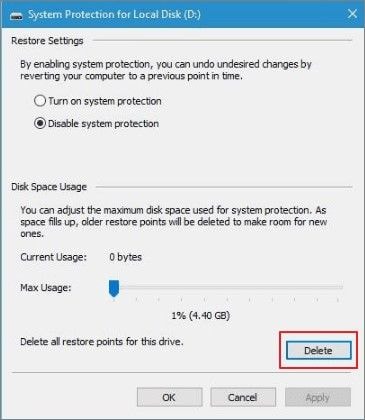
Step 4: Once deleted, you have to repeat steps 1 and 2. This will lead you to the same window again. As for now, you have to check the box i.e. turn on system protection. Click Ok to complete the process. Restart your device and the backup mechanism will work accurately.
Hence, this article was all about the windows backup error code 0x807800c5. Here all the reasons behind the error are enlisted and explained in detail. Most of the time the identical folder conflict may lead to this error i.e. when you attempt to create a backup of an already existing folder. In this article, four of the potential methods are explained along with their stepwise procedure to rule out the backup error and to create the new backups easily. Next time when you confront this windows backup error code 0x807800c5, you exactly know which method to apply to rule out the error.
Data Backup Services
- Computer Backup
- Hard Drive Backup
- Mac Backup
- Cloud Backup





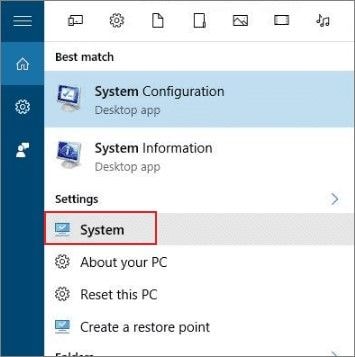
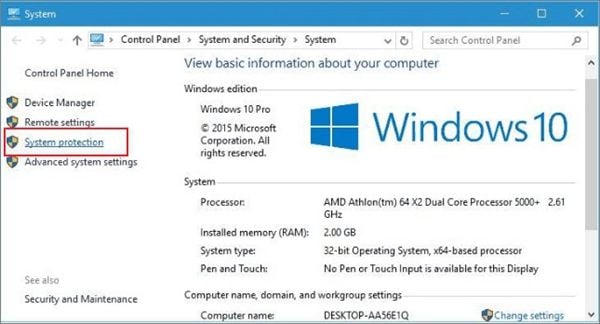
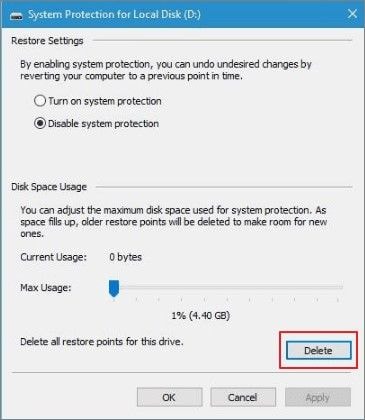





Amy Dennis
staff Editor