How to Recover Data from Damaged Boot Sector
A boot sector is one of the most vital parts of the hard drive as it contains information regarding the partition table, master boot record, operating system, and so much more. If the boot sector is damaged on your system, then it can lead to the loss or inaccessibility of your data.
A boot sector is created when you create the first partition on the hard disk drive. This partition will contain the files required for booting your system and the Partition table. A damaged boot sector will display these error messages: ‘Operating System not found’, Error Loading Operating System, Invalid Partition Table, Bootmgr is missing, Reboot and select proper boot device or FATAL: No bootable Medium found! System halted
A damaged or corrupted boot sector can be caused by various issues:
- Malware
- Sudden power surge or outage
- Not shutting down the system properly
- Multiple programs running at the same time
If your system’s boot sector is damaged, you will need a data recovery program to help you retrieve data back.
Part 1: How to Recover Data from Damaged Boot Sector
Recoverit supports Windows PE and provides a fast and reliable way to perform a recovery operation on a non-functioning system, and you can create a bootable media (CD/DVD or a USB flash drive) with it. It helps you access the damaged boot sector on the computer and get your data back.
- Recover lost or deleted files, photos, audio, music, emails from any storage device effectively, safely and completely.
- Supports data recovery from recycle bin, hard drive, memory card, flash drive, digital camera, and camcorders.
- Supports to recover data for sudden deletion, formatting, hard drive corruption, virus attack, system crash under different situations.
Free download and install Recoverit system crash data recovery software on a workable computer and connect a blank USB drive or CD/DVD to it. Follow the next solution to create a bootable media and recover data from the damaged boot sector.
Section 1. How to create a bootable drive
- Launch Recoverit. To recover data from a damaged boot sector and create a bootable drive, please select the "System Crash Data Recovery" mode to get started.

- Select USB bootable drive or CD/DVD bootable drive to create a bootable media. Please notice that your chosen bootable drive will be formatted so it is important to back up your data on your drive before.

- The process of creating a bootable media will be automatically launched. Please do not eject the USB flash drive or CD/DVD drive during the process.

- It will take you a while to complete the process of creating a bootable drive. You will see the steps guide of what you should do next or view the full guide to start data recovery.

After creating your bootable media, it will become pretty easy to recover data from the damaged boot sector. You should set the computer to boot from the USB drive before retrieving your data. Restart your computer and enter the BIOS with the function key F12, F2, F10, F11, DEL, or ESC. Check out this page to set the computer to boot from the USB drive.
Section 2. Recover data from the damaged boot sector
Restart your computer and start to recover data from the computer or directly copy data from hard disk.
Part 2: Alternative solutions to recover data from damaged boot sector
If the boot sector on your system has been corrupted, then it won’t be able to start in the usual way. Besides taking the assistance of Recoverit to recover data from the damaged boot sector, you can follow these suggestions to repair a damaged boot sector and recover your data:
Use Windows Startup disk
Use the Windows startup disk to troubleshoot the problem. You can launch Command Prompt and run the "Fixboot" command as well. Also, you can dismount the disk and try using it on some other computers. You can try to perform the partition recovery on the disk as well. If the entire disk has been corrupted, then don’t use it or overwrite its content. Take the assistance of a recovery tool immediately. Carefully select the location where you wish to perform the recovery operation.
Use Command prompt to repair the boot sector (or master boot record)
Go to Advanced options and select Command Prompt
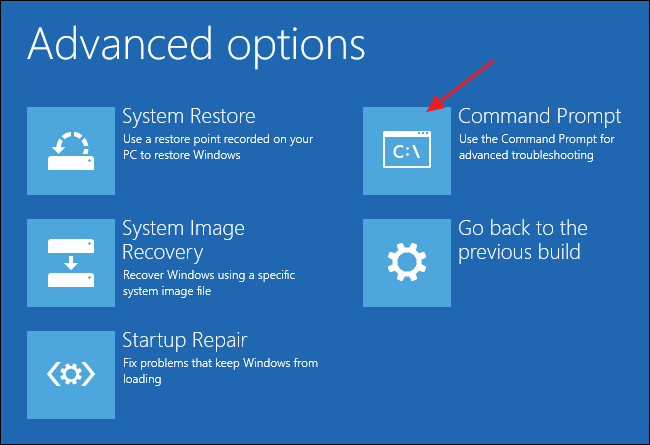
When the Command prompt launches, type the bootrec/fixmbr command. This command writes a new boot master boot record depending on the Windows version you have installed to the boot sector, without formatting the existing partition table. The bootrec/fixmbr command is a good solution for repairing boot loader errors caused by corrupted files.
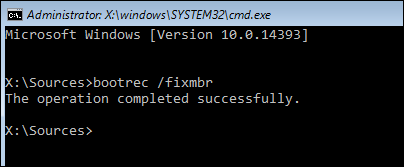
Another way to repair a damaged boot sector is by writing a new boot sector to the partition. Note that this solution will not overwrite your data, but will fix any issues that resulted in a damages boot sector. This will help you recover and gain access to your data.
Use the same command line to type the bootrec/fixboot command. This will repair the boot sector allowing you to access your data.
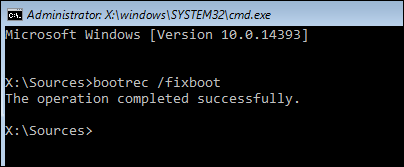
Boot sector damage is a common problem encountered by users. The steps above will help you to recovery your data through solutions applied on your own. If you’re still unable to access your data, get in touch with professional data recovery experts who will restore your data safely.
Computer Troubleshooting
- Win System Crash
- Windows Tips
- Computer Problems
- Blue Screen Errors







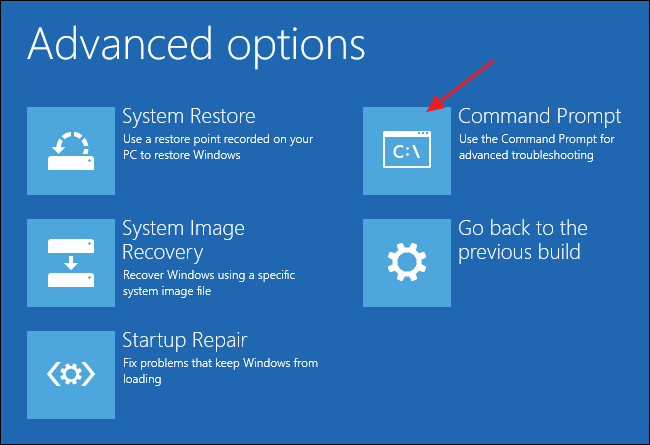
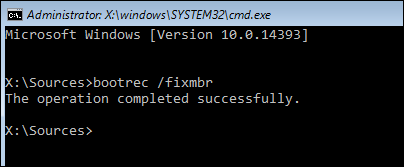
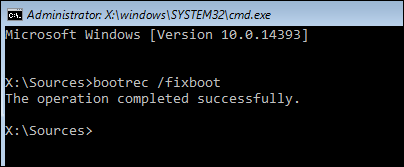





David Darlington
staff Editor