Recoverit Data Recovery Free
- Recover Files for Various Data Loss Situations
- Recover Data from All Types of Storage Media
- Recover 1000+ File Types and Formats

Dec 12, 2025 • Filed to: Windows Computer Solutions • Proven solutions
Errors are very common when using the Windows environment. As a Windows user, you may have encountered various errors like rundll error, Grub loading error and Blue Screen of Death etc. in your lifetime. Though most of these errors aren’t caused by the Windows itself, but are the clemency of faulty software and hardware. What matters is how to solve the errors like bluescreen 0x0000001e. It can be very troubling and frustrating to encounter the 0x0000001e bluescreen of death error. Do you want to know the causes of the 0x0000001e error and how to fix it? Here in this article, you will learn the how to fix blue screen 0x0000001e error fix.
The bluescreen 0x0000001e is a hexadecimal error format that Windows and other software vendors use to identify the error. The 0x0000001e error occurs when the system couldn’t catch the kernel mode exception. BSOD 0x0000001e is a critical error from which the system couldn’t recover and shows the stop message or the blue screen of death. The error may contain additional parameters depending upon the system configuration. These additional parameters describe the location where the instructions were loaded when the error occurred.
Blue screen of death error 0x0000001e can occur on any version of Windows. There is no Windows version that is free from the BSOD messages, others like bluescreen bccode 9f, 0x0000007b error and 0x000000d1 error etc. When the system encounters the bluescreen 0x0000001e, it shows the messages and shuts down abruptly. No warning message is shown on the screen when this error occurs. These errors are a nightmare for every user as they are the major causes of data loss.
Those people will surely understand the need to find the reason behind this error, which had to rewrite their work report because of the bluescreen 0x0000001e error. Knowing the reasons behind the error will help you take preventive measures to stop anything like that happening again.
The BSOD stop 0x0000001e message occurs when the system error handler couldn’t catch the exceptions that the kernel mode programs generate. Mostly corrupted system files which need to be repaired cause the bluescreen 0x0000001e error. If you want to keep a healthy computer, it is important that you prevent corrupted system files entries from occuring. There are various reasons that can result in corrupted system files entries in a computer, both hardware and software related. Below these are discussed in detail.
The kmode_exception_not_handled 0x0000001e may occur due to a faulty RAM module. Since the RAM manages the read/write operations, any error in its functioning will be reflected on your system, whether in the form of poor performance or more severe bluescreen error. If the problem is associated with RAM, then you should replace the faulty RAM module and it should fix the error.
As you may already know, whenever you install a new program or applications, an entry is made in the system registries. When you uninstall the program, the registry is also deleted. This is all to ensure the optimum functioning of the system. But if a program or applications isn’t installed or stopped midway installation, an entry will still be created in the system registries. Similarly, during an incomplete un-installation, the registry entry may be removed but the program is still there. These incomplete programs can interfere with other system applications and software and the result is bluescreen 0x0000001e error.
Viruses or malware are also known to interfere with many functions of the system. They can remove system entries, deleted system files, infect programs and make them and so on. Viruses are also responsible for corruption or deletion of data. They are a set of codes that are designed to halt the proper functioning of a computer. When these viruses invade a computer, they start multiplying itself and latch onto various programs and they cause various harms to the data and the system itself. Though it is not always the case, viruses can also cause the bluescreen 0x0000001e. They may delete some important system file or entries and this missing information may cause the system to fail. Although we can recover lost files from viruse attack, ou should delete malwares and virus on your computer immediately.
Device or software drivers make it possible to use the various additional functions of the PC. But they can also contribute to showing the bluescreen 0x000001e error message if they are not compatible or are outdated. Sometimes device drivers that are compatible with one version of Windows may not be compatible with others. When you use the compatible drivers for the former version of the latter version, it may cause compatibility issues, resulting in the bluescreen error 0x000001e.
it is always necessary to always shut down the computer properly as improper shutdowns can also give rise to 0x0000001e BSOD error. When a system is running, it may perform various operations in the background that offers smooth functioning to the user. But when the system is improperly shutdown, it may not be able to save the entries or complete the status of the instructions that were going on. This will create corrupt system file entries and which in turn will result in the stop error 0x000001e.
Registry is that part of a computer system that keeps track of all the programs. Whenever you install or uninstall a new program, a registry is added or removed as per the situation in the system registries. But when system registries go missing, it may lead to many problems including the bluescreen error 0x000001e. There are various causes that can cause registries to go missing and are already discussed above.
It is very frustrating to see the blue screen of death error 0x0000001e when you were doing an important work. So, you wouldn’t want to encounter the BSOD again and would like to fix the issue permanently. Since there are numerous causes of the bluescreen0x0000001e error, the fix would also be many. No one fix will be effective for all of the users and that’s why here you will find various ways to fix the bluescreen0x0000001e message. Since there isn’t a surety as to what caused the BSOD 0x0000001e, you would need to find the proper fix by trying all the fixes one by one.
Before you go blaming the RAM to be the culprit behind the bluescreen 0x0000001e, it is necessary to ensure that it is the case. You can use the Windows Memory Diagnostic Tool to diagnose and find any errors in the RAM. To do this, follow the below steps -
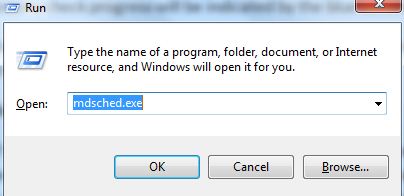
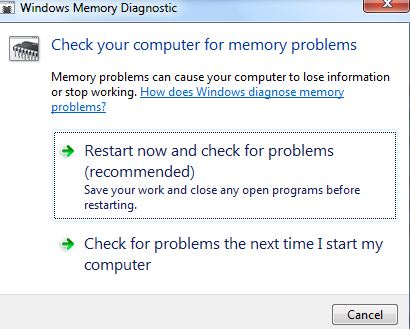
After its completion, if it displays that the computer is suffering from a bad memory problem, then, replace the memory with a new one.
If the RAM isn’t the cause of the blue screen stop 0x0000001e error, then the device drivers may be the one causing trouble. The problem may be that the drivers are outdated or incompatible with the Windows version you are using. Try updating the drivers to solve the issue of outdated drivers. In case incompatibility of drivers is the issue, you can disable the faulty driver or uninstall it. To solve drivers problem :
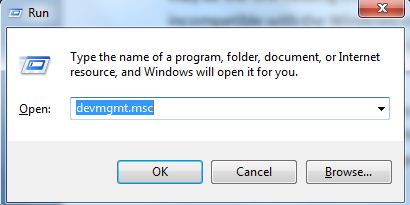
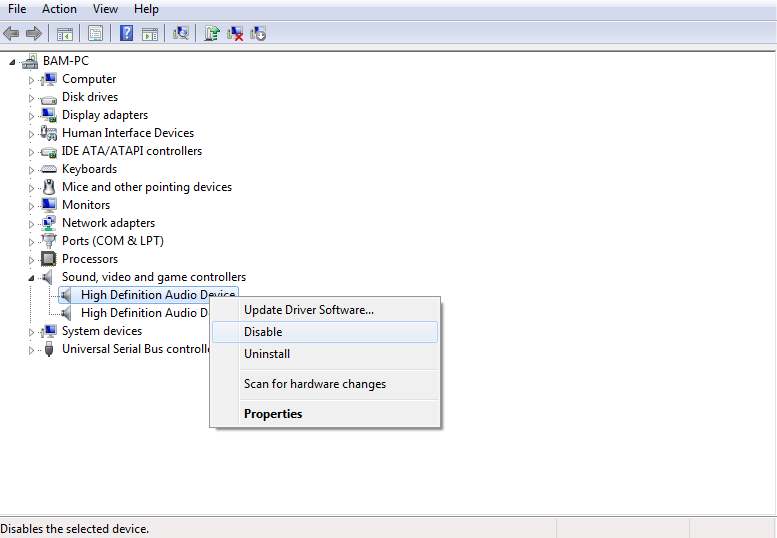
If you had recently installed or updated a device driver before it displayed the BSOD error 0x0000001e, then it is highly likely that this driver is the reason behind the problem. Then, you can uninstall the driver, disable or roll back driver updates.
If the viruses are the main reason behind the frequent bluescreen 0x0000001e error, then you could use an antivirus or anti-malware to clean your computer from these harmful programs. Perform a full system scan to ensure that there isn’t any place left where the virus could hide. After, cleaning your computer from viruses, you will release the extra resources that were occupied by these viruses. Moreover, there won’t be anything anymore in your computer that will corrupt your system files.
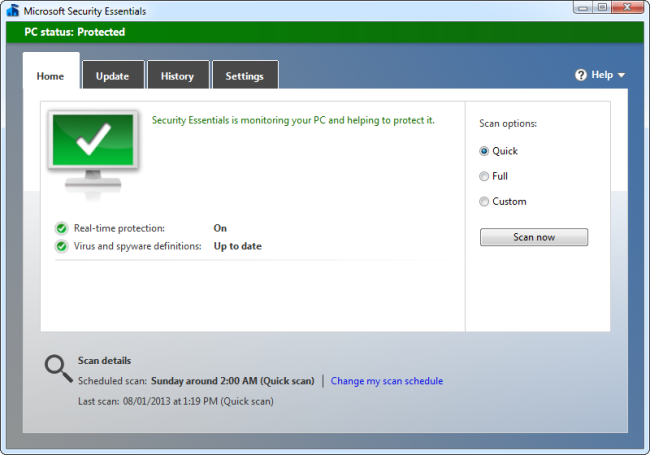
Antivirus software can help the blue screen error caused by the Viruses. But what if it is the cause of the error? Sometimes the antivirus program that you installed for keeping your system safe can become the root of many problems and bluescreen 0x0000001e error isn’t out of the question. If you encountered the 0x0000001e bluescreen message after updating the Antivirus software, then you need to uninstall the updates to solve the problem. If it doesn’t work, disable the antivirus program or remove the software to solve the blue screen of death 0x0000001e.
Everything was working fine a few days ago but then you don’t know what you did and the computer displayed the BSOD 0x1e error. The reason may be a software update, driver update, or others. If you can’t pinpoint the root of the problem, then you can try the System Restore to Windows to a previous restore point. This will roll back all the device drivers and software updates to the condition when the restore point was created and hopefully solve the frequently occurring bluescreen messages. You can do the system restore by following the below steps -
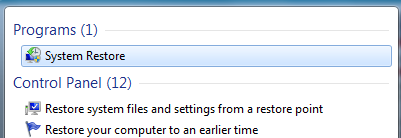
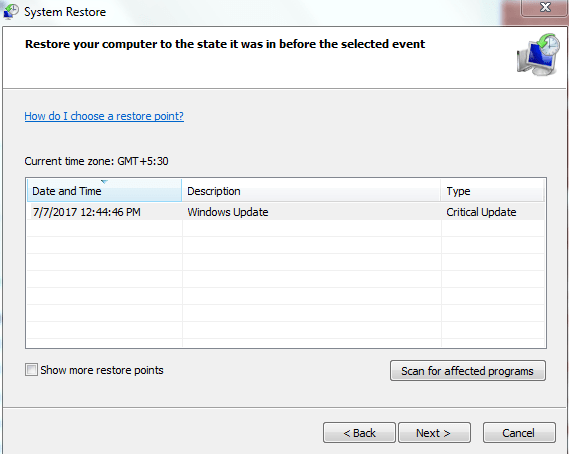
More Related: Steps to Fix or Remove Errors Loading NvCpl.dll [2023]
Blue screen errors can cause the computer to abruptly shut down and sometimes you couldn’t boot into the system. The bluescreen 0x0000001e generally happens because of many software as well as hardware problems. But whatever the reason may be for the blue screen of death, it can’t be argued that you will be facing a major data loss if you aren’t able to boot into the system. So, the first thing that may come to everyone’s mind is how to recover data after bluescreen 0x0000001e. If you too are risking a possible data loss due to bluescreen 0x0000001e crash message, then try Recoverit Data recovery software to retrieve your important data.
Recoverit Data recovery is one of the best data recovery tools from Wondershare. It allows effective and fast recovery of data from bluescreen errors or other types of system crashes. When it comes to restoring your precious data, you would like reliable software and Recoverit data recovery will stay on your hopes. Below are some of the features of Recoverit Data recovery which makes data recovery easy and convenient for you.

It can be very disappointing as well as frustrating to lose your precious files and folder after a system crash. If you are among the ones who lost their data after a system crash like bluescreen 0x0000001e, here, in this article, you will learn how to recover your lost data from a system crash.
What are GPT and MBR in Rufus?
How to recover Bootable Pen Drive data?
How do I make my USB bootable to normal?
What are the causes of boot failure?
How to fix boot failure press any key to continue?
Theo Lucia
chief Editor