How to fix blue screen bad pool caller 0x00000c2
Windows is a powerful computer operating system equipped with an array of limitless features. It is trendy OS with over 82 percent of market share throughout the world. But still, there are some serious problems available in Windows operating system. The blue screen error is one of the most common errors that occur on Windows. This error is also known as Blue Screen of Death that is common in almost every Windows version from Windows XP to Windows 10. Are you also depressed with blue screen bad pool caller 0x00000c2 error and want to know more about it? Here in this article, we have compiled best ways to fix problems like blue screen bad pool caller 0x00000c2.
Part 1: What is blue screen bad pool caller 0x00000c2?
Blue screen bad pool caller 0x00000c2 is a Windows error that occurs due to invalid registry entries and incorrectly configured system settings. bsod bad_pool_caller 0x00000c2 error is an identical error that is also known for its bug check error code 0x00000c2. This error mainly occurs when software requests the system for resources that are not available. There are lots of symptoms of bluescreen bad pool call 0x00000c2 including computer runs sluggish, freezing, the computer gets shut down without any warning and many others. Here below, we have discussed some causes that lead to an error like blue screen bad pool caller 0x00000c2.
Part 2: Cause of blue screen bad pool caller 0x00000c2
1. Corrupted device driver: Device driver is a set of codes or instruction that enables the system to interact with hardware directly. Hardware device driver plays an integral role in the smooth working of a hardware device with the software simultaneously. If you are facing Windows blue screen error bad_pool_caller error then, maybe it is occurring due to the corrupted device driver. A corrupted device driver leads to many serious problems to Windows computer. You can identify the device driver that leading to such problem and try to repair that driver.
2. BAD_POOL_CALLER STOP error due to RAM corruption: Defective RAM could also cause the problem of Bad Pool Caller blue screen error. While Read Only Memory is only responsible for read and write operation. If there is any error occurs then, it also gives negative impact on your system and problem occurs like Bad pool caller. To avoid such problem, you can replace your RAM with working ones.

3. Malware Infection: Malware is an unsafe program that causes harm to your system hardware as well as to the software. Sometimes, these types of program infect your computer data including system files and data that is placed on hard drive partition. The process of infection will take place in the background of the computer without knowing the user. Blue screen bad pool caller 0x00000c2 could prompt when malware infects the system files that are necessary for the smooth system performance. You can try reliable disinfection tool and delete virus and malware immediately from your computer in order to keep away from such problem.
4. File corruption due to software change: According to Microsoft technical support, this is one of the most common reasons behind Blue screen of death. Improper software installing or uninstalling could corrupt the system setting that causes blue screen stop 0x000000c2. Recently, if you installed any new software on your computer, try to uninstall that software and delete corrupted files. Maybe the software has incompatible configuration code.
5. Invalid registry entries: Registry in Windows OS is the array of system settings that contains values of every single software and hardware attached to the computer. Valid keys or values are necessary for Windows Registry in order to get optimum performance from your Windows computer. An invalid registry entry could corrupt your Windows in a couple of seconds. Frustrated with blue screen bad pool caller 0x00000c2? There are very much chances of occurring this error due to invalid registry entries. You can try to identify the invalid entry using a third-party tool.
6. The sudden shutdown of the computer: An improper shutdown can also contribute to showing the error blue screen bad pool caller 0x00000c2. It is always recommended by experts to properly shut down your computer because there are hundreds of processes active in the background of the computer. If you directly power off the computer from the plug then, the computer can’t able to save the changes that were made while in use. This will also give birth to the problems like a disk partition corrupted and many others.
Part 3: How to fix blue screen bad pool caller 0x00000c2?
1. How to fix blue screen bad pool caller 0x00000c2 due to recent changes and unplug USB devices?
You can undo all the recent things that you have performed on the computer before facing the problem of blue screen bad pool caller 0x00000c2 because may be the reason behind this problem is recently performed tasks. You can unplug every hardware devices like RAM, a Power supply that you made changes recently.
In case, above things doesn’t work for you then, you can try to unplug all the USB devices that are attached to the computer. After that, perform a reboot to apply changes that you have made recently for bad_pool_caller windows XP fix.

2. How to fix blue screen bad pool caller 0x00000c2 due to corrupted system files?
An invalid or corrupted system files could be the reason behind malfunction of software and hardware. Command prompt in windows is a command line that allows us to offer system scan command to repair corrupted system files in a single shot.
How to fix missing or corrupted system files using command prompt?
Step 1 Initially, you have to press “Windows” and “R”.
Step 2 Run will appear, you have to type cmd in the text field and press “Enter” button.
Step 3 Command prompt window will appear, enter “sfc/scannow” without quotes and hit on Enter button.
It will start system scanning and take some time to repair corrupted system file depend on the size of data.
3. How to fix blue screen bad pool caller 0x00000c2 due to system error?
If you are Windows 8 user and facing blue screen bad pool caller 0x00000c2 then, don’t worry about it. It is very easy to fix bad pool caller error in windows 8 and 8.1. Here below are steps on how to fix bad pool caller error on Windows 8 PC.
Step 1 Firstly, press “Windows” key + “I” to open the sidebar.
Step 2 Click on the “Change system settings” from the list on the sidebar.
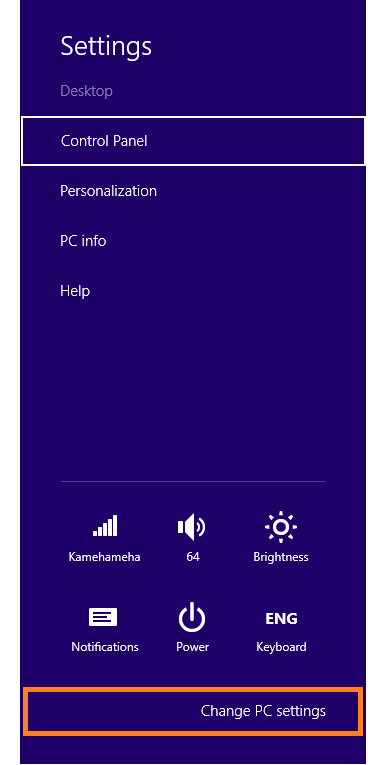
Step 3 Now, you have to click on “Update and recovery”.
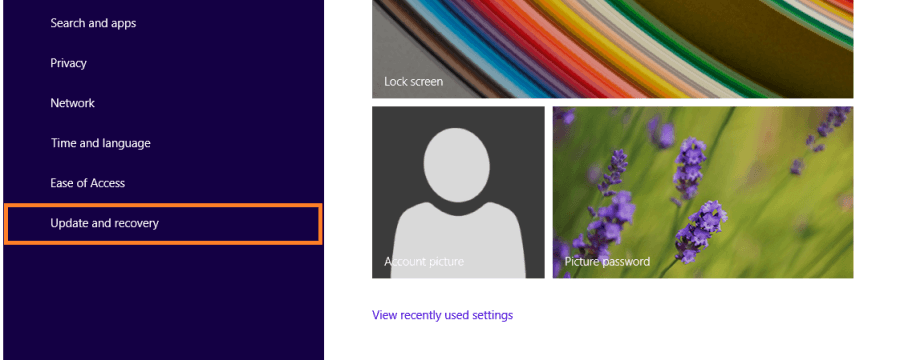
Step 4 After that shoot on “Recovery” at the left side of the screen.
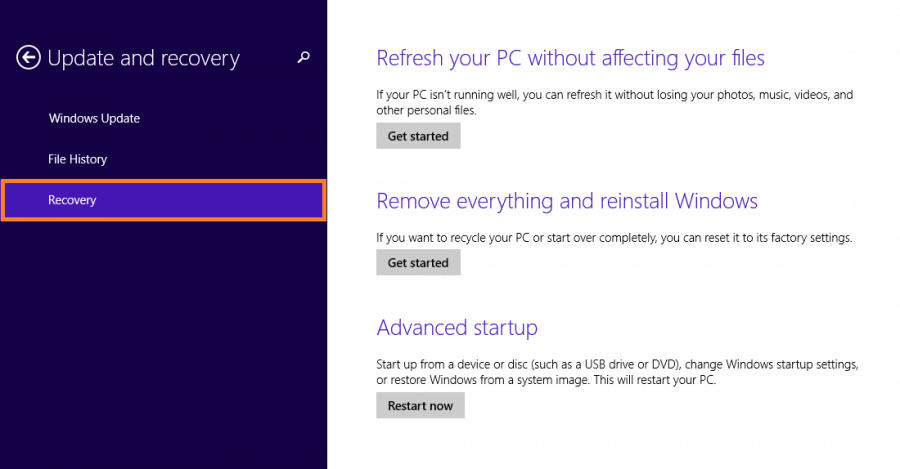
Step 5 Here, you will see three methods. Simply click on “Get Started” button under the “Refresh your PC without affecting your files”.
4. How to fix blue screen bad pool caller 0x00000c2 due to antivirus software?
As we discussed in the above part, malware is a very harmful program that spread like a wildfire on the computer. It infects system files and data on the hard drive with the fast speed. These programs interfere with the system settings that give to such problem. You can install reliable antivirus on your computer in order to remove such harmful threats and keep your computer clean and fresh. Antivirus program removes such harmful threats from your computer and makes your computer healthy.
5. How to fix blue screen bad pool caller 0x00000c2 due to out of dated hardware driver?
An out-dated or incompatible device driver also contribute to blue screen bad_pool_caller 0x000000c2 error. If you want to update device drivers then, read the below steps.
Step 1 At the very first step, you have to click on “Start” - type “device manager” and hit “Enter” button.
Step 2 You have to right-click on the device that you would like to update drivers.
Step 3 Choose “Update Driver Software”.
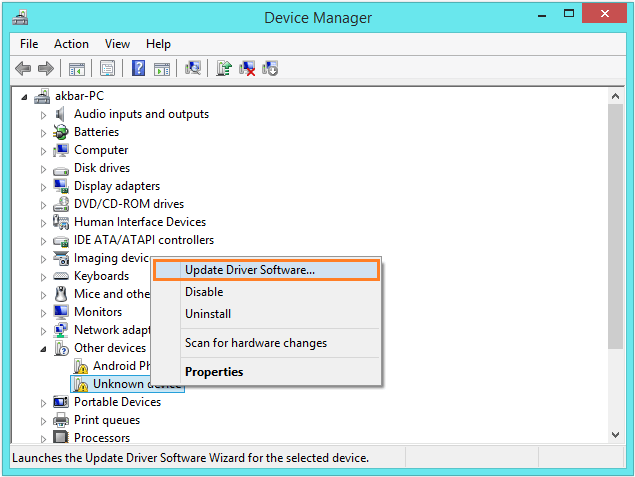
Step 4 Update Driver Software window will appear, click on the “Search automatically for updated driver software” option to install the update automatically.
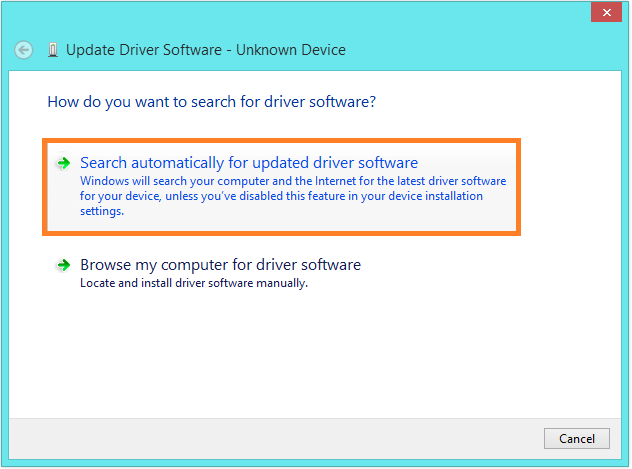
Step 5 You have to wait for a couple of seconds for drivers to download.
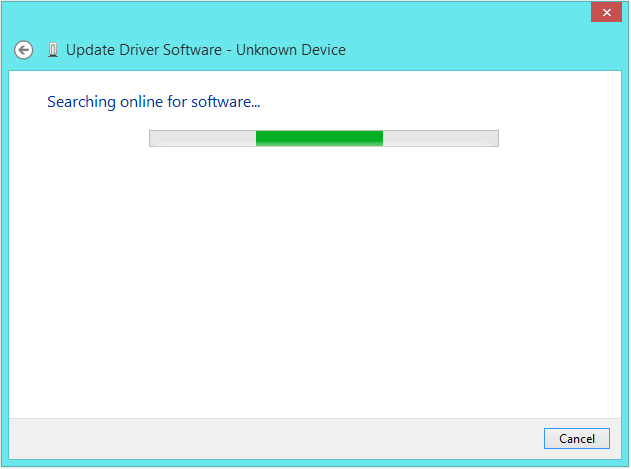
6. How to fix blue screen bad pool caller 0x00000c2 due to RAM issue?
Still facing bad_pool_caller 0x000000c2 after performing all the above methods to fix? Finally, you can test your RAM is working or not. There are various types of tools available to check the RAM is working or not. One of the most effective tools is Windows memory diagnostics tool.
How to test RAM with Windows memory diagnostics tool?
Step 1 First of all, you have to press and hold “Windows” key plus “R” key at the same time to open Run.
Step 2 Now, you have to enter “Mdsched” and hit on “Enter” button.
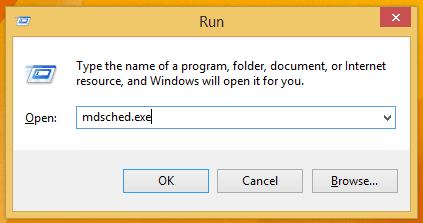
Step 3 Then, Windows memory diagnostic tool window will appear with two options.
Step 4 One has to click on the “Restart now and check for problems (Recommended).
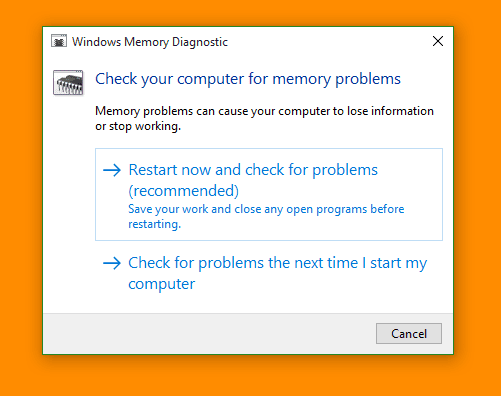
Step 5 Your computer will automatically reboot your computer and redirect you into the Windows Memory Diagnostics process.
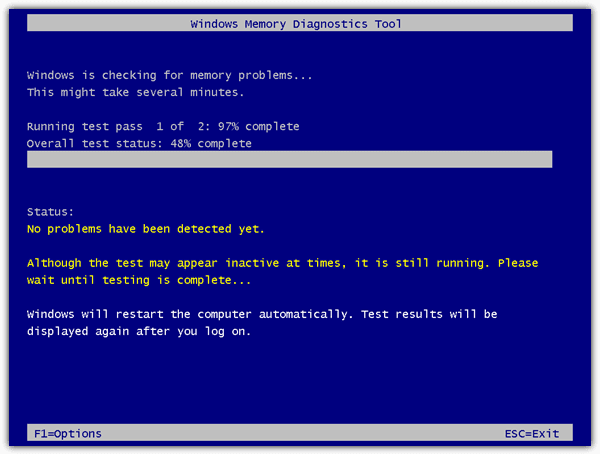
Video Tutorial on How to Fix Blue Screen of Death Error in Windows?
Part 4: If you lost data after blue screen bad pool caller 0x00000c2, how to Recover Data?
The blue screen bad pool caller 0x00000c2 error can prevent the system from booting up normally. In case, if you try to perform operations like using systems restore or Windows reinstall to solve the issue, there is a chance of data deletion. So the first thing that comes to mind of everyone when they encounter blue screen of death is how to recover data from the computer in a safe and effective way. Here, we have a solution to your problem. You can try the all-in-data recovery tool – Recoverit from Wondershare.
Recoverit is a highly sophisticated and advanced tool that can recover data from any scenarios including accidently, corrupted, intentionally deleted data. This tool has an ability to recover any type of inaccessible data from different storage devices. If you are seeking for such tool then, you can download this tool from the official portal of Wondershare at pocket-friendly prices i.e. it suits every pocket.
-
Recover lost or deleted files, photos, audio, music, emails from any storage device effectively, safely and completely.
-
Supports data recovery from recycle bin, hard drive, memory card, flash drive, digital camera and camcorders.
-
Supports to recover data for sudden deletion, formatting, hard drive corruption, virus attack, system crash under different situations.
Step 1 Firstly, you have to download Recoverit and install it on the working PC.
Step 2 Open Recoverit and click on “System Crash Data Recovery” mode.
Step 3 You have to create bootable USB drive or CD/DVD drive to rescue data from the crashed computer.
Step 4 After that, you have to click on the Start button to start the procedure of creating bootable drive or disk.
Step 5 Now, you have to select the mode in order to create a bootable drive and hit on “Create” button.
Step 6 Then, click on “Format now” button to make drive empty.
Step 7 Once the bootable process successfully completed, you have to connect USB drive or insert CD/DVD to the crashed computer.
Step 8 You have to change settings under BIOS to boot from a USB drive or CD/DVD.
Step 9 Simply, restart your computer and begin the recovery process.

Data loss is one of the common problems due to blue screen bad pool caller 0x00000c2. Wondershare Recoverit is great tool that can recover inaccessible data even your computer is not boots up. In this article, we have also compiled the best ways to recover lost data due to blue screen bad pool caller 0x00000c2 error.
Computer Data Recovery
- Windows PE
- System problems
- PC Errors




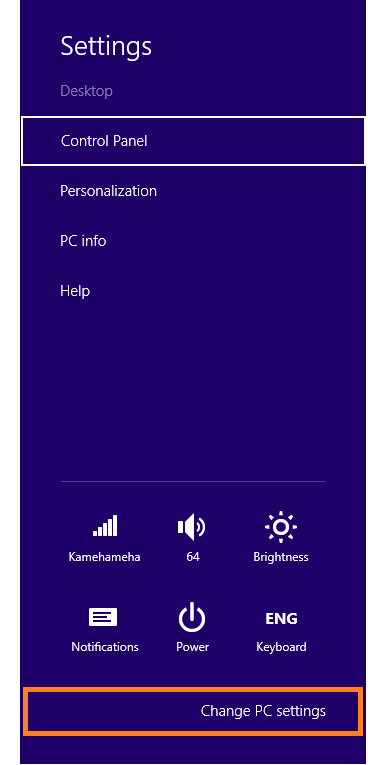
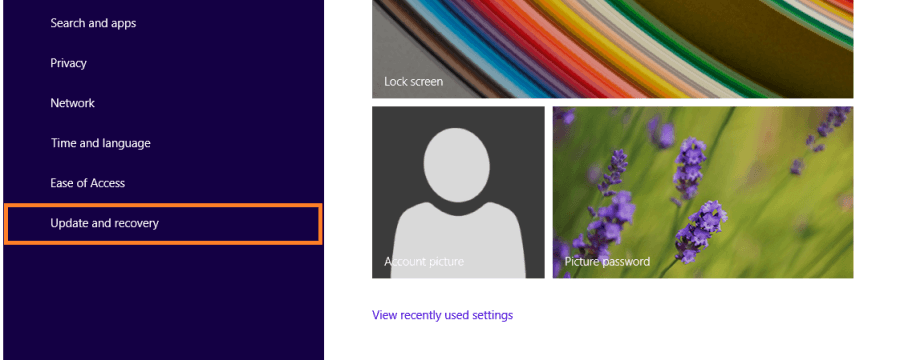
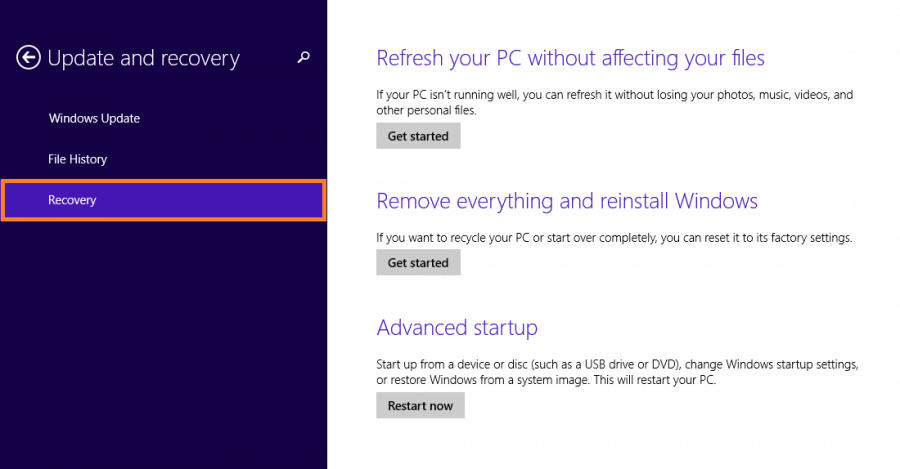
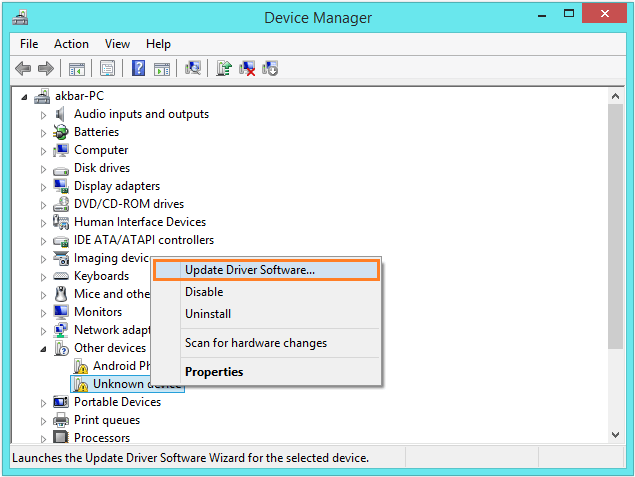
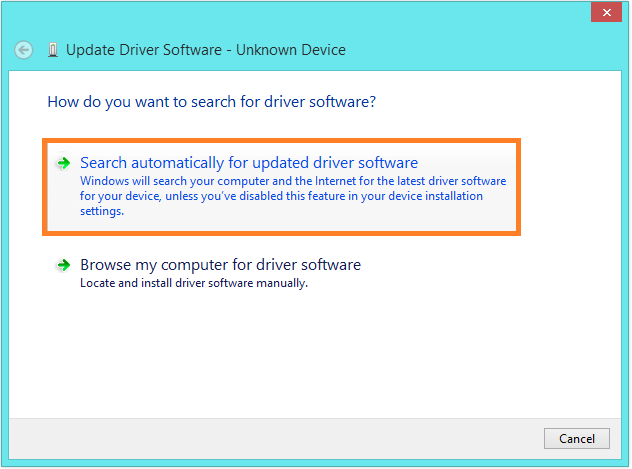
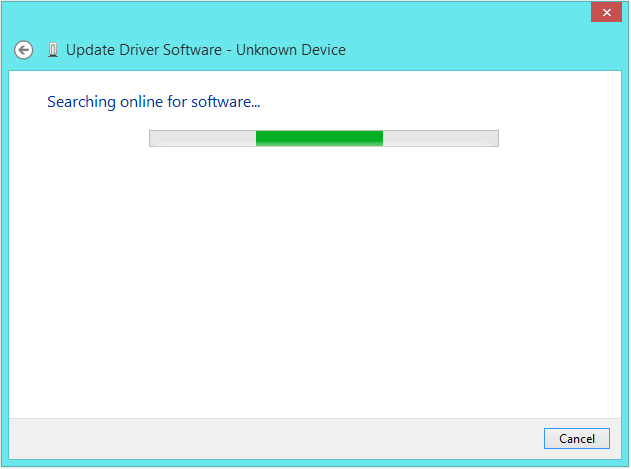
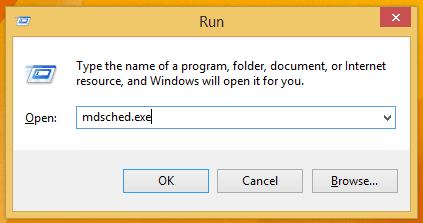
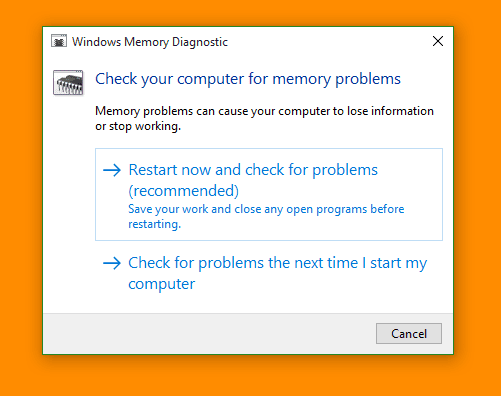
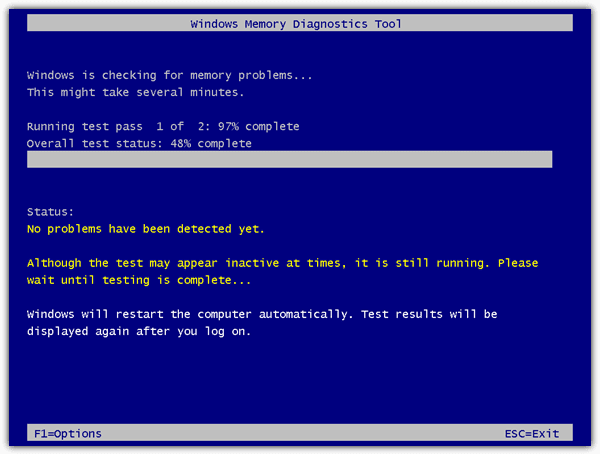

 ChatGPT
ChatGPT
 Perplexity
Perplexity
 Google AI Mode
Google AI Mode
 Grok
Grok
























Theo Lucia
chief Editor