Dec 12, 2025 • Filed to: Windows Computer Solutions • Proven solutions
Technical issues like Windows 10 Error Code 0xc0000034 and File BCD error code 0xc0000034 are hard to resolve. You need expert guidance to resolve this issue. The problem can occur due to several causes like booting of configuration data or due to missing files from BCD drive.
Facing issues like this can be quite challenging. But you don't need to panic. Your data is also there, and you will get guidance in this article to fix this error.
The symptom of error Code 0xc0000034 Windows 10
Error code 0xc0000034 can be one of the most annoying Blue screens that you can face. This error code can lead your screen to convert into black and blue. The following are some of the symptoms of error code you may witness.
- Recovery
- Your PC needs to be repaired
- The Boot Configuration data file is missing some required information
- File:/ BCD
- Error Code 0xc0000034 Windows 10
Causes of Error Code 0xc0000034
There are various possible causes that the computer may get error code during the booting process. Since looking at the error code doesn't give us much information about the reasons, digging into the let us know about different reasons:
- One of the reasons can be that boot-related files are either missing, corrupt, damaged, or even misconfigured. An error related to BCD causes Blue Screen when you start your computer and when error 0xc0000034 is related to one specific file. Thus, damaged BCD can be one of the main issues related to the windows 10 error code 0xc0000034.
- Bad sectors in hard drives can be another reason for error code 0xc0000024 windows 10. The bad sectors on hard drives are designed to store all vital information about your file and data, that are no longer readable.
- If you have changed the hardware or software of your computer recently, it can also be a reason for the windows error code 0xc0000034.
- If the windows that you have installed get corrupt or damaged, it can also be a major reason for the windows 10 error code 0xc0000034.
How To Fix Windows Error Code 0xc0000034?
This section is here to help you provide easy solutions to this problem. Though the Windows 10 error code 0xc0000034 can prove fatal to your computer, you can look at the below-mentioned solutions to get rid of this error code:
Solution 1: Run windows automatic repair
This solution will use the automatic repair function of your system. The solution will need the windows installation media like CD, DVD, or even a USB drive will work fine. Follow the following steps to run windows automatic repair:
- You need to insert the Windows installation media and then reboot the system.
- Click on the Next button and then click on the "Repair your computer" option on the next screen.
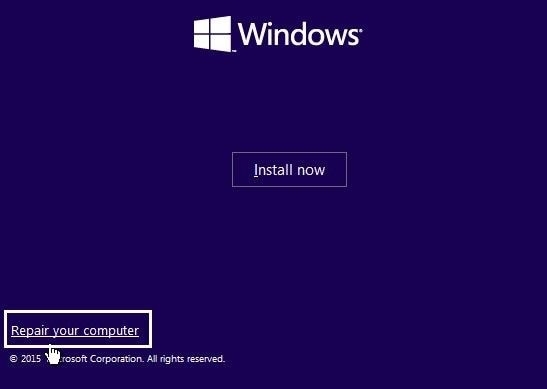
- Click on "troubleshoot" and select the "automatic repair" option.
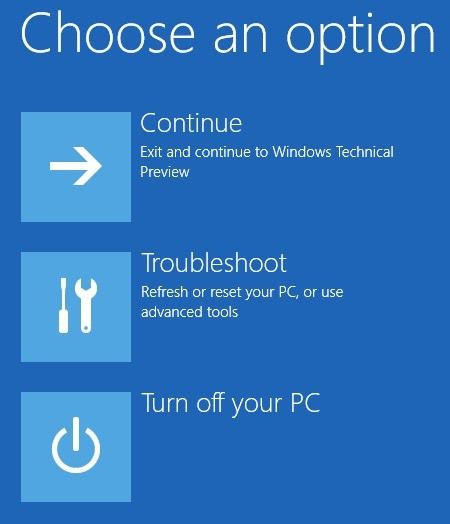
- You need to select the "operating system" from the list as it will check the Operating system of your computer to fix it.
- Wait patiently until the problem gets fixed.
Solution 2: Repair the problem manually
If you want to get rid of the error code manually, follow all these steps:
- Insert the Windows installation media on the computer and boot it.
- Click on the Next button, then go to repair the computer option.
- Go to the troubleshoot option, visit the advanced option.
- You will get a command prompt.
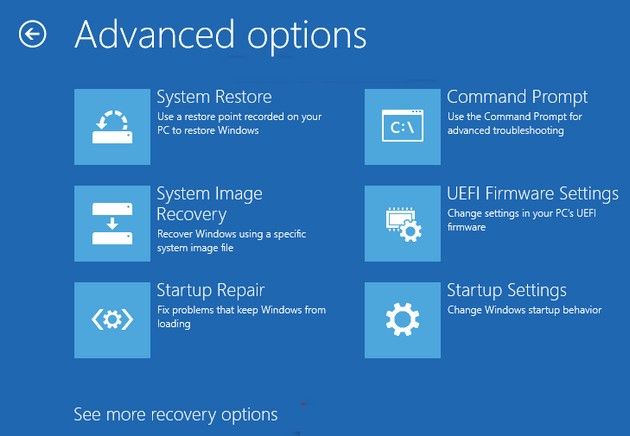
- In the command prompt window, type these command:
Bootrec/ fixmbr
Bootrec/ fixboot
Bootrec/ scanos
Bootrec/ rebuildbcd - After typing each of these commands, press enter.
- Once this command finishes, type the exit button and then press the enter button.
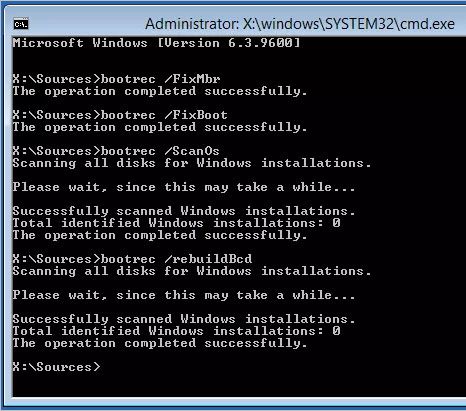
Congratulations! Your windows 10 error code 0xc0000034 is fixed.
Solution 3: Check and repair bad sectors
- To repair the bad sectors, you need to install and launch the bad sector repair software.
- Right-click on the disk that you want to repair and select on the option "Verify or Repair Bad Sectors."
- Click on the "start verify" option and the software will start verifying for the bad sectors.
- When the scanning process completes, you will report how many bad sectors will be found.
- Click on the "repair" button to repair the bad sectors you found.
Solution 4: Refresh your PC
Refreshing Windows 10 can also help you to give a solution for error code 0xc0000034.
Follow these steps to refresh your PC.
- First of all, restart the computer.
- Press F8 or F11 key.
- Click on the "troubleshoot" option.
- Click on the button that says "refresh your PC."
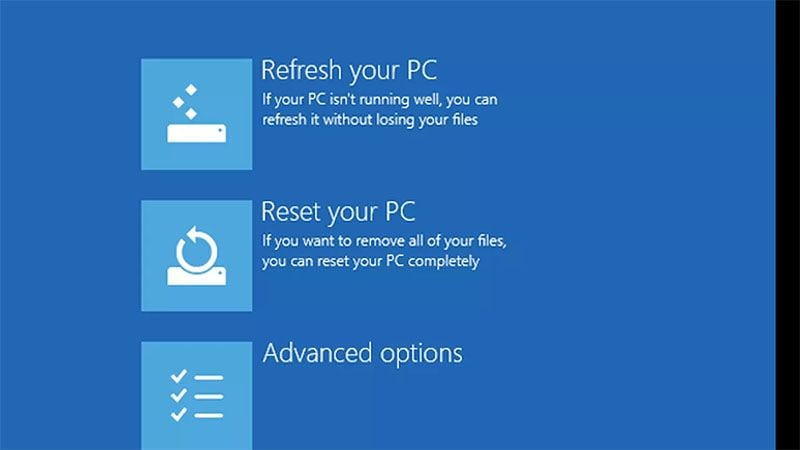
- Follow the commands and complete the steps to refresh your PC.
Related Video Tutorial: How to Fix 0x80004005 Error on Windows 10/11?
How to Recover Lost Data Due to Windows 10 Error Code 0xc0000034?
Recoverit is a data recovery software that has been trusted by over 5,000,000 people and organizations all over the world for data recovery. You can rescue and recover all kinds of data files using the Recoverit Data Recovery Program. No matter if you have lost your audio file, video file, emails, or anything else, use Recoverit Data Recovery to get your valuable data back. This is an ultimate data recovery tool that is 100% reliable and safe to use.
Steps To Recover Lost data due to windows 10 error code 0xc0000034
Step 1: Select a location
You can start the process by selecting a hard disk, or desktop under the location tab. Click on the "start" button to start scanning for the selected location.

Step 2: Scan the location
The recoverit tool will begin an all-around scanning of your PC or laptop. Within a few minutes, the scanning process will end. If large files are there, it may take even a few hours to complete the process.

Step 3: Preview and Recover Files
The tool enables you to preview the file before you can target a specific file to recover it. You will get a preview pop up once you click on the "preview button."
After reviewing the files, you can now hit on the "recover" button to retrieve your lost data back and save it back to the preferred location. Keep in mind not to save the data to the location where you lost it.

The Bottom Line
Windows 10 error code 0xc0000034 can be quite fatal for your computer. You can lose your important data, files, and your security can be breached. Thus, it is essential to save your data if you get an error code 0xc0000034 windows 10. The Recoverit recovery program can be quite helpful in helping you save from the disastrous impact of loosing your important data. Thus, use the Recoverit Recovery tool and protect your important data from Windows error code 0xc0000034.
People Also Ask
-
What is Error Code 0xc0000034 on Windows?
Error Code 0xc0000034 is a Boot Configuration Data (BCD) error that occurs when Windows fails to load due to missing or corrupted BCD files. This error prevents your system from starting and usually displays the message: 'The Boot Configuration Data for your PC is missing or contains errors.' -
What Causes Error 0xc0000034?
Common causes include:
Corrupted or missing BCD (Boot Configuration Data)
Failed Windows updates
Disk errors or bad sectors
Improper shutdowns or power failures
Malware or virus infections. -
How Can I Fix Error 0xc0000034 Using Automatic Repair?
You can run Automatic Repair (Startup Repair) to fix the error:
1.Boot from a Windows Installation USB/DVD.
2.Select Repair your computer > Troubleshoot > Advanced options.
3.Choose Startup Repair and let Windows attempt to fix the issue automatically. -
How to Manually Rebuild BCD to Fix Error 0xc0000034?
If Startup Repair fails, try rebuilding the BCD manually via Command Prompt:
1.Boot into Advanced Startup Options (using installation media like a bootable USB drive).
2.Open Command Prompt and run:
bootrec /scanos
bootrec /rebuildbcd
bootrec /fixmbr
bootrec /fixboot
3.Restart your PC and check if the error is resolved. -
What If Error 0xc0000034 Persists After BCD Repair?
If the issue continues, you can try:
1.Checking disk errors: Run chkdsk /f /r in Command Prompt.
2.Restoring from a System Restore Point.
3.Performing a clean Windows reinstall.
Computer Troubleshooting
- Win System Crash
- Crack Bios Password
- Fix Run Dll Errors
- Fix Taskbar Disappeared Error
- Fix BootMGR Image Corrupt
- MBR Errors Fixed
- Windows Tips
- How to Edit DLL Files
- How to Test Hard Drive Speed
- Bootcamp Windows 10 No Sound Issue
- Download iCloud on PC
- Difference between File Systems
- Fix Computer Overheat
- Computer Problems
- Best Bad Sector Repair Tools
- Audio Not Working in Windows 10
- Fix Windows 10/11 Error Code 0xc000014c
- Fix Windows 10 Error Code 0xc0000034
- SMART Status Bad Error
- Fix Grub Loading Error
- Remove Admin Password
- Blue Screen Errors

 ChatGPT
ChatGPT
 Perplexity
Perplexity
 Google AI Mode
Google AI Mode
 Grok
Grok
























David Darlington
staff Editor