How to Fix Total Identified Windows Installation 0
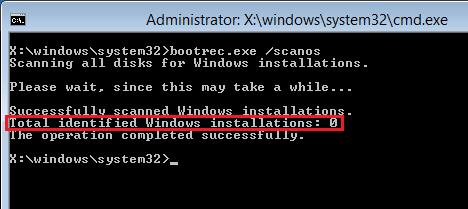
The error "Total identified Windows installation 0" can be frustrating for the average user because it makes Windows unbootable. However, with good installation media, you can access your computer, follow the solutions in this article, and resolve the issue.
Solution 1: Bootrec/Rebuild BCD
Follow the steps below to run bootrec or rebuild BCD in your system Command Prompt to fix the error:
- You need to gain access to the "System Recovery Options" page by doing the following:
1. Insert an installation disk and boot from it.
2. The welcome screen will open with the "Install now" button in the center. Do not press that; instead, click the "Repair your computer" option at the bottom right of the screen.
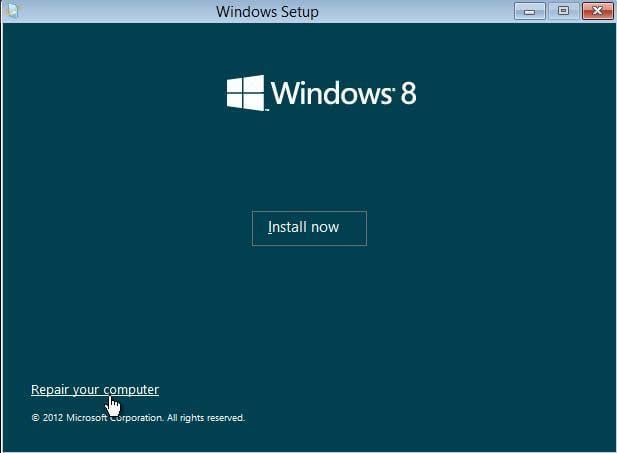
3. Choose "Troubleshoot"
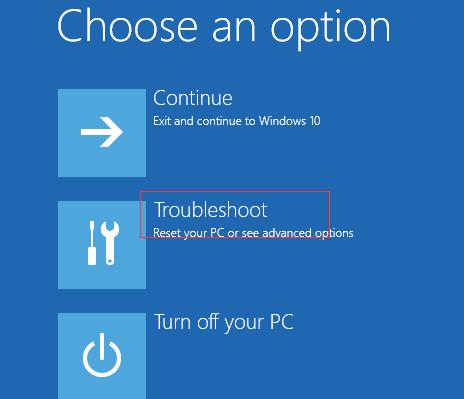
4. Select "Advanced Options" on the next page you are taken to
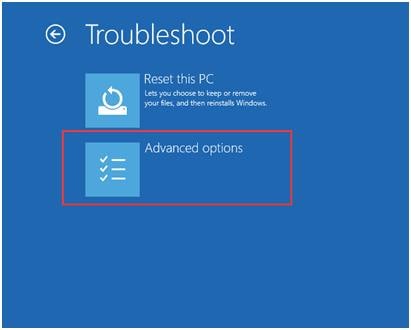
5. Now click "Command Prompt" and let the instructions that pop up on the screen guide you
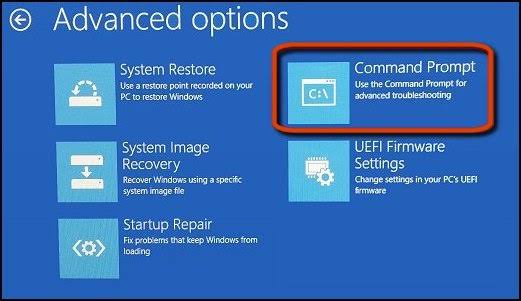
- Type the commands below in the Command Prompt screen; press "Enter" to execute this instruction:
bootrec /rebuildbcd
After you do the above, wait patiently. The above command is meant to search for any Windows installation that is not part of your BCD (Boot Configuration Data). Afterward, you will be asked if you wish to add another installation to the BCD.
- Once this is done, you will get a total number of Windows installations and a message stating that the operation has been completed.
- You have to go to the BCD store and remove the Windows installation that has been listed. Do this manually and attempt to build it again.
- When you get prompted, input the command below and hit "Enter" once this is done:
bcdedit / export c: \ bcdbackup
This command is used as a means to export your BCD store as a "bcdbackup" file. Note that you do not have to give a specific file extension
- If the above command was successfully executed, you should see this on your screen to indicate that the BCD store has been exported without qualms: The operation completed successfully.
- To adjust the BCD store's attributes (removing of read-only, hidden, and system attributes), enter this command:
attrib c : \ boot \bcd -h -r -
- Rename the store using the command below:
ren c : \ boot \bcd bcd . old
- Try to rebuild it once again using:
bootrec /rebuildbcd
*
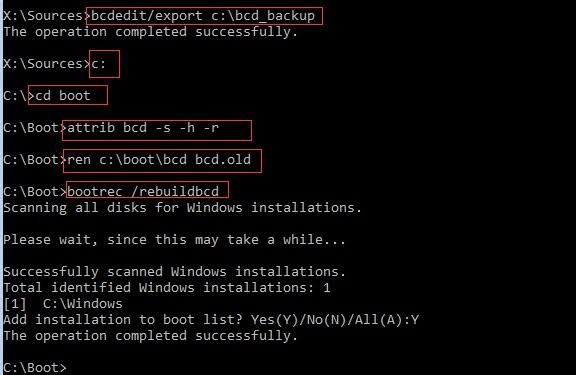
- Once the BCD is successfully rebuilt, restart your PC.
Solution 2: Perform System Restore
The System Restore feature has been built as a part of Windows OS to enable you to restore your PC to a state earlier than when it started developing issues. Note that this feature does not affect your files such as documents and emails; it only restores the registry and system files of your Windows, as well as other installed programs.
Follow the steps below to perform System Restore:
- Create a bootable device and boot your computer from there
- Follow the steps in solution one above to "Troubleshoot"
- Click on the "System Restore" button. Let the prompts that pop up guide you in returning your system to its normal state using the restore points you have previously created. If you haven't created any, then move on to solution 3.
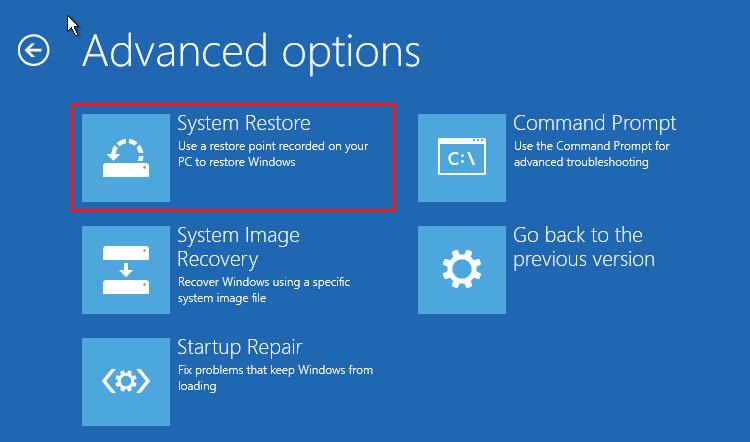
Solution 3: Registry Recovery
The issue might be corrupted registry files. Thus, you need to fix the corrupt registry using the steps below. This will eventually fix the total identified Windows installation 0 error. Create a recovery drive for your computer system and insert it into the computer:
For Windows 10, 8.1, and 8 for instance:
- Select the keyboard layout of your wish from the screen that provides you this option upon booting.
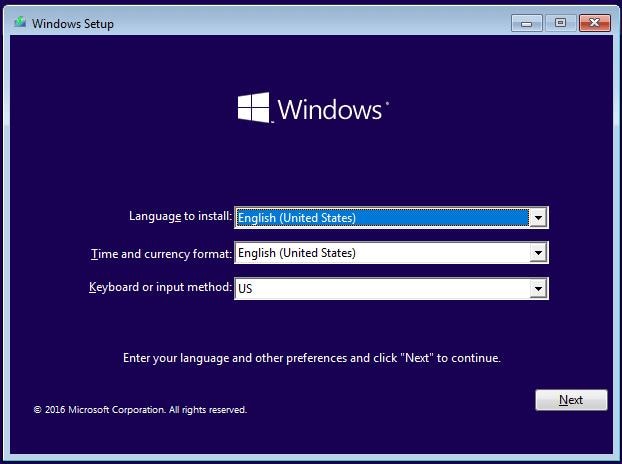
- Follow the steps to "Command Prompt" button to continue
- On this screen, type the following set of instructions, remembering to press "Enter" on your keyboard after each line of instruction:
cd windows
cd system32
cd config
The above commands will take you to this folder on the page: C:\Windows\System32\config
- If you input the commands below, you will be able to replace the following folders—DEFAULT, SECURITY, SAM, SYSTEM, and SOFTWARE.
del c:\Windows\system32\config\sam
del c:\Windows\system32\config\security
del c:\Windows\system32\config\software
del c:\Windows\system32\config\default
del c:\Windows\system32\config\system
copy c:\windows\tmp\software c: \windows\system32\config\software
copy c:\windows\tmp\system c: \windows\system32\config\system
copy c:\windows\tmp\sam c: \windows\system32\config\sam
copy c:\windows\tmp\security c: \windows\system32\config\security
copy c:\windows\tmp\default c: \windows\system32\config\default
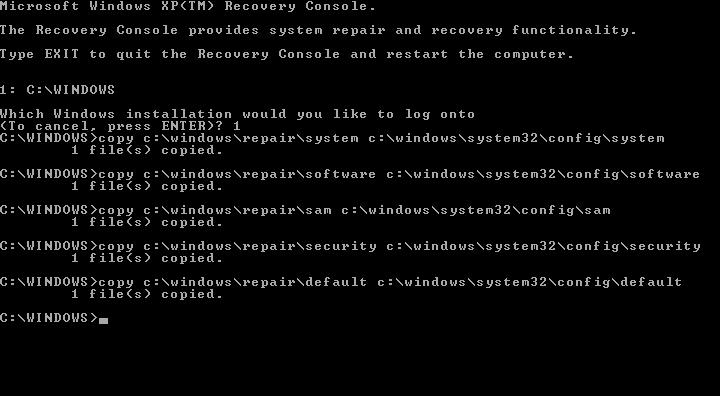
- Now restart your computer and boot without a recovery disk. Through this, you can know if the error has been fixed.
Bonus Tip
If all of the solutions above do not work, you may need to resort to the use of third-party software for managing disks. This software has to be able to rebuild your MBR which contains your BCD. Before using the software, ensure you create a bootable media compatible with WinPE. This should be done on a computer that both works well and has the same OS version as yours. Now you can boot your computer from the media, install the software, and rebuild your BCD.
How to Recover Data from the Computer when all Solutions Fail to Fix the Issue
This section presents to you a tool that will blow your mind! But first, do you know that some cases are so bad when it comes to Windows errors that the only choice is to change the system? Now, after you have tried all three solutions above, including the bonus tip, you may end up with a system that no longer works. Before you do away with the system, ensure you get all your inaccessible files with the use of Recoverit Data Recovery.
Yes, Recoverit is a tool that can make losing your computer less painful as you get the opportunity to retrieve all audio files, images, documents, videos, etc. More so, with Recoverit you don't have to worry about compatibility with your Windows as it is fully compatible with WinPE. You can create a bootable media with it and get your files back. Just follow these steps:
Step 1: Create a Bootable Drive
Open the Recoverit app on a working computer and choose "System Crash Data Recovery". This indicates the type of recovery you plan to do.

Tap to "Create" the bootable media after you have selected the media to be used for this purpose.

Back up the files on the media drive once you get the prompt. Next, click "Format now"

The creation of the bootable drive is left in the hands of Recoverit to relax and sip some coffee.

You will get a screen showing the three standard but simple steps used in recovering files with the Recoverit Data Recovery app.

Launch the BIOS setup screen of your unbootable system by hitting the key required by your computer for this purpose. Set the boot order to boot your computer from the created installation media. Check out how to set the computer to boot from a USB drive.

Step 2: Recover Data from Unbootable Windows 10
Reboot your PC from the installation media.
Use the three simple steps to recover your files. You can as well hard copy the files from the system.

Why do People Experience this Issue for Different Reasons?
The total identified Windows installation 0 error has been known to occur for different people due to such factors as the following:
- If your system's BCD or the hard drive used to store the Windows operating system has become damaged due to corruption, then this error can be the result.
- The error is also related to registry entries that have been corrupted and therefore are making the registry files corrupt.
Computer Troubleshooting
- Win System Crash
- Windows Tips
- Computer Problems
- Blue Screen Errors


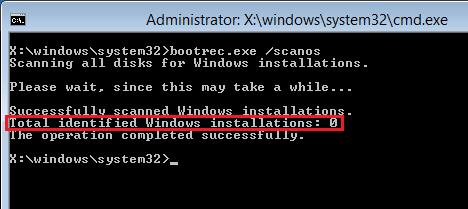
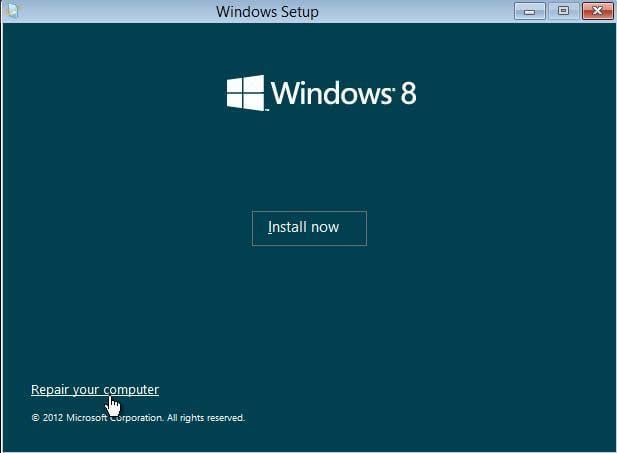
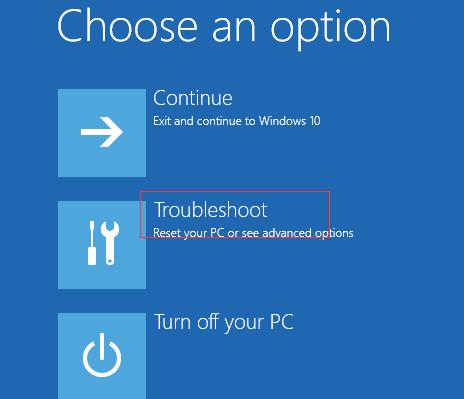
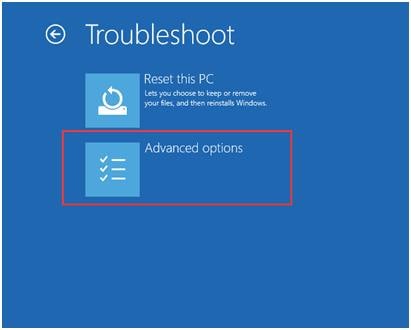
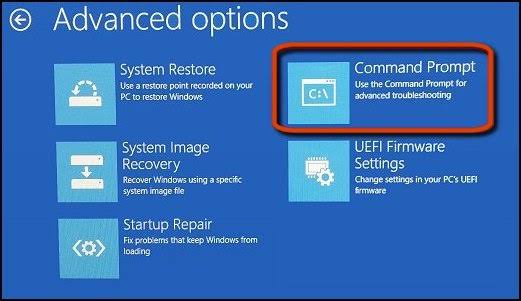
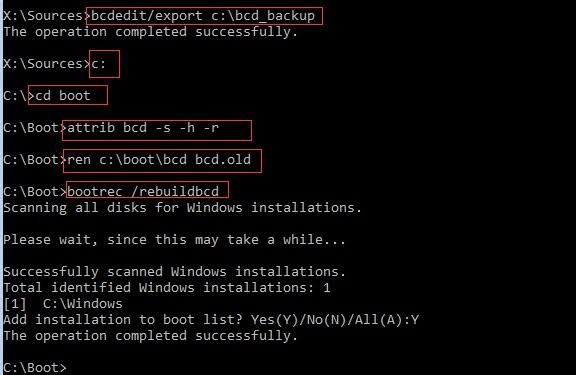
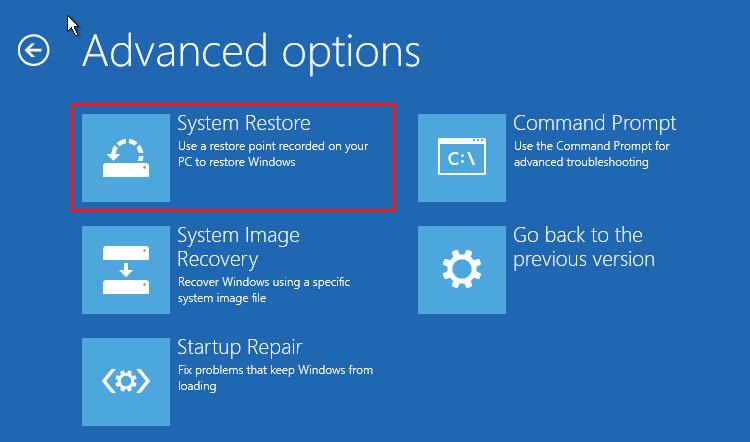
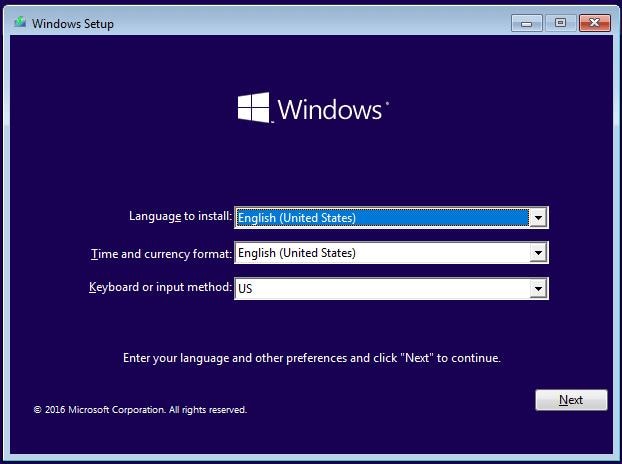
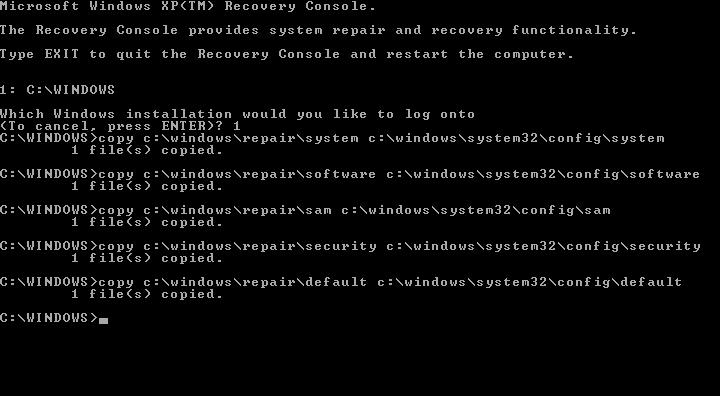












Theo Lucia
chief Editor