Data Loss Prevention: How to Prevent Data Loss?
Nowadays, there are many ways for you to store your data. For example, cloud servers, external hard drives, USB drives, etc. However, no matter what the storage device is, there are risks of data loss.
Virus attacks, computer corruption, storage device loss, or any of these sorts of incidents can make your important work disappear. So, how to prevent data loss? and why data loss happens here and there? Relax! All you want to know are included on this page. Just keep reading and you can find the best way to avoid data loss in your daily life.
Part 1: How to Prevent Data Loss?
In the digital time that most of our work files, information, and other important data are saved on storage devices, there is no need to say how serious the situation could be if data get lost. All kinds of digital devices might come across some sort of physical damage or get crashed, lost, or hacked, and any incident might make your important data inaccessible. Even though you finally get the data recovered with effort, your deadline might have passed. That makes data loss prevention matter.
If you are wondering about how to prevent data loss, then here's a list of all the working methods that you should know to prevent data loss from your computer system or any external drive in the future.
1. Using Data Loss Prevention Software
Many people are not aware of the importance of having a backup to prevent the data loss of all the sensitive and important data. If you backup the data before any unforeseen issue happens, you will be free from any problem that data loss may cause.

One of the best backup software you can’t miss is Wondershare UBackit, which supports partition backup, file backup, and internal and external disk backup. Whether audio, video, photos, or any other document, UBackit enables you to back up and restore the data in 3 simple clicks.
Steps to Backup Files:
Step 1. Select Files/Folders to Backup
Launch Wondershare UBackit on your computer after the installing process completes. Click the Create Now option, then select the File Backup or Disk Backup opion to choose the files to backup.

File Backup enables you to select the corresponding files, including the partition, while Disk Backup can help you backup the entire disk without the option to select files.

Step 2. Choose Backup Destination
Once you’ve selected the files/folders/disk, UBackit will ask you to choose the destination. You can select an internal drive or external source to save the backup. If it’s an external drive, you need to ensure that the source connects to your computer in advance.

Step 3. Start Backup Process
Next, click on the Backup option to start the process. All the backup data will be saved to the selected destination. You can check the backup progress on the screen. Once the process completes, you will receive the notification from the application, and now you can check or restore your data with UBackit.

If you need another backup, click Create New in the upper right corner.
2. Using Antivirus Software
Antivirus software safeguards your computer system from virus attacks. Antivirus prevents your system from establishing virus codes that keep your computer system safe. It also stops virus attacks and data theft from unauthorized applications and websites.
There are many types of antivirus software present in the market. You can easily get suitable antivirus software for your computer system to keep it safe and secure from viruses. You may also interested in Steps to Delete Malware/Virus from Your computer
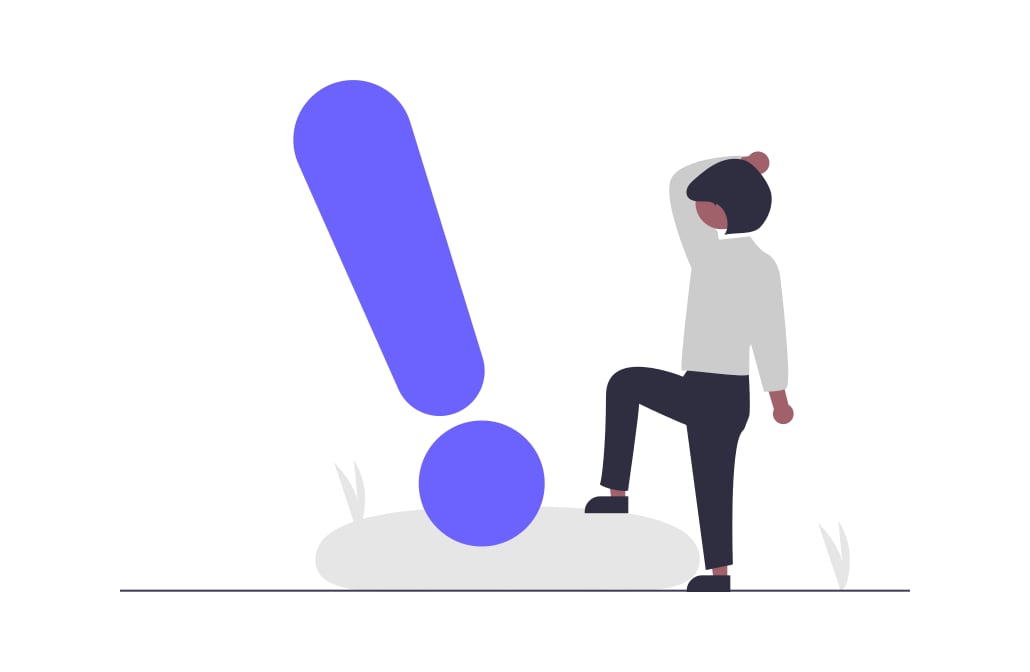
Latest Antivirus Software comes with a set of advanced tools that scans every file stored in your computer system. You can also customize the scanning process by selecting the folder or files that need to be scanned. Advanced features help protect and recover files quickly.
3. Keeping Your Computer System Dry and Dust-Free
Data might get corrupted due to excessive moisture and dust. You should regularly clean up your computer system by using a cotton cloth and the cleaning agent that prevents dust from entering into the system parts. Make sure to keep your computer system dry and dust-free. This will keep your data safe and prevents it from getting corrupted due to dust and moisture.
Part 2: Types of Data Loss
Most users store their important data on electronic devices. They often forget to take a backup of those data. As a result, they lose control over their data which can't be retrieved. Thankfully, we've listed the methods that can help you prevent data loss on your computer system and external devices. In case you need more information about data loss, here we collected the 5 types of data losses that may occur with your computer system or external storage devices.
1. Malware/ Virus
In most cases, viruses and the presence of malware files cause you to lose data in your system. When you use an external storage device such as an external hard drive to transfer or to copy the data from the virus-infected computer system, your drive will also get corrupted and the stored data will be lost.
This is the most common data loss type that almost every PC user faces in their computing life.
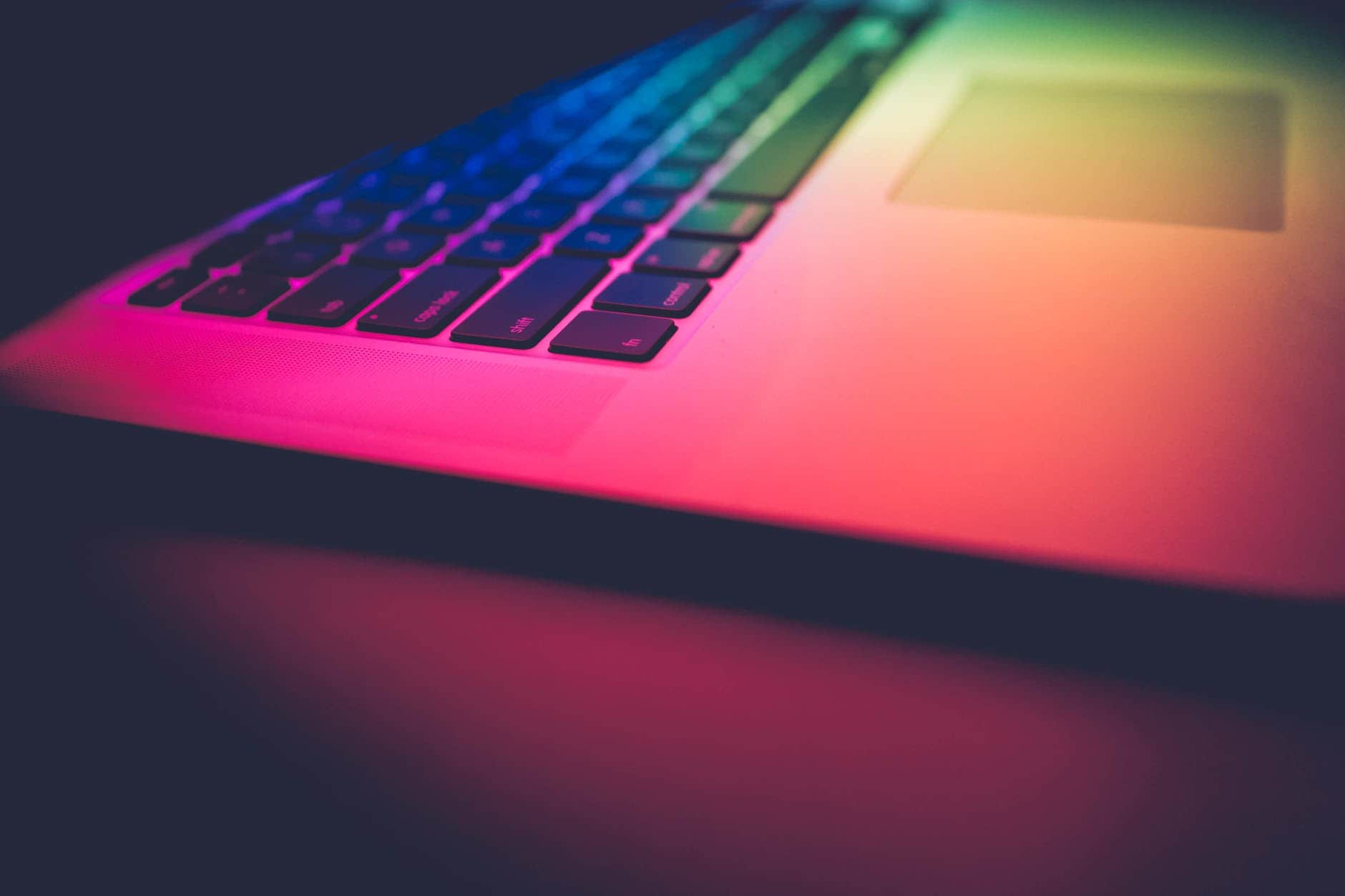
2. Physical Damage
Did you know data storage devices need extra care? Storage devices and their data might be affected due to physical damages.
Yes, most of us don't pay attention to protecting and safeguarding data storage devices. As a result, we might not get to access the data stored in such devices as they are physically damaged.
Your hard drive's data might get lost due to flood or fire or any other physical medium. If the drive falls out or gets crushed, then the stored data will be lost. However, you can recover the data by reaching out to a professional recovery technician.
3. Deleting Files Accidentally
Most of us made this mistake. We often delete important files from our devices accidentally. We assume that the files are already stored in a different location.
This cause the loss of important files, it is just because of our mistake. We also empty the recycle bin so we can't get the lost files back naturally.

4. Logical Data Damage
This happens to those who store their data in a separate drive. The hard drive uses a motor and other parts. Sometimes due to technical issues, the hard drive gets crashed and the data stored in it will be corrupted. This is one more common cause of data leakage that many PC users are facing.

5. Computer System Crash
When your computer system crashes, all the data stored in the built-in hard drive will be corrupted. You can't get back the data as they will not be accessible. You need help from a professional data recovery engineer to recover the data lost due to a computer system crash. Or you could use data loss prevention tools to backup the files in advance.
Part 3: What to do When Data Loss Happens?
When it comes to this question, the first thing you need to do is knowing the reason behind it. You can easily find out the reason behind a data loss in your computer system by following the above-listed methods.
If the data stored in your external drives gets corrupted, then this means your computer system has a virus. Make sure you scan your entire system with reliable Antivirus Software. This prevents your system from damaging the data of your system.
If you take regular backup of your important data, then you should scan that folder regularly to prevent data loss.
Besides this, you should also scan the external drive before using it on your computer system. This will prevent your system from receiving viruses from external storage devices.
Thankfully, there are some methods that you can follow to recover lost data from your computer system or the external drive if you didn't make data backup. Let's collect some more information about the methods that can recover the lost data quickly.
Methods to Recover Lost Data
1. Recover Lost Data from Backup
The second most common method to recover lost data is from the backup. If you have made a backup of your data on an external storage device or any other folder in your computer system, then you can easily recover the data from this folder or drive. Make sure to scan the folder and the files using the antivirus software.
2. Retrieve Lost Data with Wondershare Recoverit
If you don't have a backup, then you can choose data recovery software to recover your data. The first and the easiest method that you should try to recover lost data is by using a recovery tool. Wondershare Recoverit is the most reliable data recovery tool that lets you recover all types of files from the computer's built-in storage drive and external drives including USB drives. Let's see how this software works!
First, download and install the Wondershare Recoverit software on a respective PC system. The software is available for both Windows and Mac PC systems. And if your files were stored on Linux or NAS system, Recoverit can also help you get them back.
Once the software is installed, go to your Applications Folder/ Start Menu to launch it.
Step 1 Upon launching the Software, you could see different sections of the available storage options.

Step 2 When you insert a USB drive, it will be displayed on the homepage of the app. Select the drive to be recovered and then click the Start button.
Step 3 The recovering process of your data will begin itself. You could see the progress of it on your screen.
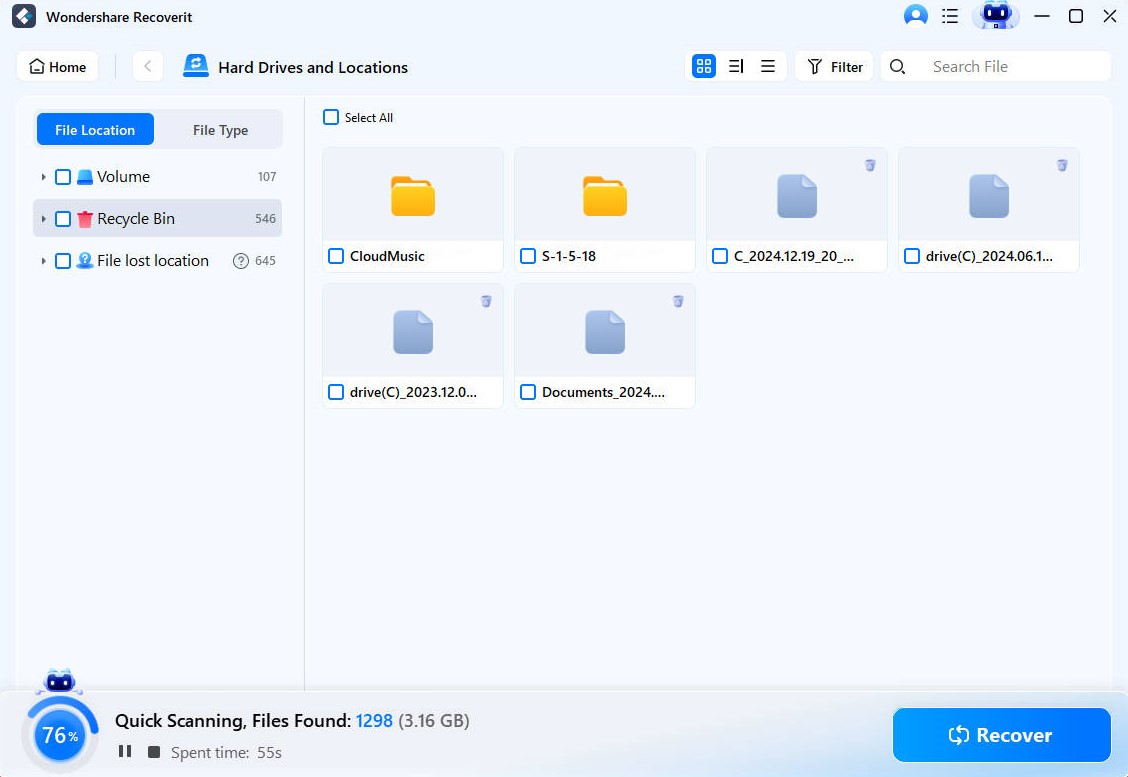
Step 4 From this Window, you can select the files which you want to recover. Once you select the files, click the Recover button from the lower right corner.

You're done! The selected files will be recovered and stored in a separate folder. You can also change the folder of recovered files as per your preference using the Settings option.
Video tutorial: How to Recover Deleted Files from Windows 10/7/8 Computer EASILY
Conclusion
Data backup is essential in digital time. It can free you from the trouble that data loss may cause, and you don't have to scratch your hair and wonder how to get the files back. And even though the files are recovered, the deadline has passed.
The Wondershare UBackit is the top-rated data backup software that you should try. The software serves as a user-friendly interface and backups any sort of data to an internal or external drive. Give it a try and make a backup for all your important files now!
Of course, if you lost the files still, Wondershare Recoverit will be there to help you get them back.
Data Backup Services
- Computer Backup
- Hard Drive Backup
- Mac Backup
- Cloud Backup







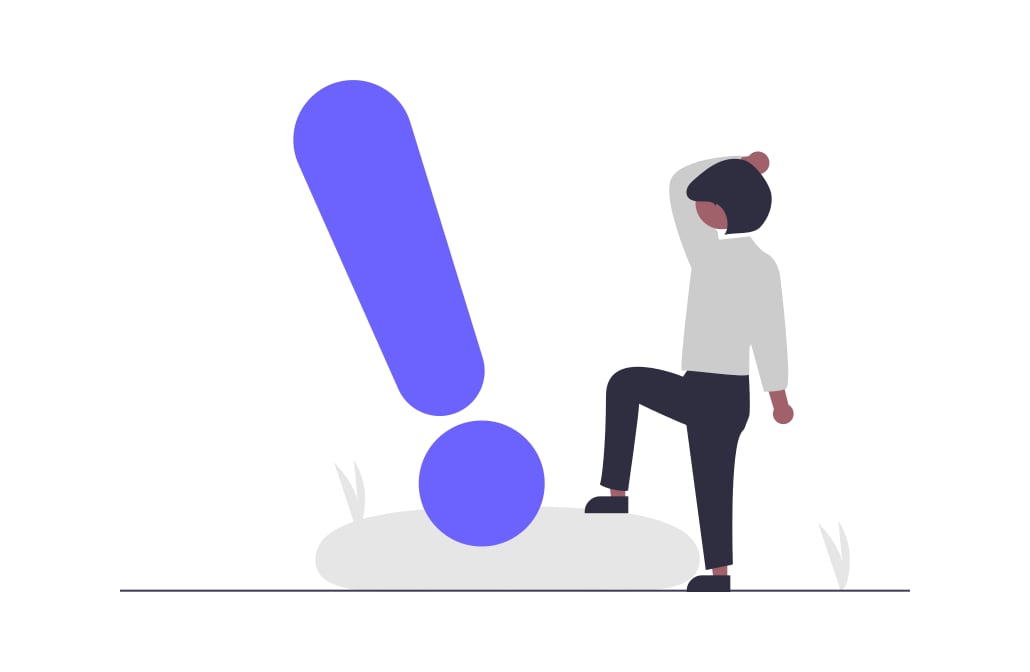
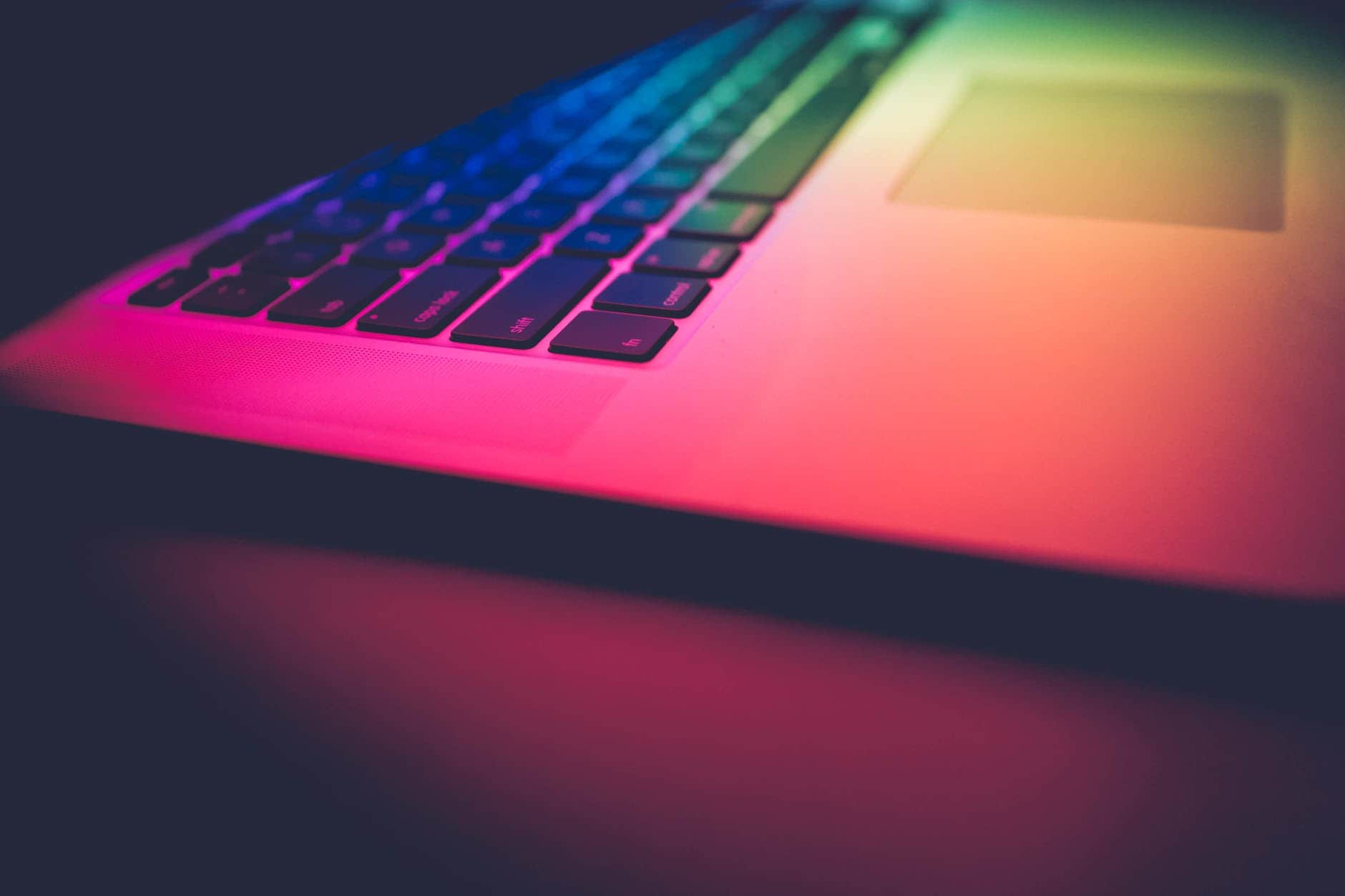



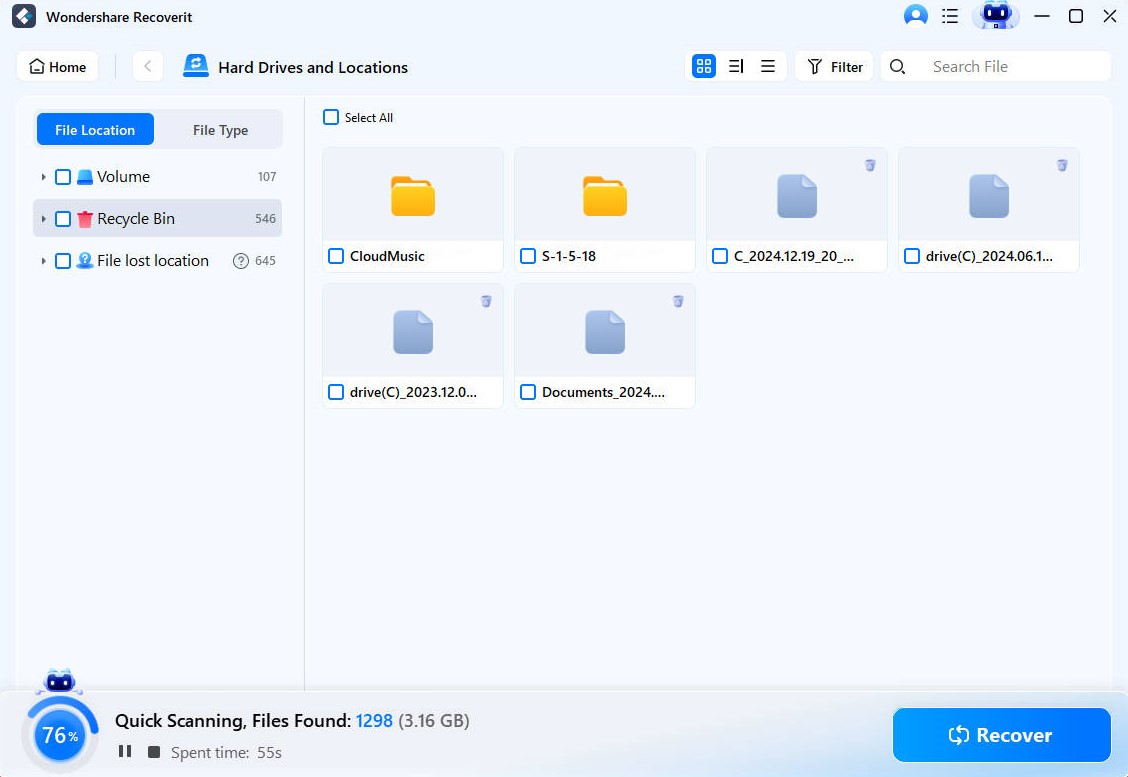






Amy Dennis
staff Editor