Dec 12, 2025 • Filed to: Recover Emails • Proven solutions

One of the Outlook errors you can encounter while using Microsoft Outlook is 0x800ccc0b. If you encounter this error, you will be unable to complete the sending and receiving of your emails on Outlook. This is the essence of this article: to bring you concrete solutions on how to fix the Outlook error 0x800ccc0b on your own. You will also learn the alternative tips you can try to ensure this persistent issue disappears. In a time of urgent need of solution as yours, the steps discussed here will come in handy.
Why is Outlook Receiving Error 0x800ccc0b?
Some major factors are responsible for Outlook receiving Outlook error 0x800ccc0b; these factors are highlighted below:
- A wrongly-done or an improperly-done Outlook Email Client configuration
- If the OST file is corrupted, it can cause this error
- At the time of configuration, you inputted SMTP (Simple Mail Transfer Protocol) server details that were incorrect
- Again, if your access to Port 25 is being blocked by your Internet Service Provider, then the likelihood is that you will encounter Outlook error 0x800ccc0b
- If your DNS server is having ISP issues, that could be the cause
- Improper installation of Outlook on your system
How to Fix Microsoft Outlook Receiving Reported Error 0x800ccc0b
Now that you know why Outlook is receiving error 0x800ccc0b, how do you combat it? Continue the article to find out, using the manual troubleshooting methods:
1. Configure Email Server
First, restart your system completely. Then try and configure your Outlook with the option "SMTP: My server requires authentication". If this doesn't work, then follow these steps:
- Open "File" and select "Account settings"
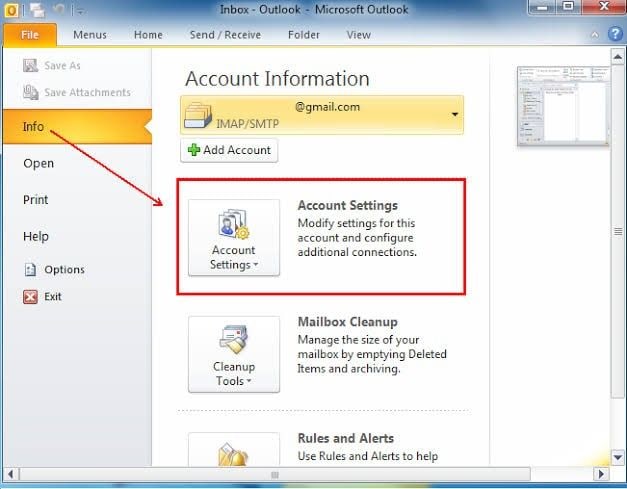
- Select "Email menu" and double click on the problematic email address
- There will be a pop up from which you will click on the "More Option" menu
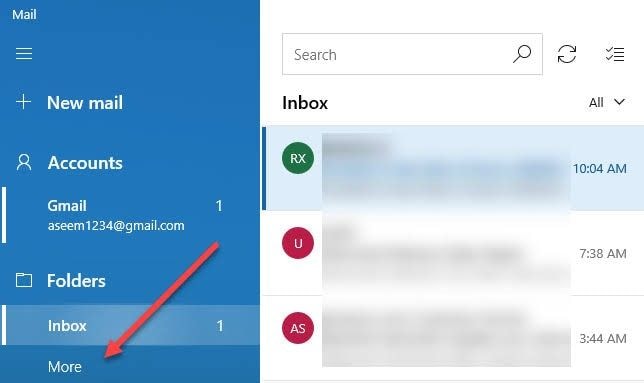
- Go to the Outgoing server button to submit your credentials
- Select the option "My Outgoing server requires authentication process"
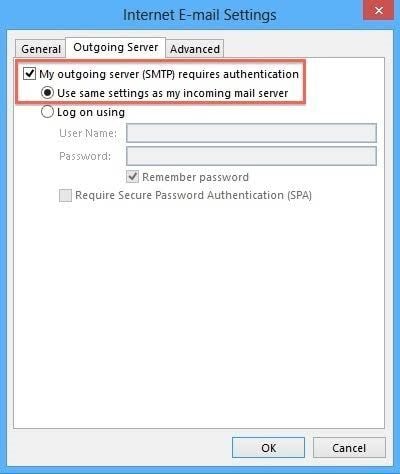
- Let the instructions guide you, then input your username and password
2. Use Port 26 for SMTP
The next thing is to change the port number for SMTP. This is because some Internet Service Providers (ISP) have been blocking Port 25 to protect their clients from getting cyber attacked and from spamming. Thus, choose Port 26 for SMTP
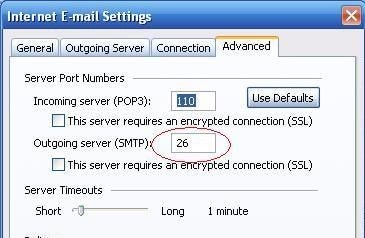
3. Turn Off All Virus and Firewall Software
As great as antivirus programs are, they can cause issues for other functions unrelated to viruses or malware. Hence, there is the need to temporarily disable your antivirus and firewall software to allow for smooth Outlook operations of sending and receiving emails without interruptions from any antivirus.
Alternatives to Troubleshoot Outlook Receiving Reported Error 0x800ccc0b
The two alternative measures below can come in handy if up till now, the error is not resolved:
Alternative 1: Follow the steps below for this tip:
- Go to "Port display" section and change the number for SMTP to 465
- Again, change the port number for POP3 to 995, a number that is compatible with Windows 7 and above versions
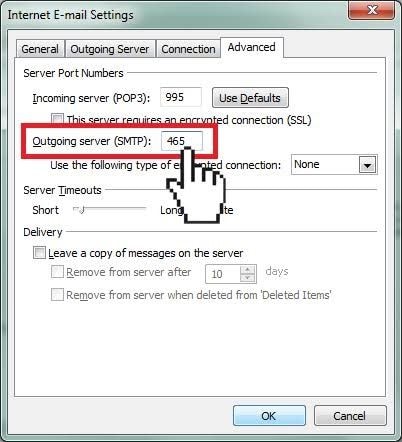
- Ensure that a temporary blockage is put on your antivirus program
Alternative 2: A second alternative solution can be achieved using the steps below to figure out the problem:
- Go to the "Run" program. A shortcut to this is "Windows" plus "R"
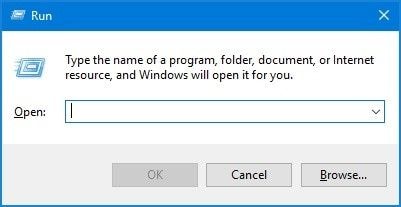
- In the box, type the command: sfc/scannow/command. Hit "Enter" key
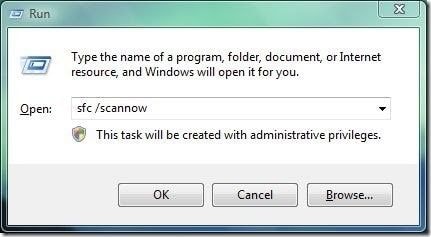
- Reinitiate the "Run" program
- Again, input the instruction: cleanmgr.exe. Then press "Enter" once more on your keyboard
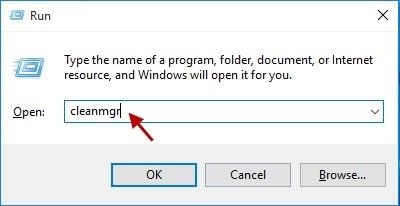
- Led the prompts guide you in starting the cleaning process of the disk
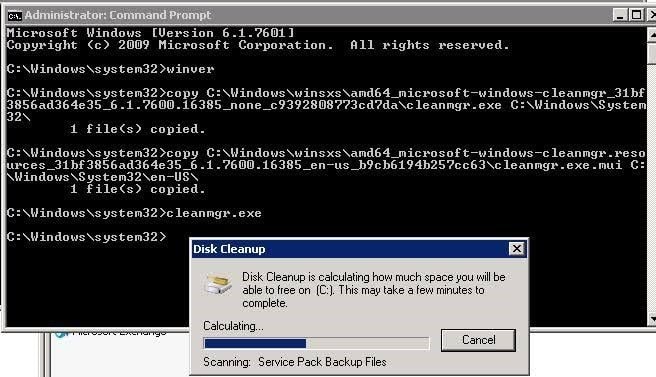
- Go to "Mail", then select "Show Profiles"
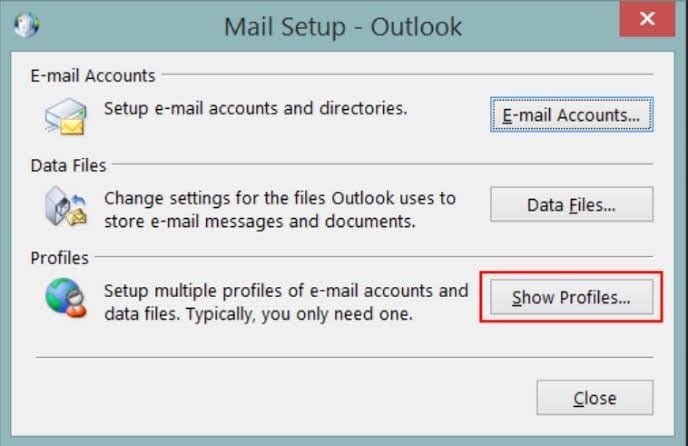
- Click on "Properties"
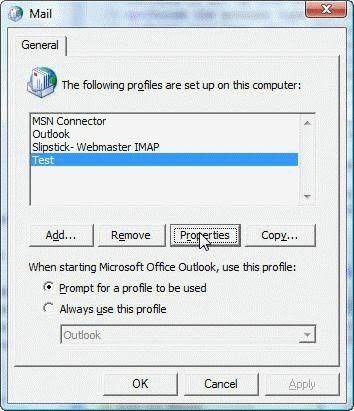
- Next, select "Data Files".
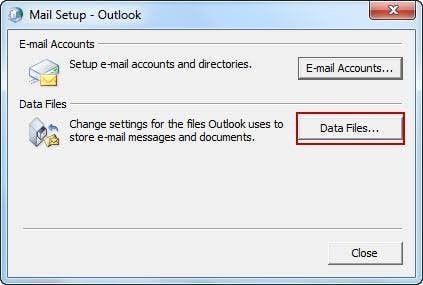
- From here, type in the name of the problematic file meant for scanning and click the "Start" button
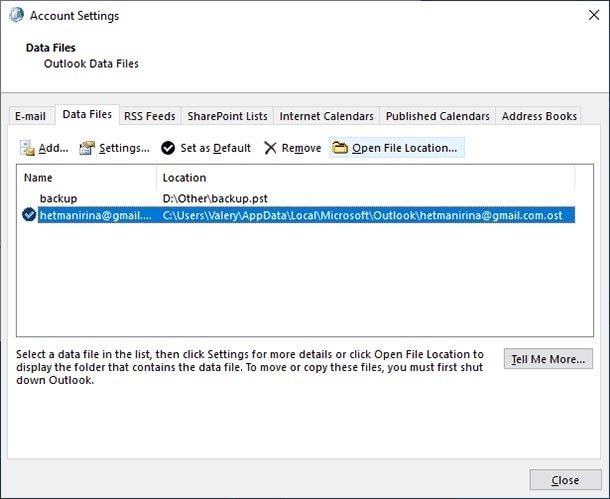
- Make sure you have inputted your correct credentials i.e. your account information
- Open Outlook after everything to check if the error has been resolved and by this point, it ordinarily should have.
Automated Solution—Outlook Repair Tool
The final alternative measure you can take in fixing this Outlook error is by using a professional tool. A great tool that comes highly recommended is the Stellar Outlook Repair tool. Call it the alternative measure of all measures, if you will, this tool is compatible with all modern versions of Windows. Therefore, you have nothing to fear regarding the Windows you are using. Also, it fixes a wide range of errors that are associated with Outlook PST files; system damage, contacts, tasks, calendars, journals, emails, etc. All your important Outlook messages and files can be fixed and restored with the help of the Stellar Outlook Repair tool.
With the steps explained below, you can use this tool to fix error 0x800ccc0b:
Step 1. Add Corrupt File
Add the file you want to repair by clicking the buttons "Find" or "Browse".

Step 2. Repair File
Scroll down to the "Repair" button at the bottom right of the interface, click it and wait for the tool to scan the file for errors

Step 3. Preview and Save File
The tool will fix the errors that have been found from the scanning process. Now you can preview all your repaired files
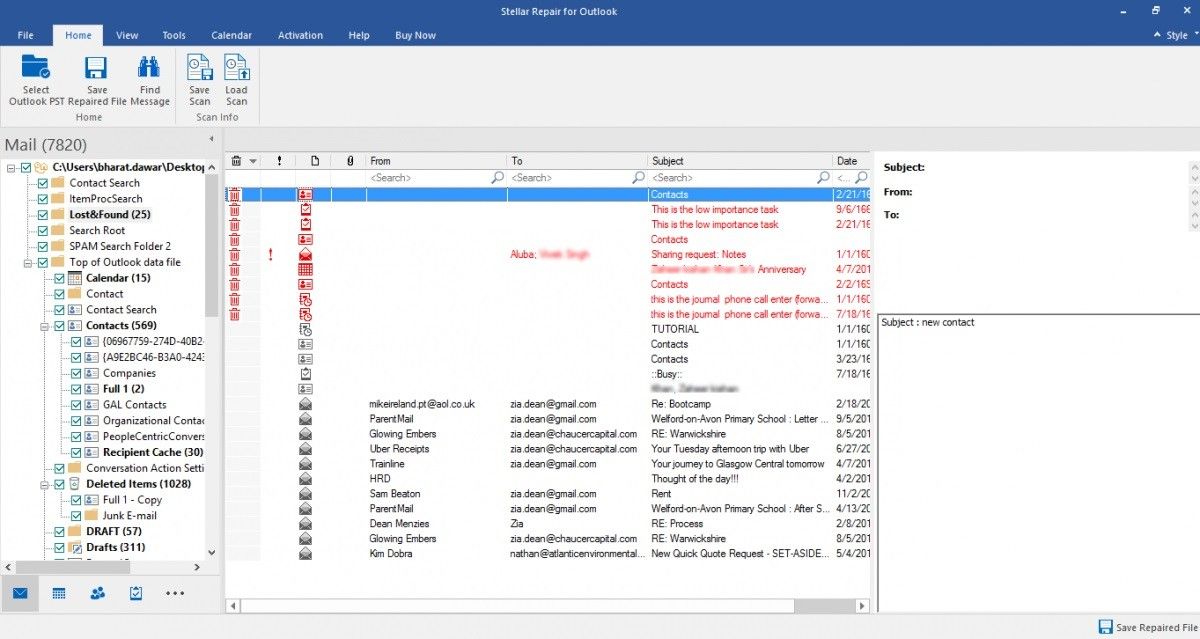
When you find the results satisfactory, go ahead to save your files by selecting "Home", then directly under it, the "Save Repaired Files" option

The Bottom Line
With a lot of system files corruption and data infection, it is no wonder errors lie 0x800ccc0b occur. However, with help sources like this article, you can now deal with this error without fear. And if all else fails, you know the automated solution you can rely on: the professional Stellar Outlook Repair Tool.
Recover and Repair Email
- Repair and Recover Emails
- Get Email Password Back

 ChatGPT
ChatGPT
 Perplexity
Perplexity
 Google AI Mode
Google AI Mode
 Grok
Grok
























Amy Dennis
staff Editor