Dec 12, 2025 • Filed to: Recover Files • Proven solutions
Windows event log can provide a complete record of a user's activity. By accessing the event log file, anyone can know about your private information. Therefore, if you wish to protect your privacy, then you should certainly delete the event log regularly. It doesn't matter if you are using a personal computer or if your system is connected to a network, you should make a habit to clear the Windows event log. There are lots of ways to do this. In this guide, we will teach you how to delete event log files using the Windows native interface and a third-party tool. Let's get it started and clear the Windows event log without much trouble.
Part 1: How to Delete Event logs
As you already know, the event log can contain an in-depth record of a user's activity on Windows. Therefore, after attaining the log file, anyone can know about your activity. Don't worry! You can clear the Windows event log right from the native interface of the operating system. Even though you can go to the Command Prompt on Windows to delete the event log, it is a rather complicated process. We have provided an easy and foolproof way to delete event logs via the Windows native interface. It can be done by following these steps:
1. Firstly, you need to access the Event Viewer window. To do this, you can open the Run prompt and provide the "eventvwr.msc" command to launch.
2. Additionally, you can also press Windows and X key on your keyboard at the same time to get a quick access menu. From here, select the "Event Viewer" option to open the window.
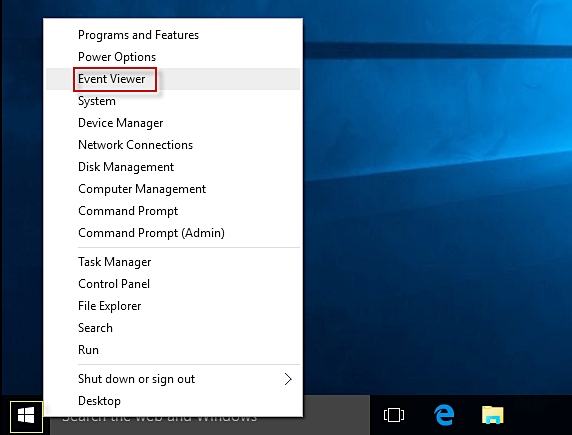
3. This will launch the Event Viewer interface. From here, you can access all the event logs and edit them as per your needs.
4. From the left panel, under the "Windows Log" section, most of the logs can be accessed. To clear any kind of log, select it, right-click, and choose the option of "Clear Log".
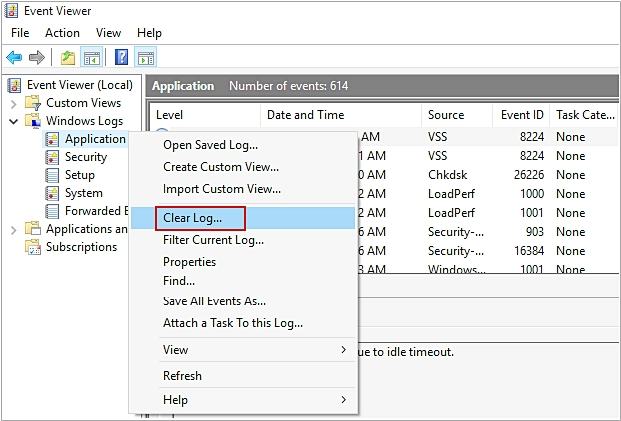
5. For instance, if you wish to clear application logs, select "Application" and right-click. Out of all the provided options, click on "Clear Log".
6. You can also selectively clear the Windows event log as well. To do this, select the event log type from the left panel. Afterward, you can access the log you wish to delete from the right panel and choose the "Clear Log" option from the list of Actions.
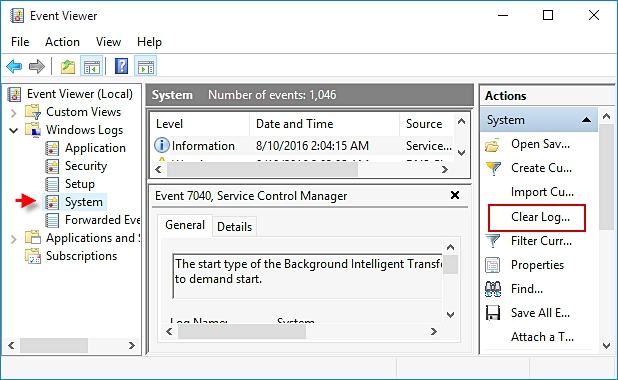
7. We have done the same to clear a System Log. After selecting "System" from the left panel, a selection is made on the right side. In the end, the "Clear Log" action is selected to delete the event log.
8. As soon as you would make your selection, you will get the following pop-up message. This will let you clear your logs or save and clear it.
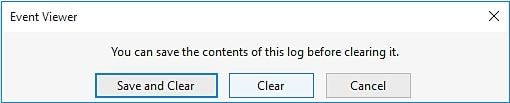
9. Confirm your choice and wait for a while as Windows will delete the event log from it.
The exact interface and technique might vary from one version of Windows to another as well. Nevertheless, after following these instructions, you would be able to clear the Windows event log without much trouble. Though, these files can later be restored after performing a recovery operation. If you wish to permanently delete event log files without any recovery scope, then we recommend using a third-party data eraser tool.
Part 2: How to Completely Clear Windows Event Log
By following the above-mentioned drill, you would be able to clear the Windows event log without much trouble. Since these files won't be deleted permanently, you need a reliable data eraser tool. Stellar BitRaser for the file will be an ideal application that can help you get rid of your data permanently and in seconds. It has an easy to use interface and provides a safe solution to delete data of different kinds. From internet activities to system traces and applications to event logs, it can get rid of almost everything on your system forever. Here are some of its other features:
- Stellar BitRaser for the file can be used to get rid of system traces of different kinds, including event logs.
- It performs the deletion of your data permanently without giving any recovery scope.
- BitRaser can be used to delete internet activities, data files, application data, and other kinds of content as well.
- One can also perform an automatic deletion of data using its scheduler.
- BitRaser for the file also provides an erase certificate after completing the process successfully.
- It features different kinds of algorithms that can be picked from its settings.
- You can free up unused and empty space with BitRaser for the file.
- It is compatible with all the leading versions of Windows.
Step 1: Download Stellar BitRaser for the file on your Windows computer and launch it.
Step 2: Simply click on "System Traces" and access all the major features of it from the right panel.
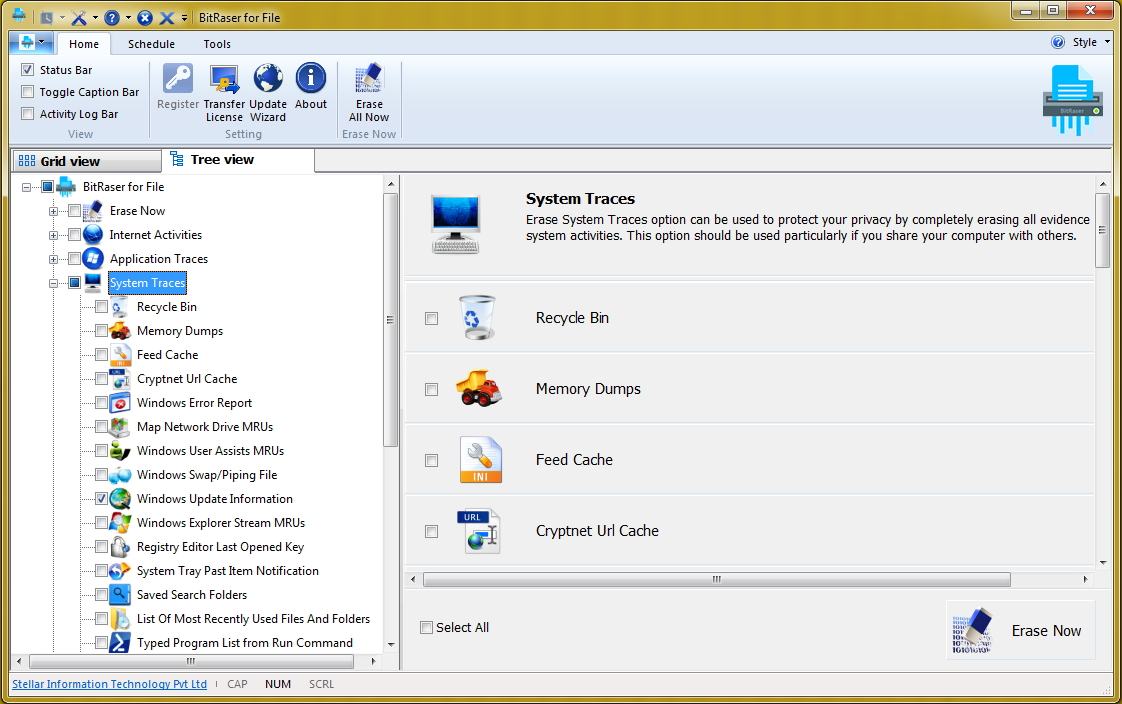
Step 3: Scroll down a little to find the option of "Windows Event Log".
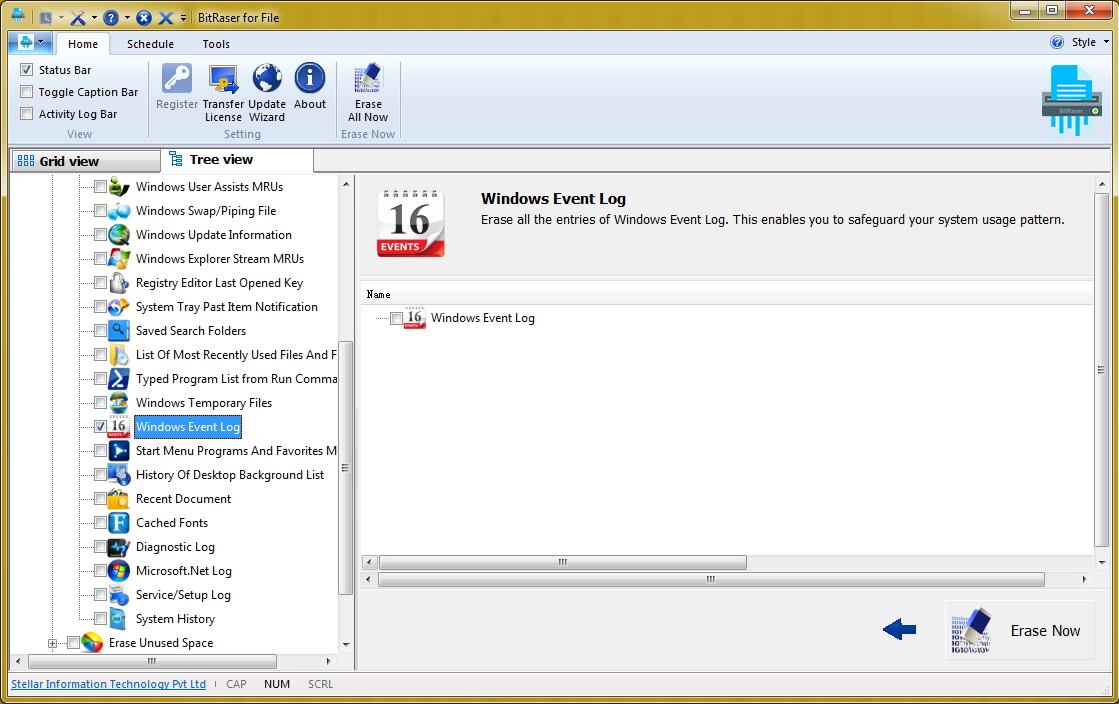
Step 4: Select it and click on the "Erase Now" button to clear the Windows event log. In no time your event log files would be deleted from your system.
With BitRaser for file, you can delete the event log in Windows without any trouble. This will help you clear the Windows event log permanently in one click. You can simply perform multiple passes as well to get an added assurance.
Don't wait anymore and protect your privacy using BitRaser. Clear Windows event log and all the system traces from its interactive interface. It is a remarkable tool that will certainly come handy to you on numerous occasions to safeguard your privacy and important data files.
Rescue & Fix Files
- Recover Document Files
- Repair Document Files
- Recover & Repair More
- Permanently Deleted Files
- Delete Files Command
- Restore Sticky Notes
- Undo Deleted Files
- Get Back Laptop Files
- Cut&Past Files Loss Issue
- Undelete User Profile
- Clear & Delete File

 ChatGPT
ChatGPT
 Perplexity
Perplexity
 Google AI Mode
Google AI Mode
 Grok
Grok
























Amy Dennis
staff Editor