Many Windows users encounter the “Access Is Denied” message when trying to perform simple tasks, such as deleting an old folder. Instead of letting you tidy up your system, Windows suddenly blocks the action and refuses to delete, which can be frustrating. This issue can happen for various reasons, such as it being owned by another account that is preventing you from acting.
To address this issue, we have provided you with this article covering all effective methods to fix this error. Furthermore, we have also provided you with a recovery tool to recover your essential files instantly.
Try Recoverit to Perform Data Recovery

In this article
- Method 1. Run CMD Force Delete Folder Access Denied
- Method 2. Closing All Programs with Task Manager To Fix “Can’t Remove File”
- Method 3. Deleting Undeletable Files/Folders by Running a Third-Party Program
- Method 4. Use Process Explorer to Identify Which Program Stops File Deletion
- Method 5. Remove “Access is Denied” File on Windows Boot Via Pendingfilerenameoperations
- Method 6. Safe Mode Boot for Windows
Part 1. Top Reasons Files or Folders Show “Access Is Denied” Errors
This specific error occurs when Windows blocks your account from accessing something it thinks you are not allowed to change. Here is a quick breakdown of the top reasons you see the "can’t remove files” error when working with files and folders on Windows:
| Causes | What Does It Mean | Practical Solutions |
|---|---|---|
| Missing Permissions | User does not have read/write/delete rights | Open Properties → Security → Edit, add your user |
| File/Folder In Use | A program or background process is locking the file | Close related apps, restart Explorer |
| Encrypted Under Another Account | The file is encrypted (EFS) with a different user’s key | Log in as the encrypting user’s account |
| Protected System Location | Windows or Program Files are restricted | Run the action as administrator |
| Antivirus Or Security Software | Security tools block changes | Temporarily disable protection for that operation |
| Corrupted Permissions | The access control list for the file/folder is damaged | Use an elevated command prompt to reset permissions |
| Network Or Shared Folder Limits | Network share or NAS applies separate permissions | Ask the share admin to grant proper rights |
| Insufficient Admin Rights (UAC) | You are an admin, but the action is not elevated | Right‑click the tool and choose “Run as Administrator.” |
Part 2. Proven Ways to Fix “Access Is Denied” and Delete Any File - Detailed Guide
Next, let’s explore the step-by-step solutions to fix the “can't delete file” error effectively for a smoother workflow:
Method 1. Run CMD Force Delete Folder Access Denied
If your manual "Properties" method does not work, you can opt for the command-line interface. Within this method, you simply add a command within the interface, and it instantly forces the device to delete it. This method easily lets you remove files and folders that Explorer cannot delete because of UI or shell‑level constraints. Furthermore, it can easily handle some long or unusual paths that break Explorer, making it useful.
- Initiate by pressing the “Windows + R” buttons to open the Run program. Afterwards, enter the “cmd” command in the “Open” tab and hit the “Enter” button to access the command-line interface.
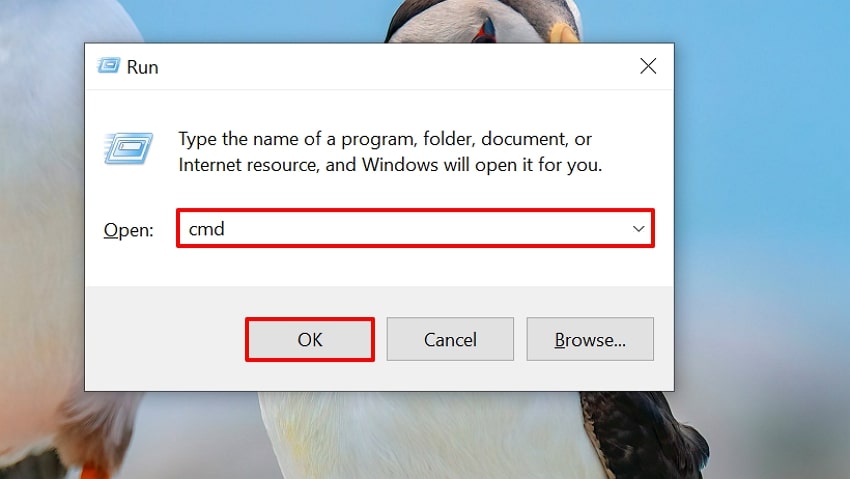
- Now, insert the following command "del c:\users\pc\desktop\note.txt" to delete the desired file. Here, you can also alter the command to alter the path of the file that you want to delete.
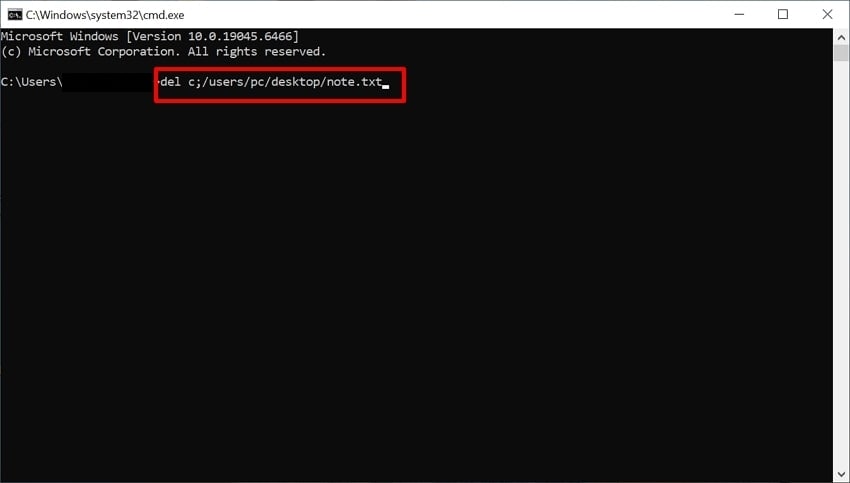
Method 2. Closing All Programs with Task Manager To Fix “Can’t Remove File”
Closing programs with Task Manager is useful because it removes "file in use" locks that block delete options. It lets you precisely delete each app that is causing the error by simply clicking on the "End Task" option. Furthermore, it is a built-in tool that lets you completely fix the "can't remove file" error. Upon hearing the key features of this method, have a look at its quick guide:
Instructions. Open the Task Manager from the Windows search bar or press "Ctrl + Shift + Esc." Upon accessing it, choose the app that is having an issue and right-click it to choose "End Task."
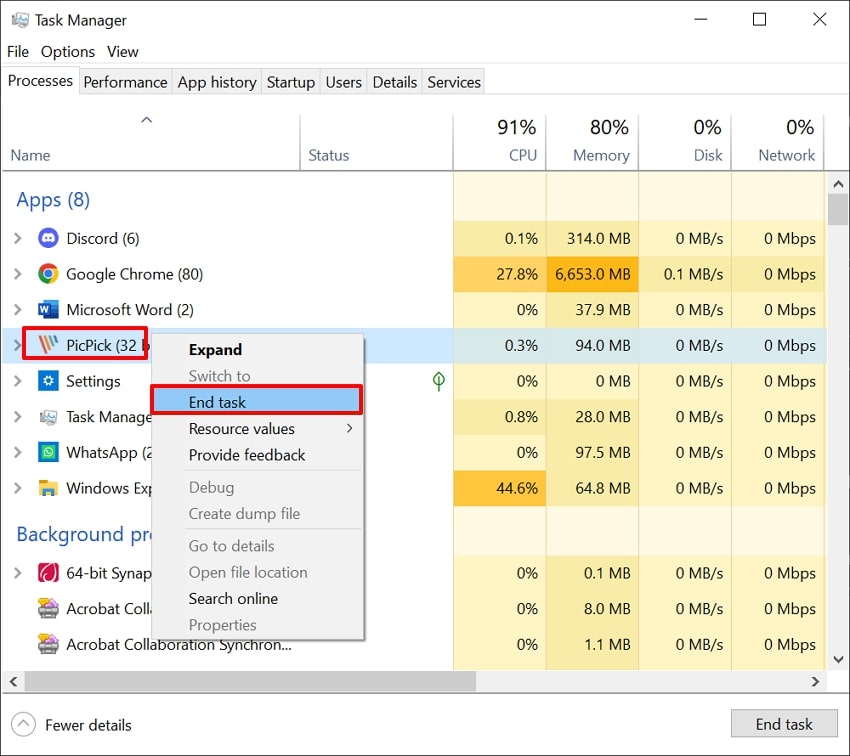
Method 3. Deleting Undeletable Files/Folders by Running a Third-Party Program
If other DIY methods don't work, go for a third-party unlocker tool like “Wise Force Deleter.” This tool lets you instantly unlock and delete the file by simply adding it. The service also provides extra actions like unlock‑and‑move when a broken PDF has a cache issue. Being a faster and more user-friendly option than complex command-line operations, follow the steps provided next:
- Launch "Wise Force Deleter" and hit "Add File" to add the file showing the “access is denied” error.
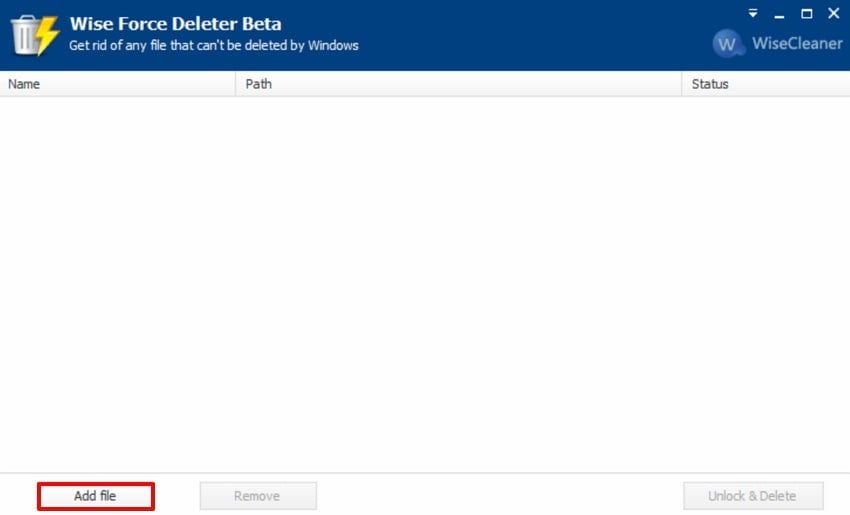
- With the “Unlock and Delete” button, delete the imported files from the system instantly.
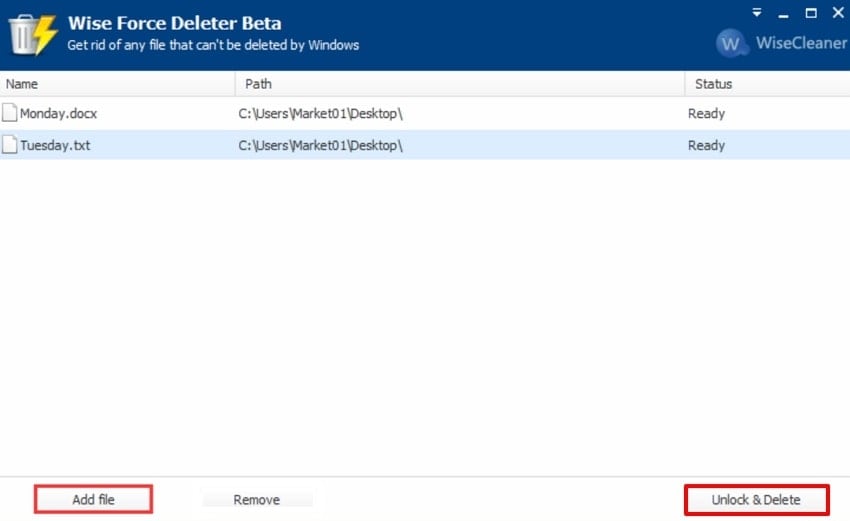
Method 4. Use Process Explorer to Identify Which Program Stops File Deletion
Using Process Explorer to identify which program is locking a file is helpful because it pinpoints the process causing the “access is denied” error. Rather than closing random tasks in Task Manager, you can end the process that genuinely holds the lock. You can also preview the file path to confirm you are targeting the correct item. Follow the steps below to resolve the “access is denied” error with precision:
- Access the “Process Explorer” app and navigate to the “Find” menu. From the drop-down menu, choose the “Find Handle or DILL” option.
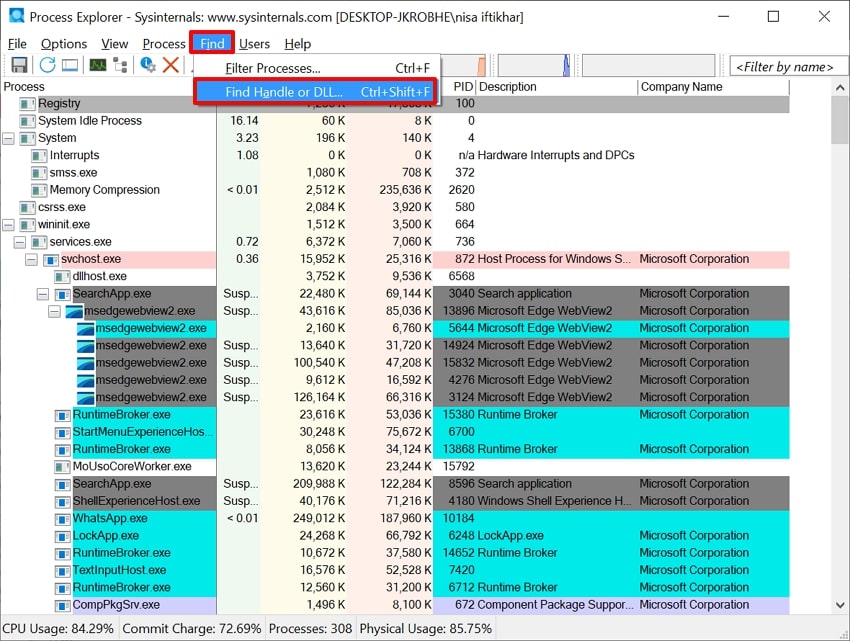
- Here, search for the desired file and hit the "Search" button to find it.
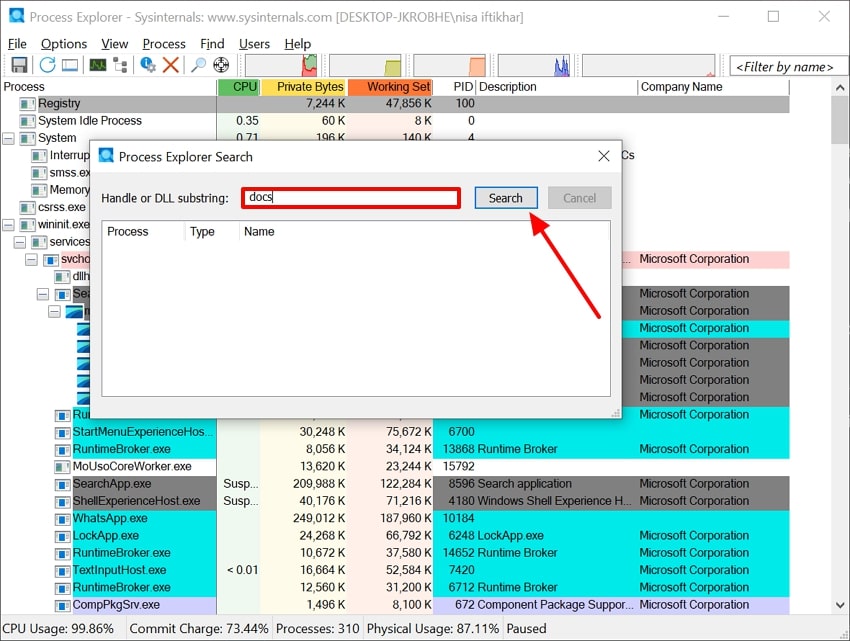
- Here, click the required file to delete it and choose the "Kill Process" option to remove the required file.
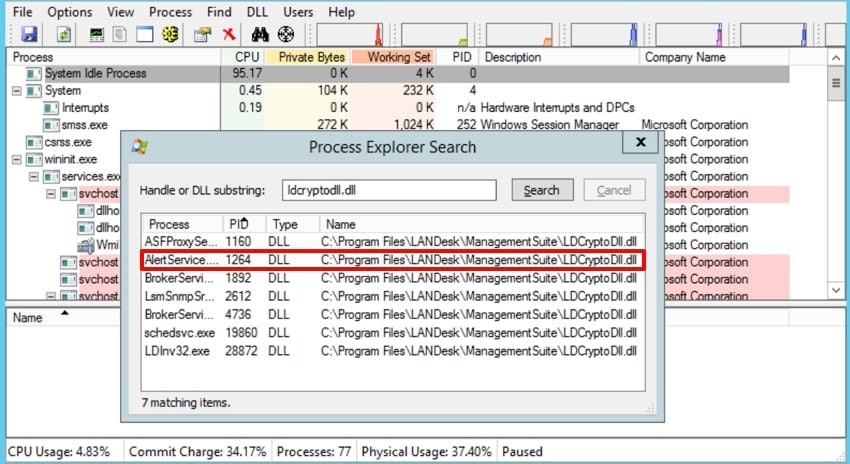
Method 5. Remove “Access is Denied” File on Windows Boot Via Pendingfilerenameoperations
This method works effectively because it deletes files at boot time, before any services can lock them again. It remains one of the quickest and safest approaches that anyone can use. You only provide the path of the file you want removed, and the system handles the deletion instantly. After reviewing its key features, let us move into its detailed guide to fix the "can’t delete file” error:
- After launching the Run program using the "Win + R" key combination, type "regedit" and proceed further.
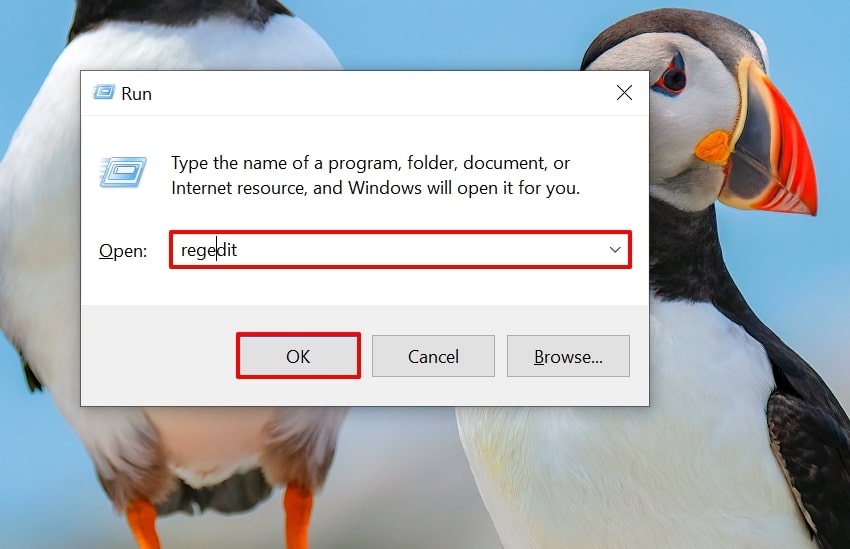
- Afterwards, navigate to the “HKEY_LOCAL_MACHINE\SYSTEM\CurrentControlSet\Control\Session Manager” in the left tab.
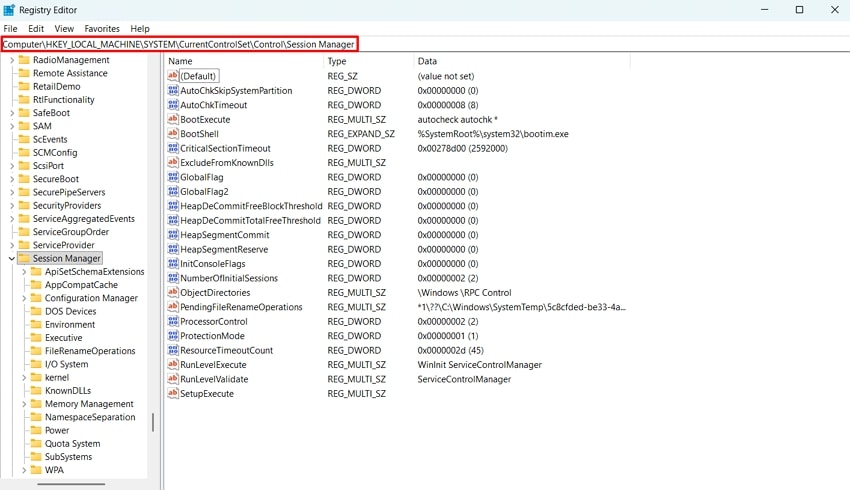
- If the "PendingFileRename" key exists, right-click to select "Modify" and add the path of the file to be deleted, starting with "\??\..." Right-click the key again to choose “Modify Binary Data” and add “00 00” at the end. After restarting your PC, the specified file and the registry value will be deleted from your computer.
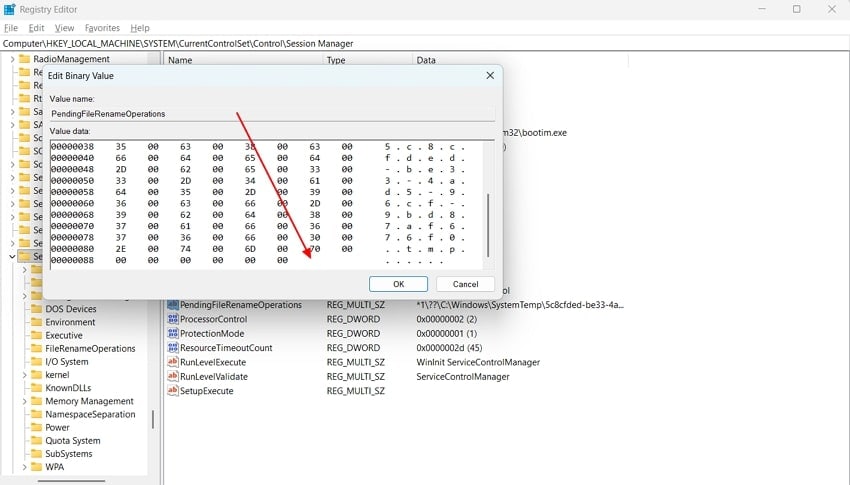
Method 6. Safe Mode Boot for Windows
Deleting files within the safe mode is essential as it saves your file from corrupting the other parts of the system. Sometimes, stubborn viruses and background don't let you delete the file, so in this situation, opt for this method. Furthermore, files that are unreadable or half‑deleted in normal mode can often be removed cleanly in Safe Mode. So, let's explore a detailed guide to fix "can't delete file”:
- Open the "Settings" app and click on the "Update & Security" option within the main interface.
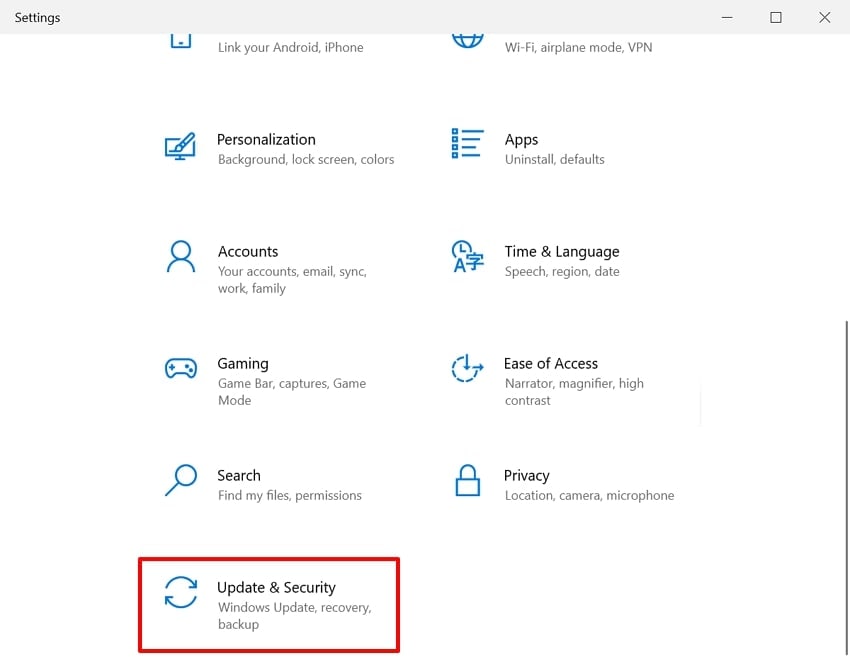
- Click on the “Recovery” section from the left tab and choose the “Restart Now” under the “Advanced Startup” option.
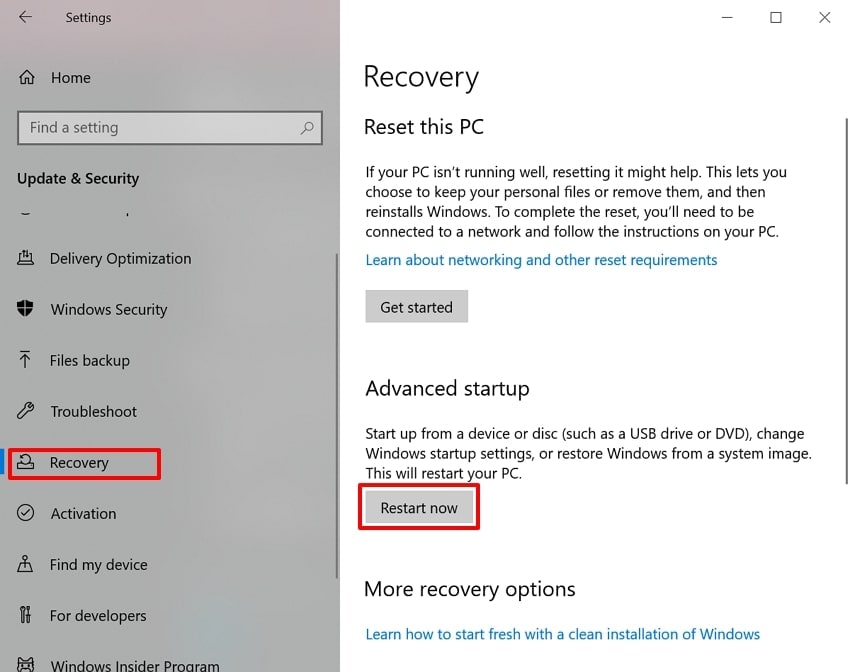
- Here, select the “Troubleshoot” option to enter the next interface.
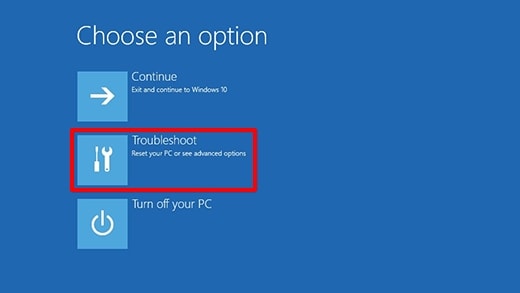
- Following this, click on the “Advanced Option” to access further startup options.
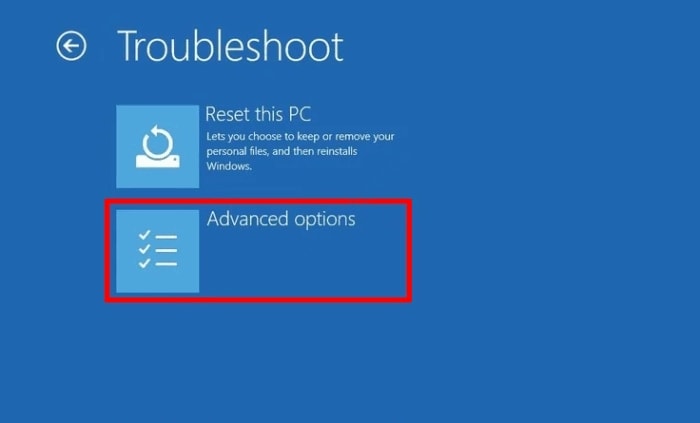
- Here, click on the "Startup Settings" option and then press "F4" or "4" to enter Safe Mode.
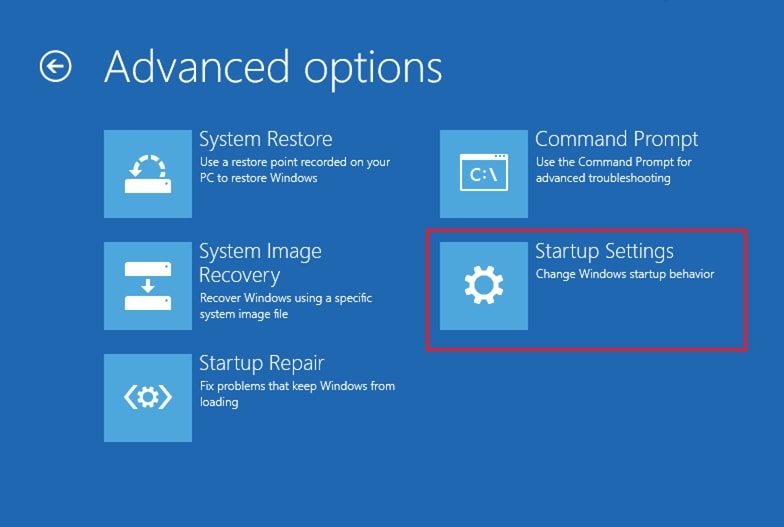
- Upon entering the safe mode, right-click the problematic file and hit the “Delete” button to nullify the file/folder from the system.
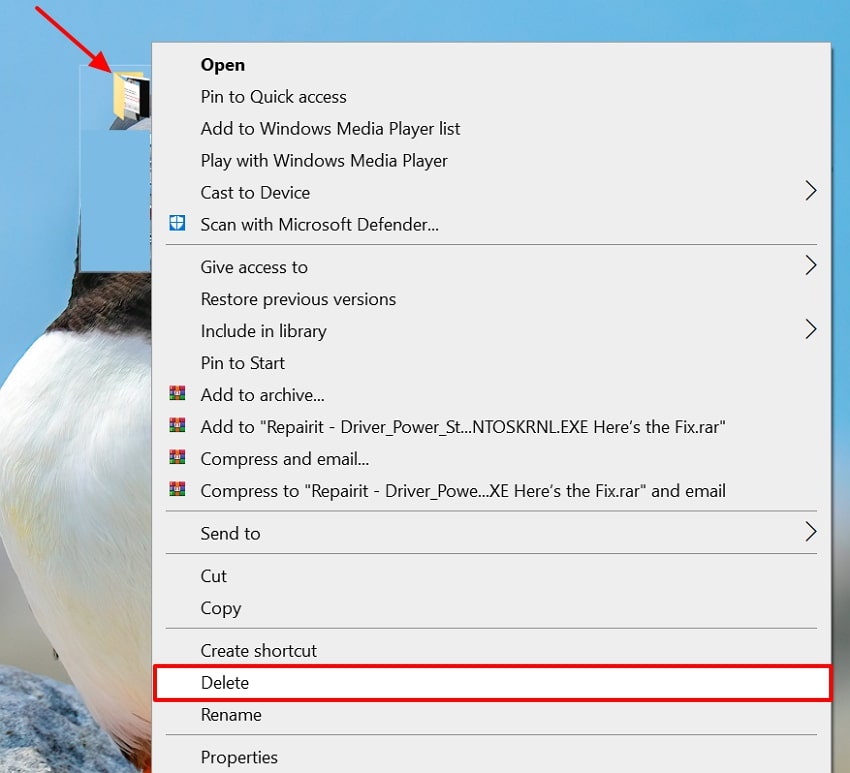
Pro Tip. Recoverit to the Rescue: Restore Files Before Fixing Access Denied
Imagine a law consultant who manages important documents every day. One morning, a shared folder on the drive suddenly becomes inaccessible and repeatedly shows an “access is denied” error. In such a case, using Recoverit is highly recommended. This powerful recovery tool helps you retrieve all essential files from the affected folder and supports a wide range of file formats, ensuring nothing important is lost.
Users can retrieve data files lost due to any scenario, including human error or power outage. This tool lets you search for the desired file by its file name and file size to speed up the recovery workflow. Moreover, you can easily access this tool on any operating system, including Windows, Linux, and Mac, to cater to a wider audience.
Key Features
- Scanning Options: Recoverit provides multiple scanning options, including Quick Scanning to cater to simpler recovery and Deep Scanning for complex recovery processes.
- Preview Feature: Users can even preview the recovered outcome of the file to ensure that the file is complete and has accurate formatting.
- File Types: It is capable of recovering numerous file types, including images, PDFs, and videos. Lost emails and much more make it an ideal option.
Extensive Guide on How to Use Recoverit for File Recovery
Now, let's explore its detailed guide to use Recoverit for instant file recovery in seconds:
- Select The Location for File Recovery
In the "File Recovery" section, select the "Hard Drives and Locations" tab. Afterwards, under the "Quick Access" tab, choose the desired location of lost files.
- Initiate the Scanning Procedure to Find Lost Files
Upon selecting the desired location of the file, it will automatically start the scanning procedure. While the scan is running, you can pinpoint files by "File Type" or "File Location" to find and recover your videos fast.
- Preview the Outcome Before Saving it to the Device Folder
Once the file is recovered, hit the "Preview" option to examine the required file. Following this, choose the "Recover" button to get it saved to the device for further usage.
Video Tutorial: How to Fix the Cannot Delete Files Error on Windows 10/11
Conclusion
Summing up, now users don't have to get frustrated with the "access is denied" error. This article has covered all the most efficient methods that you can opt for to delete any unwanted file from the system folder. However, if you want to recover the lost files, then we recommend using Recoverit, which lets you retrieve numerous files simultaneously with maximum accuracy.
FAQ
1. Why do I get “Access is denied” when deleting a folder?
This usually happens when you do not have delete permission, and the folder is owned by other users. However, you can easily fix the "can't remove files" error by using the appropriate DIY method.2. How do I quickly fix an “Access is denied” error on a file or folder?
If you are dealing with this error, start by closing all unnecessary apps from the task manager. Then opt for other methods like running the CMD interface or deleting files within the safe mode.3. Is it safe to change ownership of a folder to fix “Access is denied”?
Yes, in most scenarios, it is safe to change the ownership of a file if it is showing an error message. However, experts recommend avoiding taking ownership of critical system folders unless you understand the risks.4. If I mistakenly delete the wrong file, is it possible to recover it?
Absolutely, you can easily recover lost or damaged files by using Recoverit, which provides maximum accuracy. This tool is capable of recovering multiple files and lets you preview the recovered outcome to ensure its authenticity.




 ChatGPT
ChatGPT
 Perplexity
Perplexity
 Google AI Mode
Google AI Mode
 Grok
Grok























