Cloud storage services offer a space for users to sync their files for protection. Saving content in Dropbox prevents data loss by keeping encrypted backups accessible from any internet-connected device. However, these files could get accidentally deleted and lost, causing hindrances in tasks. Luckily, there are various ways you can retrieve a document that went missing. Read the full article to learn the ways you can recover deleted files older than 30 days in Dropbox .
Try Recoverit to Perform Dropbox Deleted File Recovery

In this article
Part 1. Is It Possible to Recover Deleted Files from Dropbox?
Recovering deleted files from Dropbox is possible because the platform stores removed items in a dedicated trash folder for a limited time. Users can restore files within the default retention window, while paid plans often provide extended recovery options. However, you can always use advanced methods for the effective retrieval of important files.
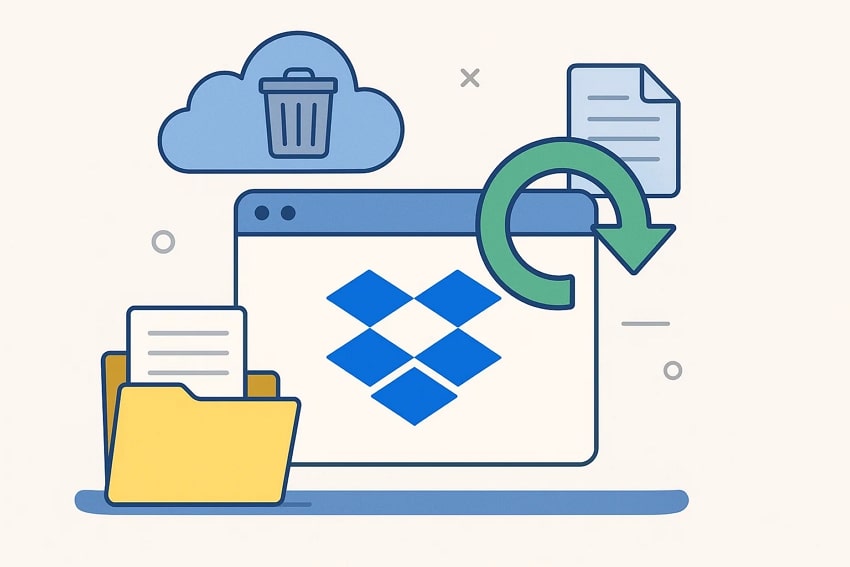
Part 2. How Long Does Dropbox Keep Deleted Files?
Dropbox keeps deleted files for a specific retention period, which varies depending on the user’s plan. Basic and Plus accounts typically offer 30 days, while Professional and Business plans provide longer recovery windows. During this timeframe, users can easily recover deleted items from dropbox before permanent deletion occurs from the system entirely.
Part 3. How to Recover Dropbox Deleted Files Older Than 30 Days (Main Methods)
If you wish to recover deleted Dropbox files from more than 30 days ago, there are certain platform-offered methods to retrieve them. The following section explains the Dropbox file recovery methods:
1. Restore Files from Dropbox Events Page
The “Deleted Files” folder in Dropbox allows users to quickly locate and restore accidentally removed files. By accessing this folder, you can search, select, and recover deleted items within your retention period. You can apply a custom folder and date deleted filter to get to the right file. The following guide explains how to get back deleted dropbox files from the Deleted Files folder:
- Open the “Deleted Files” folder on the left sidebar and find the deleted files. Now, use the “Date Deleted” menu and select the time when the video was deleted.
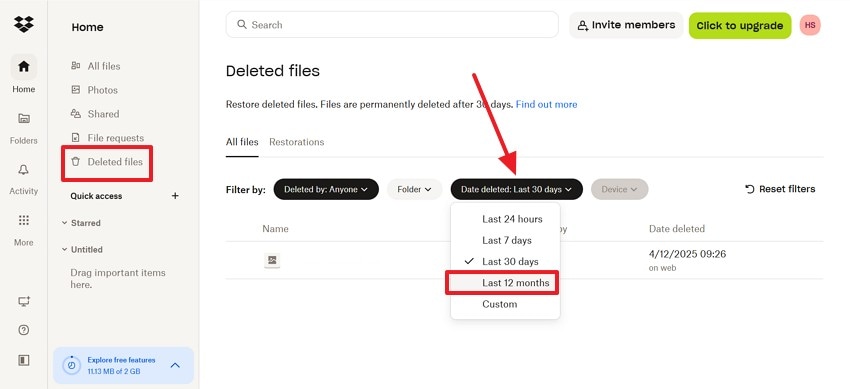
- On locating the desired file, select it and click the “Restore” button to retrieve the file from the deleted folder.
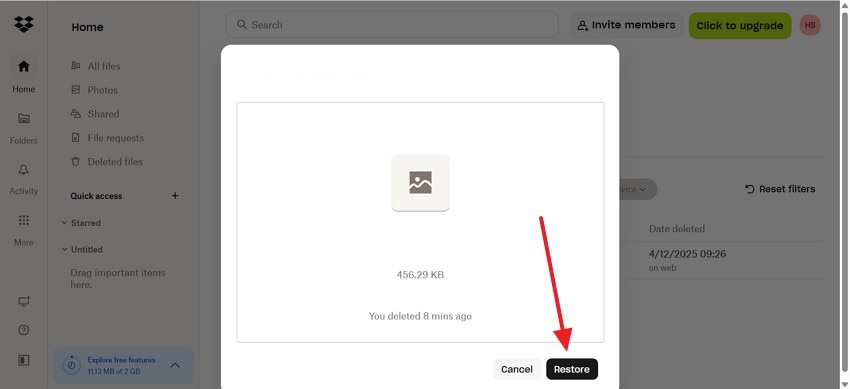
2. Recover Files from the Shared Folder
Shared folders offer an extra recovery path because the folder owner often has higher permissions and longer retention options. Even if your access is limited or the file is missing on your side, the owner may still be able to restore it. The steps below explain how to get deleted dropbox files back from the Shared Folder within the platform:
Instructions. To start, enter the “Shared” tab in the left sidebar and locate the file that you need to save to your Dropbox. Now, click the “Add” button and let a new window open. Using this window, select the “Add to Dropbox” button to access the file in your All Files folder.
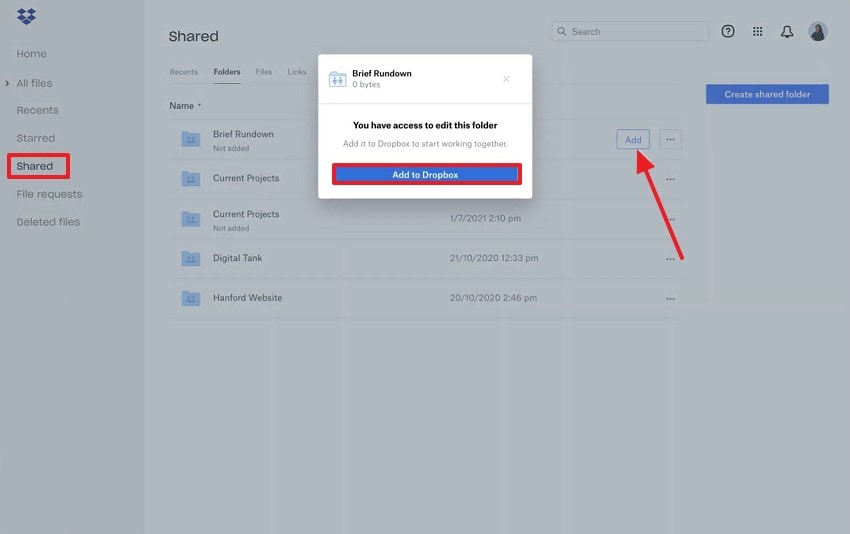
3. Use Dropbox File Requests
File Requests can serve as an unexpected recovery source because uploaded files remain stored even if your original versions were deleted. When team members or clients submit files, Dropbox keeps those submissions securely. This can help you recover older copies you no longer have in your own folders. The steps below explain how to get back deleted files on dropbox by requesting a recipient:
- If you have shared a copy of that file with someone, enter the “File Requests” panel in the sidebar. Using the next interface, click the “New Request” button, and a new window will appear.
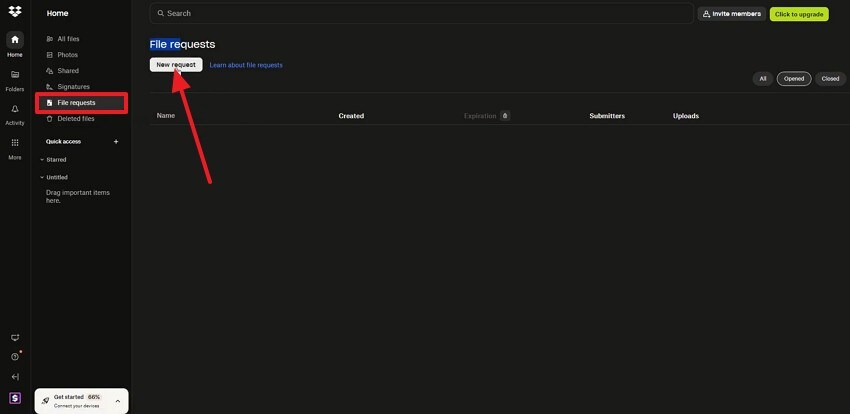
- Here, enter the provided fields and select the “Create” button to create a new file request.
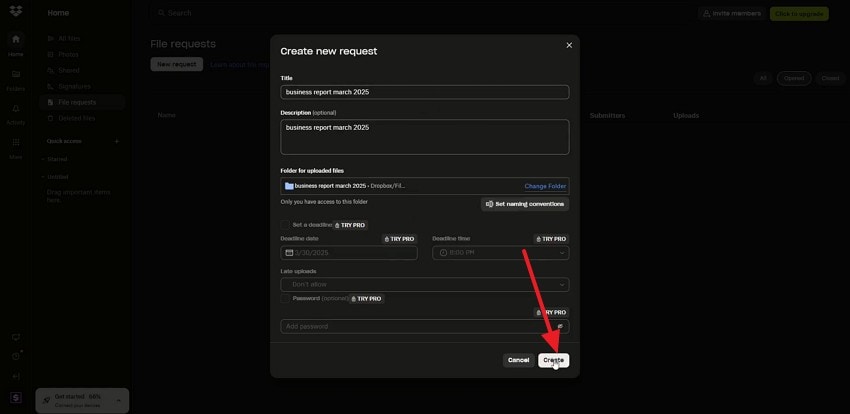
- When the next window appears, enter the recipient’s email address and hit the “Share” button to send the request to any user.
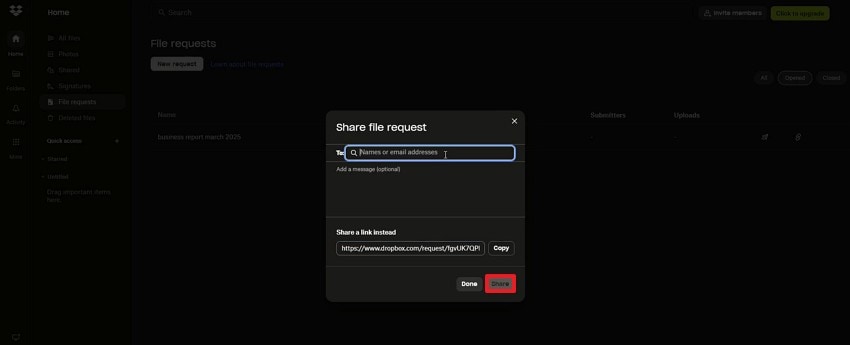
4. Contact Dropbox Support for Backend Recovery Attempts
Dropbox Support is important because they can sometimes access backend logs or temporary storage areas not visible to users. While recovery isn’t guaranteed for files older than your retention period, support may still help in exceptional cases. This method provides a last-resort option when all other recovery steps fail. Follow these steps to learn how to dropbox recover deleted files older than 30 days by contacting support:
- Open the Dropbox Support page and select the “Deleting and Restoring” tab to continue.
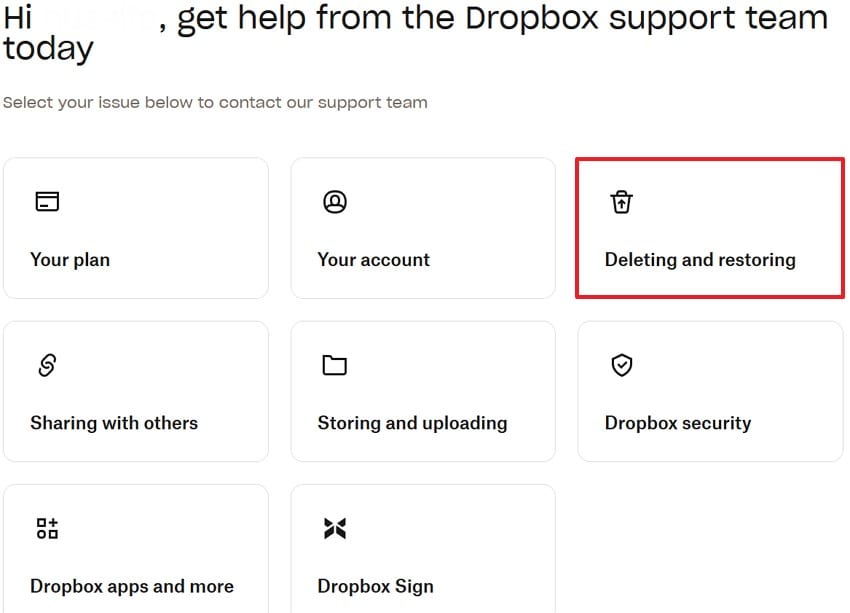
- Next, select the “Restore Deleted Files” option and use the next page to find the answers to your query.
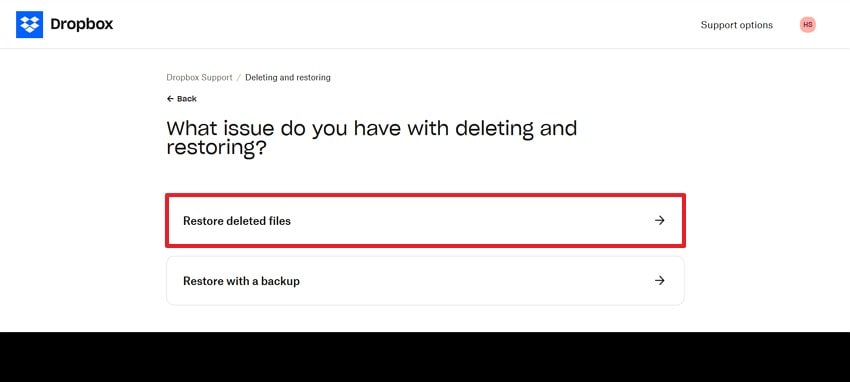
Part 4. Alternate Ways to Solve Dropbox Deleted File Recovery
The above section covered the simple methods for Dropbox file recovery. To explore more advanced ways to recover deleted items from dropbox, follow the text below:
1. Check Your Dropbox Plan And History Limits
Understanding your plan’s recovery limits is essential because it determines how far back deleted files can be restored. Different plans offer varying retention periods, which directly affect your recovery success rate significantly. Reviewing these limits early helps you act quickly before files become permanently inaccessible.
2. Use Dropbox Recovery Tools (Within Your Retention Window) – Dropbox Rewind
Dropbox’s built-in recovery tools are important because they allow efficient restoration of lost or corrupted files. Using Dropbox Rewind helps revert entire folders to earlier states when major changes occur unexpectedly. These tools ensure faster recovery actions and protect essential work from irreversible loss during critical moments. Follow the steps below and learn how to get back deleted dropbox files using Dropbox Rewind:
- In the folder with missing files, press the “Cogwheel” and click the “Rewind this Folder” option to proceed.
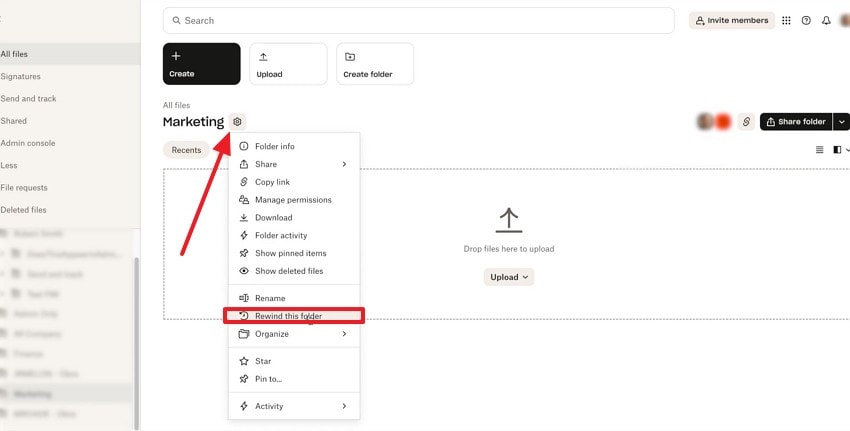
- In the right panel, access the editing timeline and select the version that you need to roll back to.
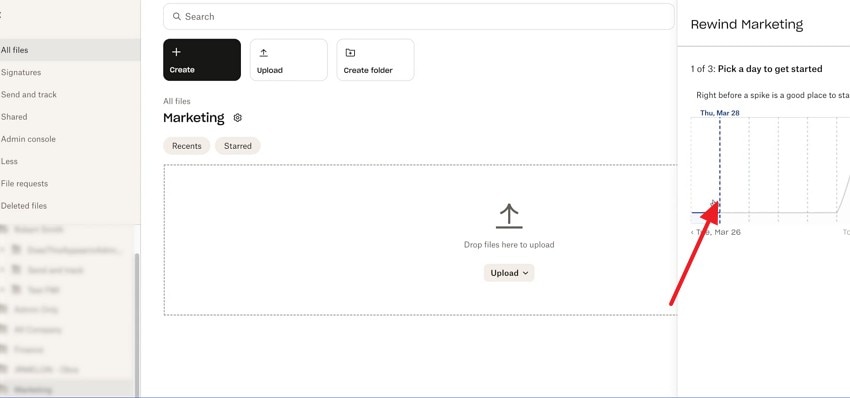
- Upon finding the right version, click the “Rewind” button to restore that version of your file.
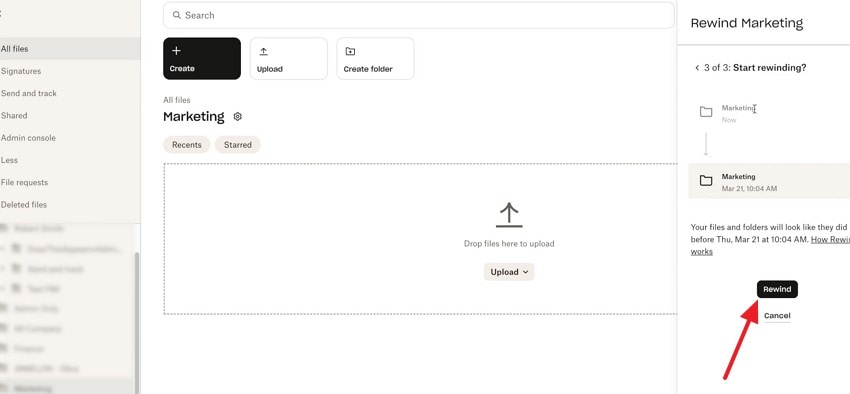
3. Recover Dropbox Deleted Files From Version History
Version History is crucial because it allows users to restore older file versions without needing full backups. This method helps recover overwritten documents quickly, especially when accidental edits occur during collaborative work. The following steps explain how to get deleted dropbox files back using the Version History feature:
- To start, locate the file and expand the “Three Dots” menu to open a list of options. Here, hover the mouse over “More” and select the “Version History” option to continue.
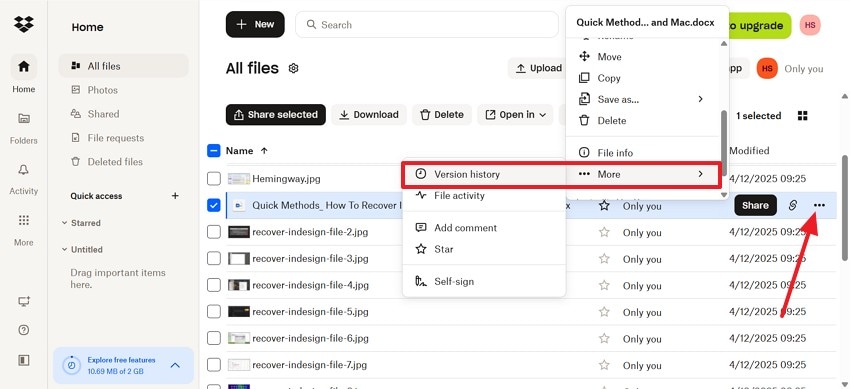
- When the version history appears on the next page, select the “Restore” button to retrieve that file.
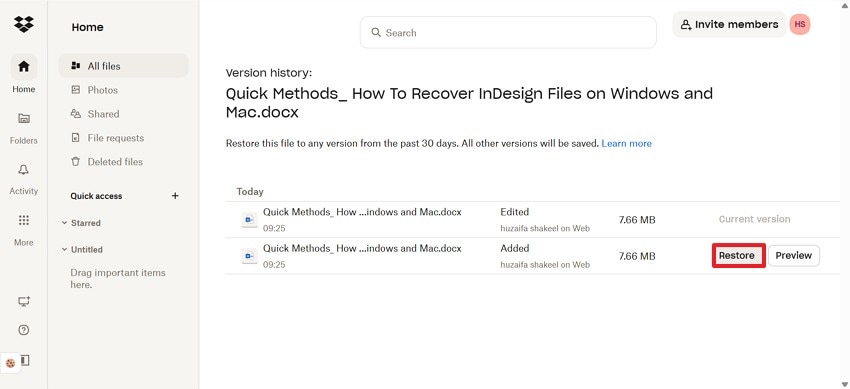
4. Check Other Cloud Or Backup Services
Exploring other cloud or backup services matters because additional copies may remain available after Dropbox deletion. It is possible that you saved the same files on Google Drive, OneDrive, or any other backup software. Secondary storage increases recovery possibilities when retention limits have expired unexpectedly. Using multiple backup sources ensures important files remain safe, accessible, and recoverable during emergencies or technical issues.
Pro Tip. Try Advanced Solution! Recoverit to Rescue Dropbox Files From Desktop
If you have downloaded files after recover deleted items from dropbox, they can still accidentally be deleted. To retrieve a file from your device, use Recoverit. This platform supports more than 1 million storage devices for efficient file retrieval. From PCs and flash drives to cameras, this tool supports a variety of devices. For further flexibility, this platform can be accessed on Mac and Windows devices.
You can enjoy a success rate of 95% to ensure effective file retrieval, no matter the cause of loss. Recoverit caters to more than 10,000 cases of lost file scenarios, expanding its usability. You can use the custom search filters to get to and retrieve the right file through this tool. Once the files are recovered, the Preview feature lets you view them before downloading them to your device.
Key Features
- File Scan Modes: Recoverit offers you two modes to locate the deleted file on your device. If the conventional “All-Around Scan” does not find your document, use the Deep Scan option for a precise search on your device.
- Batch Recovery: You can recover multiple files simultaneously using Recoverit and save time to enhance workflow.
- Format Support: Users can recover over 1,000 types of multimedia and document files to maximize their productivity.
A Complete Demonstration of Recovering Dropbox Files Using Recoverit
Once you use Recoverit to restore deleted files, it just takes a few steps. Follow the guide below and learn how to get back deleted dropbox files using this tool:
1. Select the Folder of the Missing Dropbox File
To begin with, open Recoverit and select the location of your missing file from the left panel.

2. Choose the Missing Files and Recover
When the missing Dropbox files appear on the next interface, select them and click “Recover” to retrieve them.

3. Preview the Recovered Dropbox File and Save
As the Dropbox files are recovered, preview them and hit the “Recover” button to save them.

Video Tutorial on How to Recover deleted items from Dropbox
Part 5. Prevent Future Dropbox Data Loss with Smart Retention Practices
recover deleted items from dropbox can be frustrating and time-consuming. Therefore, read the following section and explore the tips to prevent future loss of Dropbox files:
- Enable Extended Version History: Extended version history gives you more time to restore files that were deleted or overwritten accidentally. This added retention window reduces the risk of losing important documents permanently.
- Regularly Review Deleted Files Folder: Checking your deleted files folder frequently helps you catch removable items before the retention window expires. This habit ensures you can restore essential data quickly when issues arise.
- Use Multiple Backup Locations: Storing copies in another cloud service or external drive provides an extra safety net. Even if Dropbox loses data, your files remain recoverable from alternate sources.
- Organize Files Into Structured Folders: A tidy folder structure minimizes accidental deletions by keeping important files clearly separated. Organized storage also makes it easier to track changes and spot misplaced items.
- Enable Dropbox Notifications: Turning on change or deletion alerts helps you detect file modifications instantly. Quick awareness allows faster action, improving your chances of recovering data before permanent deletion.
Conclusion
In essence, Dropbox is a handy platform for saving files without straining your device’s memory. Despite being a helpful facility, you may sometimes encounter missing files. This article suggested the top methods for retrieving content from Dropbox.
When the file was deleted more than 30 days ago, you can use Recoverit for its effective retrieval. This platform offers a 95% success rate to help you dropbox recover deleted files older than 30 days permanently.
FAQ
-
1. Can I recover Dropbox files deleted more than 30 days ago?
Recovery is possible if you have a plan that offers an extended version history or longer retention. If not, you may still try alternatives like backups or contacting Dropbox Support. When nothing works, use Recoverit to regain access to your deleted files on cloud storage services. -
2. Does Dropbox permanently delete files after the retention window?
Once the retention period ends, files are permanently removed from your account. At that point, built-in recovery methods no longer work. -
3. Is it possible to retrieve multiple missing files from Dropbox?
Using Recoverit, you can restore multiple deleted files from Dropbox through its batch recovery process. This feature saves time and enhances productivity by processing various files at once. -
4. Can Dropbox Support help recover permanently deleted files?
Support may help in limited cases if the data still exists on their backend. However, recovery is not guaranteed once the system flags files as permanently deleted.




 ChatGPT
ChatGPT
 Perplexity
Perplexity
 Google AI Mode
Google AI Mode
 Grok
Grok























