Hard drive beeping: Why it happens & how to fix
External hard drives produce various noises depending on what activity is running. When you boot up your hard disk or are searching/storing files, there will be a slight whirring sound which is normal. However, a beeping sound could be due to an internal problem. When the mechanical components of your hard drive malfunction, it will produce an unusual sound.
Another issue could be that the hard drive cable is not supplying enough power to the spindle motor inside your hard drive resulting in a beeping noise, so make sure to check if the cable is attached to the hard drive properly.
In this article, we will take you through the risks of hard drive beeping and ways to fix the issue.
Part 1: What are the risks when your hard drive beeps?
There are 2 risks you could face when your hard drive beeps:
Potential data loss
When a hard drive beeps, the chances of losing your data are very high. To avoid losing your data, have professionals fix your hard drive because it will require them to take apart your drive to identify and solve the problem. Also, they will safely retrieve your data contained in the hard drive to avoid losses.
Permanent damage to your hard drive
When your hard drive starts beeping, you may be tempted to repair it yourself. This is risky because, as stated before, the hard drive could be experiencing mechanical issues with its internal hardware. So chances of permanent damage, especially when you try to DIY are high. To avoid permanent damage, don't running the hard drive when the beeping starts and immediately take it to data recovery professionals.
Part 2: Simple ways to Fix a Seagate hard drive when it beeps/clicks
These are simple ways to fix your hard drive when it starts beeping or clicking. Note that these solutions do not involve dissembling your hard drive, they are simple fixes to try to resolve the beeping issue. If the beeping sounds persist, get in touch with data recovery professionals.
- Clear the dust from the ports of the cable, hard drive, and computer
- Use another cable
- Plug your hard disk into another port
- Use a USB Y-cable or plug to a USB hub
- Connect your external hard drive to another computer
Part 3: How to Recover Data from a hard drive with beeping noise and not recognized by PC
In addition to your hard drive beeping due to issues with internal mechanical components and power supply, the beeping can be due to your computer not recognizing your drive. There are 2 methods you can use to resolve this issue:
Method 1. Use the Disk management tool to detect your hard drive
Windows has a built-in disk management program called Disk Management. This program helps in managing hard disk partitions without any interruptions.
Open the Disk Management tool by going to your Computer management utility which is under Administrative Tools in the control panel. Here, you will see your hard drive even if it doesn't appear anywhere else.
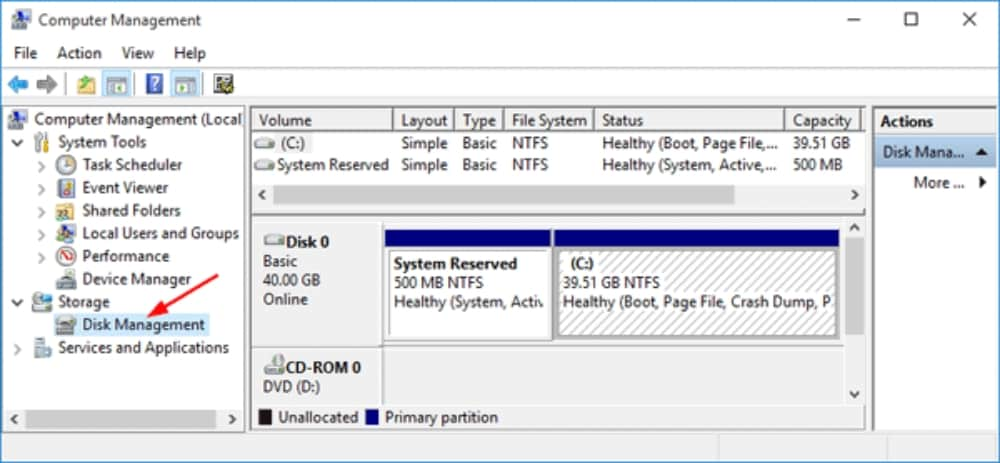
You can also start the Disk Management tool by using the Command Prompt. Use Windows+R to open Run then type diskmgmt.msc in the empty box and click OK.
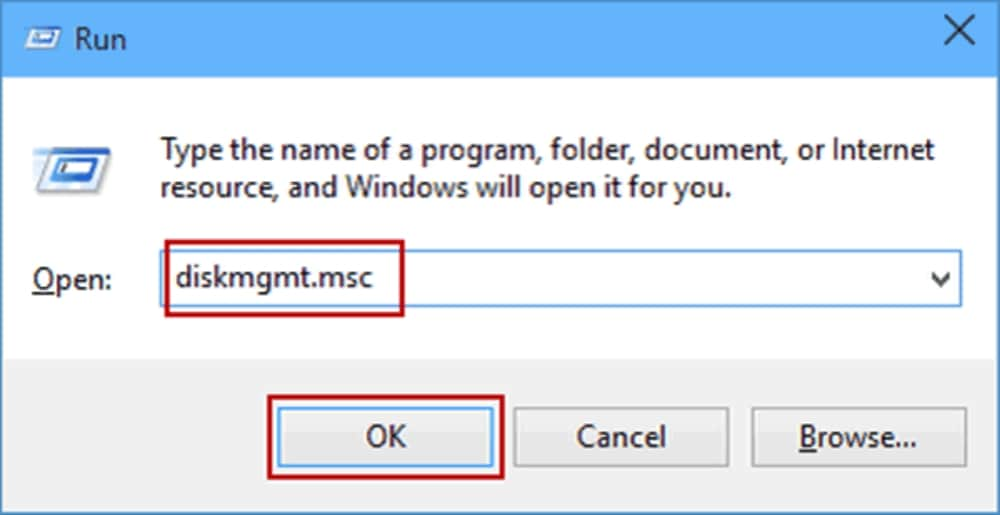
Method 2. Check for mechanical issues
If your hard drive is beeping and not being recognized, check for mechanical issues such as the connection between your drive's cable and the computer's port. Make sure the cables are not loose on both ends.
Another issue to look out for is whether the cable is compatible with your hard drive. A hard drive will not be recognized if the USB or SATA (Serial Advanced Technology Attachment) cable is defective or not compatible with your hard drive.
Method 3. Using data recovery tools to recover lost data
Another way to recover your data is by using a data recovery tool such as Wondershare Recoverit . This data recovery tool can help you restore all types of data formats held in various types of storage devices such as your PC hard drive, external hard disk, solid state drive and USB flash drives. To get started with Wondershare Recoverit, download the Recoverit external hard drive data recovery software to your computer. Launch the Recoverit data recovery software in Windows then select the external hard disk to get started.
To recover data on a computer using Wondershare Recoverit, follow these three steps:
Step 1. Select a location.
Once you download the Wondershare Recoverit , launch the software and the first thing you'll see is the dialogue box below. Select the location i.e. the storage device you'd like to recover your data from. In this case, select the device under the "Hard Disk Drives" section or Desktop option under the "Select location" section . Tap "start" to launch the scanning on the Device/location you selected.

Step 2. Scan the location
At this point Recoverit will start scanning your device or location you selected above. The scanning process can take a few minutes or a couple of hours depending on the amount of data you had in the device that's being scanned.

Step 3. Preview and recover
Before you complete the recovery process, Recoverit gives you the chance to preview files such as pictures, videos, documents, audio, etc. before saving the files to your computer. This let's you choose what you'd like to recover or not. Once you decide on what to restore, Click the "Recover" button to retrieve and save your data to your computer. Note: Do not save the recovered files to the device your recovering from. Instead, save them to your computer or an alternative storage device.

The bottom line
A beeping hard drive can be nerve-wracking due to the possibility of permanent damage or data loss. It's also possible to accidentally delete important data which can be costly to the user.
The methods above should help you fix your beeping hard drive, detect an unrecognizable hard drive in your PC and recover lost data. A data recovery software such as Wondershare Recoverit will recover most types of files even if you had not backed up your data. With options such as Data recovery, video repair, and data backup, Wondershare Recoverit is reliable in restoring lost or deleted files.
People also ask
Why is my Seagate HDD beeping and not working?
This can be due to insufficient electrical power or an issue with the internal mechanical components. If the issue persists, get in touch with your hardware provider to fix or replace the hard drive. To check your Seagate hard drive, use the CHKDSK command-line tool by Windows. If your hard disk is not recognized by your PC, use method 3 under part 1 above to detect your hard disk. The CHKDSK command will help troubleshoot and help identify any issues within your hard drive. For the CHKDSK command, follow these steps:
Step 1. Connect your external hard drive to your computer
Step 2. Search CMD in the search box and right-click on the tool to run the Command Prompt as an admin.
Step 3. Type the command "chkdsk g:/r" and click enter
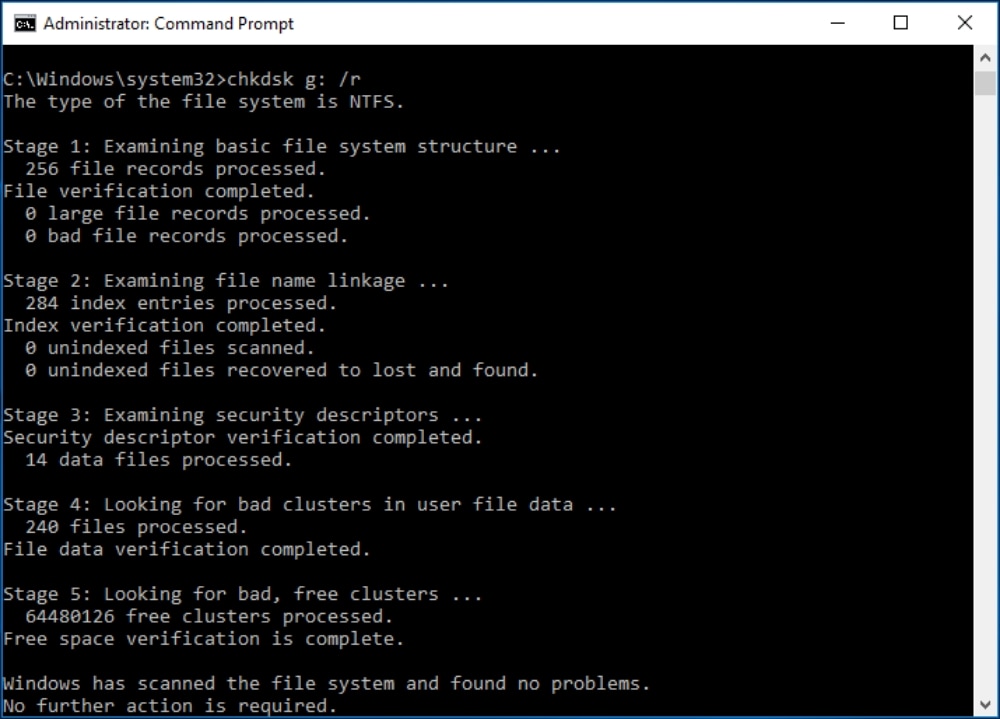
Why is my WD external hard drive beeping?
Similar to Seagate HDDs, the WD HDD can also experience insufficient power supply resulting in a beeping sound. Try using a different USB cable, USB port, or a different PC. Another issue could be the spindle motor's head is stuck on the platter. This results in a beeping sound because the motor is trying to continue spinning. In this case, get in touch with data recovery professionals to secure your data.
How do I recover data from WD external hard drive?
To recover data from an external hard drive, got to the Wondershare Recoverit software and select "External Devices Recovery" to start the data recovery process. This will take you to the "select a location to start recovering file" window where you will select your drive under the external devices section. Once selected, start the scanning process. In the end, data detected on your WD external hard drive will be displayed in the software's window. You can choose to preview or directly "recover" to save the files to your computer.
Rescue & Fix Files
- Recover Document Files
- Repair Document Files
- Recover & Repair More
- Clear & Delete File


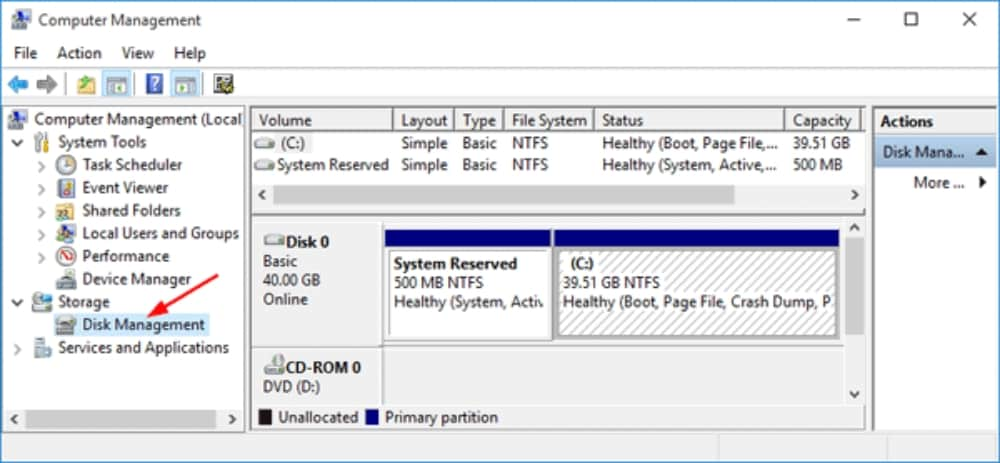
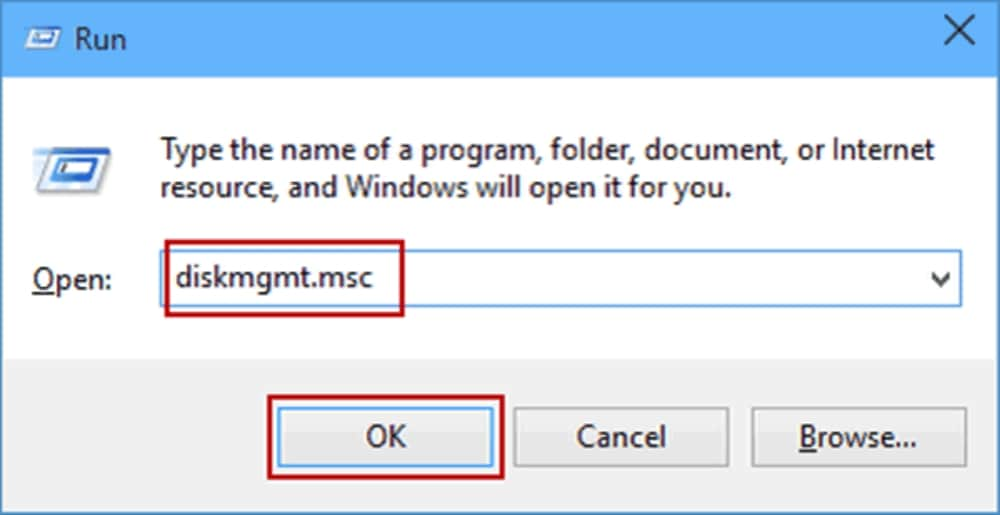



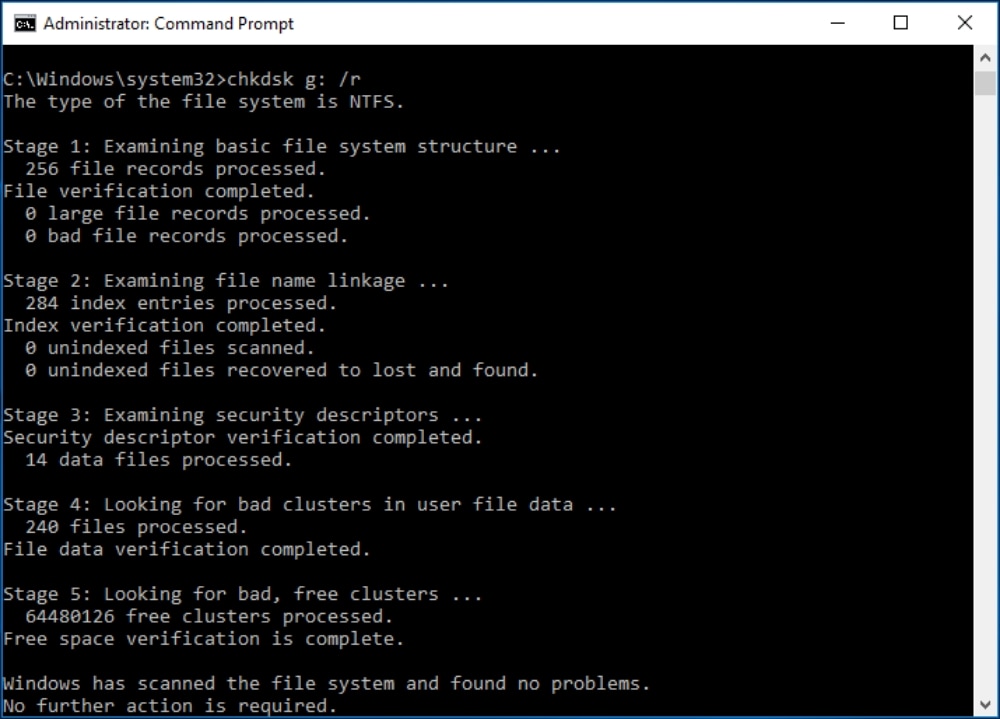
 ChatGPT
ChatGPT
 Perplexity
Perplexity
 Google AI Mode
Google AI Mode
 Grok
Grok
























Theo Lucia
chief Editor