When you press the power button on your MacBook, you expect to hear the familiar startup chime, not a repeating series of beeps. If your MacBook beeps 3 times, pauses, and then repeats, it's a specific distress signal from your computer's hardware, indicating it has failed a crucial self-test.
This guide is designed to help you understand exactly what the three-beep code means and how to resolve it. We'll explain why this issue occurs—almost always related to your system's memory (RAM)—and provide step-by-step instructions to fix a Mac beeping 3 times, whether you're using a MacBook Pro or a MacBook Air.
Table of Content
What Does It Mean When My MacBook Beeps 3 Times
MacBook Pro and Air have different numbers of beeps to signal specific problems. Moreover, the pause between the beeps can also indicate various problems. So, when it comes to MacBook three beeps, we have two patterns:
- Three beeps, a five-second pause, and three more beeps - This beeping pattern signals that your MacBook's RAM is damaged or not working correctly. If you hear three beeps when turning on your MacBook, your RAM hasn't passed the integrity check. That means your RAM couldn't load correctly. On the other hand, if you've recently replaced your RAM, you might have installed it incorrectly. That explains why your MacBook won't turn on.
- Three long beeps, three short beeps, three long beeps - This pattern signals that you're having problems with your MacBook's firmware, and your Mac is fixing it for you. In this situation, it is generally recommended to wait and allow the system to resolve the issue on its own.
The following fixes are applicable for the first type of three-beep pattern, as the second pattern represents a self-repair process carried out by the MacBook.
Before Trying to Fix the MacBook 3 Beeps Issue
When your MacBook beeps 3 times and won't turn on, we recommend accessing and backing up your files to avoid permanent data loss. You can retrieve data from a MacBook that won't turn on using Recoverit data recovery for Mac. This software features a Crashed Computer Recovery option, which allows you to create a bootable USB drive to start your computer and transfer data from it to external storage media.
Here's the video tutorial to recover your data.
You can also follow these steps to recover files from your unbootable MacBook:
- Find a working MacBook and Install Wondershare Recoverit on it.
- Go to the System Crashed Computer section and click Start.
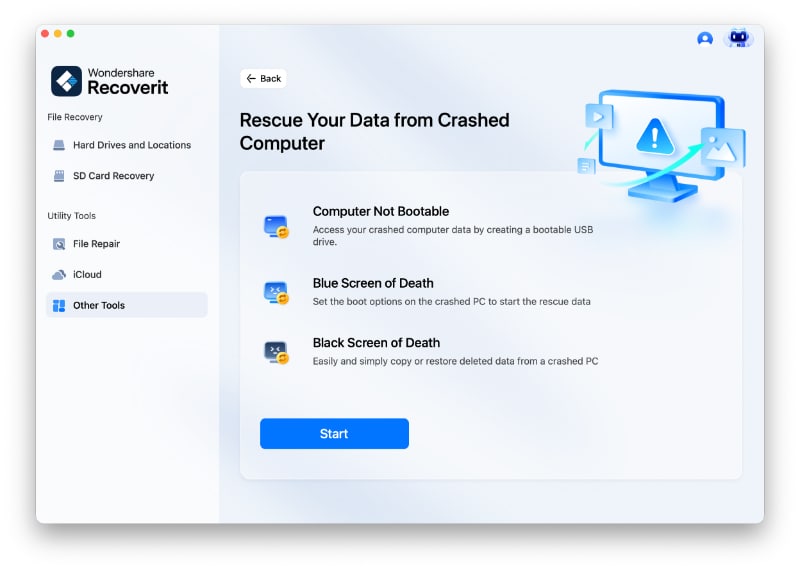
- Get a blank USB drive to make it bootable, connect it to your computer, select it, and click Start.
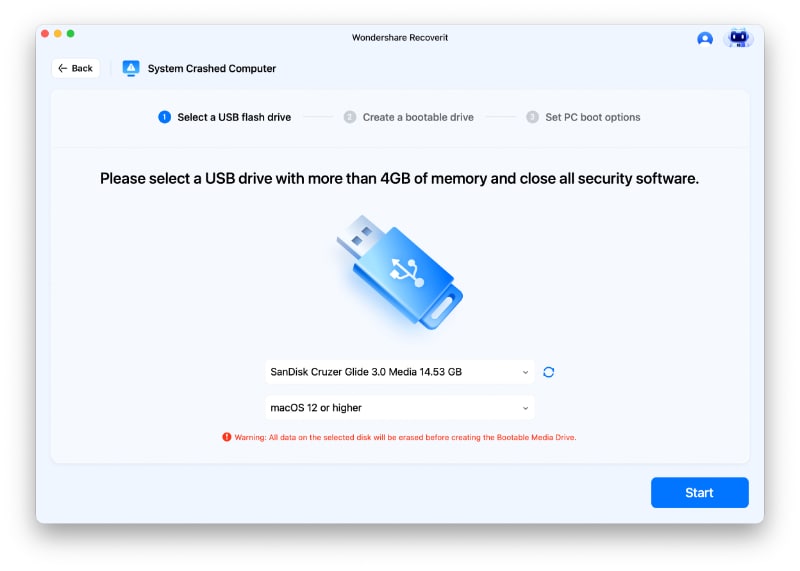
- Click Format to start formatting your USB.
- After formatting, Wondershare Recoverit will start creating the bootable media drive.
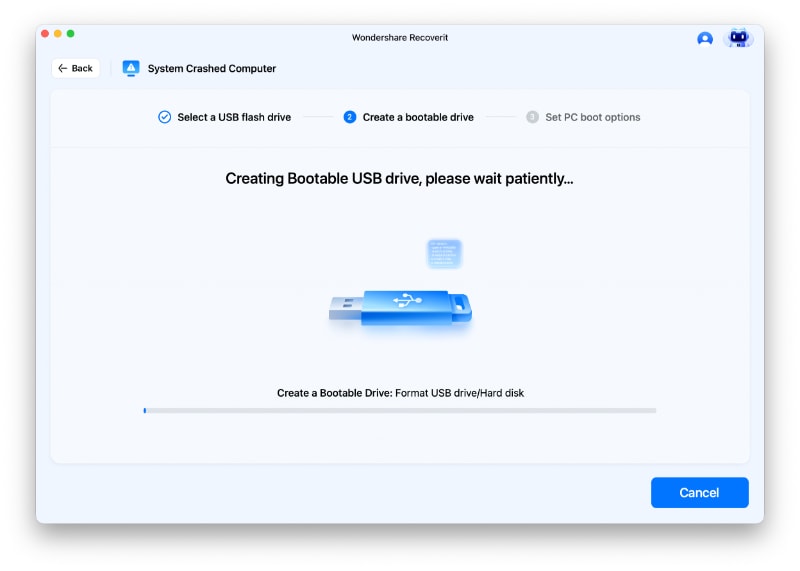
- Once the USB drive is bootable, follow the instructions on the screen.
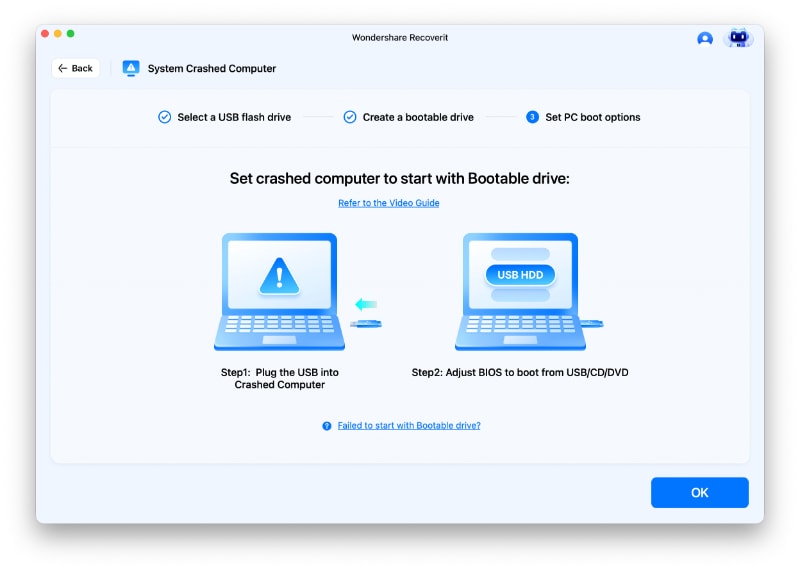
- After finishing the steps above, you can boot your crashed MacBook. Connect an external hard drive to your MacBook.
- Set that hard drive as a destination and click Start Copy to move all your data from your crashed MacBook.
How To Stop a Macbook From Beeping 3 Times
Once you've recovered your files from your MacBook, you can start fixing the 3 beeps problem. We've prepared six methods to help you repair your MacBook beeping 3 times.
Method 1. Change or Clean Your RAM
If your MacBook beeps 3 times, it signals that it has problems with RAM. Thus, replacing your RAM can fix this issue.
Besides that, you can fix the problem by cleaning your RAM. Carefully remove it from the motherboard and use a soft cloth to clean it gently.
Method 2. Check if You Have an Incompatible RAM

You may be experiencing the MacBook 3 beeps on startup if your RAM is incompatible with your MacBook Pro or Air. Your RAM must have the correct type and speed for your MacBook model to work correctly. If not, you won't be able to boot your MacBook, and it'll beep three times when starting up.
Method 3. Reset the SMC
The SMC, or System Management Controller, is a chip that manages MacBook's physical components. Thus, resetting the SMC can solve the Mac beeping 3 times problem. However, note that you can't reset the SMC on a Mac with Apple silicon since it has the M1 processor.
The process of resetting the SMC differs depending on the type of chip your MacBook has.
Follow these steps to reset the SMC on a Mac with a T2 chip:
- Turn off your MacBook.
- Hold the Power button for ten seconds and release it.
- Wait a few seconds, then press the Power button again to turn on your MacBook.
Follow these steps to reset the SMC on a Mac without a T2 chip:
- Turn off your MacBook.
- Unplug the power cable.
- Press and hold the Shift, Options, Control, and Power keys.

- Hold the four keys for ten seconds, then release them.
- Plug the power cord again and turn on your MacBook.
Method 4. Reset NVRAM or PRAM
PRAM and NVRAM are small amounts of memory to store specific settings on your MacBook. If they have some corrupted files, they can malfunction and cause the three beeps on your MacBook. Thus, resetting NVRAM or PRAM can solve the problem.
The steps for resetting NVRAM and PRAM are identical, so follow these steps:
- Turn off your MacBook.
- Press the Power button.
- Press and hold Command + Option + P + R.

- Hold the keys until your MacBook restarts again and resets your NVRAM and PRAM.
Method 5. Do a Hardware Test
Apple has a built-in feature that lets you do a hardware test. This Apple hardware test scans your MacBook and identifies and fixes issues. Thus, the hardware test can help you solve the "MacBook beeping 3 times" problem.
Follow these steps to do the hardware test on a M1 Mac:
- Turn off your MacBook and wait a few seconds.
- Hold the Power button until you see the startup options.
- Click Test to start the diagnostics test.

- Let it scan your MacBook for problems and fix them.

Follow these steps to do the hardware test on an Intel-based Mac:
- Turn your MacBook off and on.
- Press and hold the D key while your MacBook is turning on.
- Release the D key once you see a progress bar. That is the Apple hardware test running on your MacBook.

- Once it finishes, it will show you the results, so be patient.

Method 6. Contact a Local Apple Store
If none of the methods above work, the safest step is to contact a local Apple Store. Find the nearest one to fix your RAM or motherboard. If it's beyond repair, they'll replace it for you.
Conclusion
If your MacBook Pro or Air beeps 3 times at startup, you're probably having problems with your RAM. Your RAM could be damaged or incompatible with your MacBook. Fortunately, you can fix the three-beep problem by cleaning or changing your RAM, checking if it's compatible with your MacBook, resetting the SMC, PRAM, and NVRAM, or doing a hardware test.
If these methods don't work, contact a local Apple Store to repair your MacBook. However, before fixing your MacBook, recover your files using Wondershare Recoverit.
People Also Ask
- What does it mean when my MacBook Pro beeps 3 times?
The "3 beeps" is a specific error code from your Mac's Power-On Self-Test (POST). It almost universally indicates that the system's memory (RAM) modules have failed the integrity check. This means the RAM is either not properly installed, has come loose, or is faulty.
- Can I fix the MacBook beeping 3 times issue myself?
It depends on your MacBook model. On older MacBook Pro models (typically pre-2012), the RAM is user-accessible. You can try reseating the RAM sticks or replacing them. On newer models with soldered-on RAM, a Mac beeping 3 times is a more serious issue that requires professional service.
- Will resetting the SMC or PRAM stop the 3 beeps?
No. Resetting the SMC (System Management Controller) or PRAM/NVRAM will not fix the issue. These resets address software and settings-level problems, whereas the MacBook beeps 3 times code is a hardware-level error detected before the operating system even begins to load.
- If my MacBook won't turn on and just beeps, is my data lost?
Your data is likely safe. The 3-beep error is related to RAM, not your storage drive (SSD or hard drive). You can typically remove the storage drive from the affected MacBook and place it in an external enclosure to access and back up your files on another computer before proceeding with the repair.



 ChatGPT
ChatGPT
 Perplexity
Perplexity
 Google AI Mode
Google AI Mode
 Grok
Grok























