Files in shared network folders can disappear when many people use them together. Simple mistakes, slow connections, or small server problems can remove important data quickly. These issues stop normal work and make teams wonder how the files disappeared. Therefore, people need a clear idea of why these losses happen often.
Network files that have been deleted do not end up in the recycle bin, and this puzzles many users. Moreover, this makes recovery harder when important work suddenly goes missing. Therefore, this guide shows how to recover deleted files from network drive shared folder safely.
Try Recoverit to Perform Network Drive File Recovery

In this article
Part 1. Mapped Drive vs NAS vs SAN: Differences and Data Recovery Difficulty
Understanding why files disappear is only one part, yet the storage type also shapes recovery difficulty. Different systems handle data differently; therefore, reviewing mapped drives, NAS, and SAN below helps choose the correct approach:
| Aspects | Mapped Drive | NAS (Network Attached Storage) | SAN (Storage Area Network) |
|---|---|---|---|
| Storage Definition | A drive letter opens a shared folder on another device. | A storage box shares folders over the network. | A fast storage system giving servers block-level disks. |
| Actual Data Location | On the computer or server hosting the shared folder. | On NAS disks managed by RAID and its software. | On large RAID arrays inside enterprise storage hardware. |
| User Viewpoint | Looks like a simple drive letter such as “Z:”. | Looks like a network share or mapped drive. | Looks like a local disk from a storage network. |
| Recovery Approach | Run recovery tools on the device holding the real data. | Remove disks, rebuild RAID, and scan with NAS tools. | Rebuild complex RAID and scan using expert SAN tools. |
| Technical Complexity | Low–Medium: simple, like a normal PC drive. | Medium–High: RAID and NAS systems add difficulty. | Very High: complex layers and many disks involved. |
Part 2. What Actually Happens When Network Files Go Missing
Network files rarely disappear; they are usually redirected to another path, blocked by new permissions, overwritten during sync, or removed by a user action. Understanding these precise triggers helps users recover deleted files network drive cases effectively. Loss often stems from server refreshes, incorrect mapping, version conflicts, or hidden folders created during collaboration.
Why Files Disappear: The Real Causes Behind Network Drive Loss
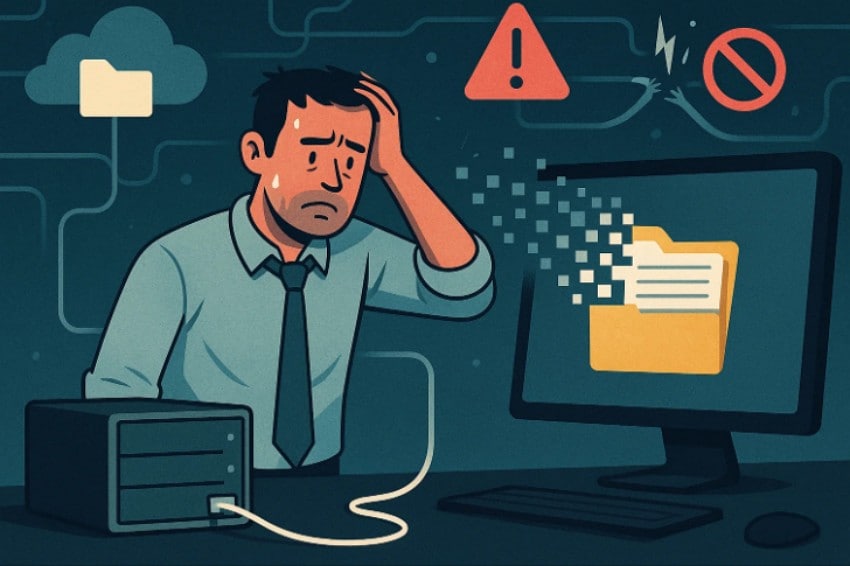
- Permission Issues: Permissions may change suddenly and stop people from seeing their shared drive files. Wrong settings can hide folders completely, even though the saved files remain safe.
- Sync Conflicts: Sync tools sometimes show old copies instead of showing the newest server files. Failed sync tries can choose which version stays visible on different user devices.
- Accidental Deletion: Shared drives skip the Recycle Bin and delete files instantly without giving warnings. Copy actions can replace older files quickly and remove important work without notice.
- Hardware Problems: Server disks can have issues that make many folders look totally empty. Broken file systems create unreadable items that appear missing until the server is fixed.
- Mapping Errors: Mapped drives may open in the wrong places when network links drop without any warning. VPN problems or new rules can send users into empty folders by mistake.
- Cleanup Actions: Server tools can remove files automatically when the storage space becomes very low. Malware can hide or rename files quickly, causing sudden losses across shared folders.
Part 3. Your Go-To Fix for Recovering Missing Files on a Shared Drive
To continue the recovery process smoothly, use the following go-to fix for retrieving missing files on a shared drive:
1. Use a Data Recovery Software To Recover Deleted Files From Network Drive - Recoverit
Recoverit handles shared-drive loss by checking how the disk stores shared-folder data. It looks at deeper storage areas to find items removed during busy multi-user activity. This focused method helps bring files back without affecting current folders. When simple checks fail, Recoverit gives a clear solution for users learning how to recover deleted files from shared network drive.
Unlike built-in Windows recovery tools, the tool uses a guided process to rebuild missing files. It collects readable parts from damaged areas and saves them in a safe place. This helps workplaces where many people update shared files often. By creating stable copies, Recoverit allows teams to recover important work even when server backups are old or not available.
Key Features
- Encrypted Scan Support: Scans encrypted drives safely without changing permissions or exposing protected data.
- File Preview Option: Provides a preview of recoverable files before saving, helping users confirm the correct item and saving time.
- Pause-Resume Control: Allow users to pause and resume scans, keeping shared-server activity undisturbed.
Guide to Recover Missing Files on a Shared Drive with Recoverit
Let’s move through the step-by-step guide to “recover deleted files network drive” with Recoverit:
- Choose a Location to Start Recovery
Start by accessing the “Hard Drives and Locations” option in the left sidebar to initiate the Recovery.
- Start the Scanning Process
After the scan starts, all recoverable files will appear in the “Name of Lost Files” folder, under the “File Location” tab.
- Preview and Recover the File
Finally, preview the files and choose which one you want to recover. Later, press the “Recover” button to complete the recovery process.
2. Check the Remote Computer's Recycle Bin For Network Drive File Recovery
A shared folder normally sits on another computer, and deleted items move into that machine’s Recycle Bin. Moreover, opening the server’s bin lets you restore missing files without extra tools. Therefore, this method works well when nothing appears in your local bin. This fix helps users asking, “deleted file from a shared folder how to recover.” With this understood, continue to the guide below to see how this fix works:
- First, type the remote PC path in the Run box using this format: “\\RemotePCName\C$\Users\UserName.” Click “OK” to open the user folder on the remote machine.
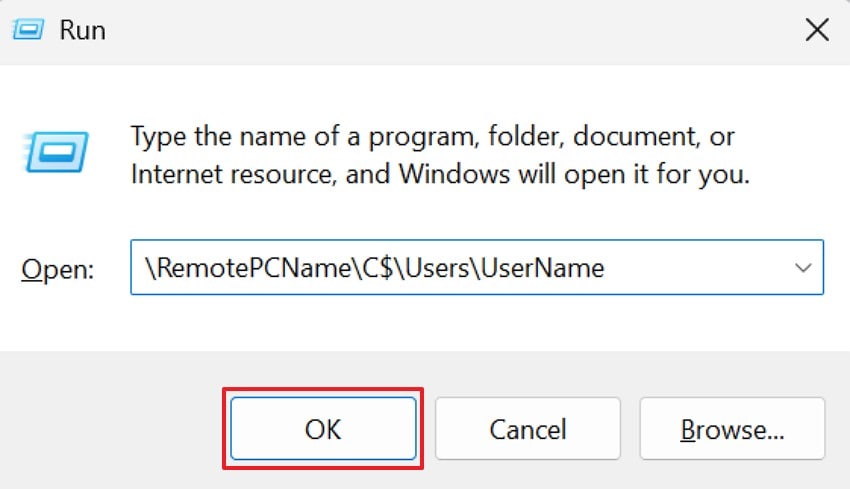
- After that, access the “Recycle Bin” on the remote computer, right-click the missing file, and choose “Restore.” The file will return to its original shared-drive location automatically.
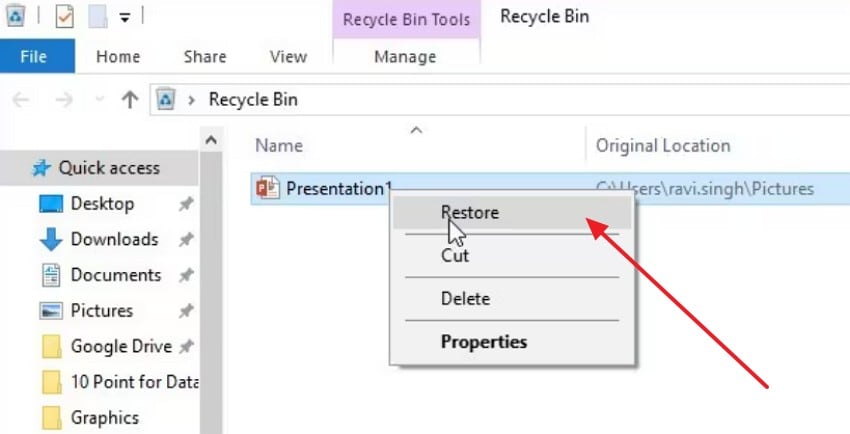
3. Recover Files Deleted from the Network Drive Shared Folder via Previous Versions
Windows creates snapshots that store older versions of shared folders, making past data accessible. Moreover, you can open a previous folder state and copy the needed file. Therefore, this option works when the Recycle Bin contains no usable copies. The method supports users who need to recover deleted files stored on a network drive. Proceed to the steps below that show how to recover files using this option:
- To start, right-click on the shared folder that contained the deleted file and choose “Restore previous versions” from the context menu.
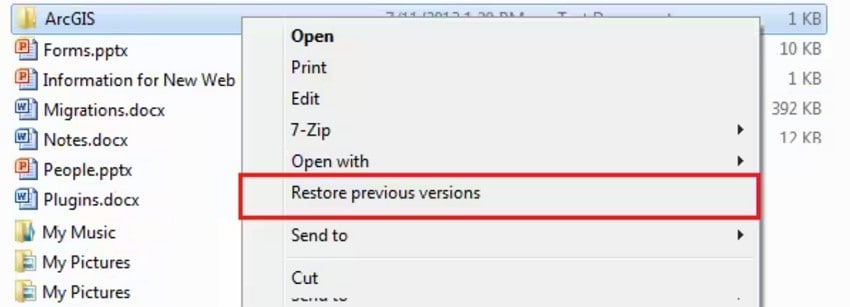
- Next, choose a folder version from the list and click “Open” to view that snapshot and locate the missing item.
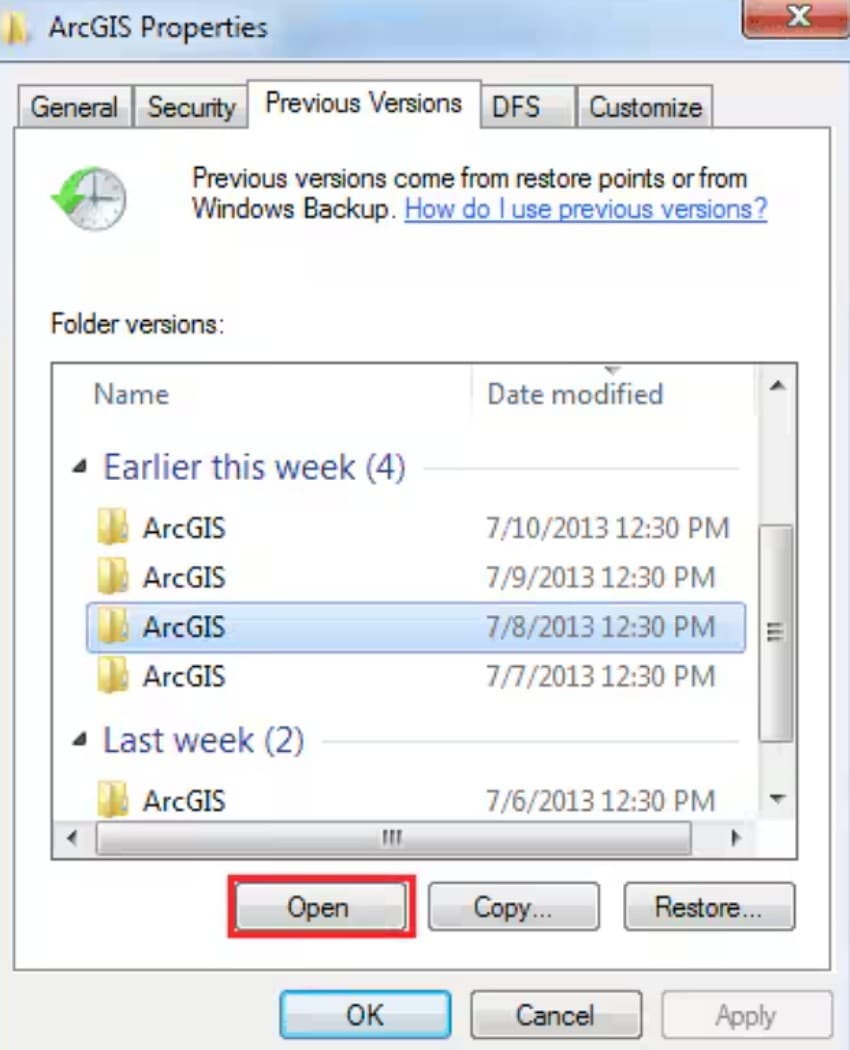
- Lastly, inside the opened snapshot, right-click the needed file and choose “Copy,” then paste it back into the live shared folder.
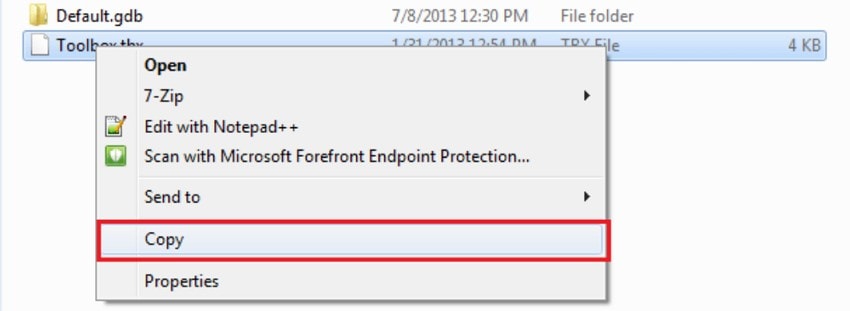
Part 4. Keep It From Happening Again: Easy Prevention Tips for Everyone
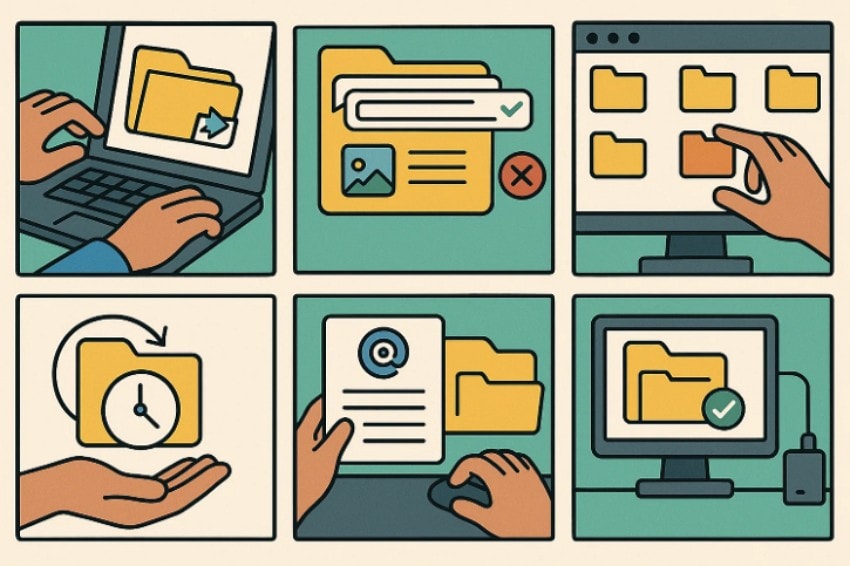
- Copy First: Always copy important files instead of moving them around the shared drive. This simple habit helps prevent accidental deletions when folders are changed quickly.
- Name Wisely: Use short and clear names so everyone easily understands each file’s purpose. Good naming helps stop people from deleting items they think are unnecessary duplicates.
- Delete Carefully: Take a moment to double-check before deleting anything from a shared folder. This small pause helps ensure no one loses important work without warning or notice.
- Use Versions: Learn how Previous Versions work because they allow recovery of older folder states. Remember, the server's Recycle Bin often stores deleted items even when yours looks empty.
- Save Properly: Save email attachments into the shared folder before editing any important document. Saving your work often helps keep recent changes safe during unexpected file problems.
- Simple Backups: Keep one backup location that everyone knows and can easily access when needed. Clear backup rules allow teams to recover files quickly before older backups overwrite changes.
Conclusion
To conclude, learning how to recover deleted files from a network drive shared folder helps teams restore important work quickly. This article explains why files disappear, how different storage systems affect recovery, and which methods safely bring missing data back. These steps and tips help prevent future losses and keep shared work organized. When deeper recovery is required, Recoverit remains a reliable final option.
FAQ
1. Why do files disappear from a shared network drive?
Files can go missing when someone changes permissions, when syncing stops working, or when a file is deleted by accident. Shared drives can also hide files if the system opens the wrong folder or shows an empty one.2. How can I recover deleted files without the Recycle Bin?
You can use “Previous Versions” to open older folder states and restore needed items. This method helps when deletions skip the Recycle Bin and vanish instantly without warnings.3. When should I use Recoverit for shared-drive recovery?
Use Recoverit when built-in tools fail, and deeper scanning becomes necessary for recovery. Its sector-level process safely rebuilds missing data even after server issues or accidental deletions.4. How can teams avoid losing files on shared network drives?
Teams should copy files, use clear names, and review items before deleting anything. Simple habits reduce accidental losses and keep shared folders organized for every workplace user.
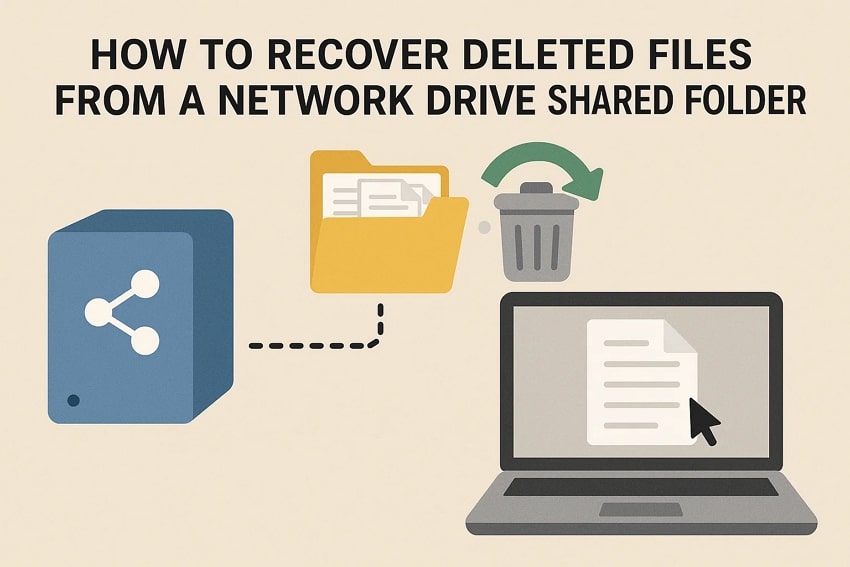



 ChatGPT
ChatGPT
 Perplexity
Perplexity
 Google AI Mode
Google AI Mode
 Grok
Grok























