How to Fix Excel has Encountered a Problem and need to close Error
Today MS Excel as a spreadsheet application is used so extensively that it has become an obligatory component for maintaining tables and lists of data howsoever complicated, essential for quick calculations. Wherein built-in formulas and scientific/algebraic functions are provided to manipulate results from data entered in different locations in Excel called 'Cells', a cross-e-section of rows and columns. One single change anywhere in a single cell causes the entire spreadsheet to change in a spur of a moment. Therefore predicted effects can easily be studied manipulated thereby giving an extra advantage in business as well as scientific works.
Overview of Excel file error
Microsoft Excel-like remaining components of MS Office is quite robust and very widely used throughout the world with ease of use and confidence of dependency, however, it is also prone to any accidental damage anytime. There are several possible reasons that an Excel file may get damaged or corrupted. That will certainly result in depriving user of very important data apart from the time and labor cost. Therefore one must be aware of causes leading to Excel file damaging so that chances of Excel files and data loss may be minimized. A few very common reasons are listed below:
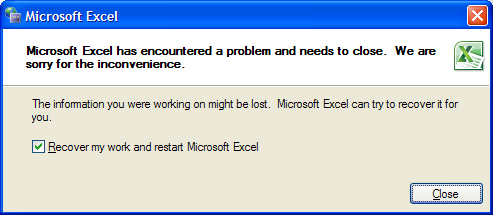
- Software conflict may cause MS Excel file corruption
- Virus infection is a very probable cause
- MS Office at times may crash and so Excel file may get Damaged
- Sudden shutdown of a computer system, due to power failure
- Improper termination of software without closing files
- Upgrading MS Excel e.g. Excel 2000 to Excel 2010 (2000 files may not open)
- Network failure
- Corrupt file system
- Human error in either storing or locating file properly
Whatsoever be the reason MS Excel displays an error message indicating an inability to access or open/read excel file. There are numerous types of excel error messages out of which one very common error message "Microsoft Excel file is not in a recognizable format" is often encountered. The program usually stops, asking to fix Excel has encountered a problem.
Solution 1: How to Repair Excel File with 'Open and Repair'
When Microsoft fails to recognize an Excel file either in XLS or XLSX format, data is invariably corrupted. When such a workbook is attempted to be used, Excel automatically tries to recover the file with the help of File Recovery. In the case, file recovery fails to open and recover the file, a manual attempt to restore files can be made simply by changing program settings. Then using option 'Open and Repair' workbook may be tried to come back as follows.
Step 1 From the file menu, click on the Open option.
Step 2 Find the corrupted or damaged file in the dialog box.
Step 3 Select Open /repair once damaged excel file is found. This option will appear in the drop-down menu. Don't forget to select the corrupt excel file first.
Step 4 Repair option will repair the damaged file and recover data as much possible. Now click on Extract data to extract formulas.
There can be many different scenarios where data file recovery may sometimes be possible by simple methods. MS Excel itself allows through the built-in capability to attempt recovery. For example in a computer with Windows 7 and MS Office 2003 and MS Office compatibility installed for newer versions this kind of error may come up when users try to open a workbook created in Office 2007 versions or Office 2010 versions. "File is not in a recognizable format" error can be fixed as below:
- Right-click any ".xlsx" file. Then "Open With" > "Choose Default Program".
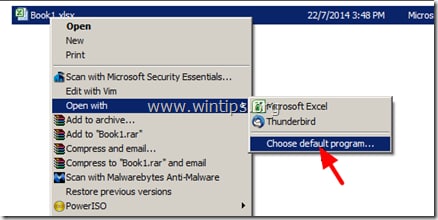
- At "Open With" dialog, click "Browse".
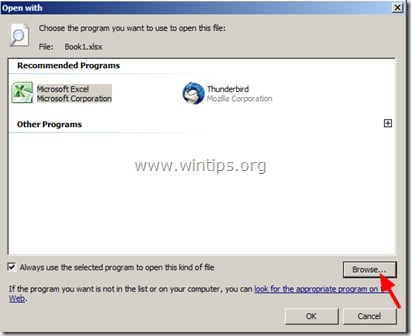
- Navigate to "C:\Program Files\Microsoft Office\Office12", to select the "Moc.exe" file. (Moc means Microsoft Open XML Converter)
- Click "OK".
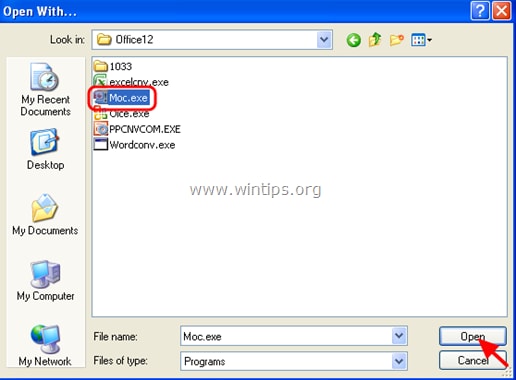
"Excel file is not in a recognizable format", may also appear if the file is from some other program that is not compatible with MS Excel. If all these options fail to bring back an Excel file fully or even partially then the only workable solution is to use third-party software as an Excel Repair tool.
Solution 2: How to Fix Excel has Encountered a Problem
Repairit Excel repair tool is the best of many excel repair tools or file recovery software available in the sense that:
- Recovers all kinds of data stored in damaged excel files such as tables, charts, formulas, comments, images, etc.
- Restore all of your corrupted excel files to their original standing.
- Preview the repaired excel file in real-time, see how much of the file has been recovered as it is being repaired.
- All kinds of MS office corruption errors (for XLS and XLSX files only) can be handled with this tool.
- This excel file repair tool can be used on both Windows and Mac platforms to repair corrupt excel files.
- All kinds of MS office corruption errors (for XLS and XLSX files only) can be handled with this tool.
- This excel file repair tool can repair damaged files of all versions from 2000 to 2016 that includes 2000, 2003, 2007, 2010, 2013, etc.
How to fix Excel has encountered a problem
Step 1 Select the option 'Repair Excel File' from the main menu of this Excel repair tool. Choose the option 'Add File' to add the files into the software. To search the corrupted file choose either of 'Select Folder' or 'Select File'.

Step 2 Scanning the selected corrupted file shows files in the result section. Click the "Scan" button for the next step.

Step 3 Selected corrupt Excel file repaired successfully, you can preview the repaired Excel files before saving.

Step 4 Choose a preferred location to save your repaired Excel file.

Tips:
- Before running Staller's software to fix Excel has encountered a problem. Close all the Excel files.
- Install 'Analysis Tool pack' in case engineering formulas are contained in Excel worksheets while using the Staller Excel repair tool.
- In the case Excel fails to repair the workbook using the 'Repair' option, use 'Extract Data' while opening the file to repair by 'open and repair'.
- In case repair workbook in competing for software product by resaving in a format which is Excel compatible.
- Always keep a backup. This is all times a precaution.
- Microsoft recommends not to have two different versions of MS Office installed on your computer.
To fix Excel has encountered a problem type of problem that can be like 'Microsoft Excel file is not in the recognizable format', one may think of possible solutions that in any case are never guaranteed to recover and repair Excel file with vital data. Instead, the best approach is to strictly believe in implying such an Excel repair tool that is powerful enough to ensure all kinds of recoveries because the loss of important data can never be affordable. Recommended here is Staller's Excel repairing software which is best in all respects.
Recover & Repair Files
- Recover Document Files
- Repair Document Files
- Recover & Repair More
- Clear & Delete File


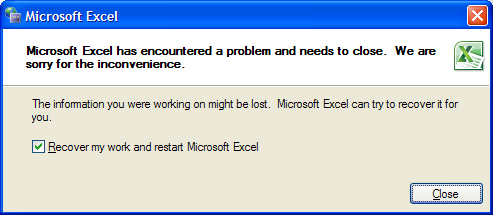
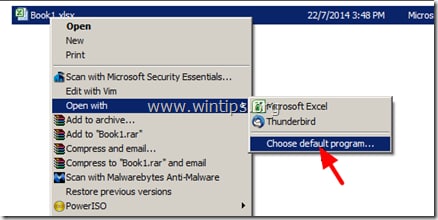
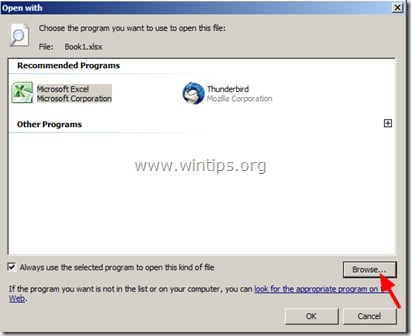
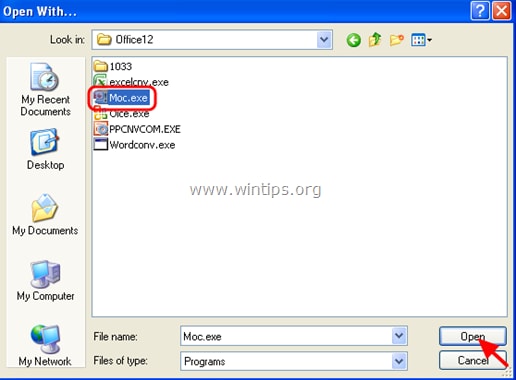





 ChatGPT
ChatGPT
 Perplexity
Perplexity
 Google AI Mode
Google AI Mode
 Grok
Grok
























Amy Dennis
staff Editor