6 Ways to Fix Adobe Acrobat Error 0:104
Q: How to fix adobe acrobat error 0:104?
"I have saved multiple emails in a PDF file format, as at the end of every week my inbox is stuffed with mails, and to create a back-up, I save them in PDF format. The emails include my challan forms, admit cards, and syllabus of university. I can't open my PDF files because of this error which and it is disturbing my professional and personal life. I have no clue how to handle this situation."
Saving your data in PDF files is usually a great idea for people who are stabilizing office and academic career side by side. There are many causes of this problem some may be virus attacks, memory problems, and other numerous causes. The error of adobe acrobat is curable, like every other problem this trouble also has a list of solution which are to be disclosed further in the guide. The solutions are not tiring rather they are small and easy for the user to understand. The solutions are followed by the symptoms and cause of adobe acrobat error 0:104.
Part 1: Symptoms of Acrobat Reader Error 0:104
The first thing to discuss is what are the symptoms of this error. The majority of people have reported various symptoms in this situation. Here are some of the most common symptoms of acrobat reader error 0:104;
There may be instances of files deletion or new files appearing. Although the culprit behind this error might be the virus infection, it can also result in runtime error as well, virus infection is one of the causes for runtime error. Sometimes users have reported that the internet lacks the speed or usually stops.
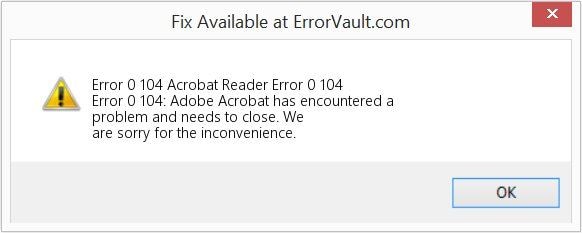
Part 2: Causes of Acrobat Reader Error 0:104
If you are not aware of the causes of any problem, you certainly can't solve it properly. Same is the case with the adobe acrobat error code 0:104, you need to know all the possible reasons behind this problematic situation to tackle it in the future;
- Incompatible programs running at the same time
When a concurrent program is incompatible with another program, the two programs cannot access or update the same data simultaneously. This is the reason multiple errors are displayed on your screen.
Poor RAM in a computer is also a cause of several issues taking births in the computer.
Sometimes it isn't about the graphic card, it is about the drivers. You need to have the latest updated drivers for the best performance of your computer.
When you are using the internet on your computer, keep in mind that multiple viruses can jump into your PC. These virus infections can lead to runtime errors.
Part 3: How to Fix Adobe Acrobat Error 0:104?
When talking about the solutions, keep in mind that the steps are to be followed accordingly, there is a list of methods mentioned below;
Method 1: Close conflicting programs
The first and foremost method is to close the conflicting programs, keep in mind that the error might exist due to programs that are conflicting with each other. If this is the reason than to resolve the problem is to stop these conflicting programs., by following these steps;
Step 1: Open Task Manager by clicking Ctrl-Alt-Del at once. By doing this you will have a list of programs currently running in the background.
Step 2: you can go to the process tab and close the programs you don't want to run in the background.
Step 3: the one thing you need to observe is if the error message reoccurs each time you stop a process.
Step 4: Once you have identified the program creating the conflict, you can follow the troubleshooting steps and re-install the application.
Method 2: Update or reinstall conflicting programs
If you have identified the conflicting programs, you can follow this method to update or reinstall them, follow these steps;
Step 1: This step is different for every window version;
- For Windows 7, click the Start Button, then click Control panel, then Uninstall a program
- For Windows 8, click the Start Button, then scroll down and click More Settings, then click Control panel > Uninstall a program.
- For Windows 10, just type Control Panel on the search box and click the result, then click Uninstall a program
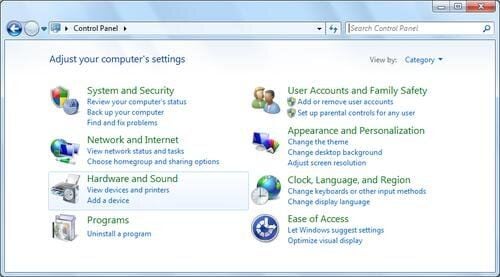
Step 2: after the programs and features windows have opened, choose the conflicting program, and select update or uninstall.
Step 3: there can be two situations. First, if you select an update will just need to follow the prompt to complete the process. If you uninstall the application, then also you need a prompt to reinstall the desired application.
Method 3: Update your virus protection program or download and install the latest windows update
Virus infections can cause multiple problems and errors on your computer. So, you must update your virus protection programs. By doing so, you can tackle the issue of adobe acrobat error 0:104. If you've already downloaded the program, make sure it's updated.
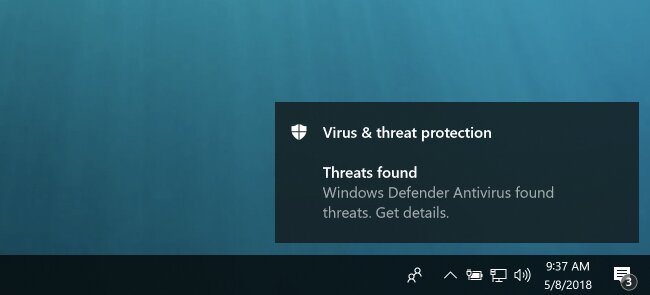
Method 4: Re-install runtime libraries
Sometimes people receive this error because of a particular update, like the MS Visual C++ package which might not be installed properly or completely. In this situation, you can uninstall the current application and re-install a new one.
Step 1: Uninstall the package by going to Programs and Features, find and highlight the Microsoft Visual C++ Redistributable Package.
Step 2: Click Uninstall on top of the list, and when it is done, reboot your computer.
Step 3: Download the latest redistributable package from Microsoft then install it.
Method 5: Run disk cleanup
Low space on your hard drive is also a prime cause behind the runtime error, follow these steps to clean some space on your hard drive;
Step 1: firstly, you can make a backup of your valuable data so you can free up some space.
Step 2: Secondly, you can also clear your cache and reboot your computer
Step 3: To run Disk Cleanup, open your explorer window and right click your main directory, which is usually C drive.
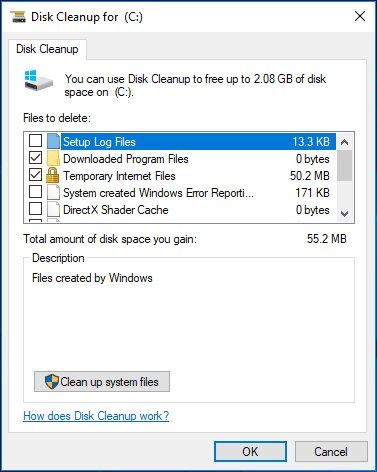
Step 4: Now, click Properties and then click Disk Cleanup
Method 6: Reinstall your graphic driver
Usually, this error is because of a poor graphic card, in this case, you can re-install your graphic card to vanish the adobe acrobat error 0:104, follow these steps;
Step 1: Open your Device Manager, locate the graphics driver
Step 2: Right-click the video card driver then click uninstall, then restart your computer
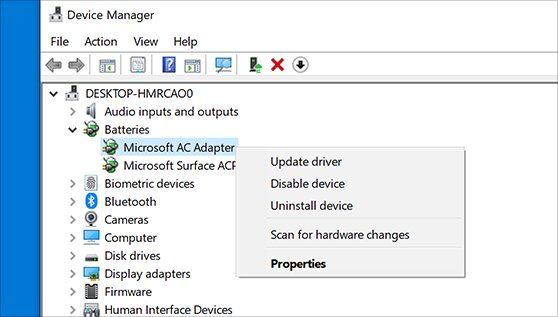
Step 3: See if the issue still exists.
Method 7: IE related runtime error
In this last method, you can tackle the error if it is due the internet explorer, follow these steps to solve IE related runtime error;
Step 1. Reset your browser.
- For Windows 7, you may click Start, go to Control Panel, then click Internet Options on the left side. Then you can click the Advanced tab then click the Reset button.
- For Windows 8 and 10, you may click search and type Internet Options, then go to the Advanced tab and click Reset.
Step 2: Disable script debugging and error notifications.
- On the same Internet Options window, you may go to Advanced tab and look for Disable script debugging
- Put a checkmark on the radio button
- In the end, uncheck the "Display a Notification about every Script Error" item and then click Apply and OK, lastly, reboot your computer.
Conclusion
It is quite understandable that adobe acrobat serves great utility for users all around the world. Computers are prone to different problems after a particular time. There is nothing to stress upon, every problem comes with a solution. Firstly, make sure that you have made a backup of your data if you are applying any method on your hard drive. Trying methods without knowing the circumstances can lead to more problems. Still, in this guide, all the methods are capable of getting you out of this dilemma.
Partition Recovery
- Partition Management
- Solve Partition Problems
- Partition Tips


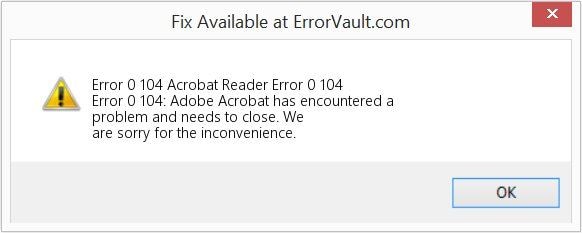
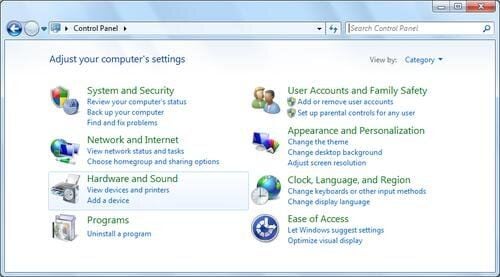
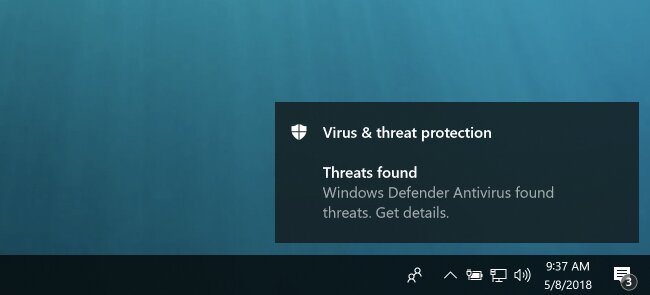
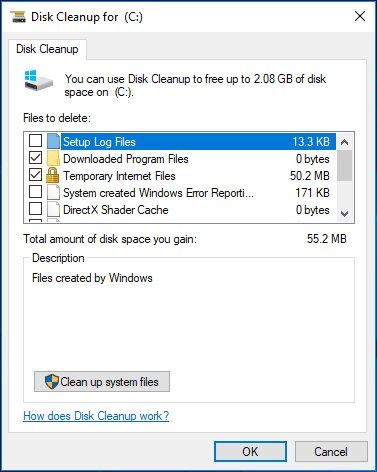
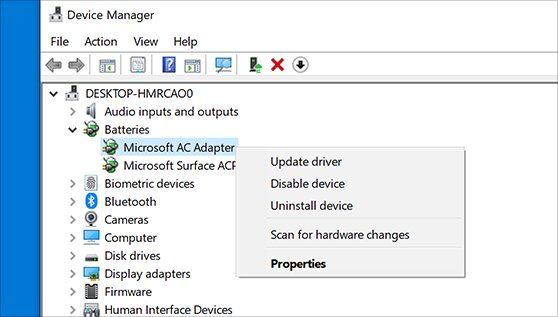
 ChatGPT
ChatGPT
 Perplexity
Perplexity
 Google AI Mode
Google AI Mode
 Grok
Grok
























David Darlington
staff Editor