How to Fix Error 1068 on Windows
You might not have much idea what your firewall does for your computer. So, when an error particular to your firewall arises and prevents you from being able to surf the internet freely, you might not know what to do. In this article, we’ll show you how to fix Error 1068.
This error is caused by a dependency service failing to start the firewall. This usually occurs when you attempt to turn on your internet and connect.
How to Fix Error 1068 on Windows
If you’re currently experiencing this issue, don’t fire. Here are two quick fixes for you.
Method 1: Start “Dependent Services
The main cause this error 1068 occurs is because your system’s dependent services may fail to load. So, to load the services manually, you need to turn service on given under the “System Configuration Utility” of your computer. To reach there, you have to open the computer’s “Help and Support” center and then select “Use Tools to view your computer information and diagnose problems.” After selecting the required service and making changes to your computer, it's time to restart it and run Internet Connection Sharing Wizard. You can select from services like-
- Network Connections
- Network Location Awareness (NLA)
- Application Layer Gateway Service
- Plug and Play
- Telephony
- Remote Access Connection Manager
- Remote Access Auto Connection Manager
- Remote Procedure Call (RPC)
Your Error 1068 should be solved. If it continues to exist, follow out next quick solution.
Method 2: Clean Out the Registry
Windows uses a central database to store all the settings and information required for your computer to run smoothly, which is called the registry. Many registry settings can get damaged or corrupted over time which can cause your computer to run slowly and may display a lot of errors, including this 1068 error.
If you see error 1068, there might be a problem with your registry. To ensure that if your computer’s working is affected by some problem in its registry, you would require a reputed and trustworthy registry cleaner. Such cleaners are developed to fix all your system’s potentially damaging registry settings.
If your problem is not fixed following the above methods, you can have a look at these seven detailed ways on How to Fix Error 1068 on Windows.
Solution 1 - Restart WLAN AutoConfig
- In the Run window, type in services.msc and click OK. This will launch the Services app.
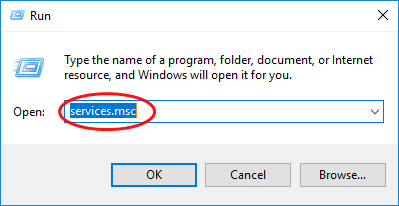
- In the list of services shown in the window, look for WLAN AutoConfig and right-click on the icon. In the drop-down menu, click on Restart. If this option is not available, select Start.
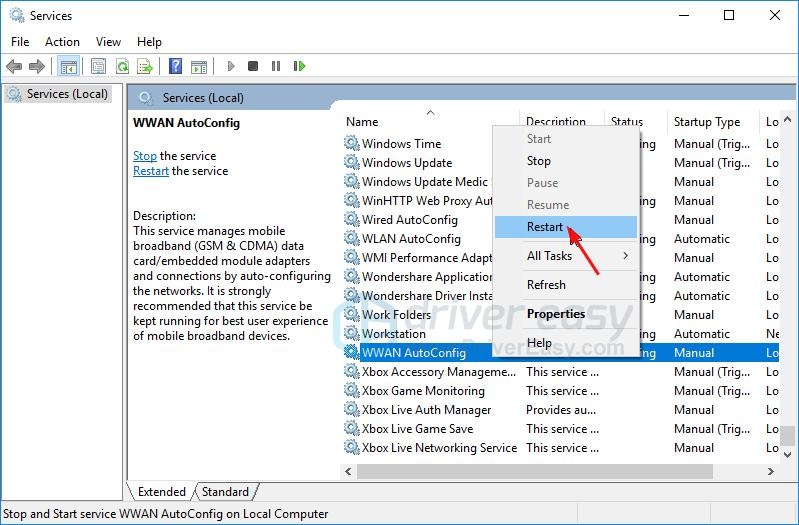
- Make a double-click on the icon again. (WLAN AutoConfig)
- The properties will open. Choose the Startup Type and select Automatic. Click on Apply, then hit OK to apply and save the changes.
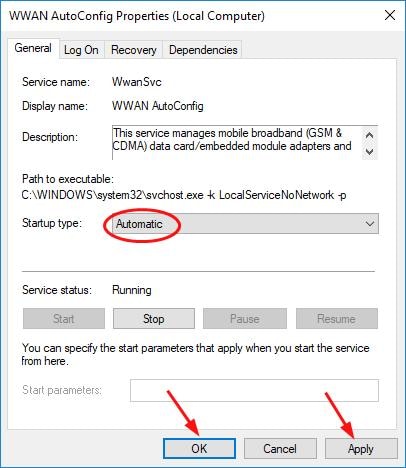
- Restart your PC to see the changes.
Solution 2 - Use Registry Editor
- In the Run window, type in regedit then click OK.
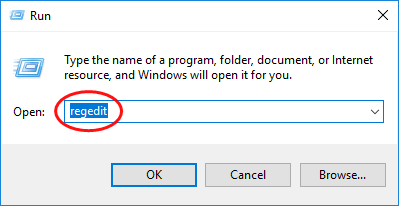
- Allow the application to make the changes to your device by clicking on Yes.
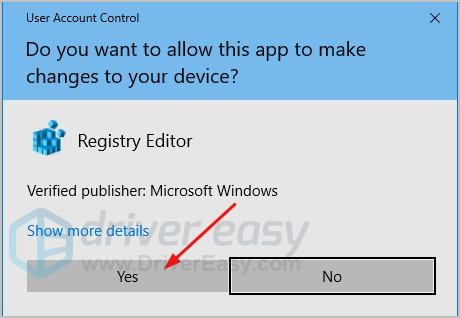
- The Registry Editor window will now open. Look for the HKEY_LOCAL_MACHINE folder. Then, under it, look for the SYSTEM. Then, go to the CurrentControlSet folder. In that folder, find the Services folder and open it.
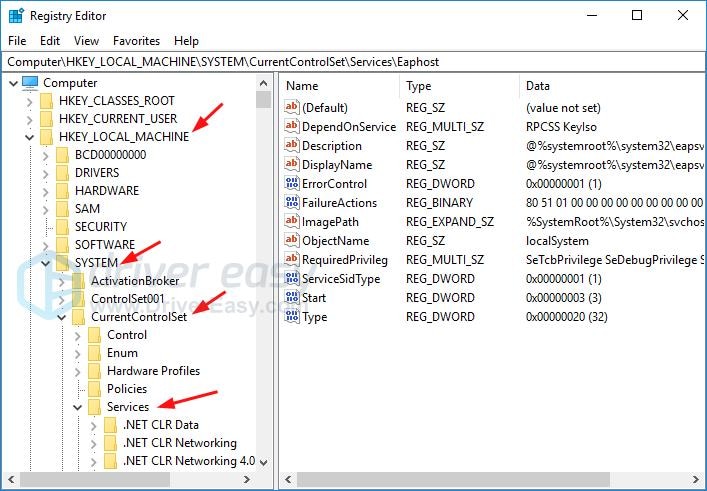
- Find the Dhcp folder and right-click on it. Click on Export in the drop-down menu. Assign a name for this and Save. Use this file to restore if something goes wrong during this step.
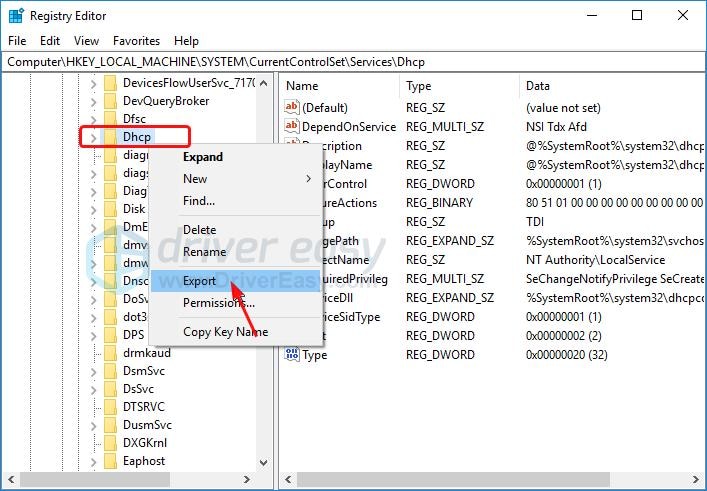
- Inside the Dhcp folder. Look for a DependonService file and double-click on it. A window will open. Highlight all the terms in the value data leaving out Afd. Delete all these terms.
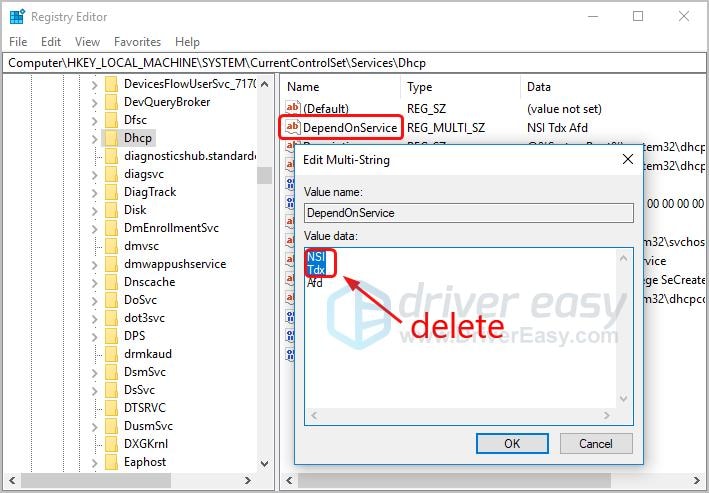
- Then, find the Eaphost folder and Export it. Do the same step for backup of Dhcp.
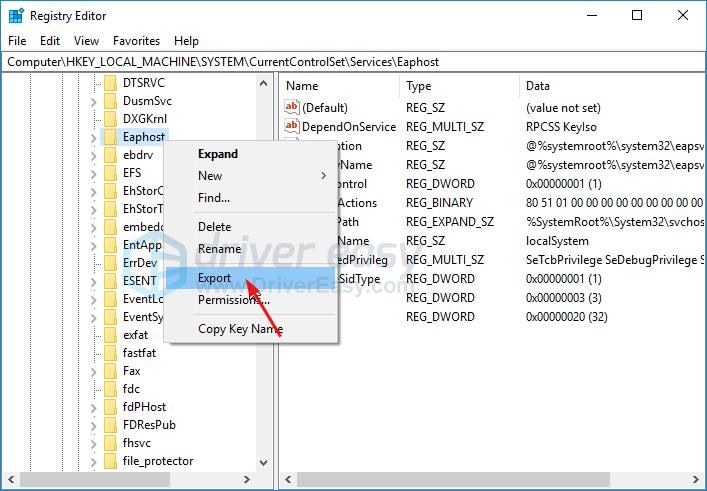
- Inside the Eaphost folder. Look for a DependonService file and double-click on it. A window will open. Highlight all the terms in value data and delete it.
- Exit Registry Editor and restart your PC. See if the error persists.
Solution 3 - Reboot Your Router
- Find the physical switch of your router and turn it off. After a few seconds, turn it on the back again.
- If your router doesn’t have any switch, simply unplugging it from the outlet and then plugging it back in will do the trick.
Solution 4 - Run the Network Troubleshooter
- Press Windows + X on your keyboard to launch Win X or Power User Menu.
- Go to the Control Panel by typing it in the Search bar or looking for it in the Start menu. In Control Panel, click on Troubleshooting.
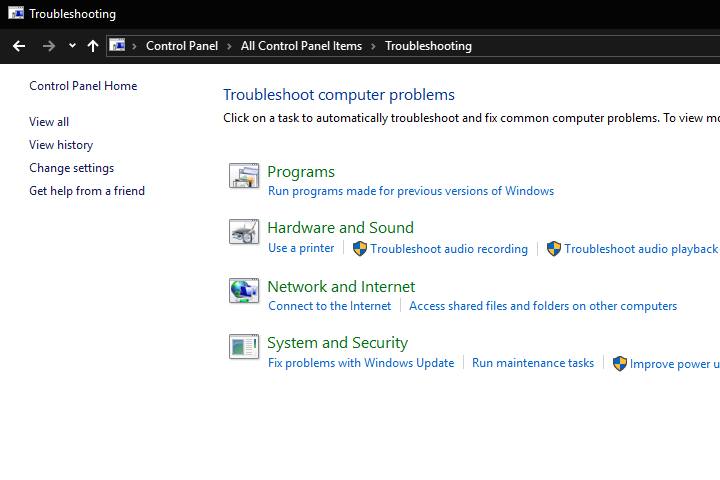
- Under Troubleshooting, click on Network And Internet. This will show a list of services you can troubleshoot.
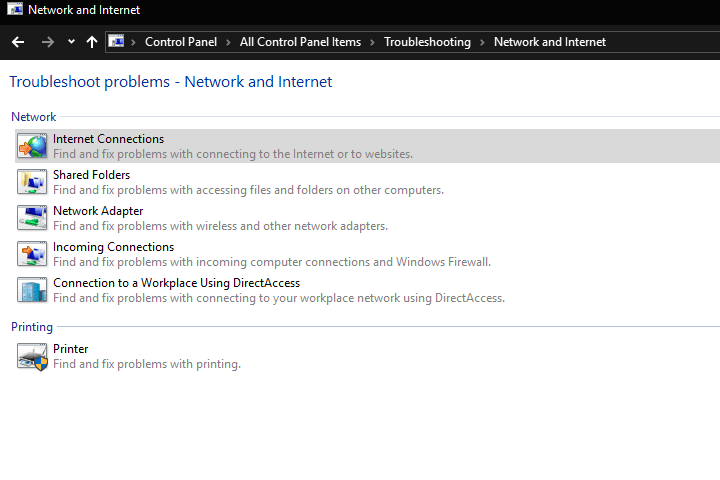
- Click on Internet Connections to launch the troubleshooter.
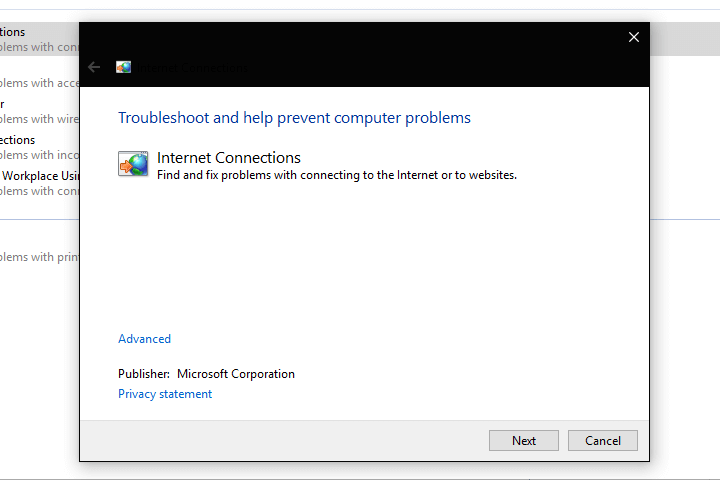
- The Troubleshooter window will now open. Select Advanced. Then, choose Run as administrator to proceed.
- Click on Next. Just follow the instructions provided. You may also opt to troubleshoot Network Adapter.
Solution 5 - Restart Adapter Settings
- Click on the Network and Sharing Center.
- Select Change adapter settings. Look for your wireless adapter. Right-click on the icon and check if the adapter is enabled. Choose Enable in the drop-down menu if the adapter is disabled.
- If the adapter is set to enabled, click on Disable in the drop-down menu. Then, enable it back again to perform the reset.
Solution 6 - Use System File Checker Tool To Fix Files
- Go to Command Prompt by pressing on Windows + X on your keyboard. Then, choose to run Command Prompt as administrator. You can also do this by typing in Command Prompt in the Search bar or Run.
- Type in sfc /scannow in the command line then press Enter
- The System File Checker will scan your whole computer for broken files and attempt to repair them.
- You may need to reboot your PC to see the results.
Solution 7 - Delete and Install Wireless Adapter Driver
- Go to the website of your wireless card manufacturer. You can make a simple Google search to do this.
- On the support section of the website, look for the specific support on your product. You may do this by typing in the product name and the product number.
- You will now see the available drivers compatible with your wireless card. Download the latest one and the one that’s suited for your current version of Windows. Save this on a USB flash drive.
- Go to the Device Manager by typing it in the Search bar or Run dialog box. Click on Device Manager to launch the program.
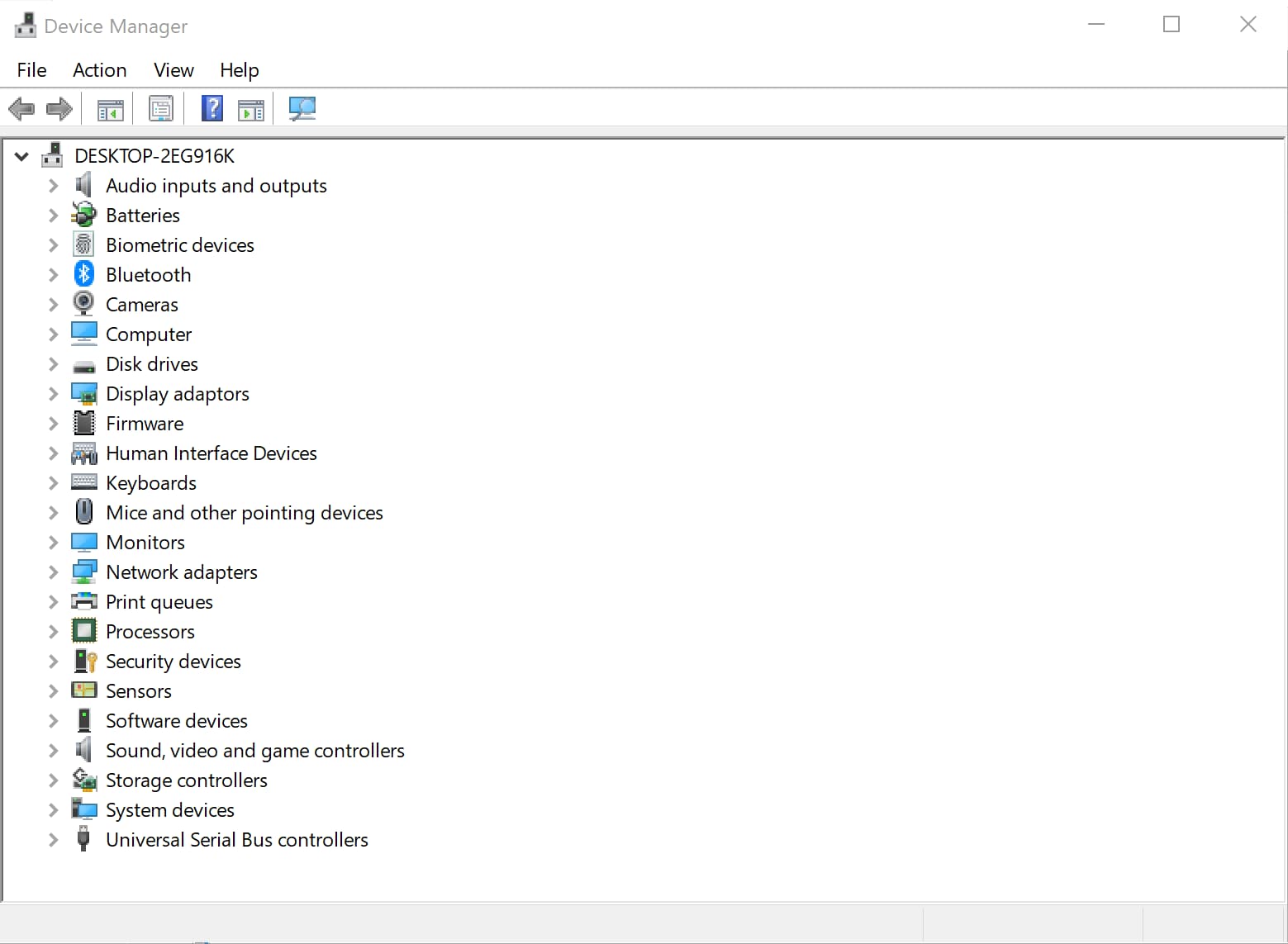
- Click on Network Adapters and find your wireless adapter. Right-click on this and choose Uninstall in the drop-down menu.
- Choose Delete the driver software for this device and then confirm the deletion. Click OK to apply the changes. Then, reboot your PC.
- Once the system reboots, you may now install the driver using your USB flash drive. Just plug in your flash drive into your computer and follow the instructions.
A firewall is an important part of your internet surfing activity. Errors involving this might seem daunting at first because you don’t know what to do. Hopefully, any of the fixes above will help you solve this.
FAQs:
When Does Error 1068 Occur?
- Network And Sharing Center - The error can occur when you are trying to run the network and sharing center. In such a situation, you will not be able to connect to any network.
- Windows firewall - The second situation in which the error 1068 occurs is when you try to open the windows defender firewall. You should not turn off the windows firewall, as it exposes your PC to increased threats. You need to fix the problem without wasting any time using any of the above solutions mentioned.
What to do on receiving the error 1068 for the first time?
On receiving the error for the first time on your PC, you should immediately restart your computer. In case of a simple issue, this method often works. However, if you still face the same error, then you need to start troubleshooting.
But before starting troubleshooting, quickly backup your files, either on a cloud drive or any other external portable storage device to protect your data.
What are the general solutions in all cases of error 1068?
- Error 1068 repair tools - There are plenty of tools and software available that can fix this error automatically. You need to install and run the program and it will do the rest.
- Reset your PC- If the tools don’t work, you can reboot your PC to its default factory settings.
Partition Recovery
- Partition Management
- Solve Partition Problems
- Partition Tips


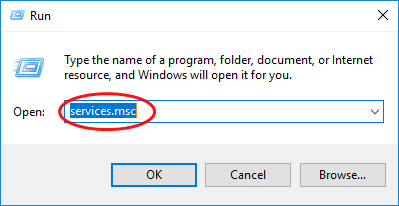
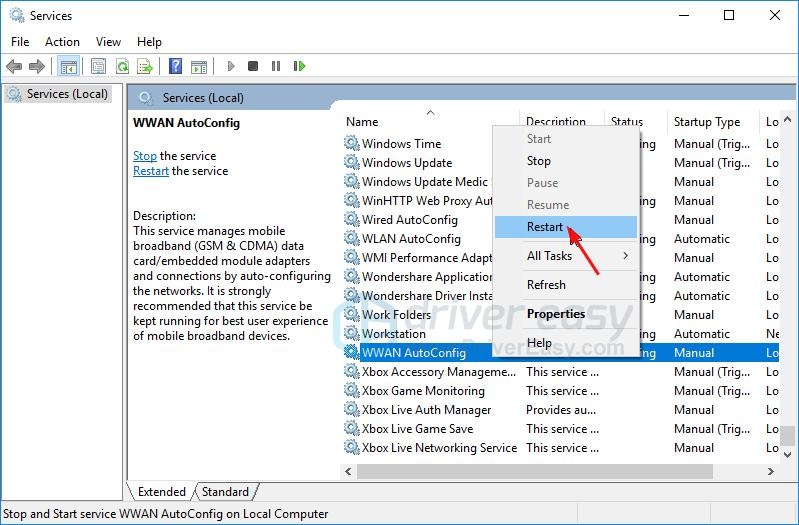
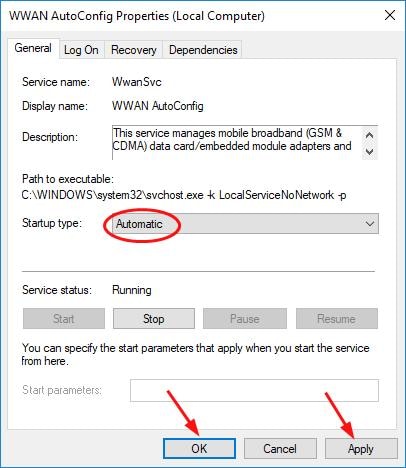
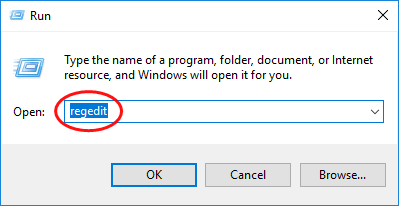
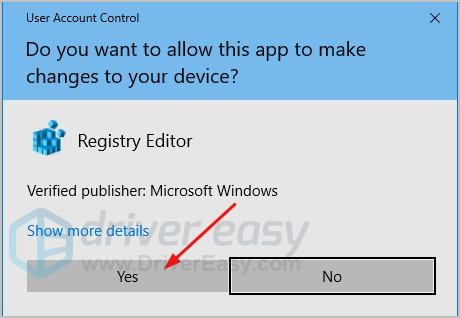
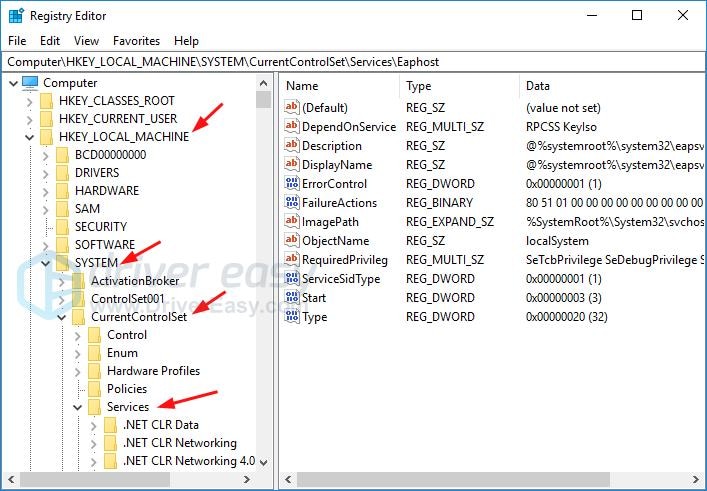
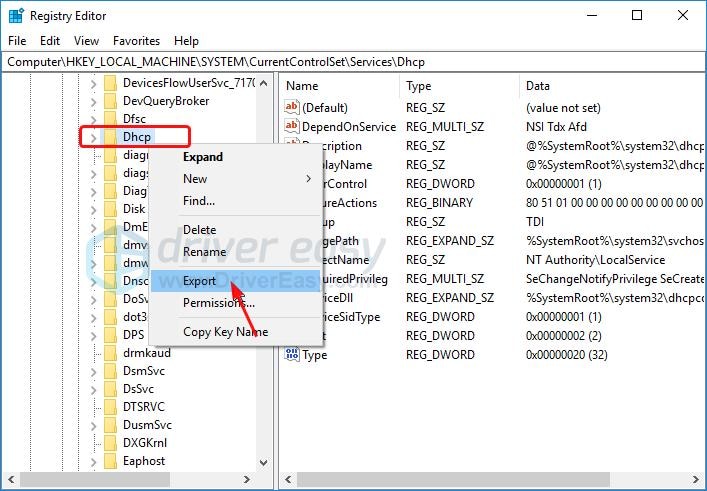
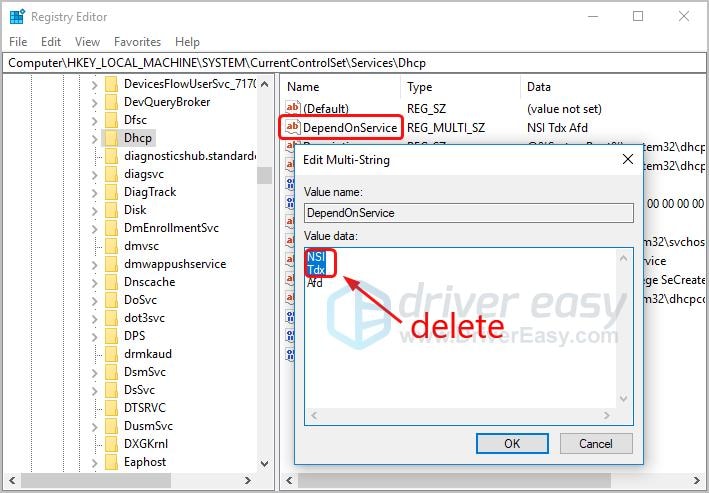
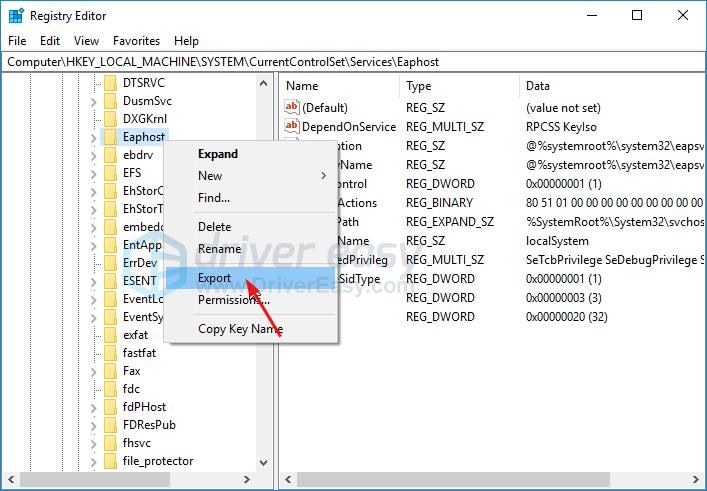
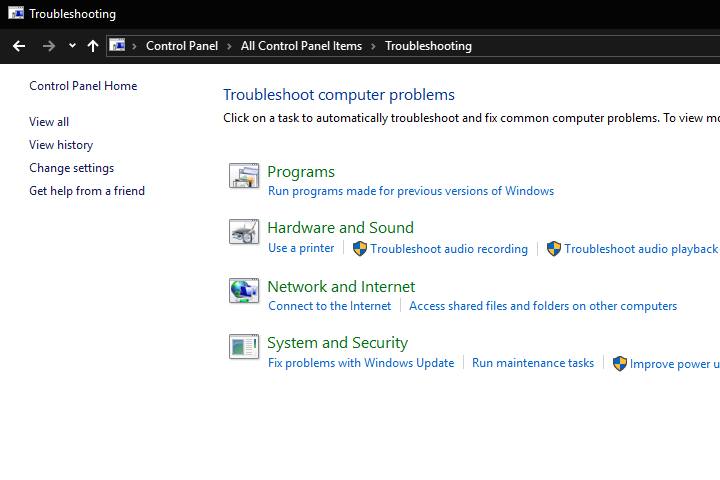
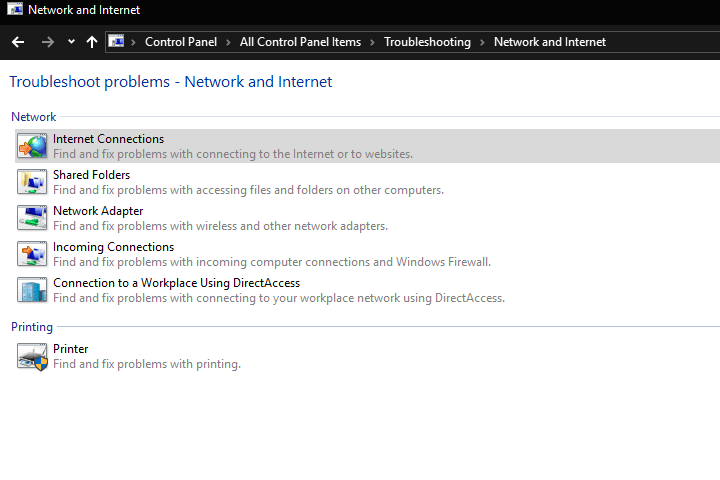
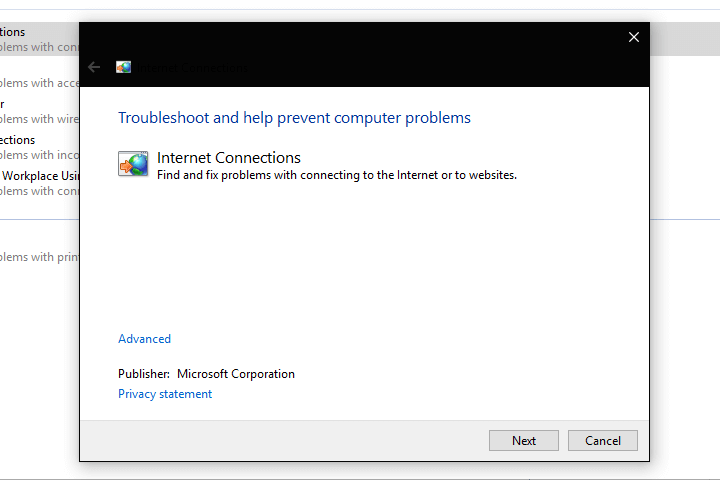
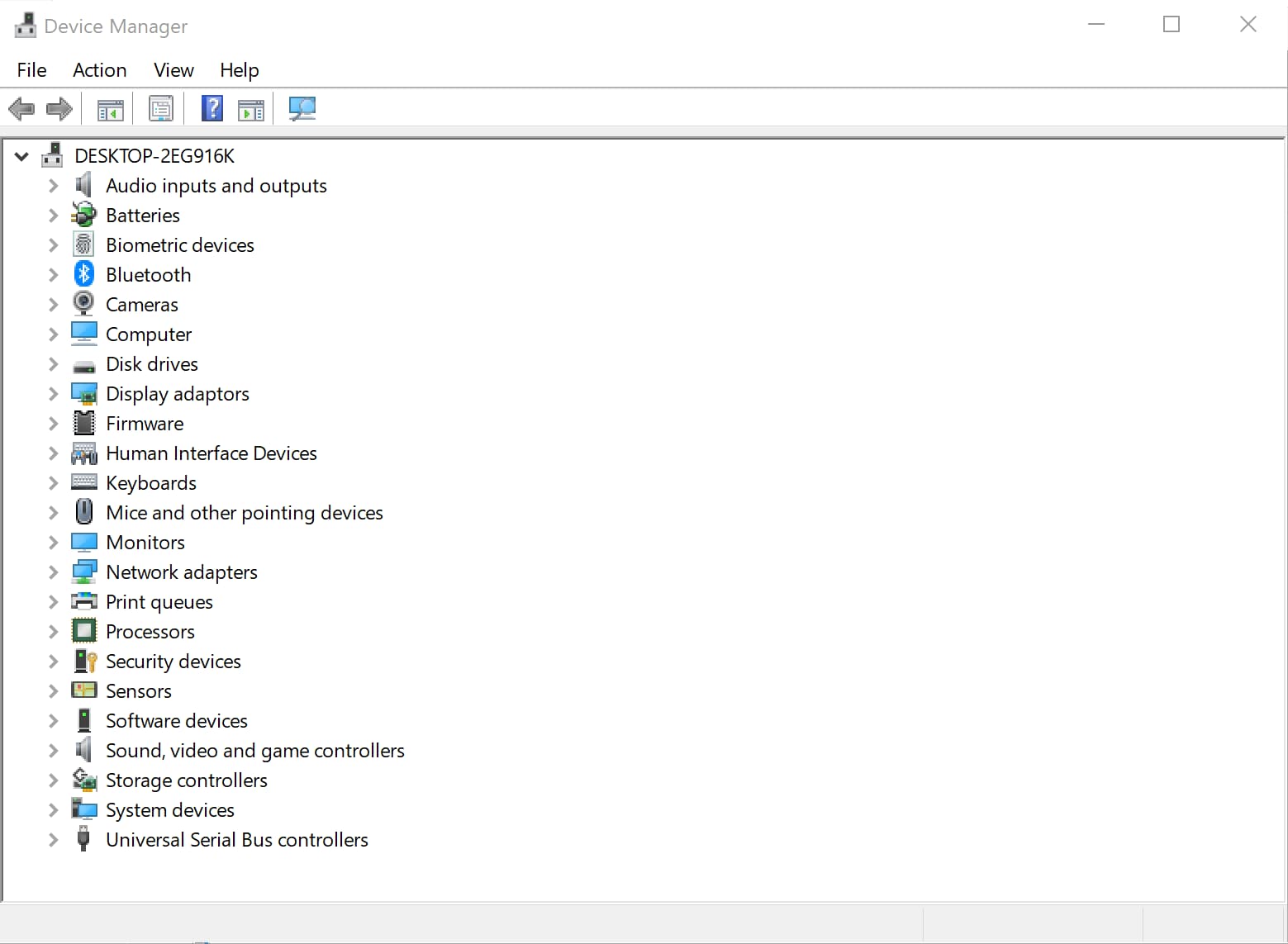
 ChatGPT
ChatGPT
 Perplexity
Perplexity
 Google AI Mode
Google AI Mode
 Grok
Grok
























David Darlington
staff Editor