How to Fix Insufficient Storage Available Error on Android
Q: How to fix 'insufficient storage available' error?
"As long as I'm using mobile phones, I've never used any phone instead of android. A few days back, I was transferring my data into my mobile phone, which was only 14 GB and the mobile phone has a storage of 32 GB, still, an error occurred of 'insufficient storage available'. I certainly have no idea what is the actual cause of this internal storage full problem. I wish to know, how to free up space on my android with quick and easy steps."
When using mobile phones, keep in mind that these issues are prone to occur sometimes. 'Insufficient storage available' error is quite a common issue for android users. No worries, you can surely get rid of this dilemma. Once you'll know the causes of this problem, it will be easier for you to tackle this type of situation in the future. In this guide, you will have several multiple causes of the error followed by a list of possible solutions. Just stick to the guide to get more space on your android phone.
Part 1: The reasons for "Insufficient storage available" Error
This error must be surprising for the people having a large number of storage capacity on their phones. It's quite obvious that the issue is irritation. So, once this error has occurred, the first query is what lead you to this situation. Here are the two scenarios behind "Insufficient storage available" Error;
1. Insufficient RAM Memory
Sometimes mobile phones have SD cards and internal storage too, but the RAM is 1GB or less than that. When mobile phones have low RAM, running heavy applications is a stiff task. If not a heavy application, keep insight if you are running multiple applications in the background. To get a temporary relief you need to clear the apps running on background quiet frequently. When the mobile is low on RAM the phone usually becomes slow and these types of errors become your fate.
2. Insufficient Storage Space
Some people are fooled by the displayed space capacity on the mobile box. In reality, even if a mobile has 16, 32, 64 Gb storing capacity, yet the actual numbers of storage are a little less. Some of this space is acquired by the operating system itself due to which you may be confused with the actual storing capacity.
Part 2: How to fix Insufficient storage available (Android)?
Knowing the causes is essential before proceeding to any of the solutions. The error of "insufficient storage available" is curable with a list of solutions. The most common and quickest remedies are mentioned in the guide below, follow the methods carefully.
Method 1: Clear App cache to free up space on android
Firstly, you can go for the simplest of the solutions. App cache is also a well-known entity for occupying unnecessary space. So, clearing up some of the Apps caches can get you out of this situation. Follow the steps to clear App cache to free up space on android;
Step 1: First of all, on your phone open "settings"> "applications"> "applications manager"
Step 2: figure out the App in the given list which is taking most of the space, you can tap on the menu or more to know which app is taking how much space.
Step 3: tap the specific app and you will have the option of "clear cache"
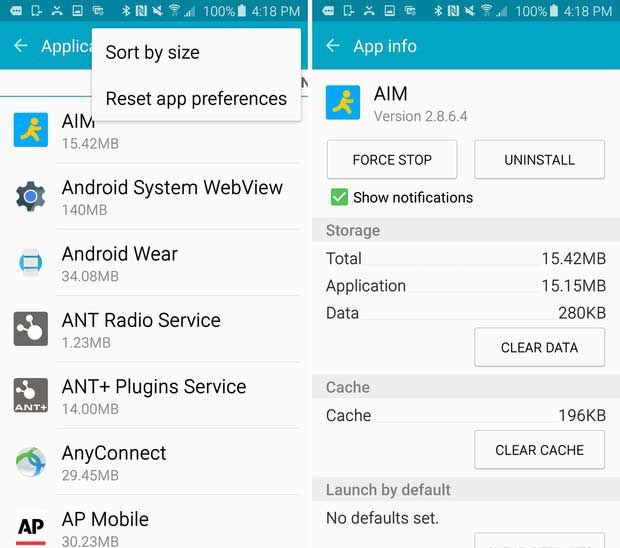
Step 4: tap "clear cache" to free up some space.
Step 5: do this for every app you find heavy.
Method 2: Transfer photo/videos from phone to computer
An easy solution for your issue can be transferring your important data like pictures and videos to your computer to save up some of the space. computers mostly come with large storage capacities due to which several people use it for storing data in long run. In this method, you just need to follow some of the simplest steps;
Step 1: Get a charging cable and connect your phone to a computer.
Step 2: open up the disk showing the storage of your mobile.
Step 3: copy all your data to the computer, once it is done, delete the data on the phone.
Method 3: Save pictures and videos to External SD card instead of internal memory
If you are saving your data on the internal storage of the device, you need to get an SD card and change the settings. You can get an SD card and start storing your data there, make sure you get the SD card which has enough storage to store your pictures and videos. Here are the steps to be followed after putting the SD card in your phone;
Step 1: Go to the settings of your phone.
Step 2: open camera setting>storage location, change the location to SD card.
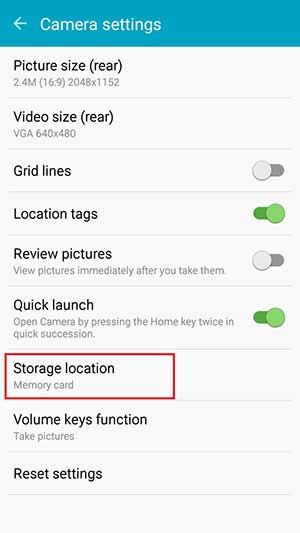
Step 3: Start storing the data on the SD card.
Method 4: Uninstall unwanted apps
Some times you download an app and use it for a while, later you forget to delete them. These unwanted apps take up most of the space on your phone. The best option is to delete the apps which are no longer in use and create free space for yourself. Follow the steps to do so;
Step 1: Open the settings of your phone.
Step 2: go to applications, and choose the apps you want to uninstall.
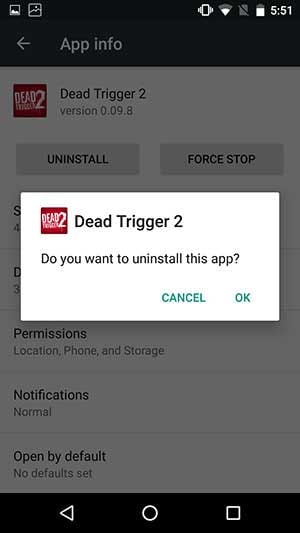
Step 3: After uninstalling apps, see if the error exists.
Method 5: Move apps from internal storage to SD card
In case you want to have multiple apps on your phone but your internal storage is low. You can move all the Apps from internal storage to the SD card to gain some of the free space. Follow these steps to move your apps;
Step 1: go to the settings on your android device.
Step 2: secondly, tap on Apps.
Step 3: Now, select the apps and choose the option of "Move to SD card"

Step 4: Do this for all the Apps taking a large amount of storage.
Method 6: Use a cleaning App to free up Android space
Almost every Android device has the flaw of storing junk files in the storage of the phone. So, if you've tried all the above methods and still can't tackle the problem of insufficient space available, implement this remedy in your situation. You can get the finest cleaning App on your phone and easily clean the junk files present on the phone. There is a list of Apps known for this purpose, starting from MobileGo, CCleaner to any of the app available on the play store. Once you've downloaded the app according to your choice, use it frequently to clean up the junk files.
Method 7: Factory reset your device
If all the above solutions have served no purpose in your scenario, then only you should try this method. In this method, you will factory reset your android device and all the data will be erased and the phone will be new again. So, before jumping to this solution make sure you have made a back up of your data. You need to follow the steps given below carefully to successfully factory reset your device;
Step 1: Go to the settings of your android device
Step 2: tap the option of reset> or backup & reset
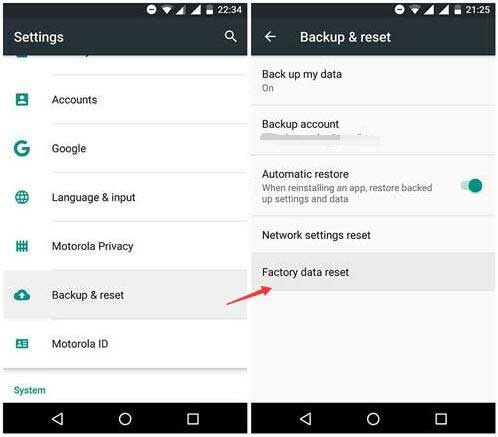
Step 3: furthermore, select the option of "factory reset" and reset the phone or reset the tablet. You may need to put the password of your device to execute the action.
Step 4: The last option which you'll have is "erase everything", tap on the option and wait for your phone to factory reset its self.
Conclusion
There are millions of android users all around the globe. There is no doubt that multiple errors occur when you are dealing with operating systems and storage devices. If errors like the one mentioned above occur, don't stress out. You can solve your issue just by following some quick methods. The only thing you need to keep in mind is that keep a check on your storage capacity after a particular time. By doing so, you will know how much space a particular app or photo/video is attaining, you can delete them beforehand. Keeping care of the data must be your priority, so before jumping onto any of the methods mentioned above, just make sure you've made a back up of all your important stuff.
Partition Recovery
- Partition Management
- Solve Partition Problems
- Partition Tips


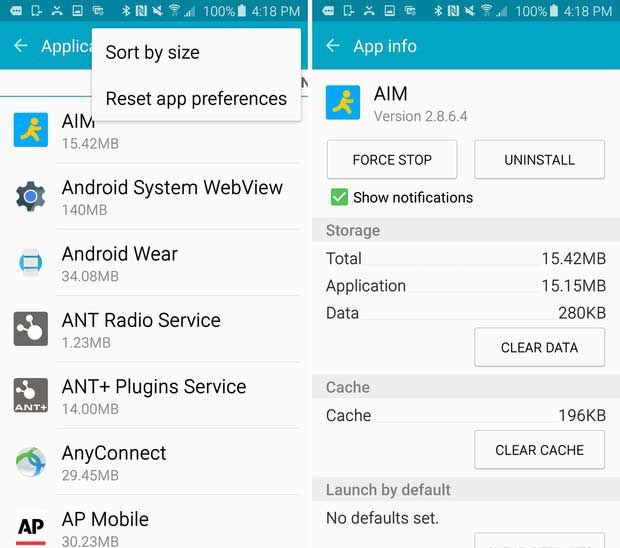
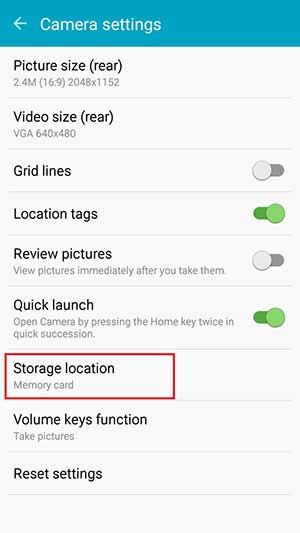
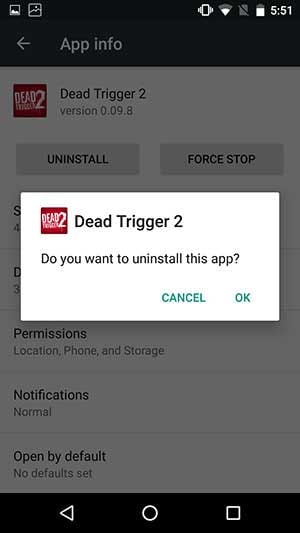

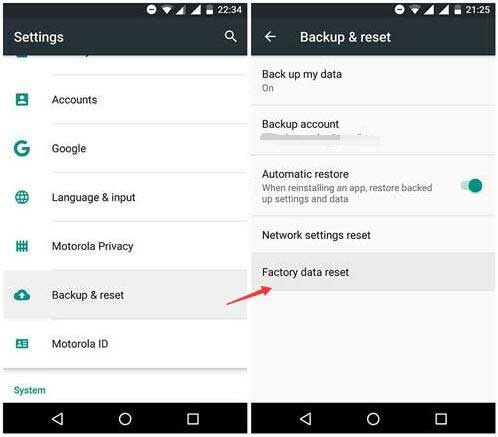













Theo Lucia
chief Editor