2 Methods to Recover Uninstalled Programs on Windows 10/11
Dec 12, 2025 • Filed to: Recover Files • Proven solutions
Users usually delete unnecessary files and certain programs to create more disk space on their system. But while doing so, a wrong click can cause unintentional uninstallation. In this guide, you will learn the different ways of how to recover uninstalled programs on Windows 10/11.
Sometimes while deleting not-required files or programs from the computer or laptop users accidentally uninstall an important program. It’s only after clicking on uninstall they realize their mistake, and then they wonder how to restore deleted programs on Windows 10/11?
Are you also in the same situation? Yes! Here we will discuss what happens when you uninstall an important program and two methods to recover an accidentally uninstalled program: Use System Restore and Use Data Recovery Software.
Dig into it to get back uninstalled programs quickly.
What happens when you uninstall programs in Windows 10/11?
To free up your disk space on Windows 10 or Windows 11, you often delete not required files, and sometimes you even uninstall some programs too that are no longer useful to you. When you click on uninstall and press on “OK” at the confirmation box, all the linked files, features, and components of the program get deleted from your system.
But what if you suddenly realize that you have uninstalled the wrong program or after some time you discover that you need that uninstalled program. In such scenarios, you will surely look for ways to recover uninstalled programs on Windows 10? So, to help you out, we will discuss two methods that will help you recover the uninstalled program. Read on to follow the detailed steps of the discussed methods and get back your deleted programs.
Method 1: Restore uninstalled programs using System Restore
When you uninstall any of the software unintentionally, you can try a system restore to get back to the point before it was uninstalled. But while trying this method, remember that system restore will remove all the files, folders, any installed apps, or any other changes done after the restore point was created. So, it is necessary to backup your data first to avoid any further loss. Once you are ready to use “system restore,” follow the below steps:
Step 1: Press the "Start" button and then go to "Settings."
Step 2: In the Windows Settings, look for "Recovery."
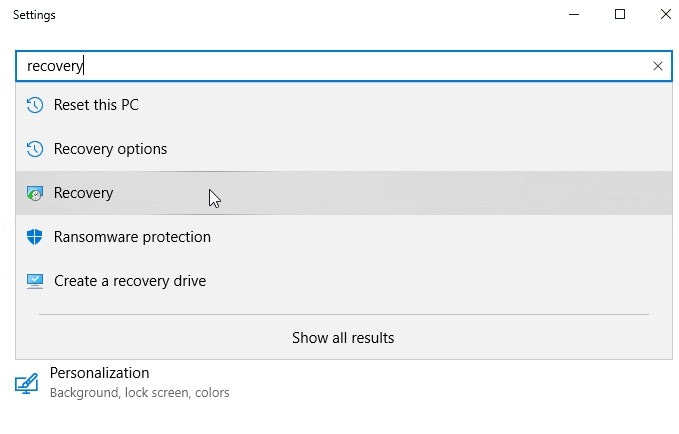
Step 3: Click on "Recovery" and then "Open System Restore". Now click on "Next."
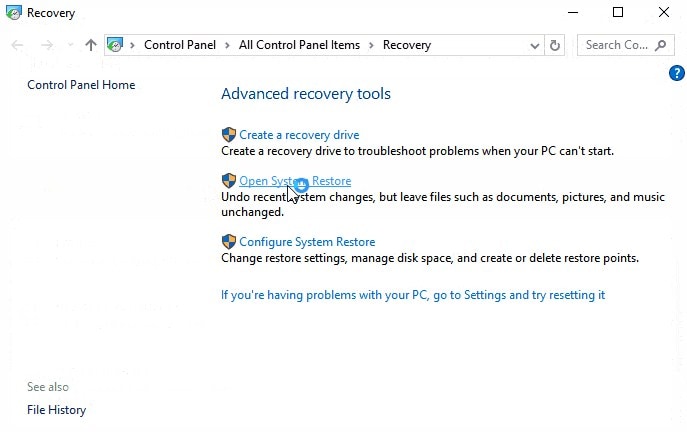
Step 4: Now select the latest restore point which is close to the time when you have uninstalled the program. After that, you need to click on "Next."
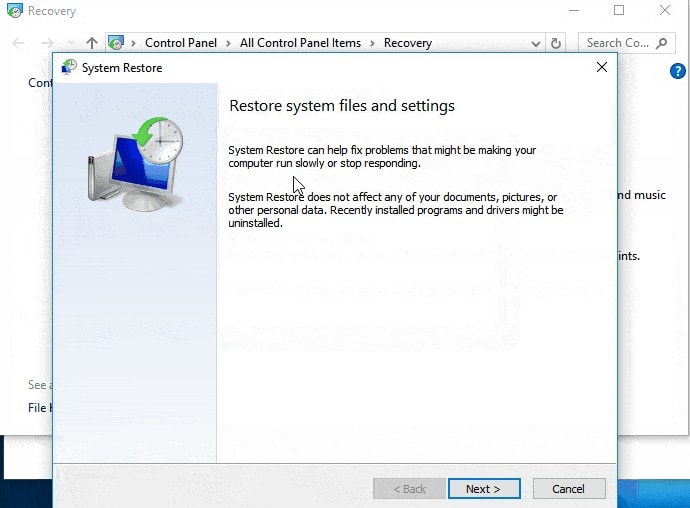
This will enable you to restore your uninstalled program. Usually, the system restore is “on” by default. However, if you cannot see any restore point, it signifies the system protection option is not “on.” Check it through the following path:
Control Panel -> Recovery - > Configure System Restore
Now go to “Configure” and “Turn on system protection” is not off
Method 2: Recover uninstalled programs using a Data Recovery Software
If you can not see any system restore point, then Wondershare Recoverit can help you recover your lost data. Wondershare Recoverit is an excellent software with the maximum recovery rate and is very easy to use. Here are the steps for you.
Step 1: Select the location on your system from where the program is uninstalled
Download and install Wondershare Recoverit on your system and select the location where the uninstalled program was previously present.

Step 2: Scan the selected location
Begin the all-around scan to look for the removed program and files. You can see the recovered files in real time. This enables you to check the data anytime by stopping or pausing the scan in-between.

Step 3: Preview recovered files
Once the scanning completes, Wondershare Recoverit gives you a chance to preview the files before recovering and saving them. Once you assure that the programs and the files you are looking for are recovered successfully, you can save them at a new location.

The Bottom Line
Unintentional uninstallation can happen anytime, so it is important to take the backup of your data to avoid any loss. However, if you forgot to take the backup, you could always prefer system restore for quick recovery. But there may be times when even system protection is turned off and restore point is not created. At that time, Wondershare Recoverit Data Recovery software is the best tool to get back all your lost or accidentally deleted data.
People Also Ask
-
How to recover uninstalled programs on Windows 8?
Windows 8 restore point can help you roll back your Windows to the time when system restore was created. Apart from uninstalling the drivers, programs, or any other changes done after the last restore point, all your other data remain as it is. Here is the path to recover uninstalled program:
Control Panel -> Recovery -> Open system restore -> Select the latest restore point and restore it. -
How to find any of the recently uninstalled programs in Windows 7?
Look it in the system restore record, and you can find the recently uninstalled program there. Select the restore point and reinstall it. -
Can the system restore recover uninstalled programs Windows 7?
Yes, if the system protection is turned “on” then a system restore point is created automatically. It saves all the changes at periodic intervals and allows you to restore them in case of any data loss. -
How to restore uninstalled programs on Windows XP?
To restore any of the uninstalled programs, proceed as follows:
Start -> All Programs -> Accessories. Now move to System Tools -> System Restore.
Rescue & Fix Files
- Recover Document Files
- Repair Document Files
- Recover & Repair More
- Permanently Deleted Files
- Delete Files Command
- Restore Sticky Notes
- Undo Deleted Files
- Get Back Laptop Files
- Cut&Past Files Loss Issue
- Undelete User Profile
- Clear & Delete File


 ChatGPT
ChatGPT
 Perplexity
Perplexity
 Google AI Mode
Google AI Mode
 Grok
Grok
























Theo Lucia
chief Editor