How to Retrieve Files from Avast's Virus Chest?
Dec 12, 2025 • Filed to: Recover Files • Proven solutions
Avast is one of the most effective antivirus software that regularly checks your computer for suspicious or unknown files and keeps it safe from malware. It is Avast’s job to find and remove files that are not downloaded from the known resources.
However, sometimes we, ourselves, download such files and keep them saved on our computer because they are important. Unfortunately, Avast doesn't know that, and, along with viruses, it also deletes the files which might be potentially harmful.
If Avast has deleted an important file on your computer and you are wondering how to restore a file from Avast Virus Chest, we have got you covered.
These files get moved to the Virus Chest, an area where infected or suspicious files are stored so that they won't affect the computer.
This article contains multiple solutions which would help you restore the file from Avast Virus Chest.
Let’s start.
Solution 1: Restore Deleted Files from Avast Virus Chest
As it is described above, Avast Virus Chest is a place where Avast stores potentially harmful files away from the computer's other data. When your file gets moved to the Virus Chest, it neither can harm any other file on the computer, nor it can be executed. It means the file has become useless. But if you want to recover that file, one way to do that is to retrieve it directly from Virus Chest.
Step 1: Open Avast UI by right-clicking the orange icon in the Windows system tray.
Step 2: Go to Protection. Then, select the Virus Chest.
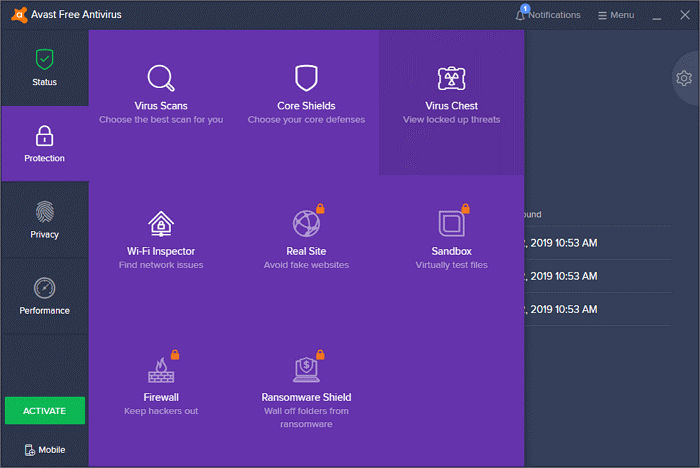
Step 3: You will be presented with files that have been deleted by Avast and stored in Virus Chest. Find the file that you want to retrieve. Select the wanted file(s) and click on Restore.
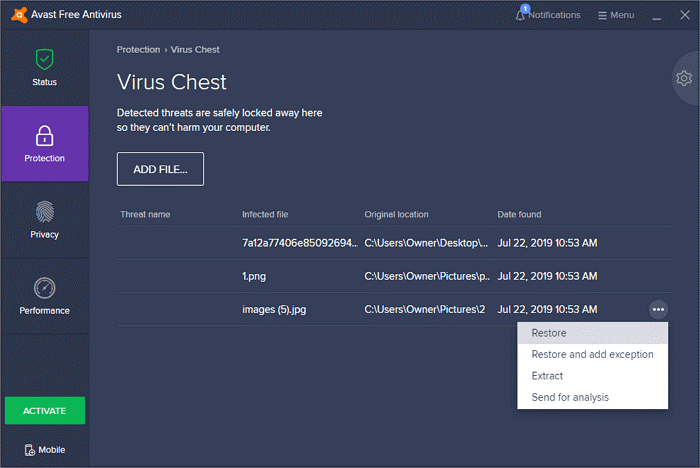
At this point, your file would be restored back into its original folder, from where it was deleted.
Solution 2: Run Third-party Data Recovery Software to Recover Avast Deleted Files Using Wondershare Recoverit
Another way to recover files deleted by Avast is through Wondershare Recoverit . It is a useful application tool that helps you recover files from places that you are not familiar with—in this case, Virus Chest.
To recover your important deleted files using the Wondershare Recoverit, follow the steps below.
Step 1: Select the Location
Assuming that you have downloaded Wondershare Recoverit for your respective Operating System, launch it. The first thing you will need to do is to select a location.
Select the exact location where you stored the file that was later deleted by Avast. For example, if your file was deleted from the Drive C, select Drive C as your location.

Step 2: Let It Scan
When you have selected the files, click on Scan. After a while, it will start showing you deleted files. Files deleted by Avas will show in Deleted Files folder.

Step 3: Recover the Files
Now that you have spotted your deleted files, it is time to recover it and save them back at their original place. Select your desired files and click Recover. Your files will be recovered.

How to Stop Avast Antivirus from Deleting a File?
Now you know how to restore a file from Avast Virus Chest, but you cannot spend your time and effort again and again whenever Avast deletes your files. What you need to do is to stop Avast from deleting your files. And there is a way to do that. Follow the steps below.
Step 1: Open Avas Antivirus and go to the ☰ Menu > Settings.
Step 2: From the Settings, go to General > Exceptions.
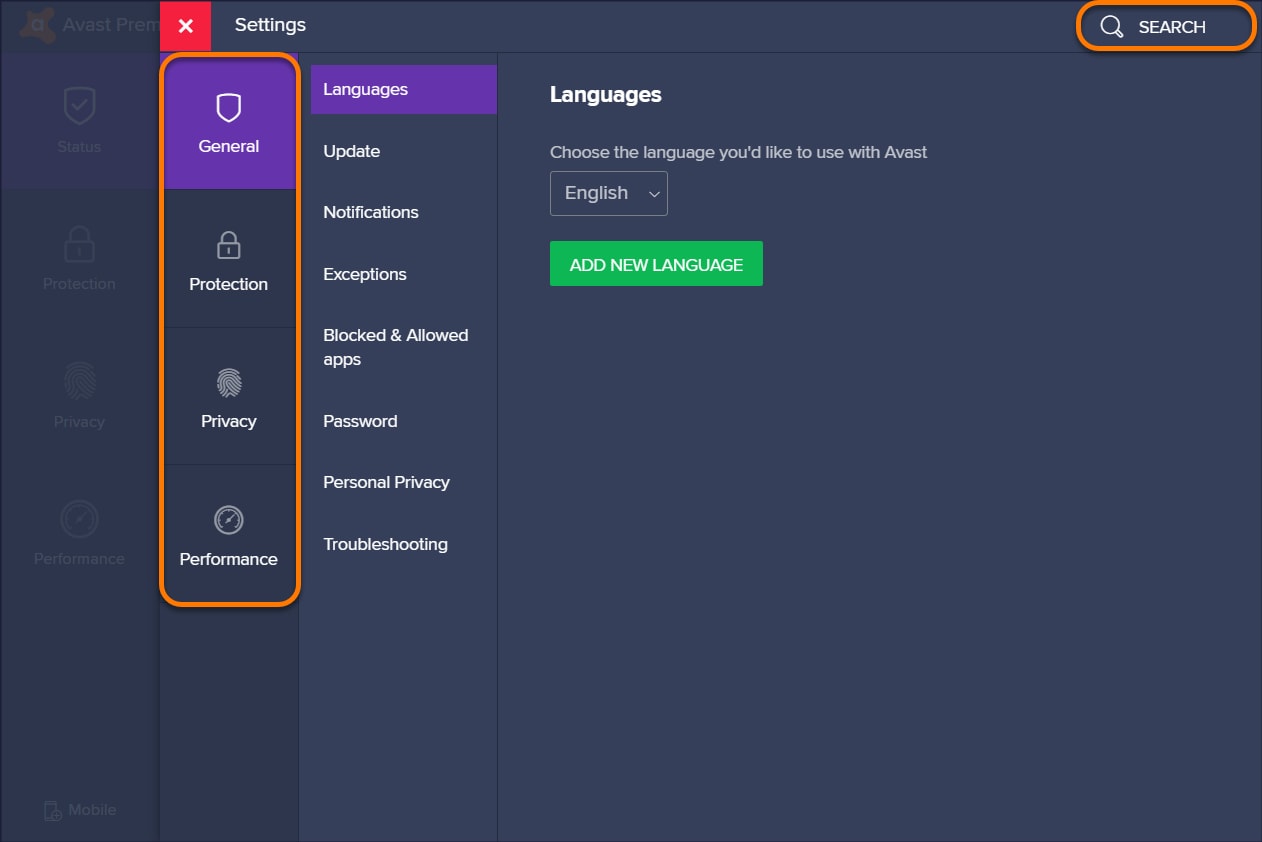
Step 3: Click Add Exception. Avast will display the dialog box, which you will use to make an exception.
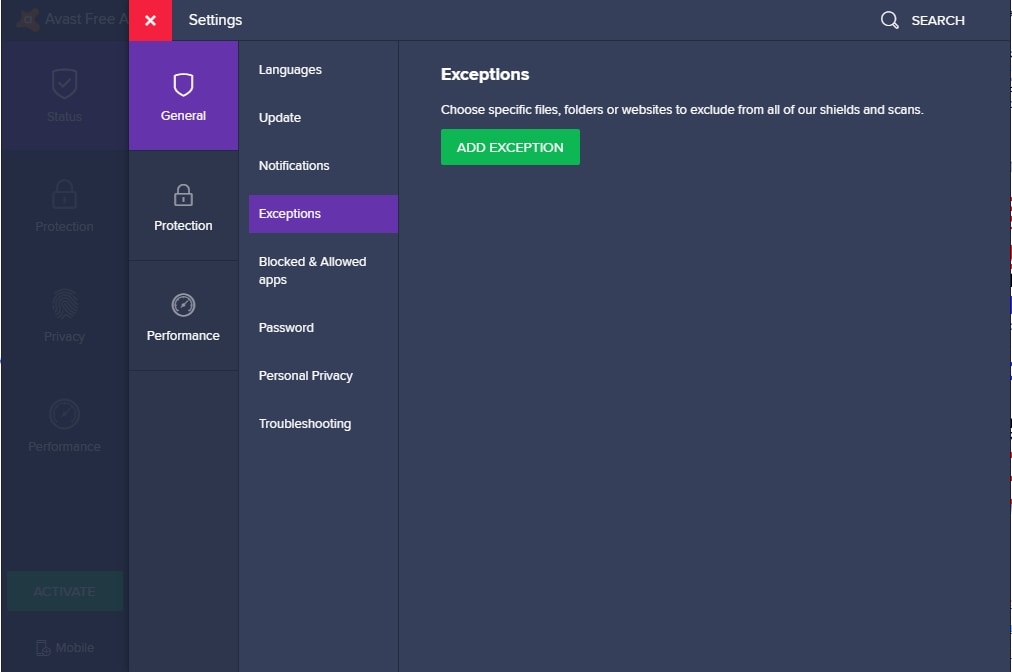
Step 4: To make an exception, you would either need to select a file or a folder. You can also just type the file URL into the text box and click AddException. The efficient way to do that would make a specific folder for files that you don't want Avast to delete. Every time you download a file from unknown sources, just add it into that folder and keep it undetected from Avast.
Conclusion
Avast Antivirus comes with its respective pros, which are important to keep your computer safe from viruses and malware that sneaks in along with files. However, sometimes Avast Antivirus deletes your important files because they might be harmful to your hard disk. But now you know how to restore a file from Avast Virus Chest. Notably, solutions mentioned above work almost always.
Moreover, if you want to prevent Avast Antivirus from deleting files and transferring them into Virus Chest, you can use Wondershare Recoverit and follow the aforementioned process. We hope this article helped with your problem.
People Also Ask
-
Where is the Avast Virus Chest located?
Avast Virus Chest is located in the Menu of Avast Antivirus application. To access the Virus Chest, launch the application and go to the Menu. From there, select Virus Chest.How to remove something from Avast Virus Chest?
To delete files from Avast Virus Chest, open the Virus Chest from the Avast Menu and follow the steps below:
1. Select the file(s) you want to delete from Virus Chest. 2. Click Delete All button located the bottom of the Virus Chest screen. 3. When the confirmation dialog box appears, click Yes, Delete.How to disable Virus Chest Avast?
You can disable Avast Antivirus completely from Windows Taskbar. Right-click on Avast Shield Control and select from the options to disable; for 10 minutes, 1 hour, Until computer restart, or Permanently. Confirm your choice and disable. To only disable the Virus Chest, you can make an exception for specific files or folders. In the Avast, go to ☰ Menu > Settings > General > Exceptions. Select files or folders to exclude from Avast activity and click on Add Exception.
Recover & Repair Files
- Recover Document Files
- Repair Document Files
- Recover & Repair More
- Restore Corrupted Files
- Recover a Folder
- 0 Byte Files Solution
- Undeleted Recycle Bin
- Recover Folder on Windows
- Retrieve Lost Files
- Shift Deleted Files
- Clear & Delete File


 ChatGPT
ChatGPT
 Perplexity
Perplexity
 Google AI Mode
Google AI Mode
 Grok
Grok
























Theo Lucia
chief Editor