You may get your favorite Video in MKV format. Is it new to you? Let us introduce you to it. This format is not just a video format, but it can also incorporate audio and subtitle. The format is not new, but sometimes people often face problems in playing it on Mac.
If you face the same problem and question how to open MKV files on Mac, this article will help you with it. Sometimes your MKV file requires to be fixed. You can fix that by following the instructions we are about to provide you. Not only will this, but we make your ride exciting by introducing you to its advantages and disadvantages.
In this article
Part 1. What Is an MKV File?
If the MKV file is new to you, then let's see what it has. It is not simply a video format but also supports audio, pictures, and subtitles in a single file. MKV itself stands for Matroska Video File. When it comes to online videos, the MKV format is preferred because it can carry more with it than simply a video. The format is not much popular as MP4 or other formats but comes with numerous perks.
Most people think of MKV format as a compressed format, but it is no. this format was introduced to make the video file future proof with all its details.
Part 2. How to Play MKV Video on Your Mac?
Sometimes people are unable to play MKV files on the go and come up with how to play MKV on Mac. The answer is yes. If you want to play your MKV file on the Mac, this part of the article will help you and provide you with choices. To get the benefit, look at the methods mentioned below.
Method 1: Play MKV file using the VLC Media Player
You can play your MKV file using the VLC media player. You just have to download it, and then you can enjoy the perks. To deal with the process, follow the steps mentioned below.
Step 1. Download the software.
Step 2. Use finder to pick your MKV file.
Step 3. Right-click on the MKV file.
Step 4. To open the window, click on "Get info."
Step 5. From the opened window, click on the triangle sign.
Step 6. From the available list on the screen, click on the option of VLC media player.
Step 7. After that, click on "Change All." It will play all your MKV files using a VLC media player.
Method 2: Playing MKV File using QuickTime Plugin Perian
Answering your question about how to play MKV on Mac, we suggest you an app to play MKV files on Mac, i.e., Mac’s Quick Time MKV Plugin - Perian. To seek help from Mac Quick Time, you can do the process as follows.
Step 1. Double click on the MKV file.
Step 2. See for “File” option and click on it to open.
Step 3. Now click your MKV file to open it.
Step 4. If the format is older then, the player will convert it by itself.
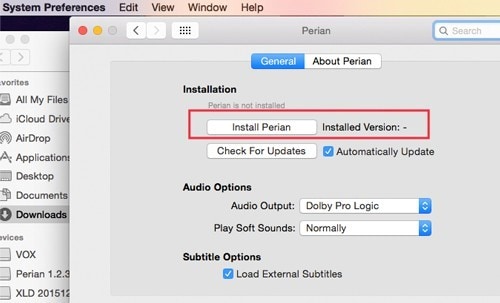
Part 3. How to Fix MKV Video Playback on Mac
If your MKV file is corrupted due to malware or other reasons, then you can fix that too. Sometimes even in the presence of a playing source, the MKV file won't play. These methods will help you deal with the playback error associated with your MKV files and are as follows.
Method 1: Repairing through Wondershare Repairit
Wondershare Repairit is a magical software that will help you to fix your corrupted video in no time. You will insert your video in it and will get your video repaired in no time. To fix your video, you will have to follow the following steps.
Step 1: Downloading the Software
To start the process, first of all, download and launch the software on your device.
Step 2: Adding the Video
Click on the (+) button located in the middle of the software’s interface to add the video. After that, browse the concerned video.

Step 3: Repairing
After adding, click on the "Repair" option. The repairing process will start. The process will take a while.

If your video does not repair, try Step 4.
Step 4: Advanced Repair
Sometimes videos are corrupted severely. To fix that damage, Wondershare Repairit has an "Advanced Repair" option for you. You can add the sample video in this, which has the same format as the corrupted video.

Step 5: Previewing and Saving
Once the repairing process is complete, you can preview and save the video at the location you want.

Method 2: By Converting MKV file to MOV or other Supported Formats
You can also convert your MKV files to MOV files using supportive software like Wondershare MKV Converter for Mac. To get benefit from this software, follow the quick steps as follows.
Step 1. Download and launch the software.
Step 2. Click on the insert symbol and browse the concerned file.

Step 3. To select the desired format, click on the down arrow to get the full options of "Output Format."
Step 4. From the available list, select video and then MOV.
Step 5. After this, choose the required resolution.
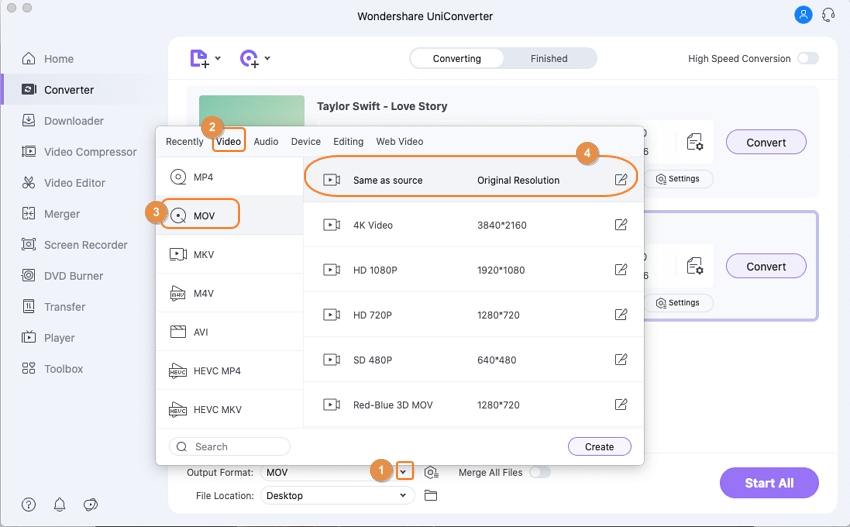
Step 6. Hit the ‘Start all’ or “Convert” option.
Step 7. Once the conversion is complete, you can preview the converted file by clicking on its icon beside "File Location."
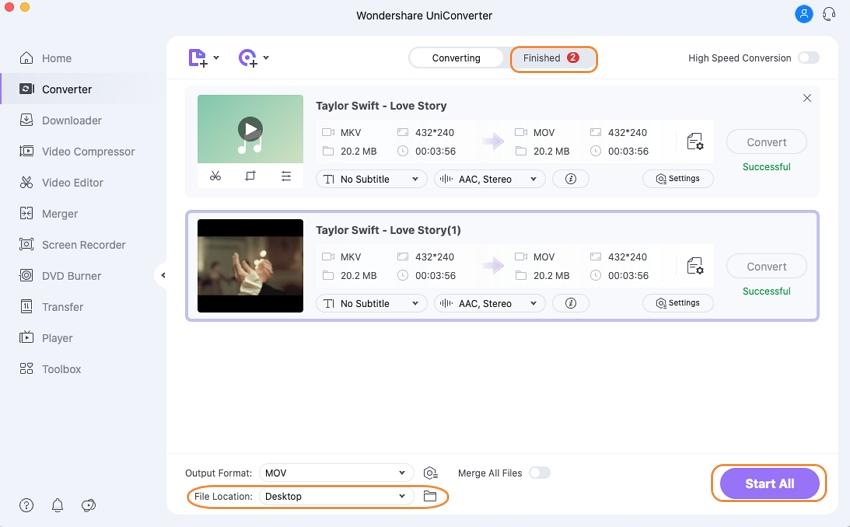
Part 4. Advantages and Disadvantages of MKV File Format.
The MKV format is considered highly preferred because of its flexibility. It is compatible with every audio and video format. Due to its flexibility, most online portals also prefer it. A single file of MKV can contain a huge number of videos, audio, and pictures. All the data which MKV has is safe and lossless.
Not only formats, but the MKV file can support a large number of codecs too, which makes its compatibility with the user's device easy. Its ability to support the subtitles in soft form adds to its advantages and makes it more user-friendly.
When we talk about the disadvantages of the MKV file, then the one at the top is that it uses FFV1 Codec, which is not standard. Also, most of the media players do not support this format. The format is still evolving, and hence, for this reason, people prefer other formats. The format is considered more complicated than usual formats like MP4 and AVI.
The MKV format's file size is larger than others like AVI, which supports the use of other formats. Some people also do not prefer it because of its online origin.
Conclusion
MKV is not much popular among people, and that is why people sometimes come up with the question that can we MacBook play MKV files. If you have the same confusion, you can try various methods to play the MKV format and fix it. The article also allows you to explore its pros and cons and make it easy for you to choose among different formats.



