7-Zip is one of the known open-source programs in the compression field with high efficiency and high compression ratio. Nevertheless, as it has been confirmed as a reliable tool for opening and using compressed files, it is not rare for users to come across the well-known "7-Zip data error". The cause of this error can be different ranging from corruption of a file, a faulty hardware component, or conflict with the other software.
In this article, we will discuss the most likely causes of 7-Zip data error and also explore the most efficient ways to fix the problem. For this, follow the steps highlighted below, including the identification of the root cause of the error. Whether one is a first-timer, amateur ad, advanced user, or tech-savvy individual operating the 7-Zip using this article, will be able to eliminate this error and effectively and continuously use the 7-Zip without hindrances.
In this article
Reasons for 7-Zip Data Error
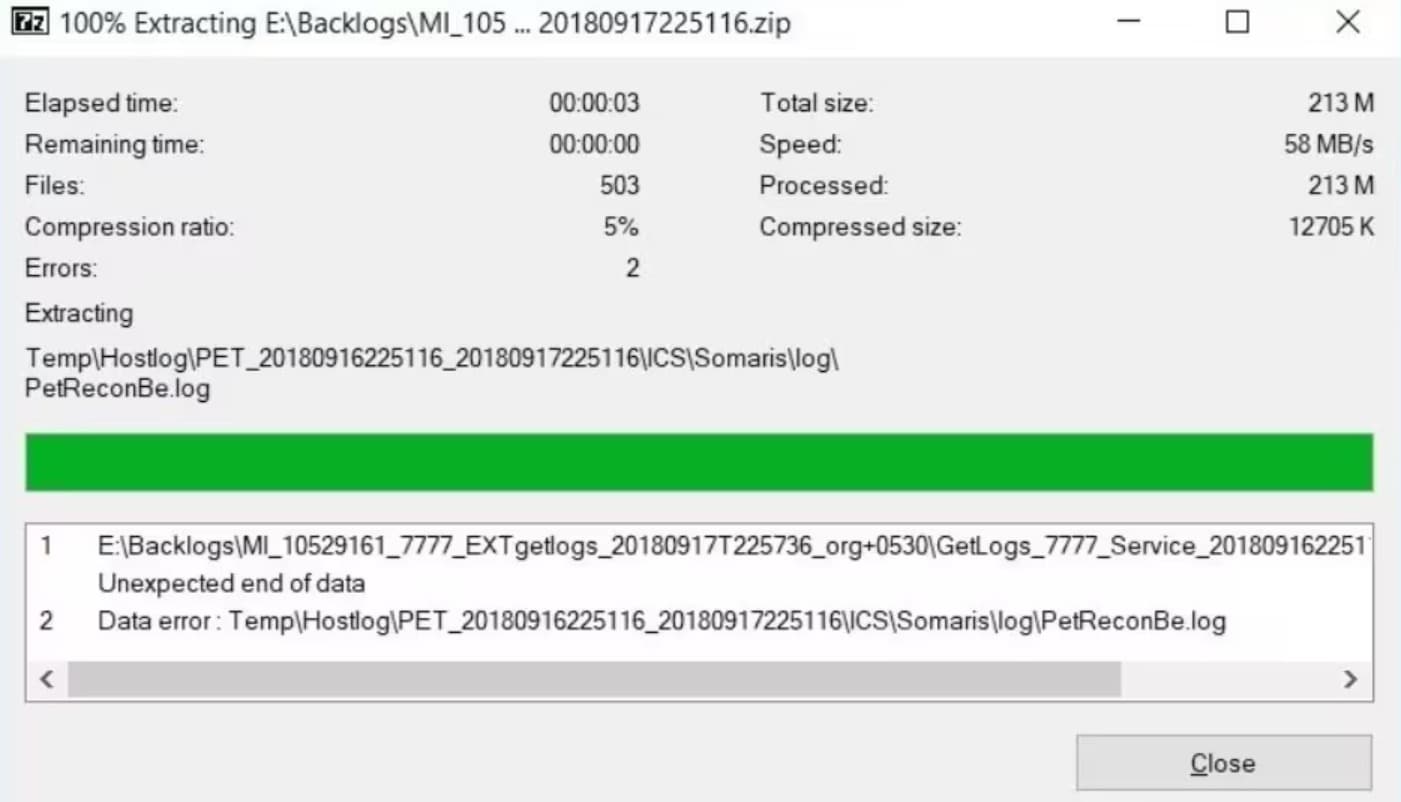
Data error 7 zip can be very annoying especially when you want to use the files contained in the compressed files. Such mistakes often appear when something is wrong within the file, either in the structure or the content. Here are some common causes and potential solutions:
1. Virus Infection:
How it happens: Programs such as viruses have the potency to infect 7-Zip files, thus damaging the contents.
Solution: Use Windows antivirus software to scan the infected file to eliminate the virus. Ensure that the antivirus you installed on your computer is already updated.
2. Download Errors:
How it happens: Data access is possible with any connection or limited bandwidth, which often results in downloaded files being either partial or damaged.
Solution: First, kindly download the file again, probably from a more reliable source. Ensure your internet connection is good and you have ample time to complete the test before the connection goes off.
3. File Header Corruption:
How it happens: The file header containing information such as the Image name, the file size, and the extension may be becoming corrupt.
Solution: If possible, attempt to enable the file header of the image using the data recovery software. But this may not always work out in giving the needed result.
4. Inappropriate Tools:
How it happens: When external tools are used to compress or decompress 7-Zig files, such as Pareto Logic's tools, errors can ensue if they are incompatible or outdated.
Solution: Extract the file using the official Windows 7 software called 7-Zip or any other service that supports this file type.
4 Methods to Fix 7-Zip Data Error
We reviewed some of the most frequent reasons for 7-Zip data issues in the previous section. Now, let's proceed to useful information and steps you can take to eliminate such problems and retrieve your data. Here, you will find 4 procedures you can apply to troubleshoot 7-Zip data issues, including the Basic and Advanced steps.
Fix 1: Restart 7-Zip and Reboot PC to Fix 7 Zip Data Error
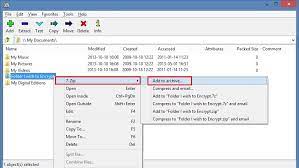
One of the simplest and often overlooked solutions for 7-Zip data errors is to restart the 7-Zip repair software and your computer. Here's why this might work:
Clearing Temporary Files: Restarting 7-Zip can clear temporary files and cache that might interfere with the program's functionality.
Resolving Software Conflicts: A restart can help resolve any temporary conflicts or glitches that might be causing the error.
Refreshing System Resources: Rebooting your computer can free up system resources and ensure that 7-Zip has enough to operate correctly.
Steps to do it:
Step 1: Close 7-Zip: If it's currently open, close the 7-Zip application to fix zip file completely.
Step 2: Restart 7-Zip: Reopen the 7-Zip software and try to access the corrupted file again.
Step 3: Reboot Your Computer: If restarting 7-Zip doesn't resolve the issue, try restarting your computer.
By following these steps, you might be able to quickly and easily fix the 7-Zip data error without resorting to more complex solutions.
Fix 2: Replace 'Bad’.7z Archive to Fix 7 Zip Data Error
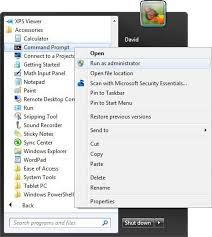
According to the 7-Zip file repair website, when you receive a "Data Error," it means that data recovery is almost impossible. However, if you have exact copies of the files from the corrupted archive, you can fix this error by:
Step 1: Create a similar archive with good copies of the files using the same settings and order.
Step 2: Replace the corrupted parts of bad.7z with the good parts from another good.7z.
Step 3: Examine the file listings in both archives and the "test" command logs and consider ways to replace the corrupted parts.
Step 4: In most cases, you can directly replace the old .7z archive with the new good one and then try to decompress the file again.
Fix 3: Use Zip File Repair Tool Recoverit to Fix 7 Zip Data Error
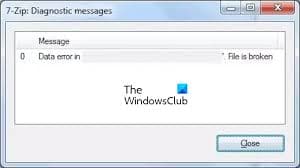
A reliable Zip repair tool can be a valuable asset if you've encountered a corrupted 7-Zip archive, and the previous methods haven't worked. These tools are designed to scan and repair damaged Zip files, often recovering lost or corrupted data. One such efficient tool is Wondershare Recoverit.
Recoverit is a powerful data recovery software that can effectively recover lost or corrupted data from various storage devices, including hard drives, SSDs, USB drives, and memory cards. It's a valuable tool for recovering data from 7-Zip repair tool archives damaged due to errors, accidental deletion, or other reasons.
Here's a step-by-step guide on how to use Recoverit to recover data from 7-Zip errors:
Step 1: Download and Install Recoverit
Visit the Recoverit website and download the free trial version. Install it on your computer.
Step 2: Select the location
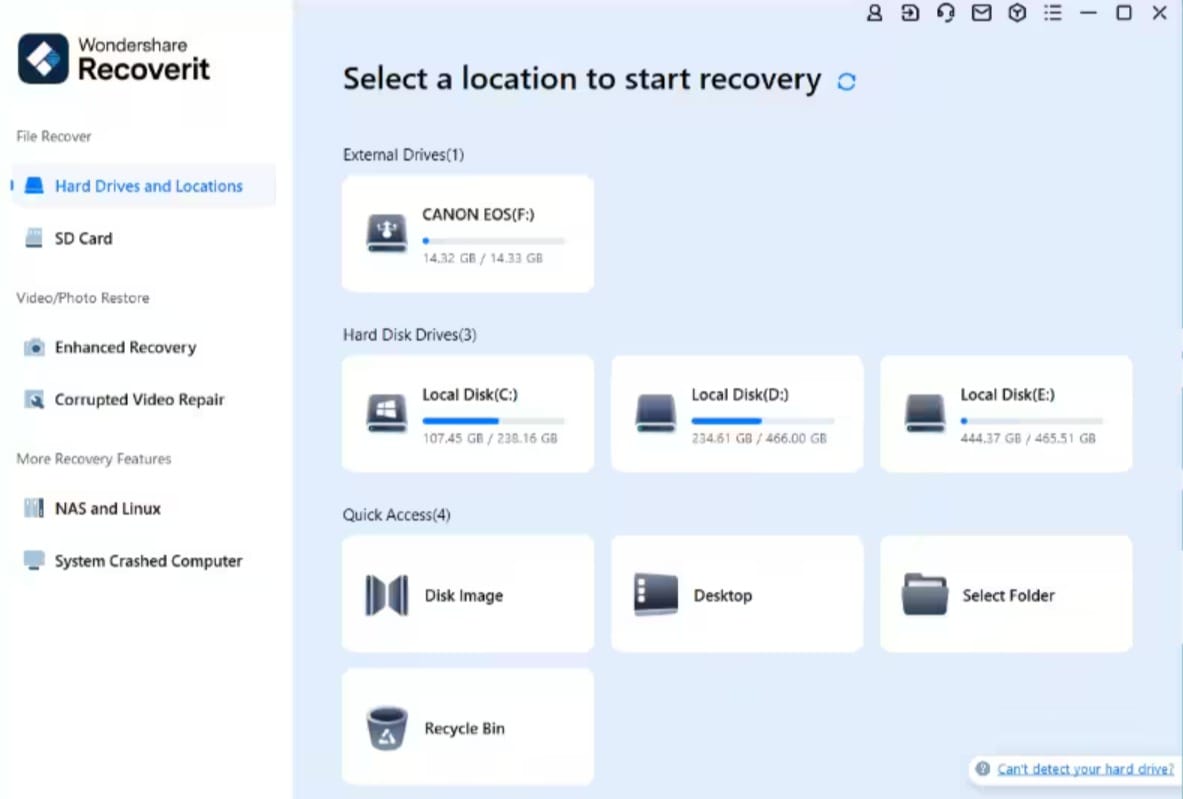
Launch Recoverit and select the location where the 7Zip file has been saved.
Step 3: Scan the Drive
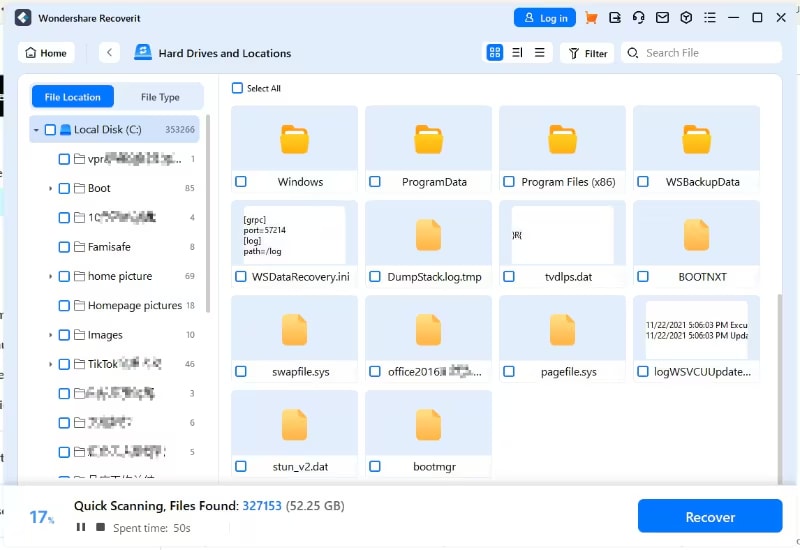
Recoverit will begin an overall scan and start populating the recovered files. It may take some time if the file size is too large.
Step 4: Preview and recover Zip Files
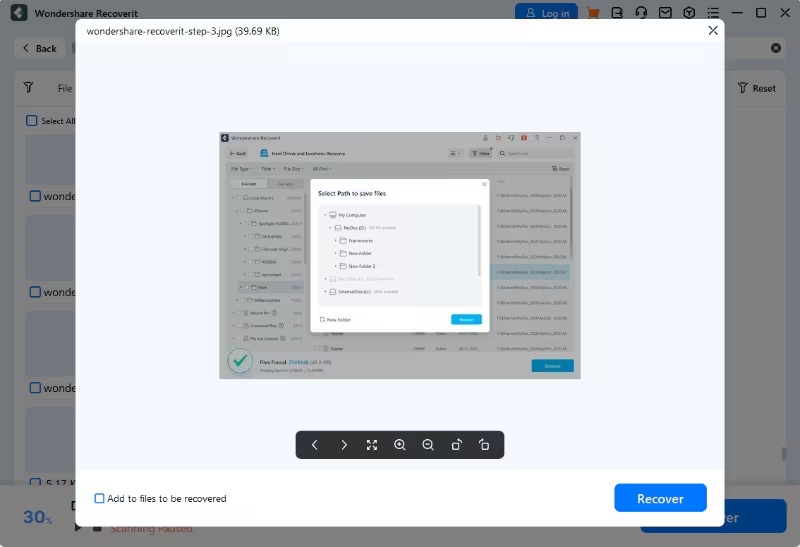
Once the scan is complete, you'll see a list of recoverable files. Use the preview function to check if your desired files are among them. You can filter the scanned result under the “File Type” and see if the Zip files that you are searching for have been recovered. Click on recover and give a desired location where you wish to save the recovered Zip File.
Fix 4: Remove the Virus and redownload an Extraction Tool to Fix 7 Zip Data Error
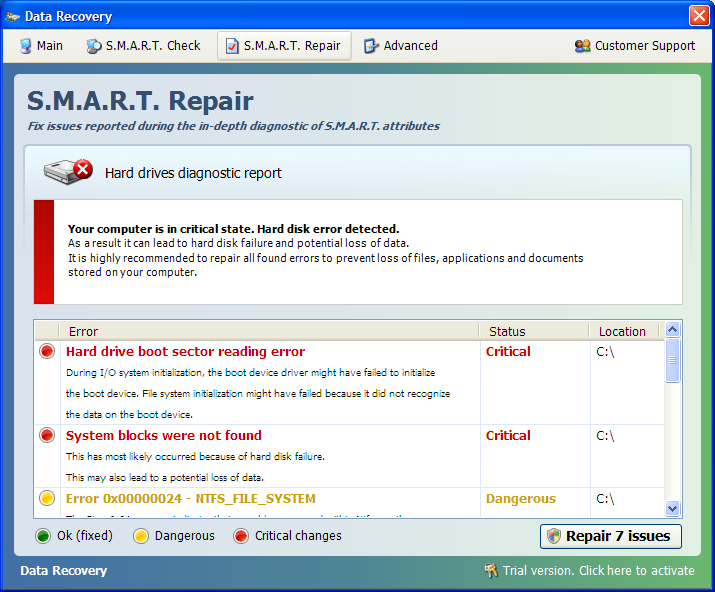
Viruses are a common culprit behind 7-Zip data errors. If you suspect a virus infection, follow these steps:
Step 1: Scan with Antivirus Software: Use a reliable antivirus program like AVG, Quick Heal, or Norton to scan your computer for viruses. Remove any detected threats.
Step 2: Uninstall the Old Version: Go to your control panel and uninstall the existing 7-Zip software.
Step 3: Download and Install the Latest Version: Install the freshly downloaded 7-Zip software from its official website.
Tips for Data Backup and Preservation
Regular Backups: Create frequent backups of your important files and data to protect against accidental loss or corruption.
Multiple Locations: Store backups in multiple locations, such as external hard drives, cloud storage, or off-site storage, to safeguard against disasters.
Version Control: Use version control systems to track changes to your files and easily revert to previous versions if needed.
Automated Backups: Set up automated backup schedules to ensure backups are performed consistently without manual intervention.
Cloud Storage: Consider using cloud storage services for off-site backups and easy access from multiple devices.
Data Encryption: Encrypt sensitive data to protect it from unauthorized access in case of data breaches.
Test Backups Regularly: Periodically test your backups to verify that they can be restored successfully.
Update Backup Software: Keep your backup software and hardware up-to-date to benefit from the latest security features and improvements.
Conclusion
We've explored the common causes of 7-Zip repair zip file data errors and provided practical solutions to address them. From restarting your computer and 7-Zip software to using specialized data recovery tools such as Recoverit, various methods exist to recover your lost data.
Remember, prevention is key. Regularly backup your important files to minimize the impact of data loss. If you encounter a 7-Zip data error, don't panic. Following the steps outlined in this guide can increase your chances of successfully recovering your valuable data.
FAQ
-
1. What causes 7-Zip data errors?
7-Zip data errors can be caused by various factors, including virus infections, download errors, file header corruption, and incompatible tools. -
2. How can I recover corrupted 7-Zip files?
You can try restarting 7-Zip and your computer, using a Zip repair tool, or recovering data using specialized software like Recoverit. -
3. Is it possible to recover completely deleted 7-Zip files?
While it's challenging to recover completely deleted files, data recovery tools may be able to recover them if new data hasn't been overwritten.




 ChatGPT
ChatGPT
 Perplexity
Perplexity
 Google AI Mode
Google AI Mode
 Grok
Grok























