How to Backup QNAP NAS to Google Drive
I am working with a client that has a Qnap TS-251. This is not a brand I have worked with before, I have a lot of experience with Synology drives though. I came in after their system was set up poorly to triage and get things back on track. Their previous computer guy had the NAS syncing to a computer via some Windows syncing app, and then that computer syncing to the Google drive. That wasn't working, and of course, required one computer to be working to have any access to their data. A big mess. So I set it straight, the right way, with the drive accessed directly over SMB and the drive syncing to Google drive for offsite backup and offline access for users. It’s a bit weird, but they want to use google drive so users can access data when offsite AND offline, which wouldn’t be possible just accessing via the cloud. I'm open to other suggestions but that's what we came up with.
Anyway, the problem is that the function syncing with Google drive is not working. Changes show up hours or days later, which renders that syncing function worthless. We have current firmware, and the drive is not showing any errors. Right now I am offsite and I don't have any access to the drive remotely. I didn't set the drive up initially so that remote access isn't set up. With Synology software, full remote access is possible. I am not sure if that's the case with Qnap. So any advice or tips, I will not be able to test out until I am on site Monday.
Anything I can do to troubleshoot Google drive syncing and get it working better? There's a ton of data on this drive, so maybe it's just having trouble with the quantity. Is there a better system that is commonly used? Thanks for any help!
Acting as a good storage space option, QNAP NAS is providing an effective alternate for saving the data. But in case you want to create a backup, as it is mandatory for marinating the integrity and security of the data. Storing backups on cloud storage and not mentioning google drive is a reservation. This article would be discussing a case in which the scenarios are qnap backup to google drive.
Before heading towards the practicality, let’s have some ground knowledge regarding QNAP NAS. As the name implies, it is a network associated storage space where you can save the data. Be it of any kind i.e. personal data, commercial, or business-related data flow. It acts as an alternative for storage media and saves space on local drives. So as the google drive. Saving data on QNAP NAS and then backing up it on the google drive is a common practice. Creating backup and qnap backup sync is important for securing data against data loss. Syncing QNAP NAS with google drive can give the following advantages:
- It adds an extra value to the data security.
- Your data would be saved on two platforms.
This article will explain about qnap backup sync and qnap backup to google drive along with a third party application software solution. Here are the topics that would be discussed in detail.
Part 1: Why You Want to Backup QNAP to Google Drive?
Backups are necessary for your data. Not only restricted to the security pursuits, rather you can save your data for future use. So is the case with backup for QNAP NAS to google drive. As a primary storage source, QNAP NAS saves your data on the network, and backing up on google drive will avoid the data losses. Combining two cloud storages i.e. QNAP and goggle drive is a wise choice to create a save heaven for the data. Here are some of the potential reasons for creating qnap backup to google drive.
1. Backup for data security:
Data security always comes first. Though QNAP provides end to end encryption for securing data, as other storage space, it can face issues like hard drive breakdown, system meltdown, virus invade and cyber-attack (virus and malware attacks). This all can end up in data loss. So to maintain the security of data, you need to backup QNAP to google drive.
2. Backup for hard drive upgrading:
NAS comprises of multiple hard drives working on a network, in case of a single faulty drive in-network, it can impose a threat on data. The only solution is to replace the drive. For replacing, you have to create a backup of your data to avoid data loss and then restoring the data to the new drive in device.
Part 2: How to Backup QNAP NAS to Google Drive with AOMEI Backupper?
As mentioned earlier, if your goal is qnap backup to google drive, then you need a third party software solution for carrying out the procedure. The software will help to run the backup between network storage and cloud storage effectively. In this regard, AOMEI more backup professionals is the prime solution. It carries high-end backup tools to perform a backup operation between cross platforms i.e. network and cloud storage. You can also schedule your backup plans o a daily, weekly, or monthly basis by using the scheduling feature of the software. You can carry out incremental and differential backups. It is compatible with Windows-based (Windows 10/8.1/8/7/XP/Vista) computers. Here are the steps to use the software.
Step 1: Download and then install the software on your device.
Step 2: Once installed, launch the software, and in the main interface, select the option of backup followed by selecting file backup.

Step 3: Next step is to add the targeted files for backup and to select the target location for saving the backup. For selecting the file, click on add file and select the option of browse. In the next drop-down, select share/NAS followed by selecting Add Share or NAS device. Add your username and password if required.

Step 4: Now select the cloud drive as the destination drive. Click select a cloud drive.

Step 5: Select Google drive in the options. Click ok to continue.
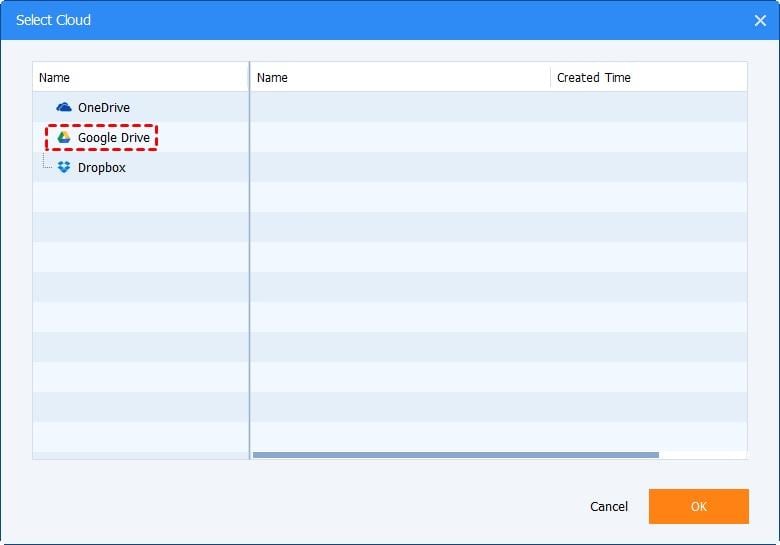
Step 6: in the last window, click start back up to continue the process.
Part 3: Free Method to Backup QNAP NAS to Google Drive
Apart from the third party software solution, here are some of the free methods or built-in utilities to carry out qnap backup to google drive. In this regard, you have to go for the installation of Google Drive Sync QPKG on QNAP. Here are the steps:
1. Install Google Drive Sync QPKG:
For installing Google Drive Sync QPKG on QNAP, here are the steps:
Step 1: Download and install Google Drive Sync add-on.
Step 2: Log in to the NAS wen interface and run the add-in as administrator.
Step 3: Launch the app center and select the option of backup and sync followed by selecting google drive sync. Click add to QTS to continue.
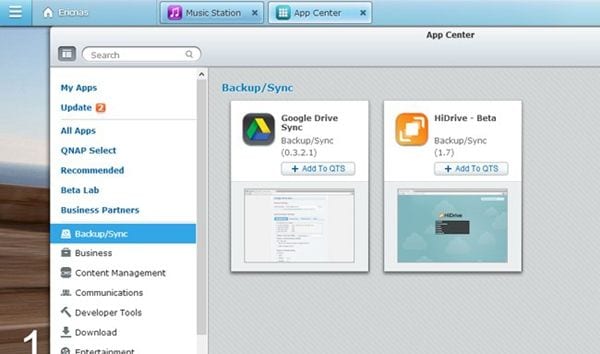
2. Link Google Drive Account:
Once you have installed Google Drive Sync QPKG on QNAP, the next step is to link the google drive account with it.
Step 1: In QPKG center, click on the link to connect to google drive. Add the NAS user ID and password to log in.
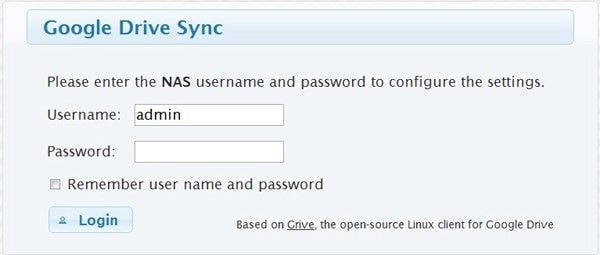
Step 2: In the next window, add the google drive user ID and password and click allow access to continue.
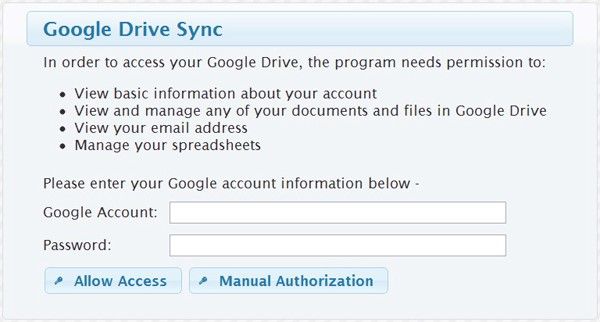
Step 3: In case, automatic verification fails, go for manual authorization to connect the account. Once connected/authorized, click Finish to complete the process.
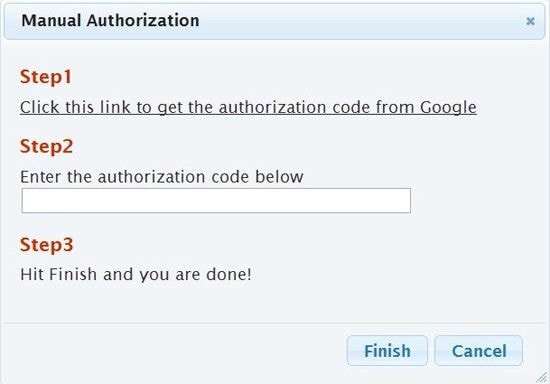
3. Set up Scheduled Synchronization:
You can use the scheduling option for synchronizing the data. Before it, select the NAS shared folder that is targeted to be synced with google drive. You can also create subfolders for synchronization. It allows for 2-way synchronization. The data is synced between NAS and google drive and if any file is removed from either platform, it is also removed from the other.
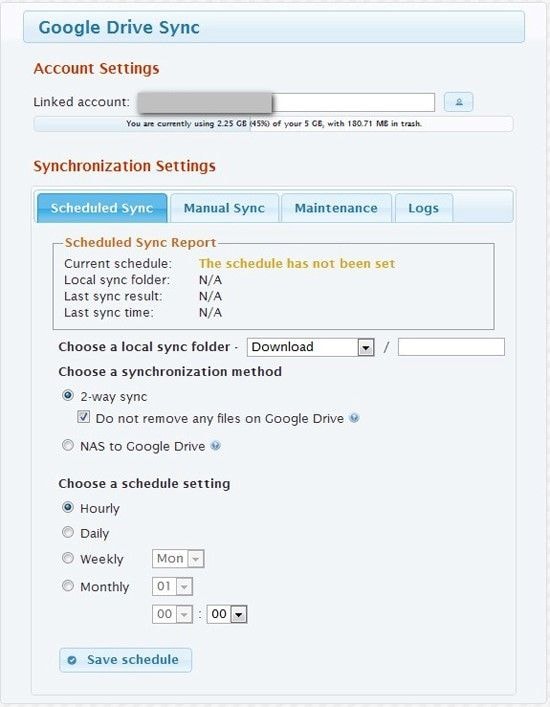
4. Set up Manual Synchronization:
You can go for the option of manual synchronization if the automatic ones fail. Select the option of manual sync.
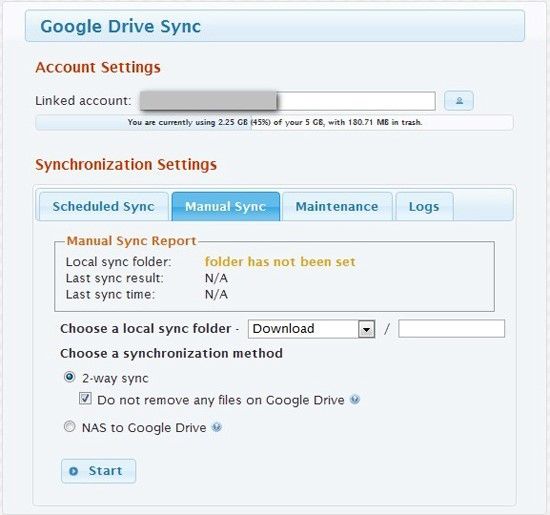
5. Manage Local Trash:
To avoid permanent data deletion, the data removed from the NAS storage is moved to two hidden trash folders that act as recovery points. To increase the storage capacity of NAS, you can empty the local trash to maintain the synchronization.
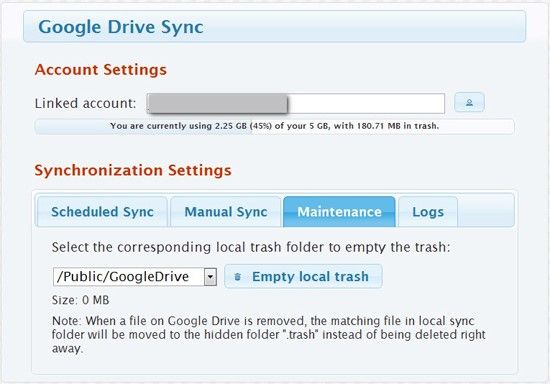
6. View the Logs:
You can check the backup activity in the logs. In the drop-down menu of synchronization settings, select the option of logs.
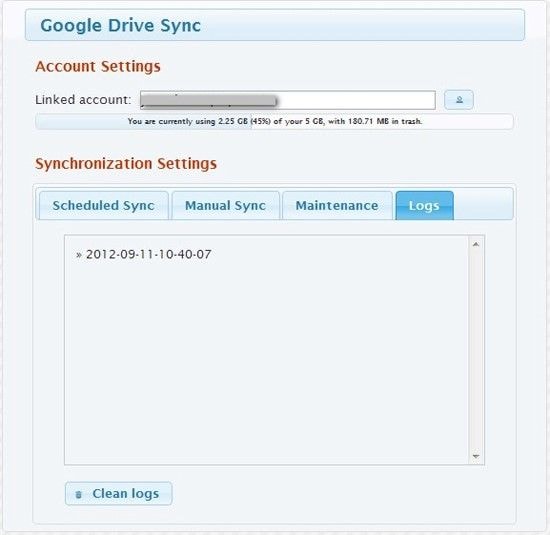
Hence, if your target is to perform qnap backup to google drive, then here is this article to be your guide. Creating backups is mandatory. It helps to protect data against data loss. In this article, the case under discussion was backing up data from QNAP NAS to google drive i.e. between cross platforms like network storage and cloud storage. Backing up and syncing data between QNAP NAS and Google drive can be performed with built-in utility. You can also use third-party application software for carrying out the backup operation. AOMEI back upper standard is a top-notch professional backup tool that is recommended for creating backup between QNAP NAS and google drive.
Data Backup Services
- Computer Backup
- Hard Drive Backup
- Mac Backup
- Cloud Backup





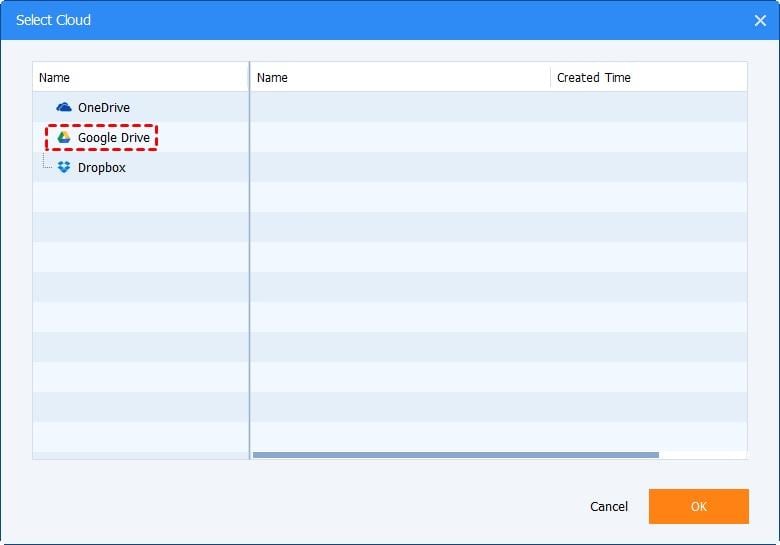
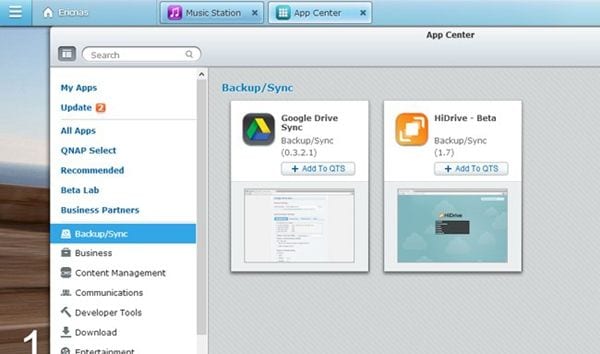
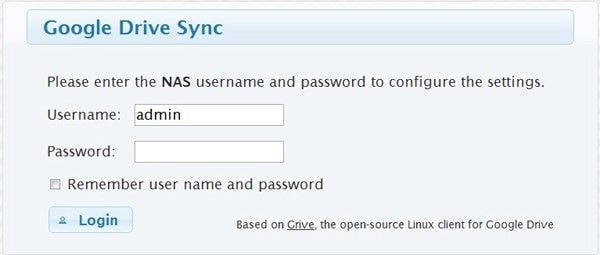
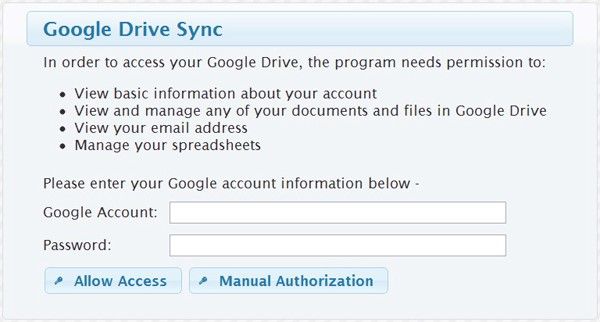
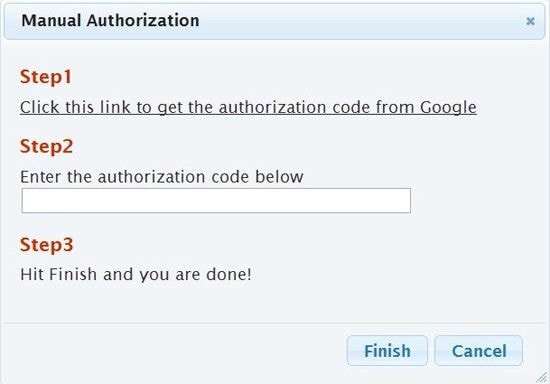
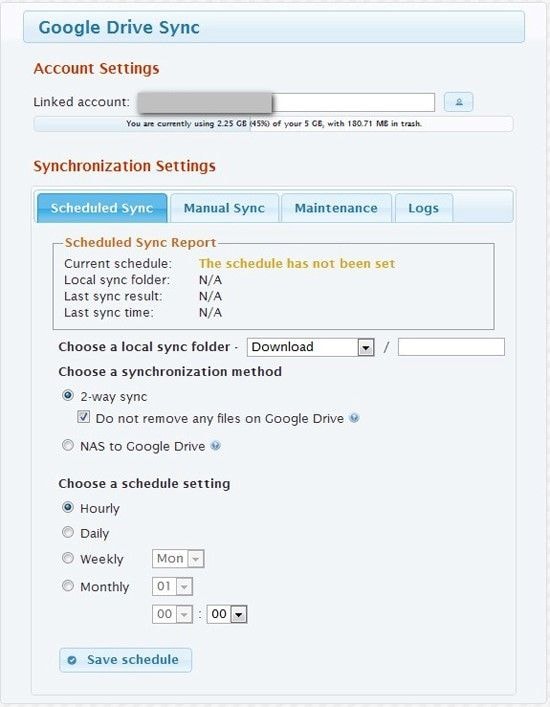
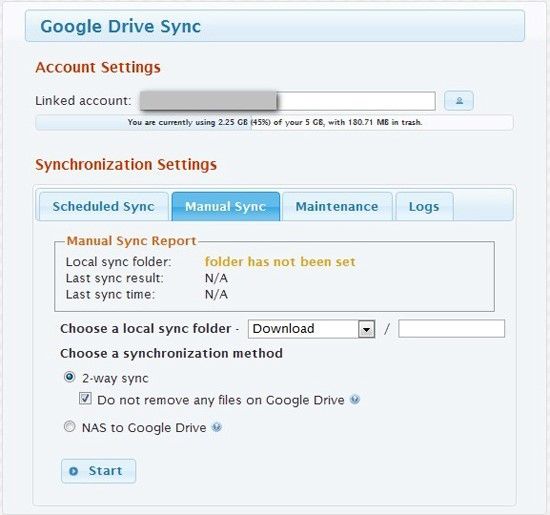
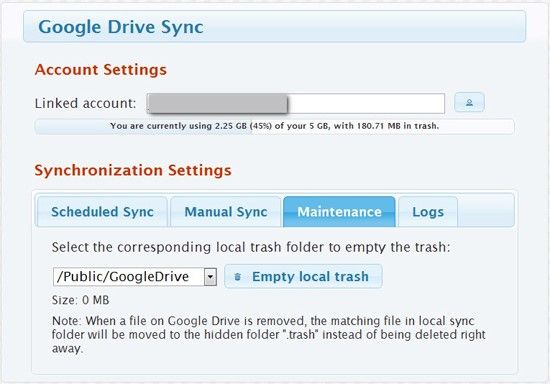
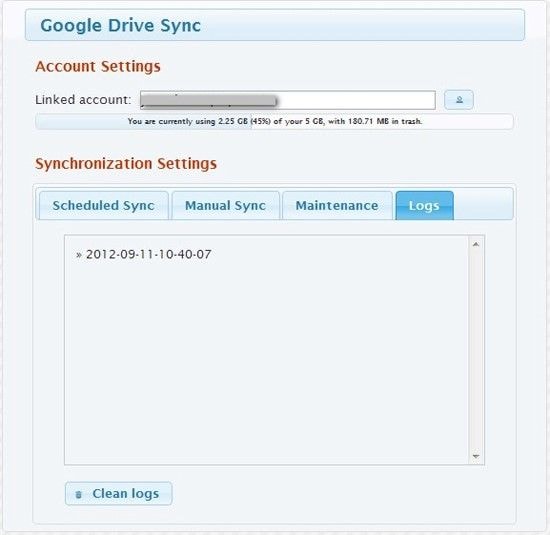





Amy Dennis
staff Editor