How to Fix Deleted Files Keep Coming Back on Windows
In deleting files, Windows users sometimes experience a situation in which deleted files keeps coming back. This led to the popular question on online communities "deleted file still appears windows 10." Even though it says files, it can also be in terms of folders. This will lead to another similar yet popular question "deleted folder still appears windows 10."
The problem tends to bug us since everybody expects the deleting process to be seamless. To be exact, deleting a file or folder should not be problematic. However, some factors are responsible for why your deleted folder keeps coming back without you restoring them. To make it simpler, in this article, we will introduce and explain such factors. Also included will be solutions to the problem and how to keep your files. Read this article to know.
Part 1. Why Do Deleted Files Keep Coming Back?
There are a lot of reasons why deleted files keep coming back on your computer. Below are the top reasons why the problem occurs.
Virus Attack
Virus/Malware can be the reason deleted files keep coming back without you restoring them. They do this in two ways. One is by messing with the operation of the system. They can also be the deleted files that keep coming back. Generally, malware through the second way is why deleted folder keeps coming back on your computer.
Faulty Recycle Bin
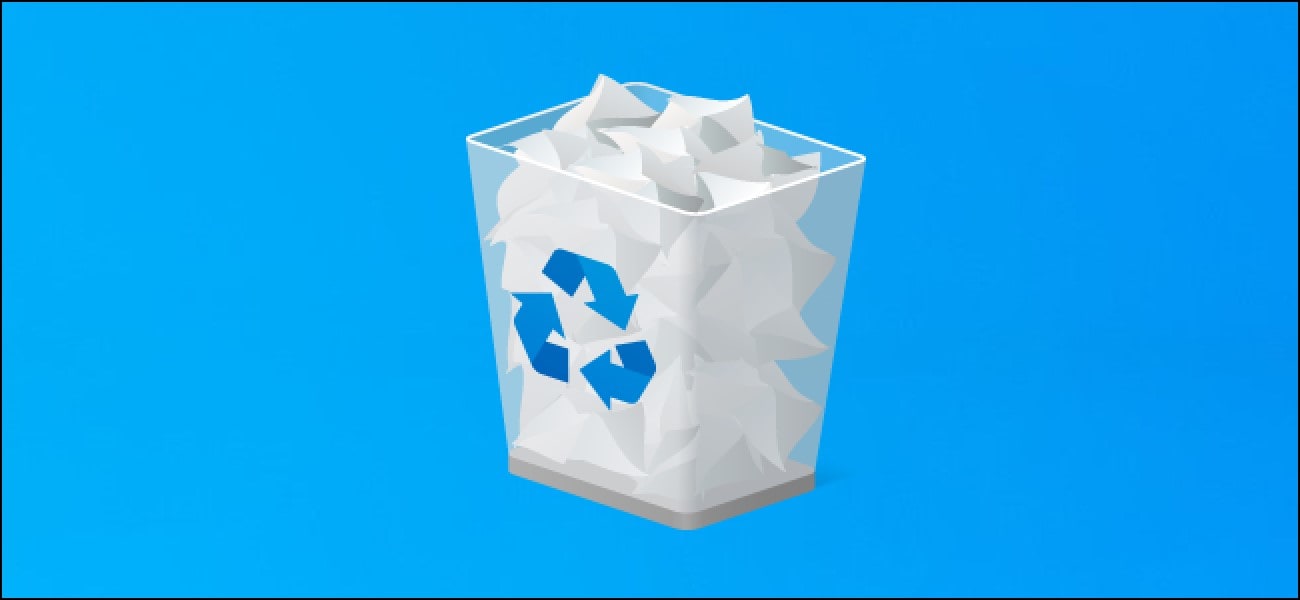
Another prominent factor why deleted folder keeps coming back on Windows is a faulty Recycle Bin. The recycle bin is the folder where every file and folder you delete goes. On Windows, or to be more exact, people running the Windows 10 version are more familiar with how deleted files keep coming back after deleting on Recycle Bin. When this occurs, it shows that there might be an error with the Recycle Bin.
Cloud Storage and Cloud Syncing
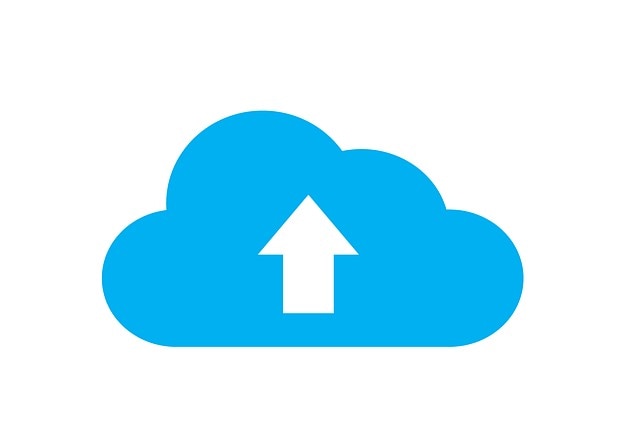
If you are into the use of cloud service, you might experience this problem again. This is very likely when you are using cloud storage with sharp shell extensions. For example, people using OneDrive on Windows experience how deleted files keep coming back without authorization. The reason is not far-fetched. The sharp shell extension controls the context menu and is responsible for why your deleted files keep coming back.
Change in Permission
Without the right permission, there is no way you can delete any files on your system. Therefore, you will think you have deleted them, whereas the deleted files keep coming back without your authorization. Permission change can be due to a mistake during setup. However, it can also be due to a viral attack.
Part 2. How to Permanently Delete Files That Keeps Coming Back?
Experiencing the problem above can be very frustrating. However, like any computer problem out there, there will always be a solution. In this section, we have tabled some solutions to the problem. Each solution is tailored to a factor discussed in the section above.
Solution 1: Install an Antivirus
There are many ways you fix why deleted files keep coming back without authorization if it is due to a virus attack. Below are three ways to solve the problem.
Run Microsoft Safety Scanner
To make sure there is a check on viruses, Microsoft made a software called Microsoft Safety Scanner. The app is not preinstalled on the system but can be downloaded from Microsoft. Follow the steps below on how to use the application.
- Select the Scanning Method
Open the application and select the scanning method you want. There are three types of scanning methods: Quick, Customized, and Full Scan.
- Begin the Scanning Process
Begin the scanning process by pressing Start. After the scanning process is completed, the result will show whether the system has a virus. If there is a virus present, you can click on the "View detailed results of the scan" for more info.
Scenario 2: Run Your Computer in Safe Mode
Another way you can check if your system has malware is by running the safe mode. The reason for this is that majority of all viruses run only on normal mode. Therefore, it is possible to use the safe mode to delete them. Before you delete them, you must be sure that it is a malicious file so as not to delete important things.
Follow the steps below on how to boot into safe mode and resolve the problem.
Restart your System. During the opening phase, press the F8 key when the system displays the first screen. Navigate with your navigation key and select Safe Mode.
- Delete the Malicious File
After booting into safe mode, select the malicious file and delete it. You can then restart your system to boot into normal mode.
Scenario 3: Download/Update an Antivirus
Antivirus can also be the proper way to know of virus attacks on a system. There are many antivirus applications you can use. You can check top review sites such as Techradar on the best antivirus program. Also, you must constantly update your antivirus to be kept abreast of the different virus that can attack your system
Solution 4: Fix the Corrupted Recycle Bin
This is ideal for conditions when deleted files keep coming back due to a corrupted Recycle Bin. To fix it, you will need to use the inbuilt command prompt application. Follow the steps below on how to go about the process.
- Press the Windows key + X hotkey and select the "Command prompt Admin."
- Enter the code “rd /s /q C:$Recycle.bin.”
- Close the Command Prompt's window.
- Restart the computer.
Solution 5: Change Permission
This solution is for conditions in which you are unable to delete any files. Follow the steps below on how to check permission on Windows 10.
- Navigate to the files you want to delete, right-click, and choose "Properties."
- Click on the "Security tab" and select "Advanced."
- Select "Change," input everyone, and click "OK."
- Navigate to "Security" and select "Edit."
- Under the system, choose "Allow" for all permissions.
Solution 6: Delete Using Third Party Applications
If you have a problem with deleting files with the OS inbuilt option, you should try a third-party file deleting software. There are many examples in the market, with popular ones being File Shredder and Secure Eraser.
Solution 7: Uninstall Third-Party Cloud Storage and Turn Off Cloud Syncing
This solution is when the factor responsible for why your deleted folder keeps coming back is a cloud syncing app. This is a major problem common among people using OneDrive on Windows 10. To solve the problem, the best thing to do is to uninstall the cloud backup service. Follow the steps below on how to uninstall the cloud storage application.
- Navigate to Program and Features. (You can do this by pressing the Windows key + R and inputting "appwiz.cpl.")
- Select the Cloud storage application.
- Right-click and select uninstall.
- Select the Yes option to confirm.
- After complete uninstallation, restart the computer.
Part 3. Backup to Avoid Accidents When Deleting
When deleted files keep coming back on the windows system, we think it is a bad thing. Yes, it is frustrating and shouldn't be so. However, many people will pray for this kind of opportunity if they accidentally lose their files. This does not mean this problem is good. It just means that having a backup is an important thing if you want to be saved from accidental loss of files.
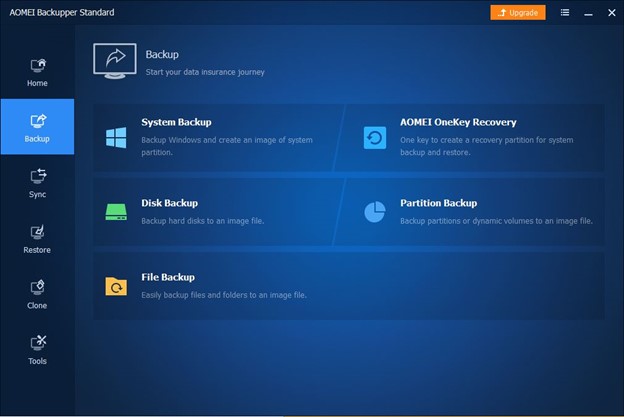
There are two methods: cloud and local backup, used for backup. Both are very good but comes with individual problems. However, in a bid to smoothen the process, there are now third-party applications that utilize both backup options. For Windows users, a top example is AOMEI Backupper. Backupper is also ideal because it is compatible with cloud storage services such as Google Drive and OneDrive. It also uses a secure cloud backup process that ensures security with any file you upload using it.
Launch the software and follow the steps below.
Step 1: Navigate to File Backup
- Choose "Backup" and select "File Backup."
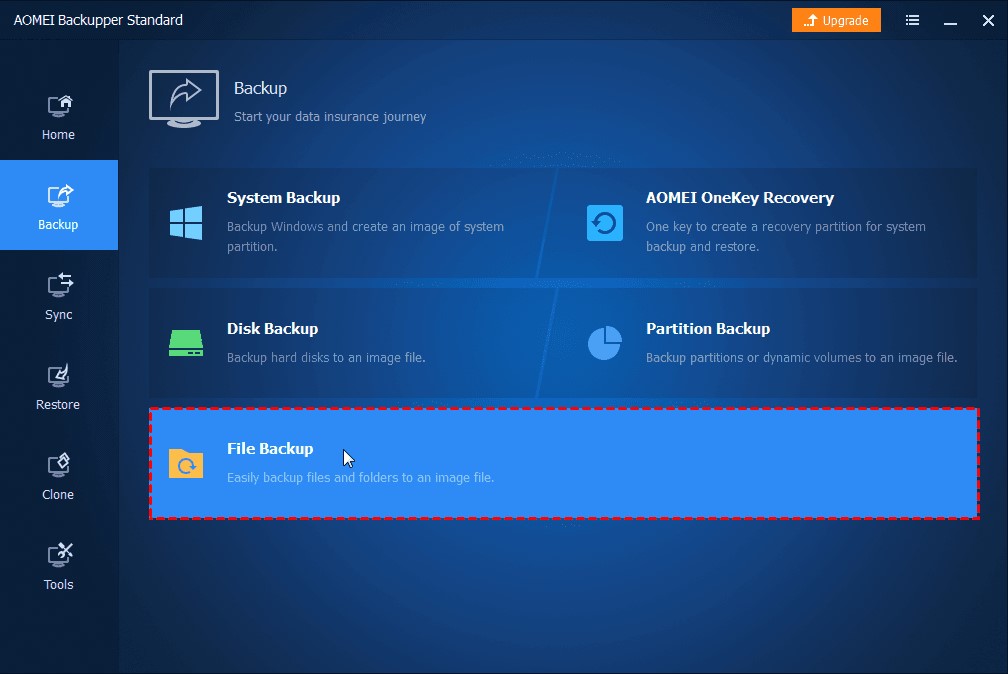
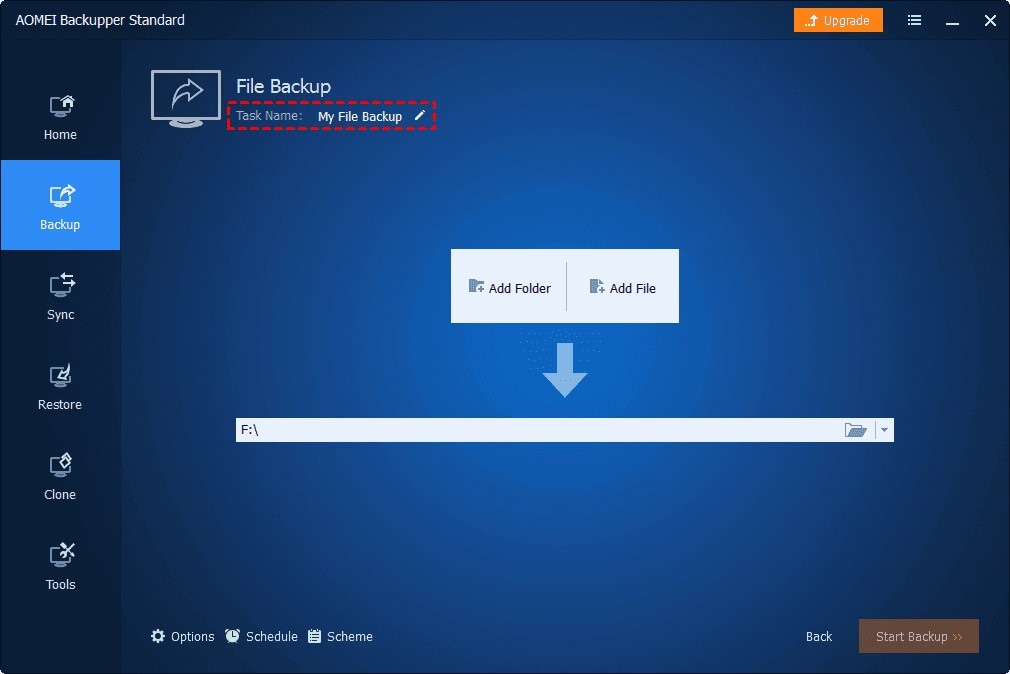
Step 2 – Begin the Backup Process
- Add the necessary files by clicking on "Add File" or "Add Folder."

Users with the paid version can use "Filter Setting" to target the files they want to backup.
- Click on "Select the cloud drive."
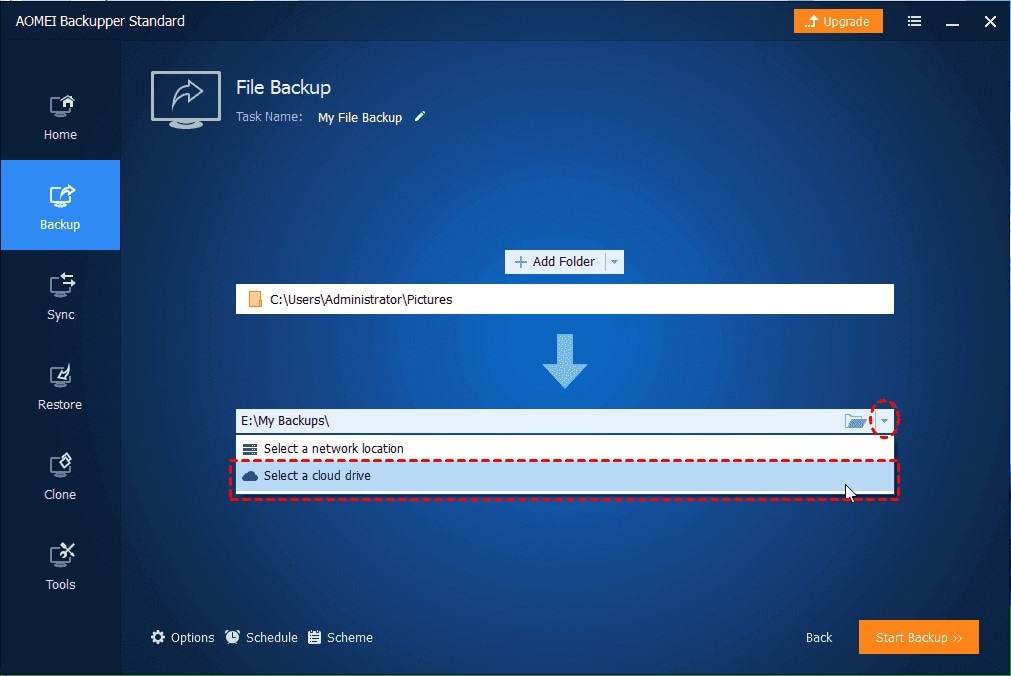
- Select the cloud storage service and start the backup.
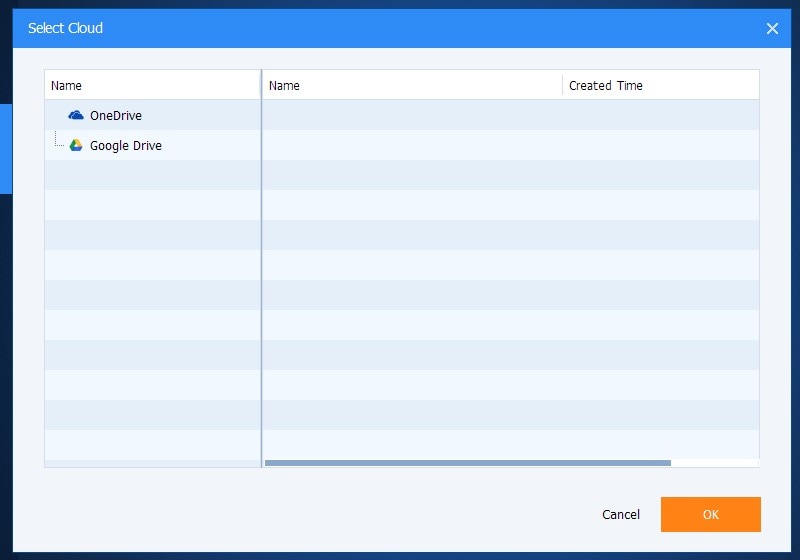
Conclusion
Deleting files on a computer should be an easy process. However, it becomes very frustrating when deleted files keep coming back without authorization. This article opened up the issue by showing the reasons for the problem and the respective solutions. Also, it introduces a backup software called AOMEI Backupper that you can use to have a chance against accidental deleting of files.
FAQ
-
How do I consolidate cloud storage?
You can consolidate cloud storage by using a service that supports cloud syncing. Therefore, all files you backup will be available over a wide range of devices with accounts.
-
How Do I Manage My Cloud data?
You can manage your cloud data by setting the right platforms that can access your data. Therefore, you will be in control of your files
-
How Do I Sync Multiple Cloud Storage?
Every cloud storage service has a cloud syncing option. Therefore, you can use it to sync files between multiple platforms.
Data Backup Services
- Computer Backup
- Hard Drive Backup
- Mac Backup
- Cloud Backup


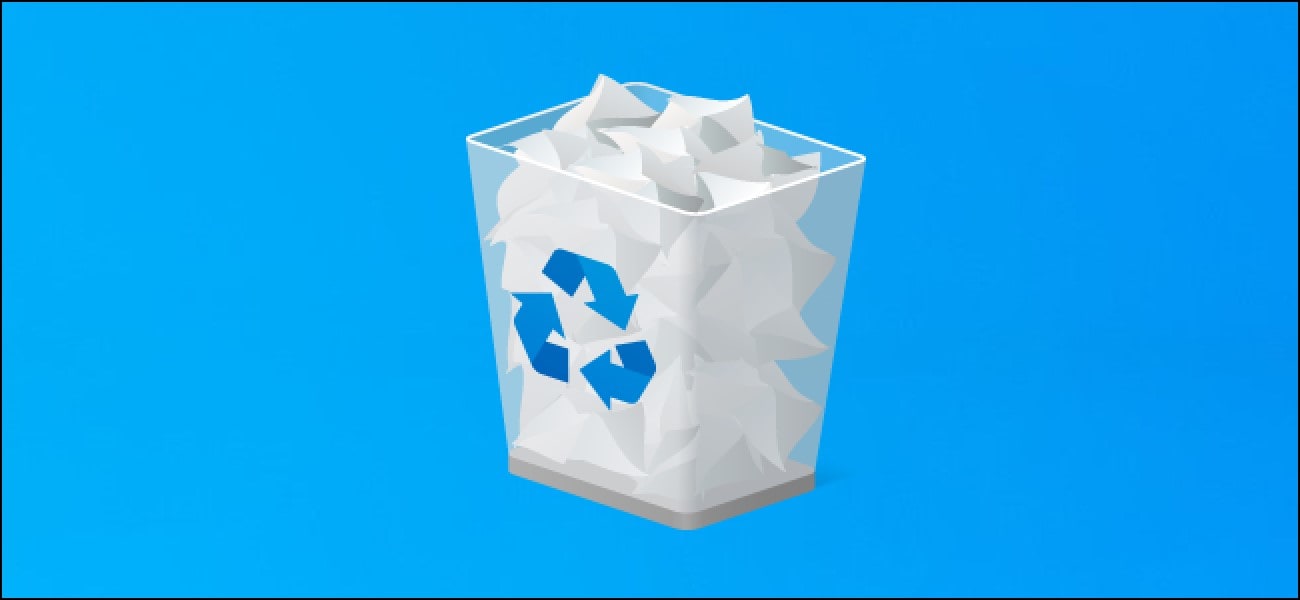
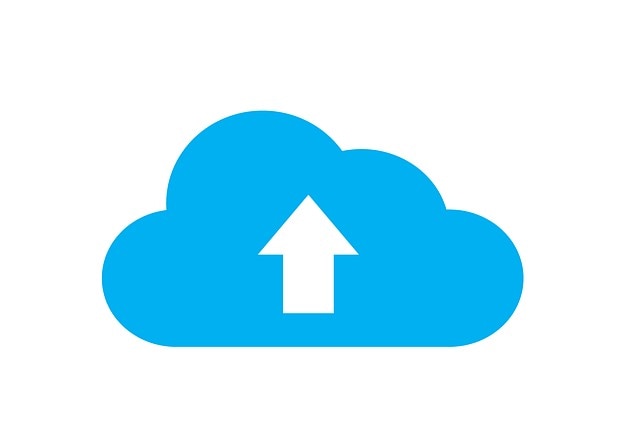
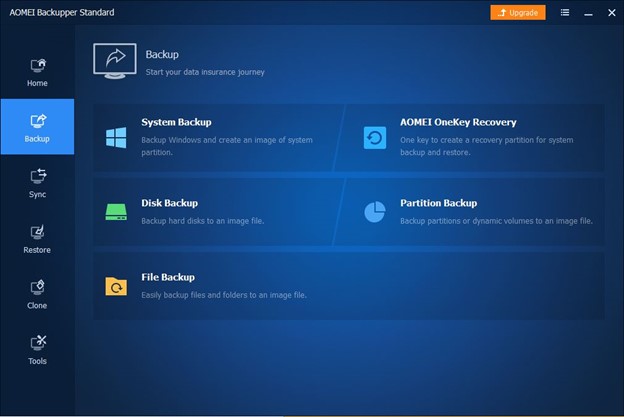
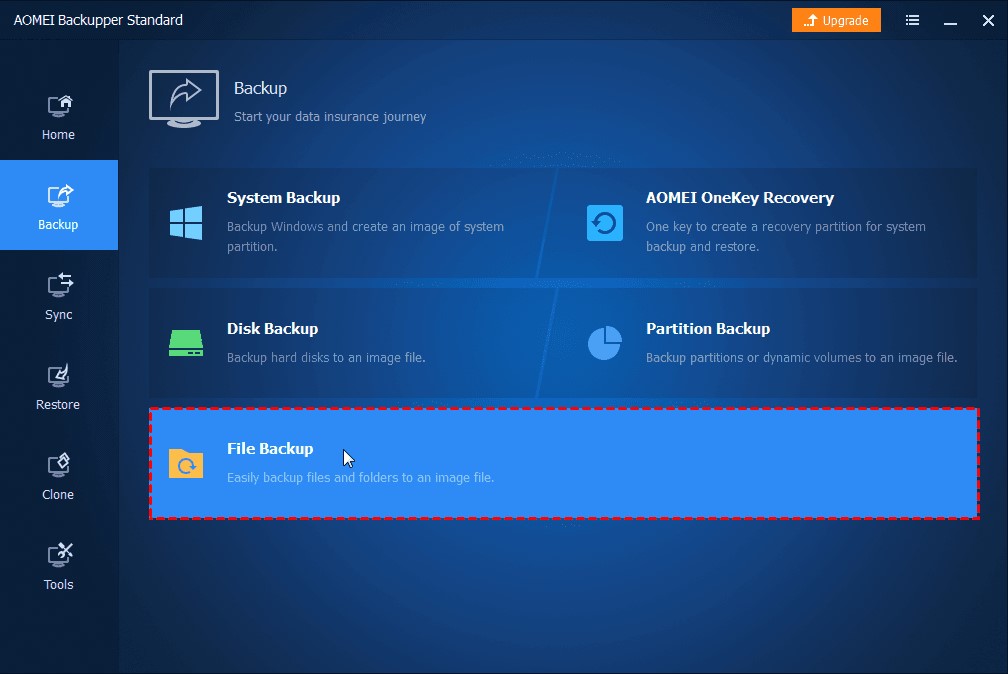
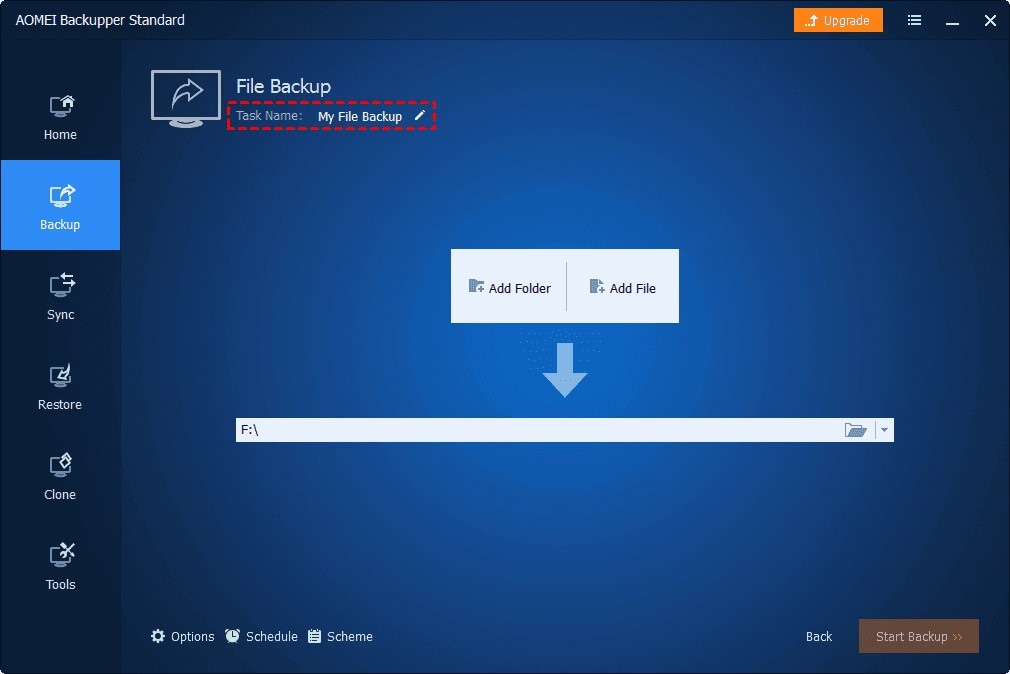

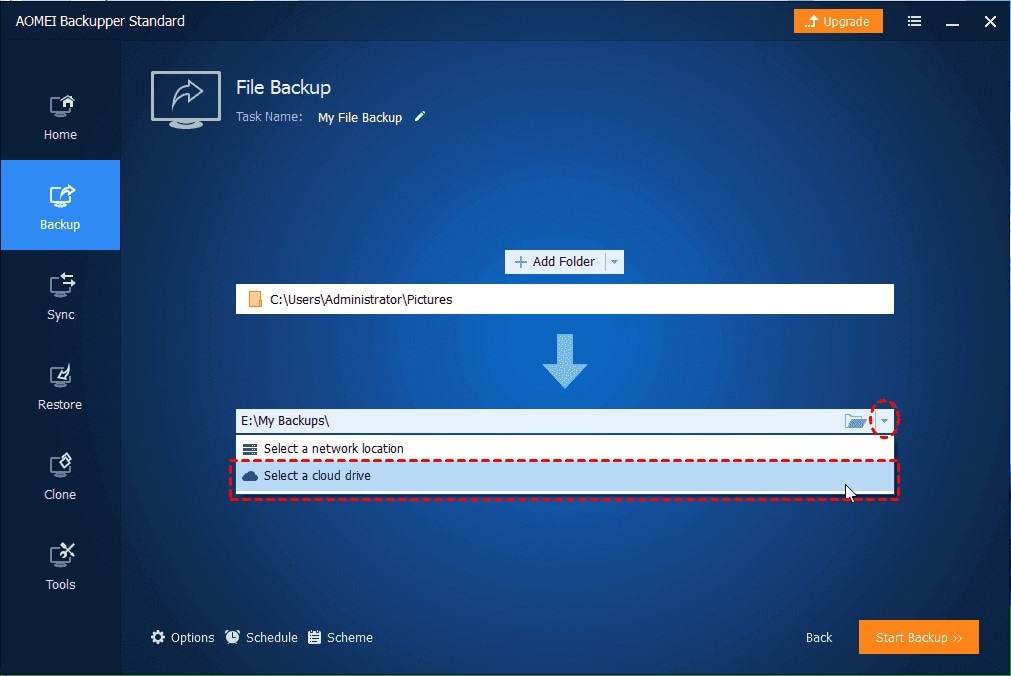
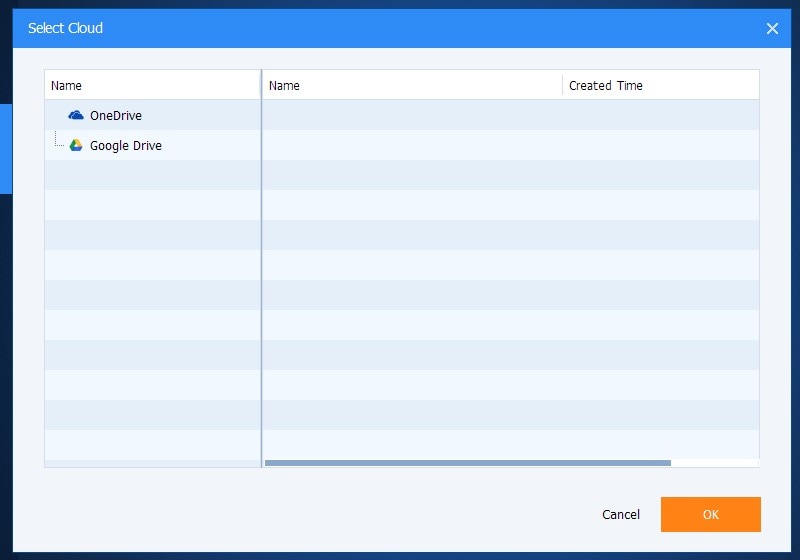
 ChatGPT
ChatGPT
 Perplexity
Perplexity
 Google AI Mode
Google AI Mode
 Grok
Grok
























Amy Dennis
staff Editor