How to Backup WhatsApp Without Google Drive?
Q: How to backup WhatsApp without google drive?
"I have been using WhatsApp for years now. I have joined a lot of WhatsApp groups for both personal and business use. However, I often delete all messages, including the media. Is there any way that I can backup all my WhatsApp data without google drive?"
There is a rumor that WhatsApp is making changes, and that includes how users backup their chats. It says that users will not be able to back up their WhatsApp data. Well, it is causing worry among the users. Whether it is true or not, how do you backup your chats in case it happens?
Well, you can access WhatsApp backup on Google drive after a device switch by restoring data, but there is a limit. There is a recent announcement by WhatsApp of collaboration with Google to make any backup to Google drive does not count to your storage limit, and that brings encryption issues.
Pros and Cons of Backing Up Your WhatsApp Using Google Drive
While most users use Google drive cloud storage because of the advantages it has, also, the cloud source has some cons. For example, not counting Google backup may sound like good news, but also it comes with the disadvantage of not encrypting your WhatsApp backups in Google Drive. So, let's check out some of the advantages and also drawbacks of using Google Drive to backup your WhatsApp.
Pros:
1. The Simple Way to Schedule an Automatic Backup
When you use Google Drive, you do not have to keep on saving your files manually. Moreover, when you schedule an automatic backup, the cloud storage has a remote connection server that continuously refreshes and, in the process, saves your work. So, how does this happen?
If you have a Google Drive account already, it is simple. You need to download a Google Drive desktop App which is available for PC, Mac, and Android. You then create a particular folder on your computer or mobile device that syncs automatically with the cloud version of your Google Drive and it.
You automatically get offline access to your files. Any files and data you put in the file you create updates automatically in the drive, and any updates also appear on the cloud type of the file. In short, it makes your backup much more manageable.
2. Sharing Task Can Never Be This Much Easier
For those who work in many locations and have to share files, Google Drive makes it easier for them. If you have a Google Drive account and want to share files, all you have to do is to share the link with the files to share, and that is it.
The same applies to WhatsApp. Since Google drive backup all chats in an android phone, you do not have to worry when you switch a device. That is because Google Drive restores all your chats and media when you do so. You can easily find the media or file you want to share or refer to.
3. Google Drive Offers All in One Storage
Google Drive offers a lot of backing up functionality that you cannot find on other cloud storage. The fact that they are all at the same place makes cloud storage the best one-stop-shop. That applies to all your devices, including computers and android phones.
Cons:
Many people have a Google drive account and enjoy all the goodies that the cloud source has to offer. As much as it sounds practical and convenient to use it, Google Drive has its limitations. The following are some of the limitations:
1. Need Strong Internet Connections to Function Properly
You have to be online to get access to your Google Drive account. All the saving and backing up processes require you to have a reliable internet connection for it to happen, which is, at the time, not possible. You may want to access WhatsApp backup on Google Drive offline, but that is not possible with Google Drive.
2. The Search Process Can Be Cumbersome
Finding an individual file can be stressful in Google Drive. That is because all original names of the files that the user gives while creating and saving the files remain. What is even worse is that the search feature fails to extend to the data of your document. You see how stressful it can be, right?
3. Loses Encryption
The recent announcement of making all backup not count in your total storage limit comes with its disadvantages. Well, it implies that you may lose encryption while backing up data on Google drive. Besides, it may also affect some other factors, such as the user's privacy, which is not a good thing.
4. Others
What are other cons of backup WhatsApp chats to Google Drive.? First, there is a probability of data overwrite. Second, when you back up your data on Google Drive then change your device from android to iOS, you cannot restore and access WhatsApp backup on Google Drive.
The above is some of the limitations you face when you Backup WhatsApp chat to Goggle Drive. So, what options do you have?
Does that mean WhatsApp users cannot backup chats? Read along and know what options you have and how easily you can do WhatsApp backup without Google Drive.
What Options Do You Have?
WhatsApp is the most popular social app that people are using. The app lets you make a local backup of your chats in the form of an encryption file or have the option of saving on your Google Drive. Moreover, you can also restore WhatsApp local backup to the same or another device using the same backup file in case of a device change.
Do you also know that WhatsApp automatically creates a backup on your local storage daily at default 02:00 (2 a.m.) when the device usage is minimum? What does that mean? It means that the app routinely saves the backup on the local device storage each night, which is convenient, right?
WhatsApp also keeps the backups of the last seven days just in case you need them. Does that keep your WhatsApp chats safe? Do you have other options for backing up your WhatsApp chats? Well, below, you learn of two different solutions for WhatsApp backup without Google Drive.
How to Backup WhatsApp to SD Card?
An SD card is an excellent device that you can back up your WhatsApp chats and media. The fact that it is light, portable, and comes with various storage space sizes allows android users to do WhatsApp backup without Google Drive.
People underestimate the SD card, but it is one of the handiest substitutes for Google drive. It allows you to backup all WhatsApp chats, media, and in the process, free up space on your device. Follow the following steps to backup WhatsApp on your SD Card.
Step 1 Go to your phone apps and open WhatsApp. Once here, tap on "menu" and then "setting." While in the settings, go and select "chats."
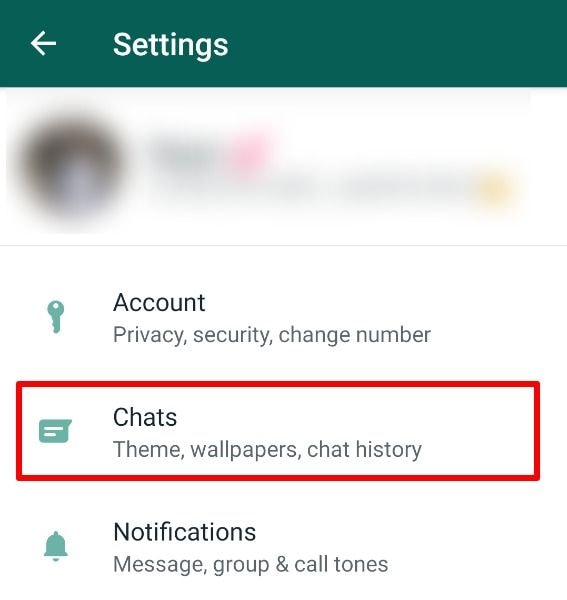
Step 2 Now, select "chat backup."
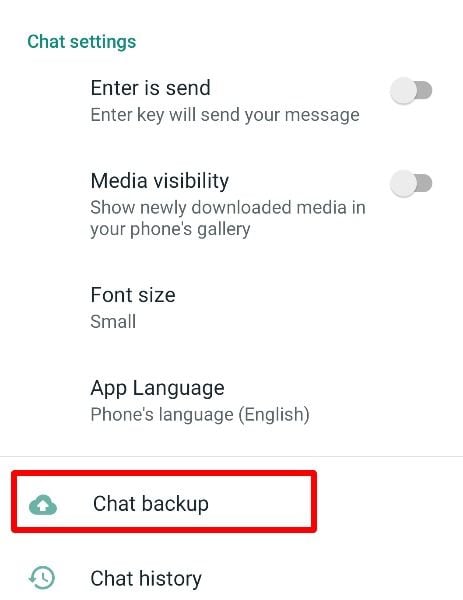
Step 3 Turn off Google Drive automatic backup. Now, tap on "Backup," and WhatsApp starts to backup WhatsApp chats without Google Drive on your SD card.
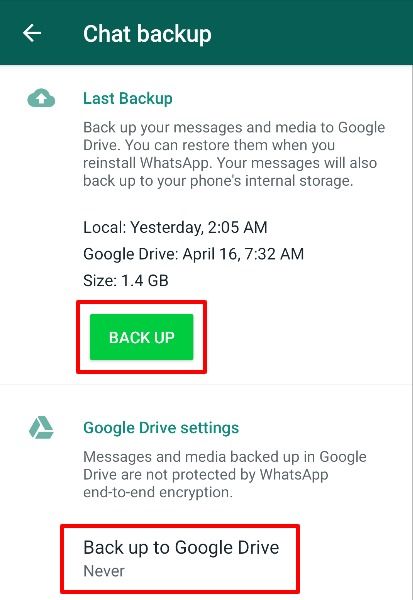
How Can You Backup an Individual Chat or Group via E-mail?
Do you have an e-mail? Do you know you can use the export feature in your WhatsApp to a backup individual or group chats? Yes! You can back up your WhatsApp chats in your e-mail, and when you need access to the e-mails, all you have to do is download them from the e-mail. Use the following steps to export individual or group chats.
Step 1 Go to your WhatsApp App on your phone and then go to settings. After that, select "chats."
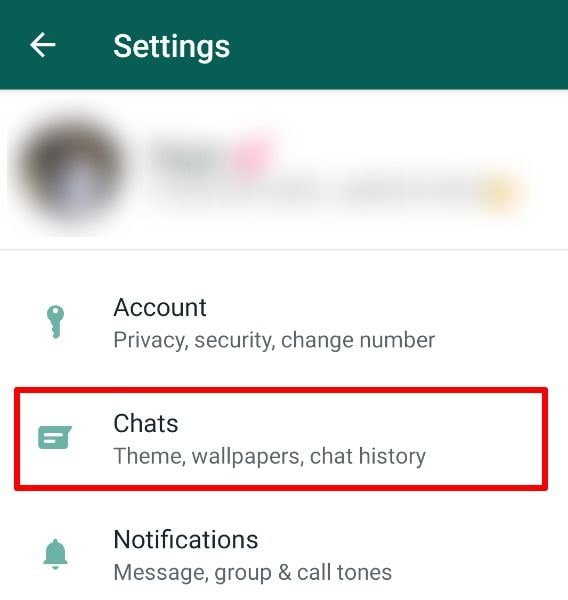
Step 2 Now, here select "chat history."
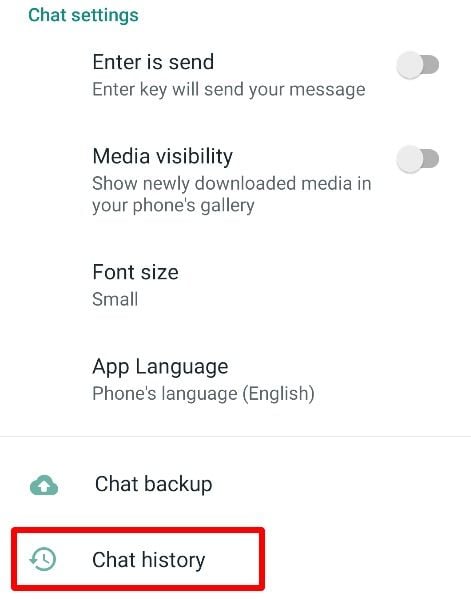
Step 3 And lastly, go to "e-mail chat." If there is no "E-mail chat" option, then you can select "Export chat" and follow the subsequent steps.
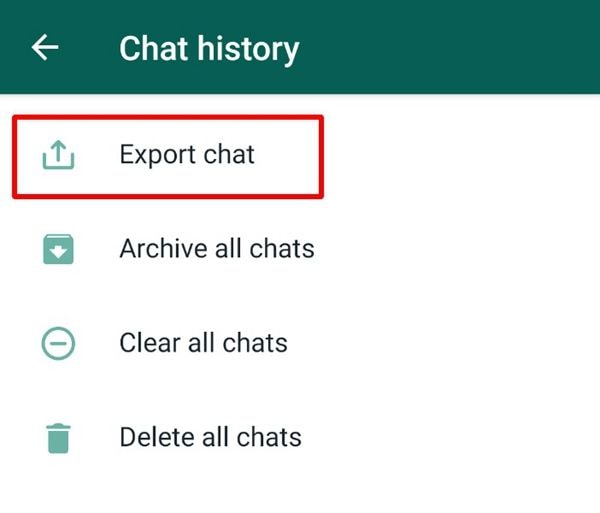
Step 4 While here, you need to select the individual or group chat that you would like to export. Once you choose it, you need to decide whether you want to take in the media files or not.
Once you finish the setting, your device generates an e-mail and sends it to the e-mail address you give. The e-mail will have a .txt document attachment of the chats you choose to backup.
It is that simple! The above two methods give you alternatives to backup WhatsApp chats without Google Drive. If you cannot access WhatsApp backup on Google Drive due to various reasons, choose the one that is convenient for you and use.
- Backup photos, audio, emails, documents, etc. from any storage device effectively, safely, and completely.
- Supports daily, weekly, monthly, and non-stop autmatic backup schedule.
- Supports openning the backup emails directly with Outlook program.
Conclusion
Google Drive makes backing up of WhatsApp chats easier for android users. It is the only viable way of scheduling an automatic backup and give you access to your conversations, files, and media whenever you need it. It also has some limitations of needing stable internet access to complete backup, and you may not have access to the backup unless you restore the chats. What other options do you have?
The above two ways give you alternatives on how to do a WhatsApp backup without Google drive. The first is the use of an SD card to save all your chats and media, and the second is the use of the export feature on the WhatsApp setting. Choose one that is convenient for you and back up your chats without Google drive.
Data Backup Services
- Computer Backup
- Hard Drive Backup
- Mac Backup
- Cloud Backup


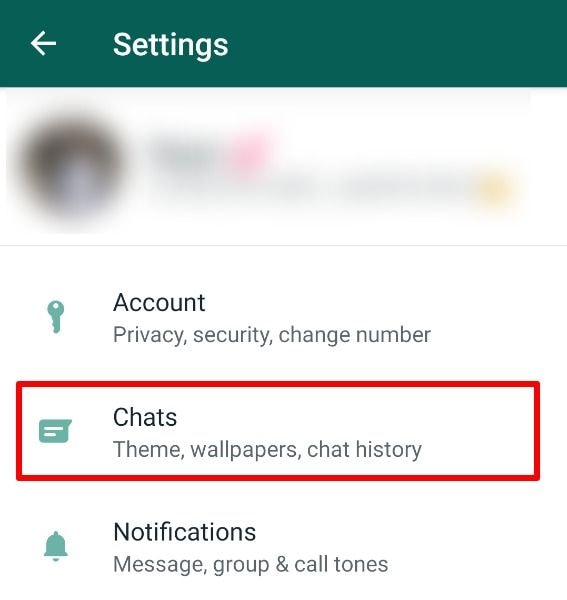
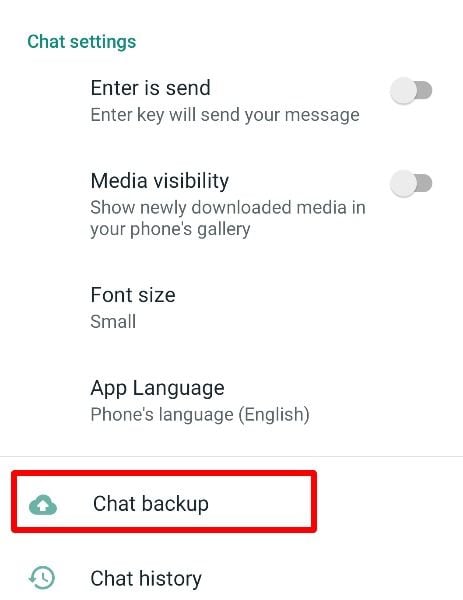
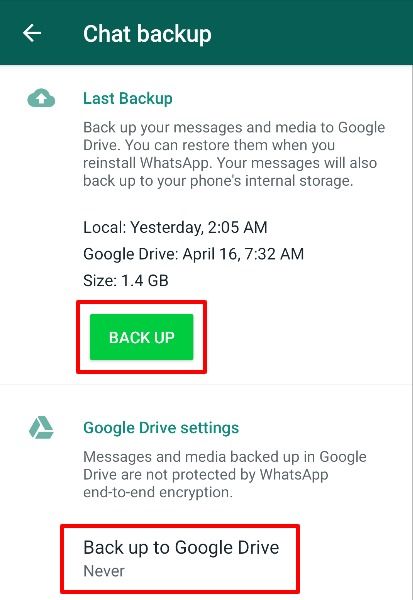
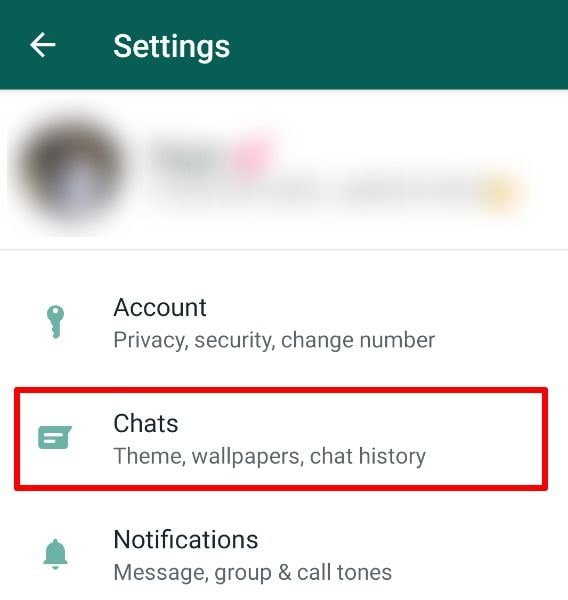
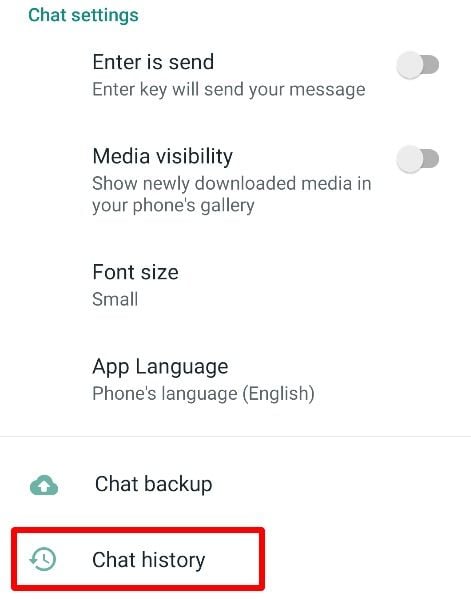
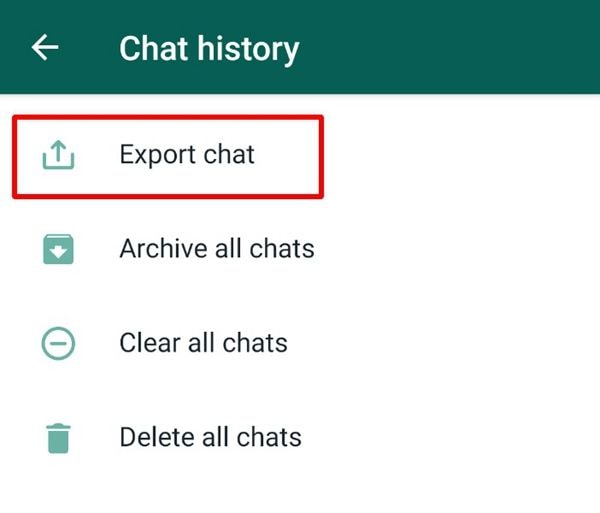

 ChatGPT
ChatGPT
 Perplexity
Perplexity
 Google AI Mode
Google AI Mode
 Grok
Grok
























Amy Dennis
staff Editor