How to Clone Windows 10 Operating System
Hello,
I hope I am posting in the correct forum.
I had windows 7 and I took the free upgrade to Windows 10. Since this was a download I do not have an installation disk. For Windows 10 should I have to reinstall it? Is it possible to backup or create an image of my entire computer with everything that is installed now, including the operating system onto an external hard drive? If this is possible, would someone please direct me to somewhere that explains how to do it, and most importantly how to make the external drive bootable. Any help would be very much appreciated.
Cloning free windows 10 operating system reflects the process of creating a backup for all the system files, network files, applications, driver files along with system updates. When you tend to clone OS, it means you want an exact copy of the operating system in any other device to avoid the process of reinstallation.
Clone by word means creating an exact copy of a particular thing. When it comes to computing and technology, the word clone here again means creating copies but for now, this means creating copies of data saved or the system on the whole. A system clone is a copy of the original operating system cloned via software. It is the technique of migration in which the operating system if one device is migrated to another with all its relevant applications, drivers, updates, and customized setting.
In other words, it is all about creating a system image via migration software. Making a system clone or clone OS will help to secure the operating system and you can easily transfer it to other devices or you can migrate it to the external storage device to save it for later use. This article would be presenting an overview of the free windows 10 operating system and third-party software solution to create a windows clone. Here are the topics that would be discussed in detail.
Part 1: Overview of Windows 10 Operating System
Before heading towards the practical solutions to create a system clone (windows clone), let’s have a look at some deeper insights regarding windows 10. Technically, it is the latest version of the operating system for computers. Facilitating the users, Microsoft initially presented this version of the operating system in 2015. Compatible with Windows 7 and Windows 8.1, according to the experts, windows 10 is facilitating the desktops and laptops with features from both of these previous suits. This makes it apt for mobile devices.
As compared to windows 8, one of the promising change is in the start screen tiles with a comeback of the start menu. The vertical toolbars are removed from the main screen thus making this version of the operating system easy to use for all i.e. desktop/laptop and mobile users. It is all in all solution for everyone to facilitate every pursuit. It is a single operating system that can be used over multiple platforms including computers, tablets, and smartphones. It carries way traditional touch-centric user interface.
Coming towards the topic i.e. windows clone OS, as mentioned above, the windows operating system is cloned to either secure the OS or to transfer it to other devices for running the same operating system in a network.
Part 2: Why You Need to Clone Windows 10 Operating System?
Need to know why you need to create a system clone? Then here are some of the potential reasons. A cloning operating system is important to create a backup and in turn, it will help you to avoid data loss. In this case, the data would be in the form of the latest system updates, system drivers, and applications. Creating Windows 10 system clone would avoid the hustle of reinstallation.
- To get more disk space for higher speed. Once you create a system clone, a backup system image created would take less space as compared to original files and folders. Now you can delete them easily to make room for the latest updates.
- To avoid reinstalling the system. If you have created a system image backup i.e. a system clone, now you don’t have to undergo the process of reinstallation in the new device. You can easily transfer the system clone and configure the new device accordingly.
- Other reasons to create a system clone may include the protection of data (system files) against any system crash due to virus or malware attack. Any physical disaster can also lead to data loss. But if you have created a system image (clone), you can easily rehabilitate your device without any data loss.
- You can use the system clone as restore points for rehabilitating the device.
Part 3: How to Clone Windows 10 Operating System?
Coming towards the practical portion, creating a system clone requires an efficient third party application software. In this regime, AOMEI backupper professional is a shining name that can help to create a system clone. The software comes up with tremendous features of creating disk and system clone for windows 10. You can use the software to create a system clone windows 10 and transfer it to a new hard drive. It further helps to copy system customized settings, personal files, and installed programs on the system drive. The software also helps to clone a larger hard drive to a smaller SSD with minimum storage space larger than the HDD. The software will help to boot the device and run the applications without reinstalling.
How to use the software? Here is how the steps to follow for creating windows clone OS.
Step 1: Download and install the software on your device.
Step 2: Launch the software and in the main interface, click the option of clone followed by selecting system clone in the next window.

Step 3: In the window of the system clone, the system partition would act as a source disk. Now you have to add the destination disk. Once added, click next to proceed.

Step 4: In the next window, click start clone to continue the process.

Step 5: As the process completes, click Finish to end the process.
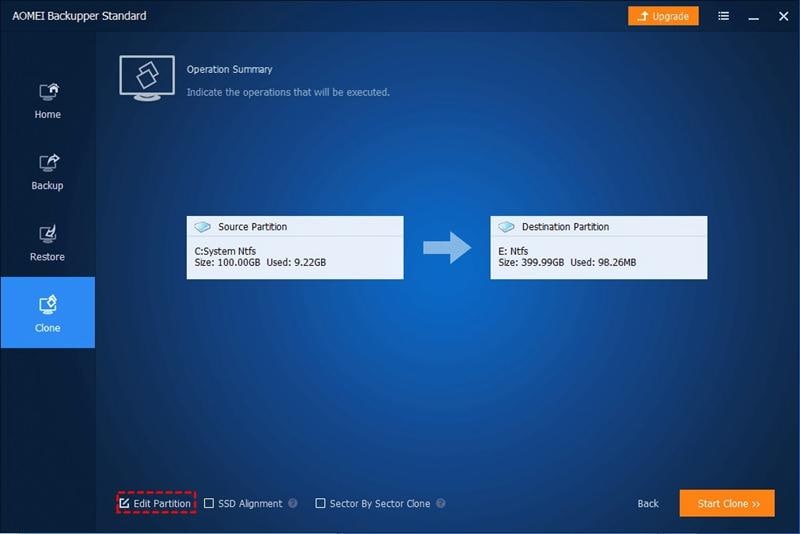
Your system clone would be created as the process completes. Make sure that your destination drive should be formatted before save the system clone. Otherwise, the data would be over-written. So back up the data on the destination drive and then format the drive. Other features of the software will allow you to go for the option of the sector by sector clone. It will help to clone all the partitions whether used or not. You can also configure the alignment settings for the destination SSD.
Hence, creating a system clone is essential to preserve the operating system. You can protect the operating system from system crashes due to virus or malware attack, corrupted applications, or system files. Moreover, the data on the operating system is prone to data loss due to physical disasters. This article explains all the conditions in which it is essential to create a system clone. Moreover, it provides a basic overview of Windows 10 as an operating system along with its highlighting features as compared to Windows 7 and 8.1. To create a system clone, you need a third-party application software support. In this reference, AOMEI backupper professional is the ultimate solution to create a system image.
Data Backup Services
- Computer Backup
- Hard Drive Backup
- Mac Backup
- Cloud Backup





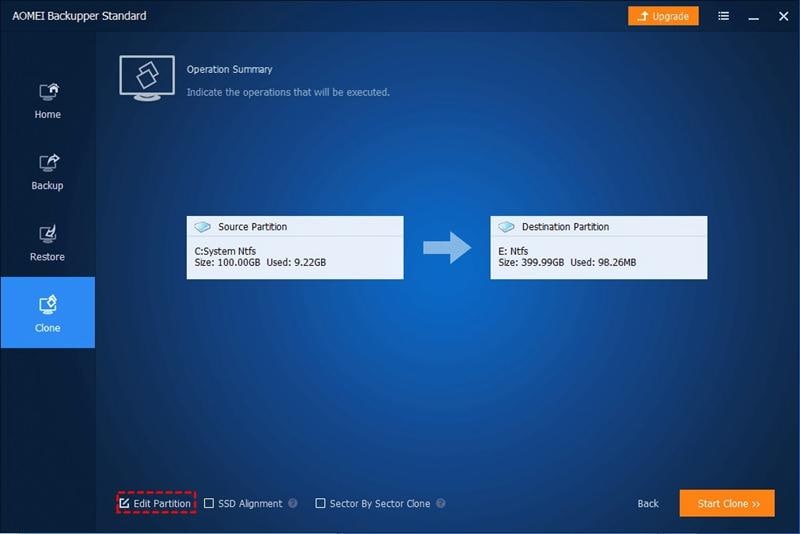





Amy Dennis
staff Editor