Case 2: How can I undelete trash on Mac? I unintentionally deleted my photos and emptied the trash bin. Can anyone help me? Please!
On a frustrating working day, it is not unusual to mistakenly delete an important file from your device. Our devices do not instantly get rid of our files, but store them in a designated space. This means that these deleted files can be recovered using a good-quality tool, especially when the action is taken promptly. The ability to regain access to your files enables you to prevent permanent loss of useful documents.
Therefore, if you are wondering how to recover files after emptying the Trash, the following guide will help. This blog suggests a robust file recovery platform that supports deleted files on Mac and Windows.
Try Recoverit to Perform Emptied Trash Data Recovery

In this article
Part 1. What Are the Reasons You Can't Empty Trash on Mac?
There are many factors that might contribute to the inability to empty the Trash on Mac, some of which are mentioned below:
- Files Are in Use: Sometimes, the system won't let you empty the Trash because one or more files are still being used by an application or background process. Background services prevent the deletion as it has hold on to the files you might be trying to delete.
- Insufficient Permissions: When a targeted file belongs to a system, it might be difficult to delete it due to a lack of permissions. The system will block this action when such files exist, creating an error in operation.
- Corrupt Files or Disk Error: Files in the Trash may be corrupted or stored on a drive with disk errors, which can prevent successful deletion. After finding out where is Trash on Mac, your system might detect inconsistent data and block file removal to avoid making the issue worse.
- Locked Files: Such documents are protected from deletion as a safeguard against accidental removal. To prevent the system from deleting them, these files will stay in the Trash unless they are manually unlocked.
Part 2. Recoverit: Get Your Files Back After Emptying Trash or Recycle Bin on Mac and Windows
Accidental removal of important files can be frustrating and might impact your workflow. While regaining access to lost files may seem daunting, you can restore the Recycle Bin with Recoverit. This platform caters to all types of files on your system, including multimedia and documents. This tool has a success rate of 99.5% and ensures that the formatting and quality of your files are not lost during the process.
While the process of file recovery is automated, you can still manage the search through filters. To make sure that the file is fully backed up, users can benefit from the preview options and see the results before downloading. Furthermore, Recoverit is compatible with both Windows and Mac devices to cater to a broader user range.
Key Features
- File Scan Modes: Recoverit offers you 2 modes to locate the deleted file on your device. If the conventional All-Around Scan does not find your document, use the Deep Scan option for a precise search on your device.
- Batch Recovery: Once you have learned how to recover things deleted from the Recycle Bin Mac, you can recover multiple files simultaneously using Recoverit.
- Format Support: Users can recover over 1,000 types of multimedia and document files to maximize their productivity.
A Complete Demonstration of Recovering Files Using Recoverit
The following guide explains how to recover files after emptying the trash Mac and Windows using Recoverit:
Step 1. Pick the Recycle Bin Folder to Begin
Upon acquiring Recoverit, select the “Hard Drives and Locations” folder from the left panel and select the “Recycle Bin” folder to begin.
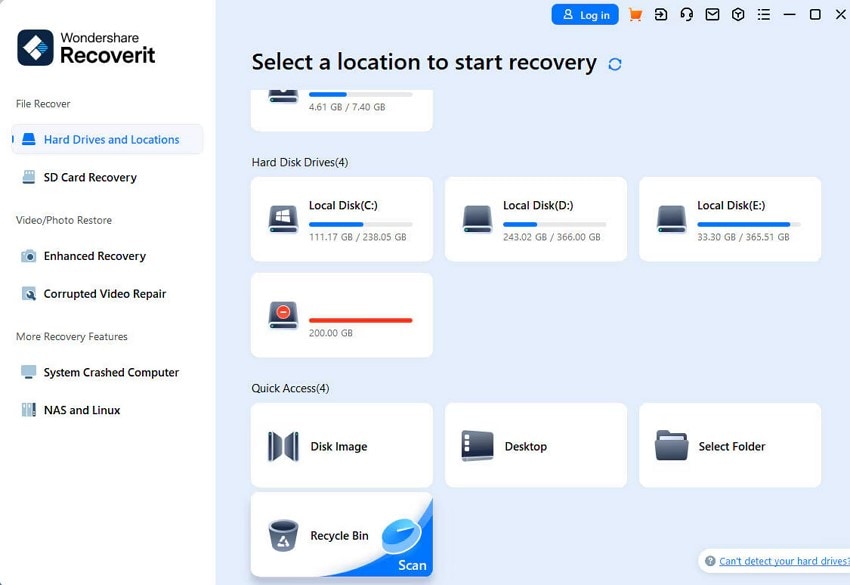
Step 2. Select the Files that You Need to Recover
As the deleted files and folders appear, select the file that you want to recover from the Recycle Bin to start the quick scan process.
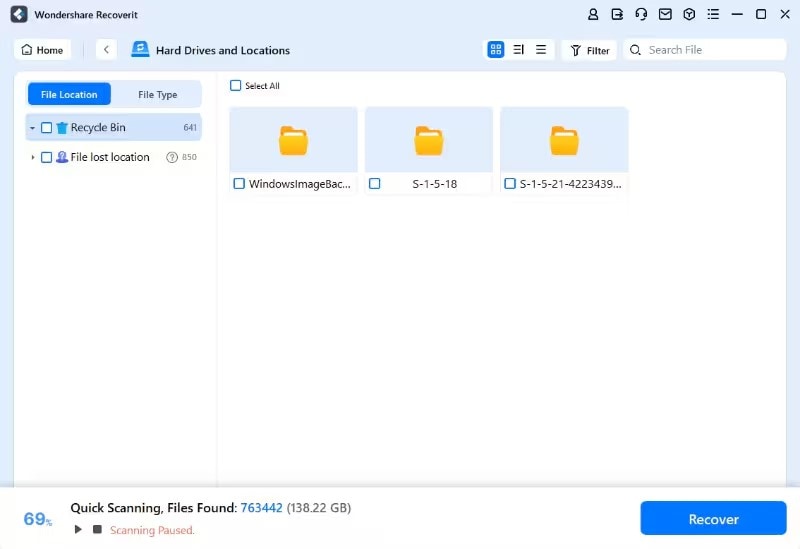
Step 3. Use the Deep Scan Mode for a Precise Search
If you failed to locate the file using the above process, select the “Deep Scan” option at the bottom left for a deeper search for the lost files.
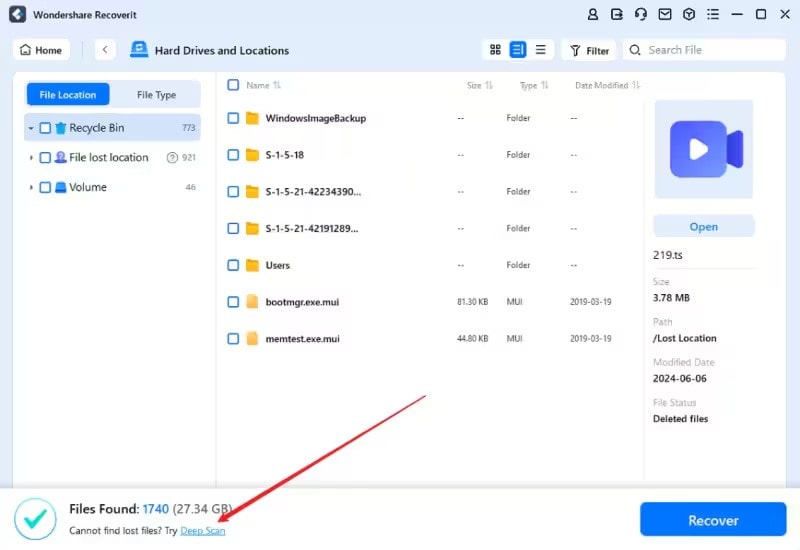
Step 4. Preview the Recovered Files to End the Process
When the recovery is completed, double-click the file to preview it, then save it to your desired location on your device after selecting the “Recover” button.
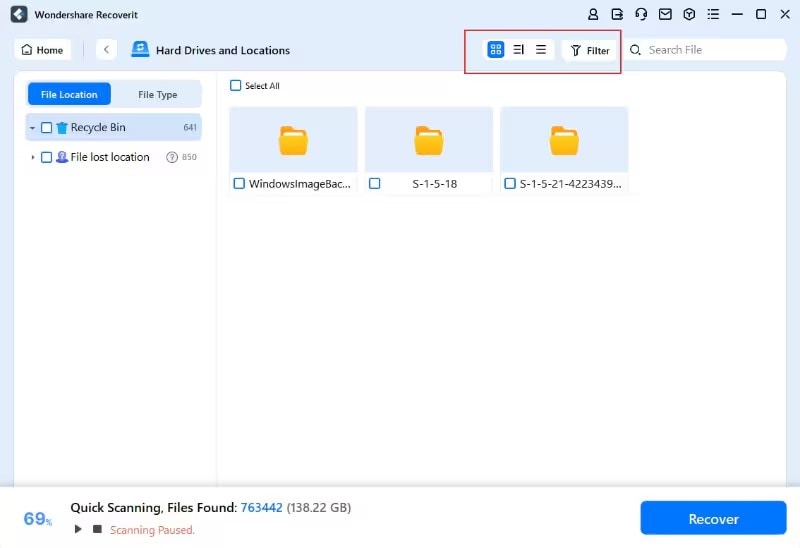
Part 3. How to Recover Files After Emptying Trash on Mac: 2 Methods
After exploring how to recover files after emptying the Trash on Mac and Windows using Recoverit, let's explore more methods below:
These methods will show you how to retrieve empty trash on a Mac.

Method 1. Restore from Time Machine
The first method features the built-in Time Machine technique on macOS. Using it, users can save and access all versions of a specific file on their Mac. This method is helpful for users who regularly back up their files with Time Machine. Once you have found the intended file, it will be saved in its original folder for easy access. The following steps are about using this technique to recover deleted files:
Step 1. To initiate the procedure, locate the “Time Machine” application from the apps menu on your MacBook.
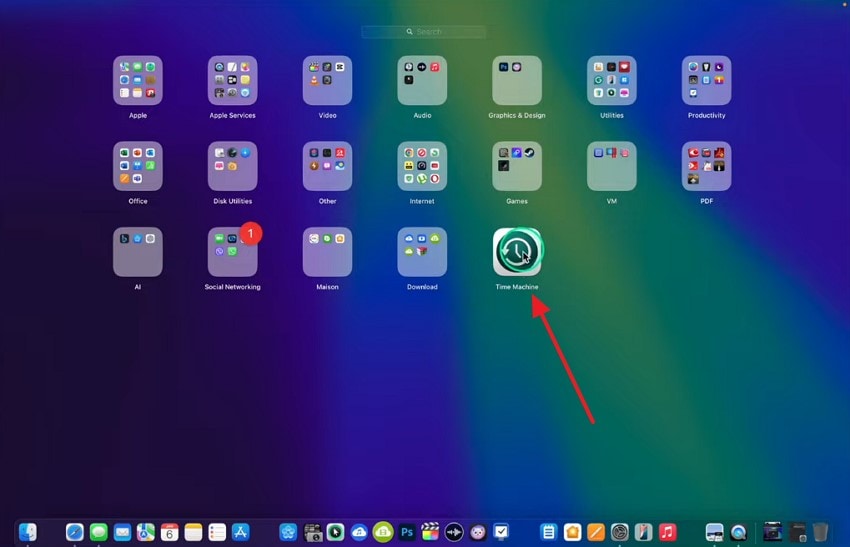
Step 2. Using the Finder, select the folder where you last saved the file, or you can search for the file by entering its name.
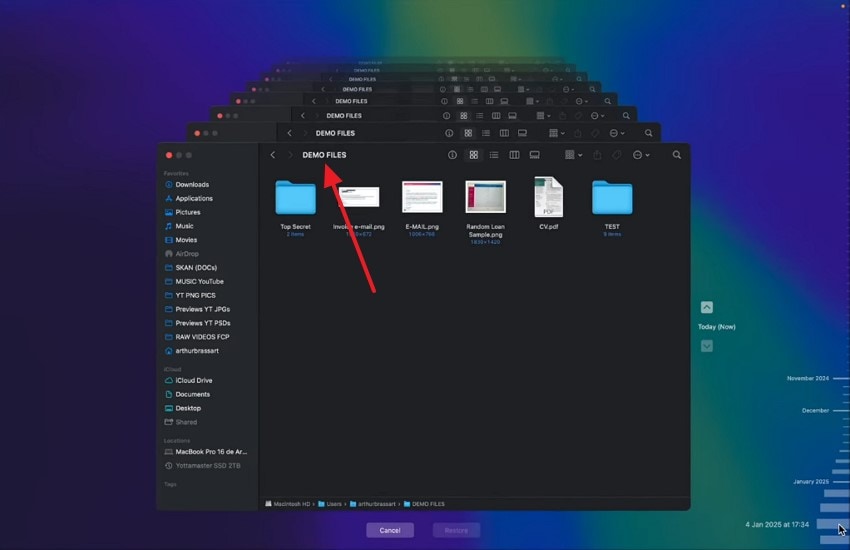
Step 3. Consult the arrows or the timeline on the right to find the file that you are looking for. Upon finding the file, press the “Spacebar” key to preview the file and select the “Restore” button to recover it.
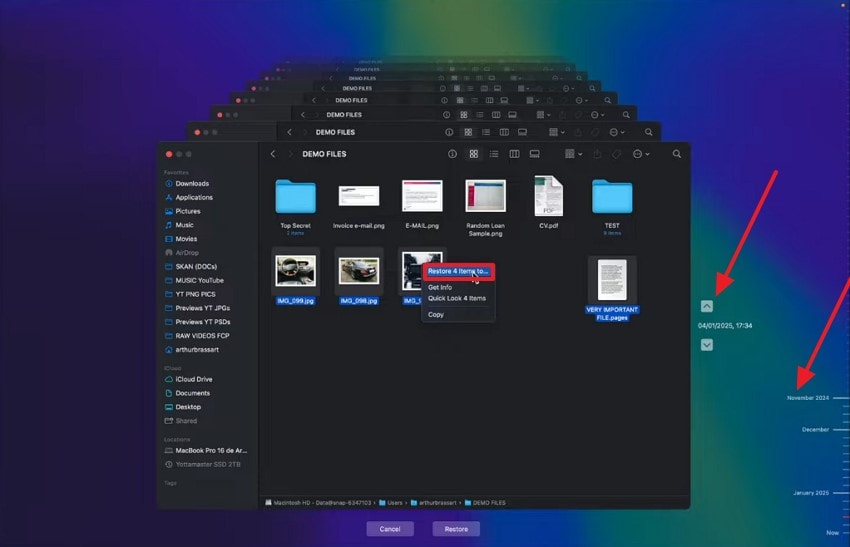
Method 2. Recover from iCloud Drive
Mac users have the advantage of regaining access to lost files that were synced to iCloud. This method works only for 30 days after the file was deleted before being permanently deleted from your system. Besides files, users can recover documents, multimedia, contacts, and other files. The following steps will guide you in restoring deleted files from the Recycle Bin on Mac using this technique:
Instructions. To begin with, open your iCloud Drive and enter the “Recently Deleted” tab from the left panel. On spotting the deleted file, use the three-dot menu to “Recover” the file and save it in its original folder.
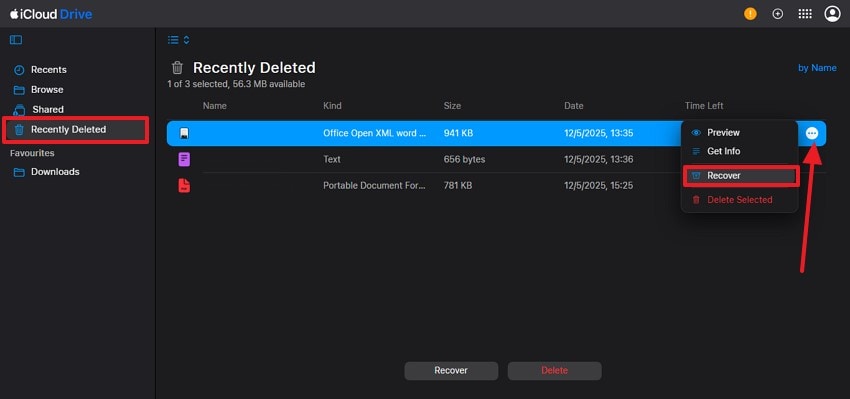
Part 4. How to Recover Files After Emptying Recycle Bin on Windows: 2 Ways
Now that you know how to restore deleted files from the Recycle Bin on Mac, let's dive into the Windows methods. The following part features the effective methods of regaining access to your deleted files on this device:
Way 1. Restore from File History
This method is for those who do not want to install a third-party tool on their device to recover files. The File History feature continuously backs up files stored in your folders and allows you to retrieve lost data. Users can also recover and view multiple versions of the same file and retrieve their desired versions. Follow the steps below to learn how to recover files using this technique:
Step 1. First, search for “Restore your files with File History” in the search bar and open the relevant feature.
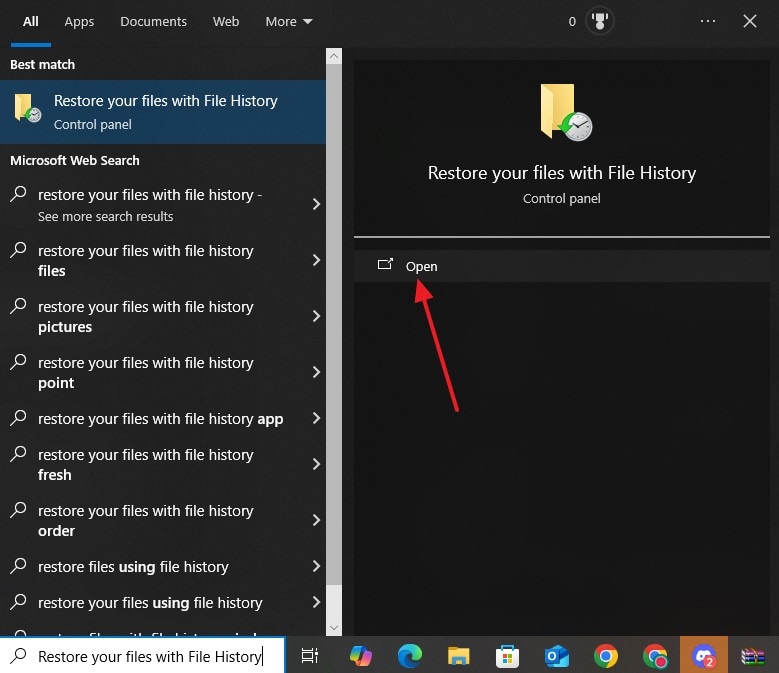
Step 2. Using the next interface, locate the file that you need to restore and select the “Restore to the Original Location” option to save the file.
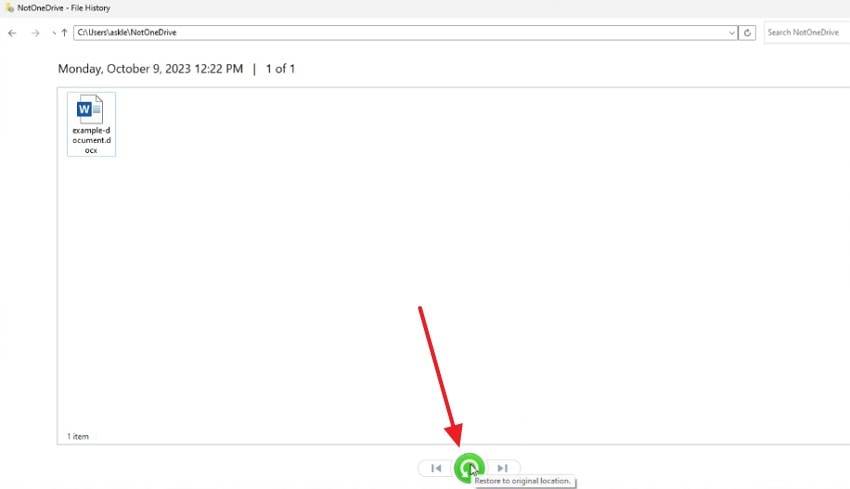
Way 2. Use Windows File Recovery Tool
The Windows File Recovery Tool is the best option for tech-savvy Windows users. This method for Recycle Bin recovery provides a manual search for the deleted files and allows for a more precise scan. Using this utility can retrieve data from internal drives, external storage, and even corrupted file systems, making it an advanced recovery solution. The guide below helps you learn file recovery using the Windows File Recovery Tool:
Step 1. To begin with, open the Windows File Recovery Tool on your device and enter the commands for file restoration, including the file format.
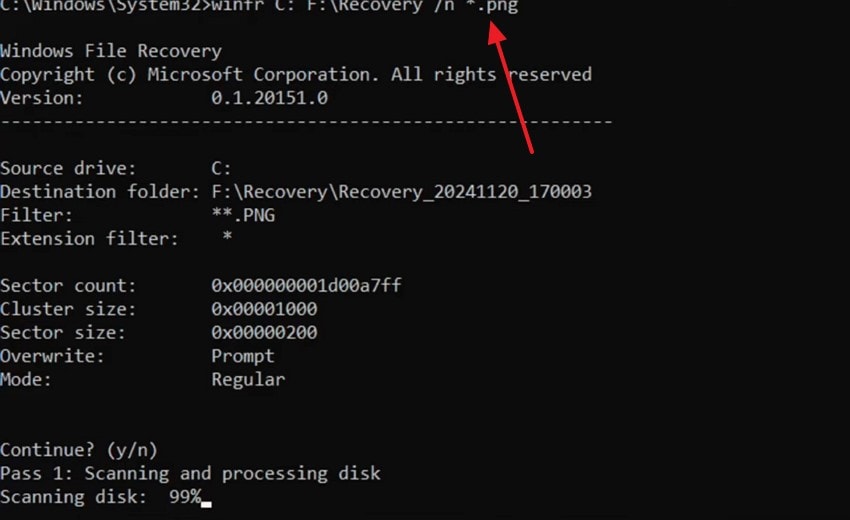
Step 2. As the file recovery completes, follow the on-screen commands and wait for the process to finish. When prompted, use the “Y” key to view the recovered files.
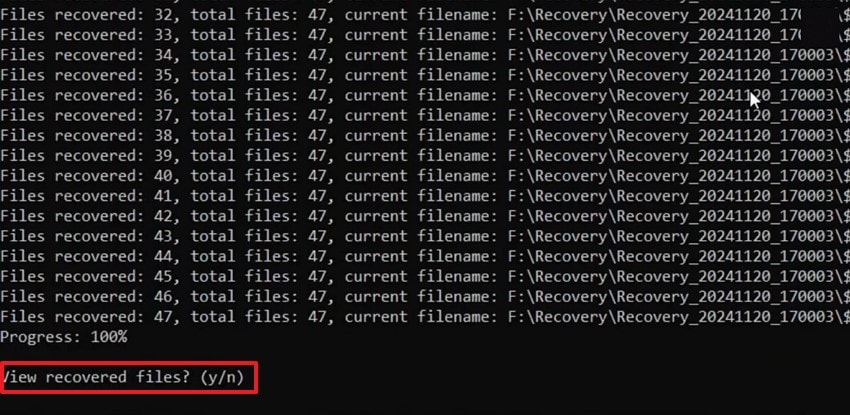
Part 5. Best Practices to Ensure Data Safety on PC and MacBook
Instead of treating files after damage, it is superior to take preventive measures. The following list features the best practices to ensure data safety that are better than the Recycle Bin recovery.
- Regular Backups: Frequent backup of documents is essential to prevent permanent data loss. Time Machine on macOS makes this easy by automatically backing up your system to an external drive, while Windows users can use File History.
- Enable File Encryption: Encrypt the files to make sure that unauthorized people cannot read or change the files stored on the device or cloud storage.
- Benefit from Passwords: Using strong passwords for files reduces the risk of hacking before restoring the Recycle Bin. Both macOS and Windows allow you to set login credentials and two-factor authentication on cloud services to add a second layer of security.
- Antivirus Software Checkups: Performing regular scans can help you prevent malicious activity before it even happens. While both these systems offer built-in antivirus features, you can always use third-party solutions as well.
More related articles:
- 10 Free Folder Recovery Software 2020
- How to Hide the Recycle Bin Icon from Your Desktop
- How to Empty the Recycle Bin on Windows
Conclusion
In essence, this guide covered every detail on how to recover files after emptying the trash on Mac and Windows. While we explored the practices to ensure file safety on these devices, we also looked into effective methods of file recovery. Despite the built-in tools on Mac and Windows, this guide suggested Recoverit to regain access to files of more than 1,000 formats.
FAQ
1. Can I regain access to a removed document from macOS devices without downloading any software?
Using the built-in tool on Mac is the ideal way to recover files from the Recycle Bin without downloading an external tool. The Time Machine app allows you to access and restore all versions of a removed file, preventing the need for a third-party tool.2. What is the alternative to the built-in Windows tools to access my removed documents?
You can use Recoverit to get back your removed documents on any device when the built-in tools are ineffective. This platform is suitable when restoring files deleted from the Recycle Bin or any storage device.3. Which method of restoration can be used to preserve the original file quality?
To recover a file while preserving the original quality, it is ideal to use a tool like Recoverit. With a success rate of 99.5%, this platform restores your documents and ensures format and quality preservation.4. What formats can be restored after being removed from the Recycle Bin or Trash?
Although the answer to this question varies with the recovery method in use, Recoverit can handle more than 1,000 formats. Using this tool, users can restore images, videos, Word, Excel, and more files.



 ChatGPT
ChatGPT
 Perplexity
Perplexity
 Google AI Mode
Google AI Mode
 Grok
Grok























