How to Delete Partition Force Protected in Windows 10/11
The alert regarding, "Delete partition force protected partitions" arises severally in a computer user's life. Disk management forms a critical portion of a computer user's tools. It helps to optimize storage resources and efficiency together.
Disk partitioning allows you to manage disks with an upper hand concerning what stores where. Most importantly, it will enable a user to tweak more on privacy and access files/folder access rights.
At times, you may require reinstalling Windows 10/11 without altering any application software or files. In such circumstances, that's where existing disk partitions get wonderfully helpful.
Let's dig deeper.
This write-up will help you grasp the handy list of ways to delete protected partitions if you are on Windows 10/11 OS.
Part 1: What Is A Protected Partition, and Why Can't I Delete It?
First, it's the explanation of a protected disk partition. And it is as the name suggests. Disk partition protection denies access to deletion and altering of data in the protected partition.
Disk management is strong enough for virtually every preferential tweak. But partition protection counters that. It allows free computer usage while a user makes and implements their rules regarding that.
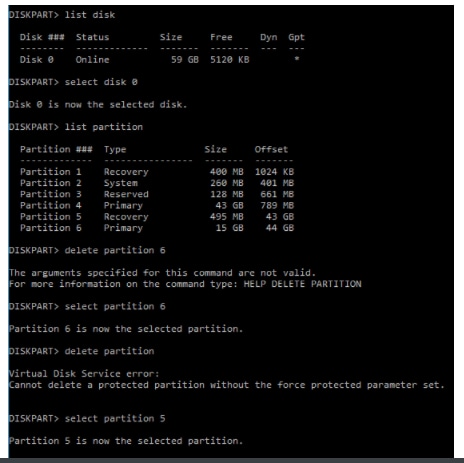
It's within a partition that files and folder locking takes place. Some data folders can be hidden or outright barring editing rights to unauthorized users.
For administrators who run servers, disk partitioning is standard, and it allows them to maintain data folders/files that are redundant.
On the other question, several cases arise regarding why deleting a partition protected drive gives you the trouble:
For one case, some versions of Operating Systems like Windows XP do not support partitioning of disks.
Therefore, if you mount a partitioned drive, you can only access protected partitions in Windows XP.
The second case involves errors existing within an already partitioned drive.
Thirdly, disk partition protection may arise from admins creating multiple partitions manually.
Part 2: How to Force Delete Partition with Force Protected Parameter in Diskpart?
Diskpart only raises an error alert for protective reasons. Therefore, the only route to allow Diskpart to be aware that you understand the implications.
You do that by changing the instructions to the computer.
In detailed notes, in place of the "delete partition" command, you type in the "delete partition override" instead.
Heads up Warning: Once you delete a partition using Diskpart, you cannot recover the contents with ease. Therefore, ensure you exercise overly cautious while deleting a protected partition.
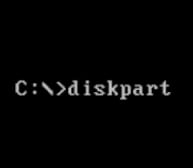
Follow the steps below to effect Force Deletion of a Protected Partition with Diskpart (Delete Partitions Force Protected)
Step One. Press your "Windows + R" keys.
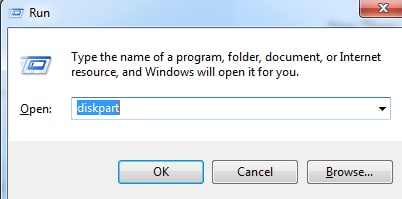
The run Dialogue box will pop up. In its blank command typing placeholder, type in the word "Diskpart."
Proceed to hit your enter key.
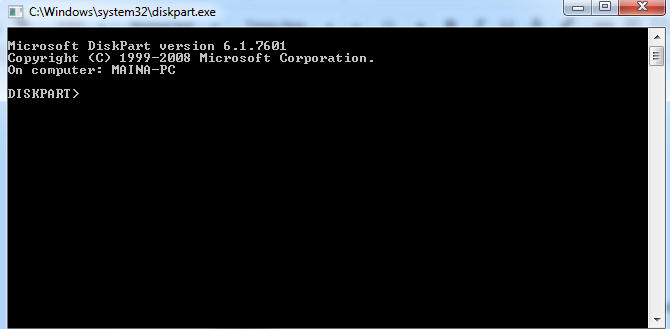
Step Two. Type in the following command "list disk" and press "Enter."
The command will show a popup with all the disks currently attached to your PC.
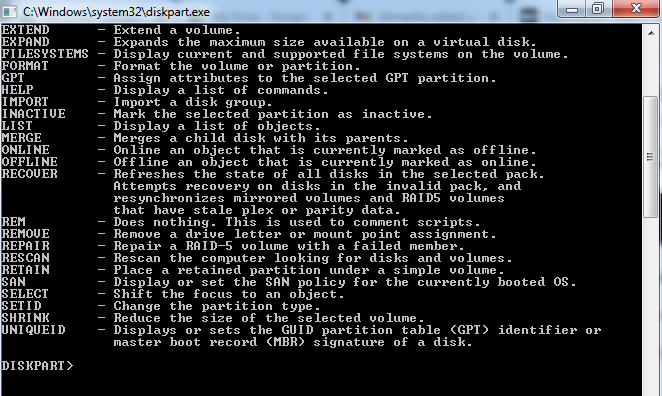
Step Three. Key in the command "select disk" and proceed to press "Enter." Next, select the exact disk containing the partition for deletion.
Step Four. Type in the text "list partition" and proceed to press "Enter." You'll be able to see all the partitions within your selected disk.
Step Five. Type in the command "select partition" and hit press "Enter." Lookup and identify the one you target to delete from your partition list.
Step Six. Type in the following words "delete partition override" and press the "Enter" key. Diskpart will proceed to force-delete the partition you've targeted to override with a parameter.
Part 3: How to Use Recoverit to Recover Data from the Force Deleted Partition?
In any case, you may force delete a partition, only to realize that you have useful information in it. Lucky for you, you can always recover the lost data with Recoverit partition recovery software.
Video Tutorial on How to Recover Lost Partition Data?
Recoverit covers you either as a MAC or Windows operating system user. It's an excellent software for helping you with recovering partitions.
Besides, it covers you for partitions with the following filing systems on Windows: FAT NTFS, HFS (+X) Ext2, or Ext3 under Windows.
Process of Recovering Lost partitions (Applicable for Windows or MAC)
Download Recoverit Partition Recovery solution software.
Recoverit allows you to select a recovery mode. In our case, it's the - Lost Partition Recovery.
Select a location to launch your scan. Pressing the Start button allows Recoverit to launch a scan for your lost partition.

Bear in mind that the scan will take a while, so be patient enough.

Lastly, preview the partitions recovered with data file listening appearing on a left pane. (It corresponds to the file formats within your lost partition)

It's best to save the whole recovered partition on a safe device. That way, you'll avoid overwriting it with time after deletion upon flagging you with the error -(delete partition force protected).
Summing Up
Computer disk management requires users to delete protected partitions at one time or the other.
Under default circumstances, operating systems deter the deletion as a matter of protection of data.
You can follow the steps listed in this article to overcome the challenge. However, what happens if instances need to recover an already deleted partition?
You have an excellent opportunity to recover any lost or deleted partitions using data recovery software. My best recommendation is Recoverit Data Recovery.
Next is a link to a video that will guide you on every step to use Recoverit for Partitions recovery.
With Recoverit Data Recovery, you get one tool to help you out on many and equally applicable instances.
FAQs
-
Q. Can You Delete the System Partition?
A. Windows 10/11 allocates the system partition to 100Mb of memory by default. It's best to leave it as it is or best to disallow its formation at the installation stage.

System reserved partition stores two critical components:
One is the Boot manager and configuration data. Secondly, it stores the startup files if you use Bitlocker for file encryption. Bitlocker requires a system reserved partition to function best.
By default, the System Reserved partition is hidden, and no letter is assigned to it. Most users may never notice that the system reserved partition exists - until they launch disk management tools.
The removal of the system reserved partition should be done with great care. Bear in mind that it hosts the startup files. Windows may not function properly, and the computer by extension once you remove the system reserved partition.
-
Q. How do I delete a hidden partition?
A. The conventional way to delete partitions does not work for hidden system partitions. If you must delete a hidden partition, you must go about it using the Diskpart command utilities.
To delete a hidden partition, follow the steps covered earlier in this article. Ideally, the target is to perform a disk delete partition override.
-
Q. Cannot delete a protected partition without the force-protected parameter set
A. In standard terms, Diskpart is sensitive to the deletion of all protected partitions. It's a sure way to ensure no data is lost without you giving sure confirmations.
To effect the deletion of a protected partition, you need to add the "Override" string to the end of the conventional deletion command in Diskpart.
In a better sense, Diskpart only allows you, by default, to delete any known partitions. Hidden partitions, which also store critical bootable files protected from alteration by the protection model.
-
Q. What will happen if I delete the partition?
A. Deletion of a partition erases all data. It turns it into unallocated space. Since you lose all data when a partition is deleted, you need to do due diligence while effecting partitions' deletions.
Deleting protected partitions may trigger problems in the way the computer performs- if done incorrectly.
At extreme instances, the deletion of protected partitions may require reinstallation of the Operating systems.
To be on the safe side, you can do backups upfront or resolve them using other data recovery tools like Recoverit for data recovery.
-
Q. Why can't I delete a partition in disk management?
A. Protected partitions, by default, should resist deletion in conventional ways. Else, an error in a partition may give you trouble while attempting to delete partitions in disk management.
Rescue & Fix Files
- Recover Document Files
- Repair Document Files
- Recover & Repair More
- Clear & Delete File


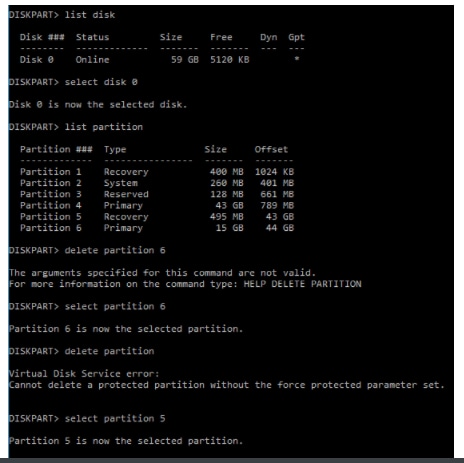
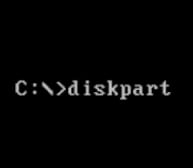
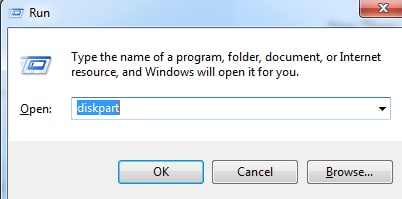
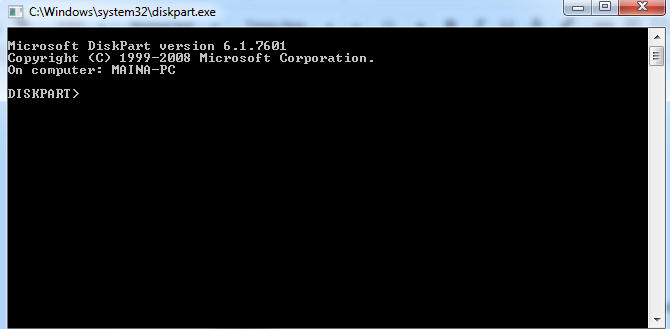
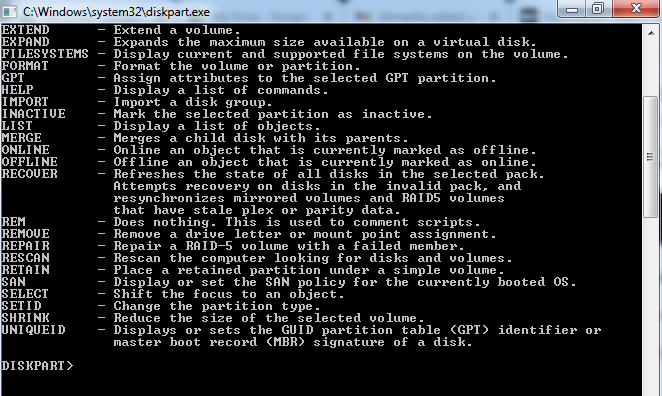




 ChatGPT
ChatGPT
 Perplexity
Perplexity
 Google AI Mode
Google AI Mode
 Grok
Grok
























Eleanor Reed
staff Editor