Why Are My Facebook Images Broken
Q: I found Facebook Images broken?
"I am surfing through Facebook but this annoying problem of "Facebook Images broken" is taking away all the fruitfulness of my surfing. That is not it, I am in some groups and I have followed some pages which I use for my academic assistance they also are showing this error. What is the point of using Facebook when you can't even view the image."
You are experiencing a problem which millions of Facebook users have faced somewhere in their life and is not that unusual. The issue of "Facebook images broken" can be seen in any of your devices either if it is old or new. No doubt this is a real headache, using Facebook without pictures and there is no debate that you might be lacking in your academic progress as compared to your colleagues. Still do not stress yourself. There are some small and easy ways to tackle this problem.
Why are my Facebook images broken sometimes?
So the issue which is encountered by you does not have a particular cause, there can be different reasons for this problem. Firstly the device which you are using has an important role to play in causing this problem. The issue is faced on laptop/pc as well as any mobile devices. Numerous tiny reasons can cause this trouble for Facebook users all around the globe. I will elaborate on some causes for you:
- Your Facebook app may not be updated or installed properly.
- You may be having a poor connection with the internet which is the most usual cause of this trouble.
- There are chances that your Facebook caches are not clear.
- On your Pc, your browser's cache would be stuffed.
- Incompatible plug-ins on your browser can also cause this problem for you.
- Your browser would not be efficient enough.
Part 1: How to solve Facebook fails to load photos/videos problem on android / iPhone?
Okay so now it is time to solve your problem, the causes of the trouble are not so complex so do not stress yourself. The methods to get rid of this issue are simple and short.
1: Restart your android / iPhone
As restarting your device can solve multiple problems, the solution to this problem also might be this.
Step 1: Press the power button for 15 seconds
Step 2: press the restart button
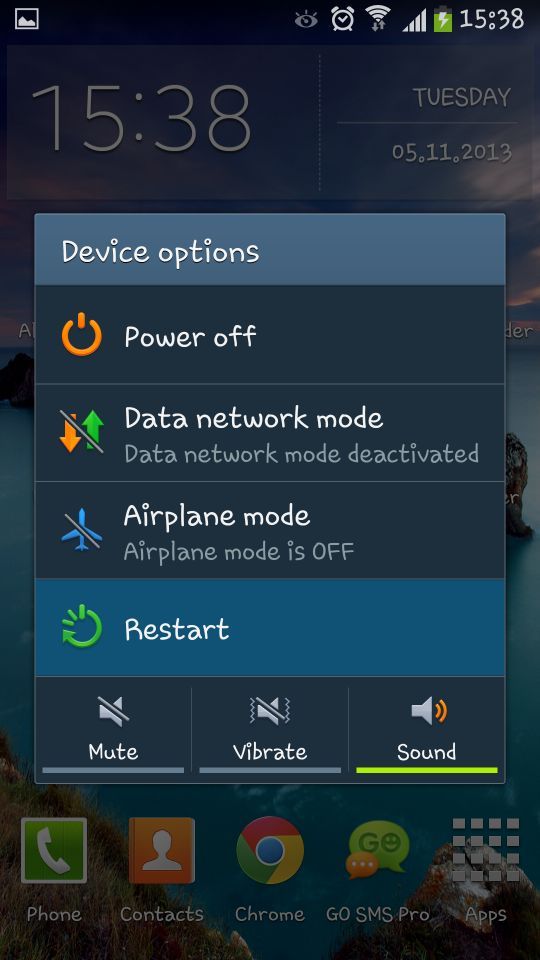
Step 3: Turn on your application and see if the problem is solved.
2: Adjust your network connection
Your connection has an important part to play in your Facebook surfing, if the connection is not fast enough, the images would be broken.
Step 1: Go to "settings"
Step 2: Choose the connection you desire to use
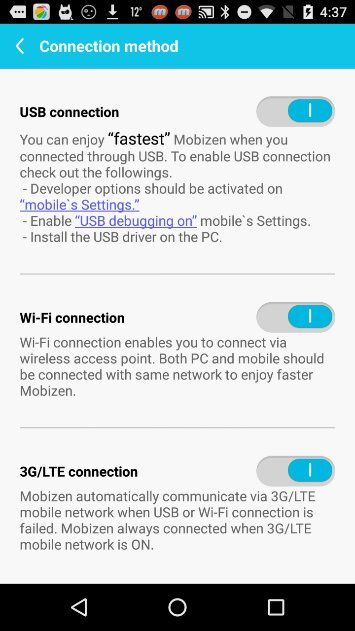
Step 3: Open your Facebook application again.
3: Clear Facebook caches
If you have not cleared your Facebook caches there is a chance that this problem might seek its way to your device.
Step 1: Open your device "settings"
Step 2: Slide down to the option of "storage" and open it
Step 3: Open "Apps"
Step 4: Touch the "Facebook" app
Step 5: Press the option of "clear cache"
Step 6: Open your Facebook application again and see if the problem of "Facebook images broken" is vanished
4: Update or reinstall the Facebook app
Your device might not have updated your Facebook app automatically, which can become a cause of this issue, so update or reinstall your application.
Step 1: Go to "play store/ App store"
Step 2: Search "Facebook"
Step 3: Press "update / delete"
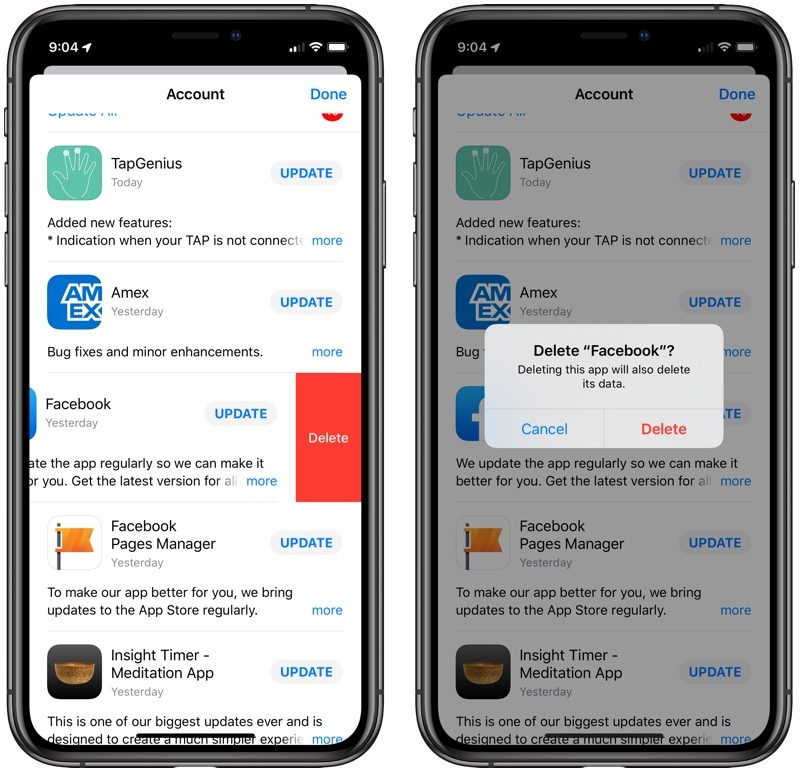
Step 4: Wait for the application and then you are on your way to opening the application again to see if the issue occurs
5: Factory reset your android / iPhone
If you have already tried all the above-given methods to solve the "Facebook images broken" issue, the only option you are left with is to factory reset your device. Doing this may clear up the viruses in your device and finally, your application would run smoothly.
Step 1: Go to "settings"
Step 2: Open the "back up and reset" option
Step 3: Look down and see if there is the option of "reset device" press that setting-backup-reset-reset-device
Step 4: It may take a while to factory reset your device after it is done reinstall the Facebook application and your issue will hopefully be gone
Part 2: What should I do if the problem of "Facebook images broken" occurs on pc?
Like mobile devices, this issue can also arise in pc and laptop. They may have similar causes and similar solutions to this problem.
1: Re-login to your account
Log in to your account again may solve this tiny issue
Step 1: Log out of your account
Step 2: Log in back to your account in a while
Step 3: See if the issue occurs
2: Delete the browser cache
The loaded browser cache is also a major cause of the "Facebook images are broken" dilemma. Clear your browser cache by following these steps.
Step 1: Open your browser
Step 2: Press key "control", "shift" and "delete"
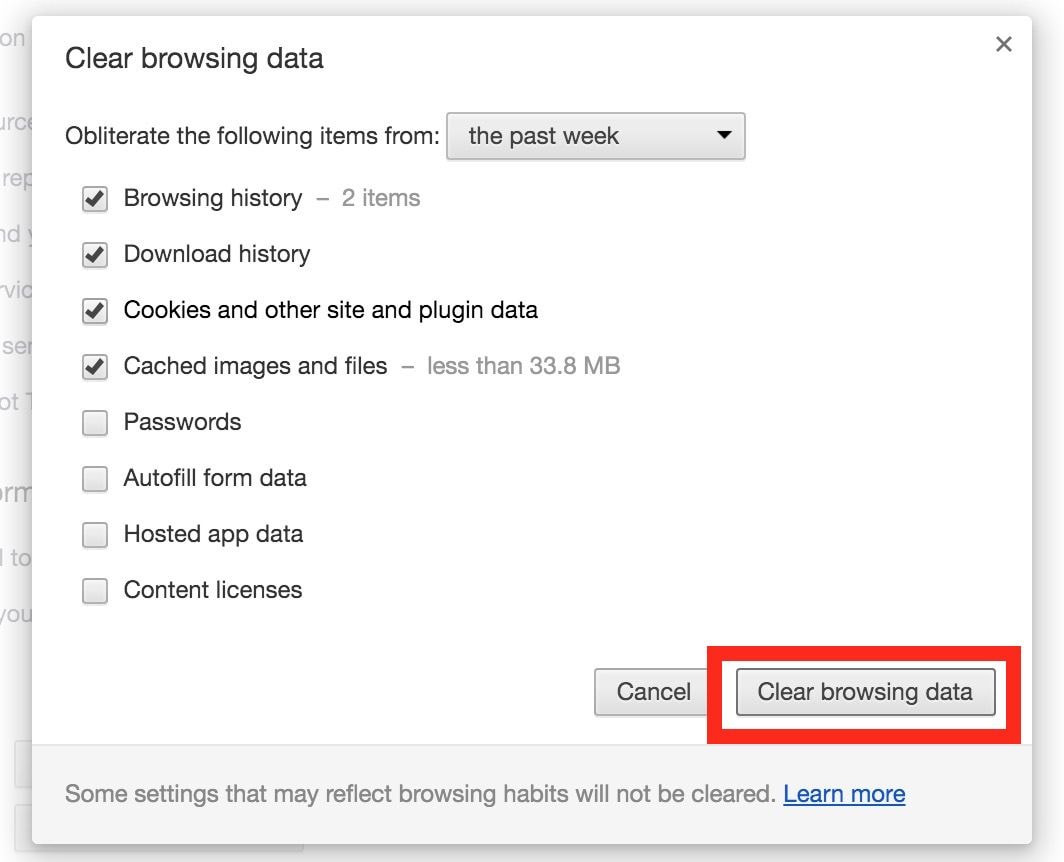
Step 3: Select the period you want to empty in the browser cache
Step 4: Check the options images and files in "cache"
Step 5: Click "delete browsing data"
Step 6: Refresh your page
3: Remove incompatible plug-ins
Plug-ins can also play a role in initiating this issue, remove the incompatible plug-ins to get rid of the issue.
Step 1: Open your "browser"
Step 2: Go to "settings"
Step 3: Open the "extensions"

Step 4: Uncheck the "enabled" options under all the plug-ins you want to remove
Step 5: Open your browser again and log in
4: Try another browser
Sometimes your browser is not updated enough to support a particular website properly. If you have tried all the methods above and are still caught by the problem. Try using a different browser.
Step 1: Close the browser already open
Step 2: Open a different browser
Step 3: Log in to see if the problem occurs
Part 3: How to repair broken images from online sites?
Broken images of all formats can somehow be repaired by online sites varying from one to another. Online sites can help you repair your images in no time.
A Repairit photo repair is a remarkable tool for corrupt and broken/damaged photos. The software offers a complete solution for the issue of corrupt and broken images. If your images appear split, blur, and distorted the software will help you preserve your memories.
Key features
- Supports JPG and JPEG formats plus almost all raw formats.
- A single repair cycle can repair a batch of image files.
- Option to extract thumbnails if the file is not repairable.
- It also has an option to preview the image before you save it.
- Compatible with Windows 10, Windows 8, Windows 8.1, Windows 7.
- Fix corrupt photos from corrupt storage media.
Steps for repairing jpg/jpeg photos with Repairit photo repair
The following steps can help you out in repairing your jpg/jpeg images. A sample file is created to repair your existing corrupted/damaged file.
Step 1: Run the software
Step 2: Click Add button to add the corrupt or damaged photos.

Step 3: Click the "Repair" button to initiate the process and wait for a while

Step 4: After the repair is done a dialog will appear to press ok

Solve Media File Problems
- Recover & Repair Photos
- Recover & Repair Videos
- Recover & Repair Audio
- Recover & Repair Cameras


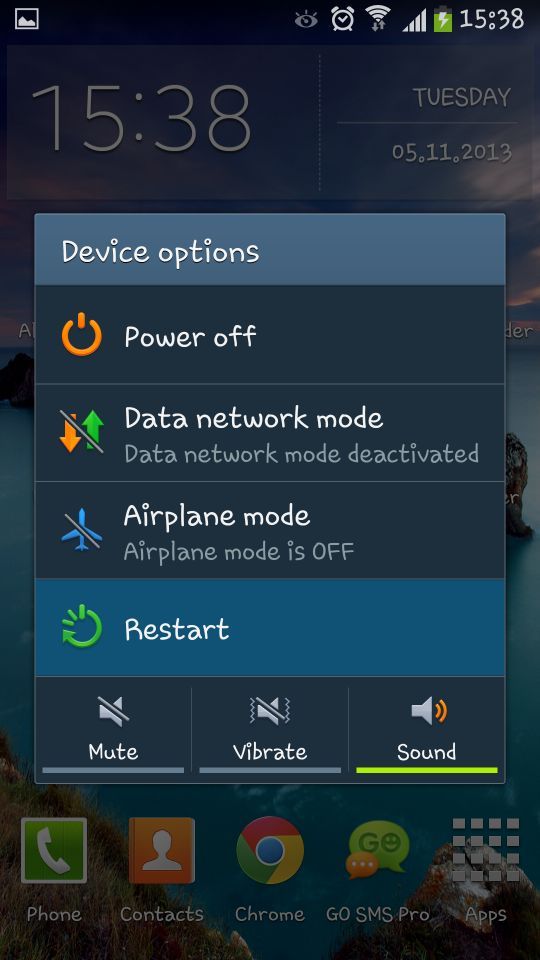
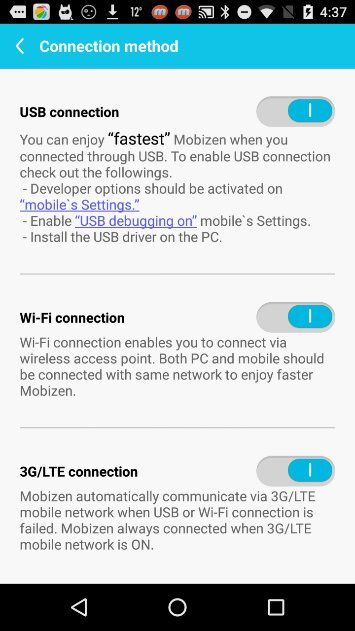
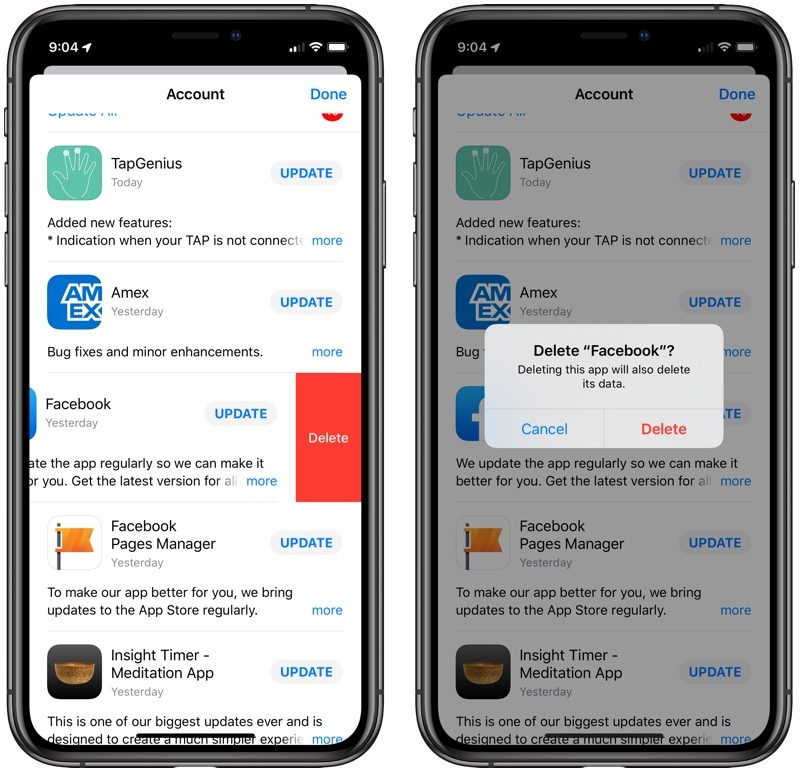
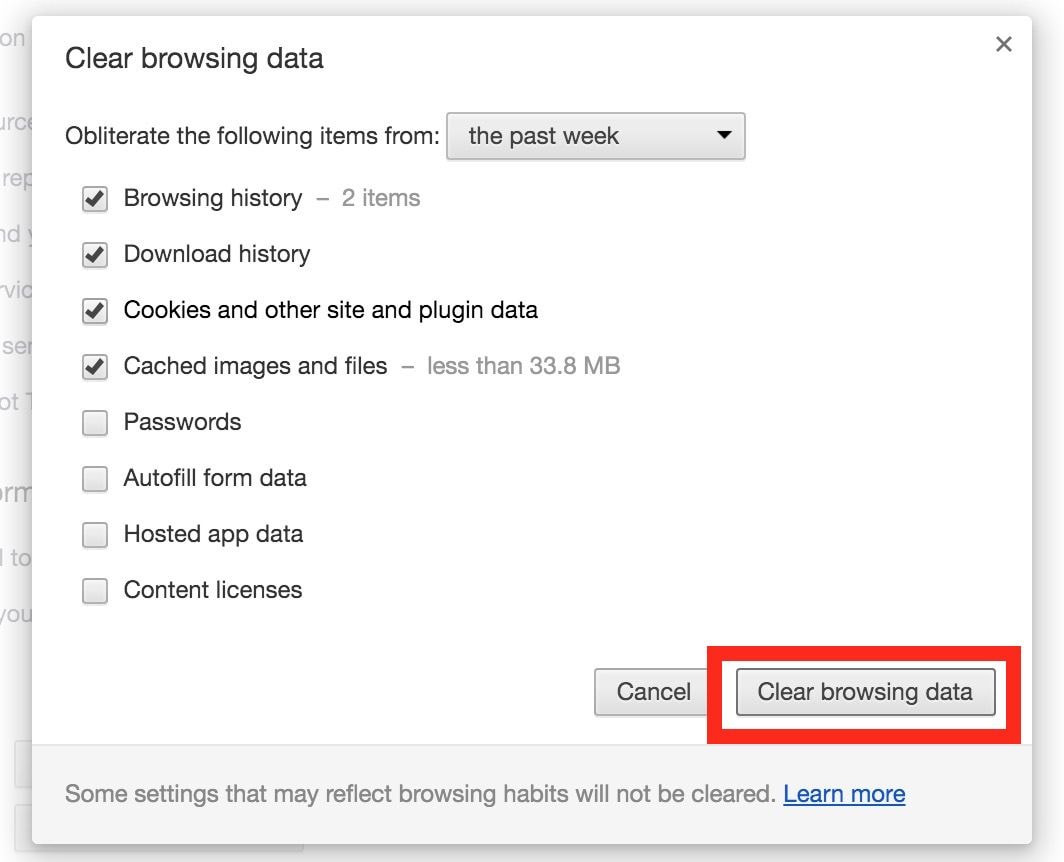




 ChatGPT
ChatGPT
 Perplexity
Perplexity
 Google AI Mode
Google AI Mode
 Grok
Grok
























Eleanor Reed
staff Editor