How to Remove Photos from Facebook
Facebook can be the best platform for you to get in touch with your friends and share your happy moments to get rid of that loneliness in life. But social life puts you up in a situation where you might need to delete the uploaded memories at times from the platform.
Do you wish to know how to delete photos on Facebook? You have landed on the right page. You will learn about the procedure and steps to remove the select pictures or media from Facebook without much hassle.
People turn up to Facebook to interact with their friends and followers with happy pictures. Some situations such as broken friendships, unwanted images, and mistaken uploads might urge the removal of some select posts from the platform. When this need arises, and you are unaware of how to remove photos from Facebook, this article is right here to help you do it.
Part 1: How to Delete Photos from Facebook On Mobile Phone
Most people are using Facebook from mobile phones, and it is the first solution for which the steps are about to get highlighted further in this section.
Solution 1: Delete Photos On Facebook App
Here are the steps to implement to know how to delete photos from Facebook App:
- Go to your profile by pulling out the sidebar menu and selecting the appropriate option.

- Go to your photos.
- Select the photo you want to delete.

- Open the photo and find the three-dot option around your photo display.
- Find the delete option and click on it to confirm and delete the photo.
If tagged in someone else's picture, you can repeat the same process and click on 'Remove the tag' to stop receiving notifications for the post. If someone has posted something offending on your name, find the report option after clicking on the same three-dot option bar and choosing one from the available options.
You may also be interested in: How to Find Deleted Messages on Facebook
Solution 2: Delete Photos from Facebook On Mobile Browser
Here are the steps to help you know how to delete Facebook photos if you are using a mobile browser to access your Facebook:
- Log in to the Facebook account through the mobile browser.
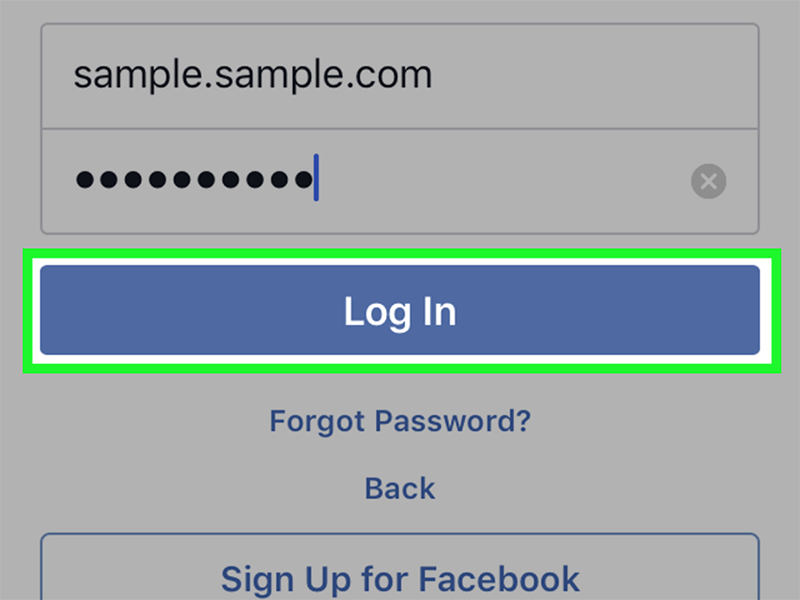
- Go to your profile and select 'Your Photos' from the available options.
- Select the photo that you want to delete (P.S. You can only delete the pictures that you have uploaded)
- You will find the tab 'More Options' under the picture. Select it.
- Find the option 'Edit photo' and tap on 'Delete.'

- Click 'Yes' on the confirmation tab, and the selected photo will be deleted.
Repeat the same process for any other pictures that you want to delete from your Facebook profile. Once you did, the photo will be deleted from your desktop, mobile browser, and everywhere else wherever you log in to your Facebook.
Part 2: How to Remove Photos from Facebook On Computer?
Even though most people are using Facebook through mobile devices, some people like to use Facebook on the computer. For them, here is the solution to get the images removed from their profile easily without much hassle.
Solution: Removing Facebook Images from Computer
Note the steps to know how to delete all Facebook photos from the profile if you are accessing it through the computer:
- Log in to your Facebook account.

- Go to your profile and find 'your photos'.
- No need to click on the picture that you want to delete.
- Hover your cursor on the photo that you want to delete.

- Find a pencil icon appearing on the top of a grey box that will appear while you hover on the photo.
- Click on the pencil icon to get a list of options.
- Select 'Delete this photo' from the pop-up menu.
- Click on 'Delete' on the confirmation dialogue box.
You can repeat the process with other pictures that you want to delete from Facebook. It is a simple process, and the picture will be deleted entirely from your Facebook profile. If anyone shared that picture from your face, no one would be able to access that picture anymore.
Part 3: How To Recover Deleted Facebook Photos?
At times, you might need to recover some of the photos that you have deleted mistakenly. Some memories are inevitable, and if you have lost them in the past, you can still recover them by adapting the right procedures.
Solution 1: Recover The Deleted Photos from Facebook Archive
It is a very definite option to prioritize if you have deleted any of your pictures from Facebook accidentally. There is a possibility that Facebook will store the deleted images in the archive section that only you can access.
Follow these steps to do the needful:
- Log in to your Facebook account and reach out to the settings option.
- Browse the general Facebook settings and select 'Download a copy' available below.
- Facebook will open a page with information about your archive.
- Download the archive by clicking on the available option to save it to your system.

- After it is done, access the file and browse through the deleted Facebook photos manually to restore it.
Solution 2: Look for Created Backups to Locate the Deleted Facebook Photos
If you have deleted the photos from your Facebook profile and your device or system, you can check for the auto-backups created in iCloud, Google Drive, or system memory. Check for that, and you can easily retrieve your lost photos on the original source.

You will eventually find your backup files in the Google Drive application, iCloud storage, or system storage. Locate for the drive backups you must have created while formatting the device or system and manually searching for the lost files.

Solution 3: Recover Deleted Facebook Photos from your Computer
You might have used a different source for uploading the picture initially to your Facebook profile. Therefore, you can use this method to find the original location from where the photo was originally uploaded to check if you still have the photos in your system.
If the photos are deleted from the system, you can eventually use the Wondershare Recoverit Photo recovery software to retrieve the photos quickly. Moreover, it is one of the most secure tools that can be used for recovering the lost photos.
You do not need to worry if all the photos have been deleted or the drive has been formatted. The Facebook photos you are looking for in the source section can be retrieved if it was originally present there before uploading it.
Follow these detailed steps to use the Wondershare Recoverit tool on your computer:
- Install the tool onto your system.
- Open the tool and select a location that you want to scan first. You can also select individual folders to look for any photos that can be recovered.

- Now, you have to wait for the next few minutes to retrieve and display the lost photos. If you want to pause or stop the search in the middle, you can do it.

- Now, you can preview the retrieved photos and find the one that you lost it and restore it to your system.

Isn't the process so easy? The tool, Wondershare Recoverit, makes it easy and convenient for the users to retrieve the lost Facebook photos that they deleted from the system accidentally or knowingly. You can then select the path to save or restore the files.
You can repeat the process for other sections and look for the select photos in your system's different drives. It is one of the best tools that has clear instructions and is also easy to operate.
Closing Words
These are a few steps that you can integrate whenever you want to remove or restore your Facebook photos. You must keep in mind that whether you upload or delete a picture, always create a backup for it if the picture is quite important. It will help you stay out of the hassles.
People Also Ask
-
How Do I Unlink My Photos from Facebook?
Reach out to your Facebook profile and select 'Photos.' Now, you can find a gear icon and click on it to find the option to turn off photo sync. Now you can click on 'don't sync my photos,' and it will unlink Facebook photos.
-
Can I Delete Cover Photos On Facebook?
Yes, you can delete the cover photos on Facebook by following the same procedures as mentioned above. You have to reach out to the 'Cover Photos' album and repeat the process mentioned above.
-
Why Have My Facebook Photos Disappeared?
There might be some bugs within the system for which the photos might have been temporarily disappeared. If not that, the images might have been removed by the platform. Moreover, you might have removed the picture from a different device at times and missed it out.
-
How Do I Save Pictures From Facebook To My Phone?
You have to open the application on your device and go to the photos section. Click on the photo that you want to save and find the three-dot option bar on the top. Click on that, and a menu will pop-up from where you need to select "Save to my phone." You can do this to any picture only if the owner has granted permission for it.
Fix Media File Issues
- Recover & Repair Photos
- Recover Videos
- Repair Videos
- Recover & Repair Audio
- Recover & Repair Cameras




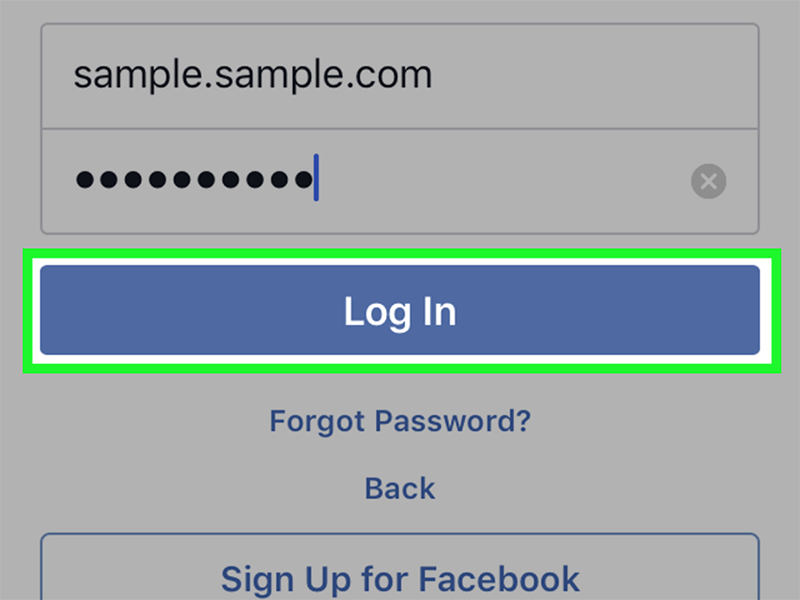









 ChatGPT
ChatGPT
 Perplexity
Perplexity
 Google AI Mode
Google AI Mode
 Grok
Grok
























Eleanor Reed
staff Editor