What Is Low-Level Format and How to Low-Level Format SD Card

Do you need to give away your hard disk? Perhaps, you are tired of your computer, and you want to discard it but still have private information on it? You need to perform a Low-Level format and be sure that data cannot be recovered from your storage device.
This article will give you a full tutorial on what Low-Level formatting means, why you need to Low-Level format your SD card and tools to perform this formatting. You will be shown how to Low-Level format your SD card in Linux.
What Does Low-Level Format Mean?
Low-Level Format, also called LLF, refers to that type of formatting that completely erases your hard disk and creates new sectors and tracks on it. Through LLF, a physical format is created, and this determines where your data are stored on the disk you are formatting. This type of formatting is performed directly on your disk sectors, unlike high-level formatting.
If you Low-Level format, say an SD card, for instance, means that the SD card surfaces will be marked, then the start of a recording block, as well as other information, will be indicated. All these would be used later by the disk controller for reading and writing data. This can last for a long time.
Why Low-Level Format an SD Card?
The low-Level format is not as popularly used as a high-level format because it takes a long time. However, this type of formatting is very vital for reasons such as these:
- The low-Level format is advisable for an SD card you wish to give away if you have important or personal data on the card. You wouldn't want someone to have access to such information now, would you?
- If there are some bad tracks or sectors on your SD card and tried to remove them using normal ways to no avail, you are advised to perform a Low-Level format on the SD card.
- Another important reason you need to Low-Level format your SD card is to free up the card's space or capacity. This is when you notice that the SD card is getting too full capacity.
2 Best SD Card Low-Level Format Tools
The internet is filled with all types of Low-Level format tools that can be confusing. Not to worry, two great tools will be introduced to you to make the mistake of using a tool that is not effective.
1. SD Memory Card Formatter
The SD Memory Card Formatter is a tool that is recommended for formatting not just your SD card but also SDXC and SDHC Memory Cards. With this tool, optimized performance is guaranteed.
Note that this tool does not format the areas on your SD cards that have been deemed "protected" for security reasons. If you need to format such protected areas, you can use the appropriate SD host devices or computer applications that ensure security function is guaranteed. This tool can be used on Windows and Mac system versions.
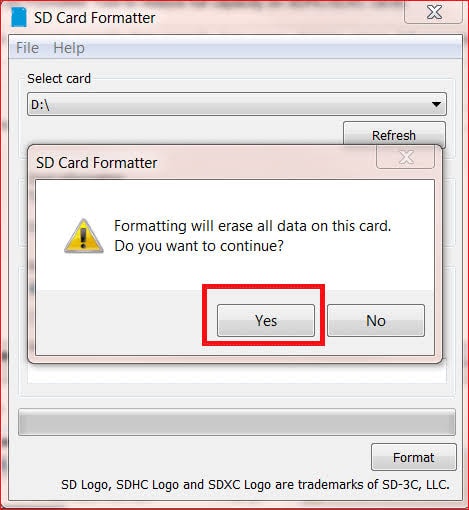
2. Hard Disk Low-Level Format Tool
This is another great SD card Low-Level format tool that you can use. The tool performs your SD card format with a speed of 180 GB/hour, i.e., 50 MB/s. Pretty fast, right? Another advantage is that any update you need to do on the tool is free. It also has a warranty period of thirty days.
The Hard Disk Low-Level Format tool is great for other flashcards such as MMC, CompactFlash, and MemoryStick, in addition to SD cards, all using a card-reader.
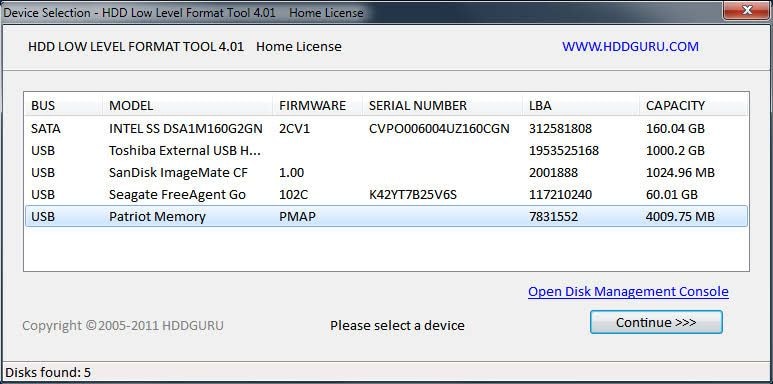
How to Low-Level Format Card in Linux
Apart from using disk formatting software/tools with graphical interfaces, you could dive into your computer a little deeper, taking advantage of core command-line tools utilized by such software.
We'll be using two of such commands:
1. Using the dd command.
In this method, you open up a shell and type the following command:
Sudo dd if=/dev/zero of=/dev/drive_name bs=2048 count=1
Replace "drive_name" with the name of the drive. Warning! Don't type in the wrong drive!
2. Using mkfs.vfat
Step 1. Run 'lsblk' command to identify the device.
It would help if you had something like:
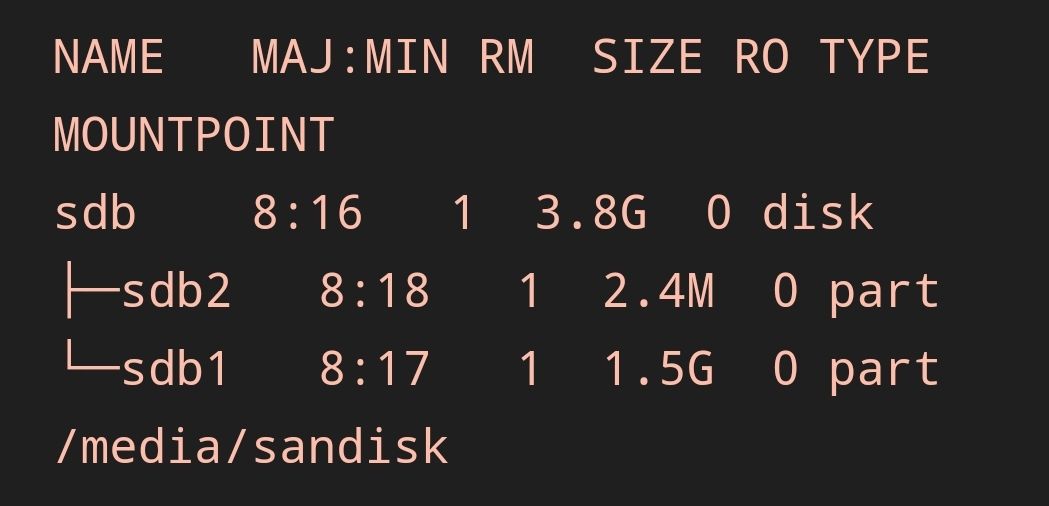
Step 2. Run the 'parted' command followed by the block device's name that you want to format. 'sdb' in the example above.
Type "Sudo parted /dev/sdb". Replace sdb with the name of the drive.
Warning! Don't type in the wrong driver.
Step 3. Create a partition table using the following command: (parted) mklabel msdos
Step 4. Next, format it as fat32 using the command: sudo mkfs.vfat /dev/sdb1
How to Recover Lost Data after Formatting SD Card
If you have performed a regular SD card format, you can retrieve the card's data using a third-party recovery tool. Recoverit Data Recovery is the tool you can trust to recover your formatted files. This is because the tool supports a wide range of data loss scenarios such as formatted SD cards, deleted files, memory card errors, corrupted internal and external hard drives, etc.
Furthermore, Recoverit is the tool you turn to for easy steps and user-friendly interfaces on both your Windows and Mac Operating Systems. It is interesting to note that Recoverit supports the recovery of data of different varying formats such as audio, images, excel, documents, etc.
Enough said about how amazing Recoverit is; follow the steps below to use it:
Step 1: Specify a Location
To recover your data from, i.e., your SD card, you need to go to the SD Card section; select the SD Card device and click "Scan" button to commence the process.

Step 2: Scan the Location
Wait on Recoverit to scan your card location for all the files to retrieve them for you. Even as the scanning is going on, you can see the progress bar.

Step 3: Preview and Save
Peruse through all the recovered files once the scanning is done. This step has been made available by the Preview feature of Recoverit. You can now save all your files by choosing "Recover" at the bottom right of the page.

The Bottom Line
This article has explained what a Low-Level format means and why it is the recommended type of SD card format for you. You can now use the steps provided to carry out a Low-Level format on your SD card in Linux. If you have done a regular SD card format but need some data back, Recoverit Data Recovery can perform the magic.
People Also Ask
-
What is a Low-Level Format on an SD Card?
A Low-Level format on an SD card is a process of wiping off every data on the SD card. Therefore, this format system performs a more permanent deletion of your SD card data and goes ahead to individually initialize each sector so you can start using the card afresh.
-
What is the Low-Level Formatting?
Low-Level formatting is a process of writing data directly to whatever storage medium you are working with without going through the file system layer. With this formatting system, every data on your memory device is completely cleared.
-
How Do You Format a New SD Card?
You can format a new SD card on your phone. You can also format it on your computer using Command Prompt, Disk Management, a format utility as discussed in this article, or with Windows Explorer. On your computer, insert the SD card into a card reader or adapter before connecting it to the computer for accessibility.
-
How Do I format a Low-Level Flash Drive?
If you are using a flash drive and it develops issues, you may wish to clear it of all problems and begin using it from scratch. In this case, you need to perform a Low-Level format on it. First, download either of the tools mentioned above and launch it after connecting the flash drive to your computer. Follow the on-screen instructions for Low-Level format once you have selected your flash drive.
SD Card Recovery
- Recover Card Data
- Repair Card Errors



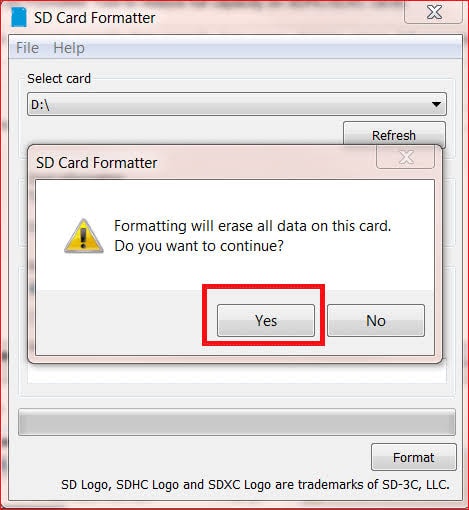
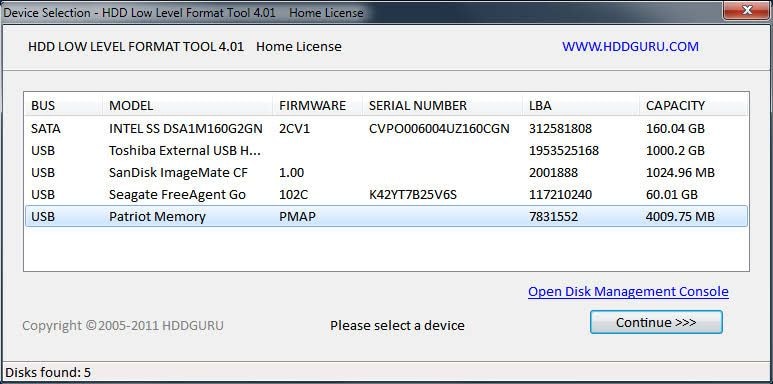
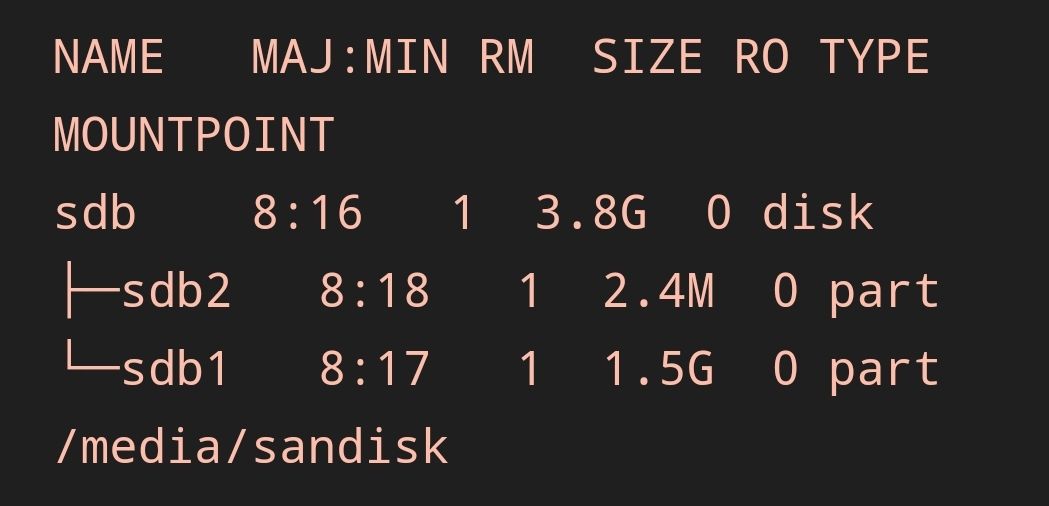




 ChatGPT
ChatGPT
 Perplexity
Perplexity
 Google AI Mode
Google AI Mode
 Grok
Grok
























Eleanor Reed
staff Editor